Which way do you prefer to enjoy Spotify, installing Spotify desktop client or using Spotify Web Player? To get rid of installing lots of software on your desktop, it is better to enjoy Spotify Music with Spotify Web Player. You can just open the broswer with the Internet-connected, enter the Spotify Web player and then log in your Spotify Free or Premium account then you can enjoy Spotify music at ease. In order to help you better grasp how to use Spotify Web Player to enjoy Spotify music, we are going to write this article for you with 4 useful and interesting parts. Get here to learn more about Spotify Web Player now.
Part 1. How to Use & Log In Spotify Web Player
When it comes to using Spotify Web Player, the first step to do is logging in your Spotify Account and then learn about the features and benefits of Spotify Web Player. Thus to get started with the music experience of Spotify Web Player, please go to the Spotify website to create a Spotify account first. If you have one, then you can move onto the step by step tutorials below.
Step By Step: Use & Log In Spotify Web Player
Step 1. Open and run Spotify Web Player on your broswer. Then you can see the main interface of Spotify Web Player.
Step 2. On the top right corner, there is a button called LOG IN. Click on "LOG IN" button and enter your Spotify account with a password on the pop-up Windows to log in to your Spotify account. After logging your Spotify account, you will lead to your Spotify music library. Then you can enjoy Spotify Playlists, Albums, Podcast, Audiobooks and more on Spotify Web Player without installing Spotify Desktop Client.
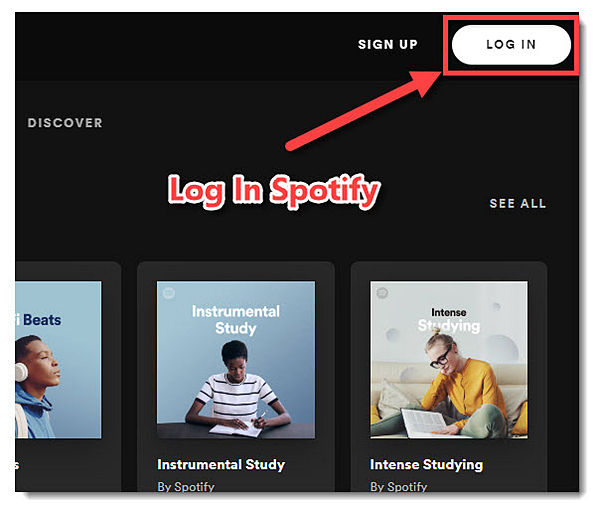
So what can Spotify Web Player do for you? What kinds of features and benefits can you get from Spotify Web Player? If you are curious about the functions of Spotify Web Player, you can keep reading and read the following parts below.
Part 2. Features & Benefits of Enjoying Spotify Music with Spotify Web Player
Basic Functions of Spotify Web Player
No.1 Search Your Favorite Music: You can enter the Spotify Playlists, Albums, Tracks and Artists and search the music that you want by clicking on the Search Button. As a matter of fact, this function is the same as Spotify Desktop Clients.
No.2 Get Your Daily Mix: Once you have listened to Spotify for several days, then you can scroll down on Spotify Web Player and you will get a customized part called Made for YourUserName. With Made for Sections, you can get daily mix to listen to more Spotify music the same as Spotify Desktop.
No.3 Create Your Own Playlists: If you are dissatisfied with the playlists that commend to you on Spotify Web Player, you can click on the "+" button to create your own playlists. It is easy to get it done as Spotify Desktop.
There are lots of basic functions you can get from Spotify Web Player. Here we just list 3 basic but crucial features to you. If you want more, you can try it and dig out more on your Spotify Web Player.
Highlights Functions of Spotify Web Player
No.1 Spotify Connect: This is the highlight feature that attracts lots of Spotify users. On Spotify Web Player, you can get the Spotify to connect by clicking to a computer-shaped button on the bottom right corner of Spotify.
No.2 Spotify Shuffle Play: With Spotify Web Player, you will get a special function while enjoying Spotify Music. On the music playing bar, there are 2 buttons are available for changing your music playing mode, from shuffle to order. So if you prefer the order playing mode, click on the Circle Button and enjoy your Spotify Music order playing.
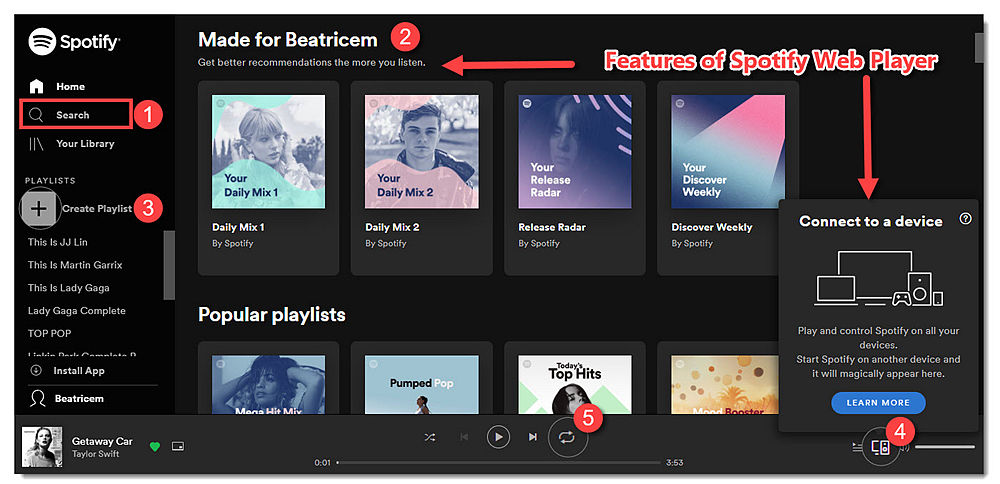
No.3 Use Hotkey to Enjoy Spotify Music: If you don't want to click and hit on your computer, you can just use hotkeys to operate Spotify. But before you use the hotkeys, please make sure to install the Spotify Web Player Hotkey extension on your Chrome or add Spotify Hotkeys to your FireFox browser. Following is the hotkey table for you to enjoy your Spotify music on Spotify online Player.
|
Operation |
Hotkey(Chrome) |
Hotkey(FIREFOX) |
|
Pause/Play |
Alt+Shift+P |
Alt+Shift+P |
|
Play Next |
Alt+Shift+ . |
Alt+Shift+ . |
|
Play Previous |
Alt+Shift+, |
Alt+Shift+, |
|
Save Your Music |
Alt+Shift+F |
NA |
|
Shuffle Play |
NA |
Alt+Shift+F |
|
Repeat Play |
NA |
Alt+Shift+R |
|
Play Album |
NA |
Alt+Shift+B |
Thus, are there any features that you can get from Spotify Online Player but fail on Spotify Desktop Clients? Yes, absolutely. The following are the benefits of Spotify Web Player.
Benefits of Spotify Web Player
No. 1 Save Your PC Storage: You don't need to download the installation package and install the desktop clients on your PC, saving more storage for more and important data on your computer.
No. 2 Available at any time: With Spotify Web Player, you can stream your music at any time anywhere with the internet connection. In other words, you can free from changing to a new computer and still get the music playing on your devices, even Chromebooks.
No. 3 Easy to get Spotify Codec: With the Spotify Web Player, you can right-click to get the Spotify URL and then get the Spotify link to create your Spotify Codec and then share with your friends.
No. 4 No More Spotify Activites: With Spotify online Player, you don't worry about your Spotify activity sharing or posting on Spotify Activites bar and enjoy your Spotify music for free.
With the features and benefits listed above, if you are not a client-oriented user, then a Spotify Web Players is absolutely meet all your needs. However, sometimes, you may meet with some problems while enjoying Spotify on Spotify Web Player, like Spotify Web Player not working. To making your music experience better, we have collected 2 useful tips on Spotify Web Player Not working on the following part. Keep reading.
Part 3. Tips on Spotify Web Player not Working
Tips on Spotify Web Player not Working:
If you are using Chrome: [Solved] How to Fix Spotify Web Player Not Working
If you are using Safari: Fixed: Spotify Web Player Not Working on Safari
That's all for today. There are lots of benefits of Spotify Web Player can you get from. Just start here and enjoy Spotify Music with Spotify Web Player and dig out more your favorite features. If you think it helpful, just share it with your friends. Any questions are welcome by leaving a comment or contacting us. See you!













