When people are increasingly moved offline entertainment to the online world, more sorts of means to kill spare time are turning into an online pattern. For music streaming, Spotify has led a brand new era for enjoying high-quality and up-to-date music resources conveniently.
However, online music streaming may encounter network connectivity issues. Although Spotify provides the download service for Spotify Premium subscribers to enjoy high-quality music offline inside Spotify app, free users and people who would need to stream Spotify playlists outside the app or web player, still need a Spotify playlist downloader is to solve it.

TuneFab Spotify Music Converter
Batch convert Spotify playlists to MP3 320kbps in lossless quality
Today in this article, all your questions above will be solved. You will not only learn about how to download Spotify playlist to MP3, which enables all your favorite Spotify music to play offline or become more compatible with other players. In the meanwhile, you can find all the cool tricks of the Spotify playlist. Keep reading and find your answers!
Related Articles:
Top 7 Spotify to MP3 Converter Online 2022 [100% Working]
How to Get Spotify Premium Free on iPhone/Android [No Jailbreak]
- Part 1. What Should Best Spotify Playlist Downloader be Like?
- Part 2. What Are the Best Spotify Playlist Downloaders in 2022?
- Top 1. TuneFab Spotify Music Converter
- Top 2. Allavsoft
- Top 3. Sidify Music Converter
- Top 4. iMusic
- Top 5. AllToMP3
- Top 6. MuConvert Spotify Music Converter
- Top 7. Soundloaders
- Part 3. Extra Tips: 5 Cool Spotify Tricks to Build Good Playlists
- Part 4. FAQs
Part 1. What Should Best Spotify Playlist Downloader be Like?
The concept of the Spotify playlist downloader is obvious, by using it you have the access to keep Spotify songs out of the app for offline listening. Basically, the Spotify playlist downloader brings the convenience for you to enjoy Spotify songs in a more flexible and convenient way.
However, here comes a question. You might be fretting about how to choose the best Spotify playlist downloader. What should you pay attention to when you're searching for a suitable Spotify playlist downloader? Don't worry. In the following, key features of the best Spotify playlist downloader will be listed for your reference.
#1. Efficient Conversion
A Spotify playlist downloader is able to detect a playlist that even contains hundreds of songs. By moving the playlist to the downloader, you can efficiently select and download Spotify playlist to MP3 or other formats with very simple clicks.
#2. High Audio Quality and Selectable Formats
To provide a more flexible offline listening experience, a Spotify playlist downloader should always maintain equal audio quality as online streaming. For example, Spotify free offers AAC 128 Kbps for streaming, while Premium users enjoy higher quality in AAC 256 Kbps.
Normally, Spotify playlist downloaders would offer audio quality from 128 Kbps to 320 Kbps, and also various output formats such as MP3, FLAC, M4A, etc. to encode Spotify songs for enabling them to be playable under more situations.
#3. Songs Classification
Apart from maintaining the original Spotify music streaming quality offline, a Spotify playlist downloader is also available to help classify the downloaded Spotify songs based on the ID3 tags, for enabling convenient music management offline.
Analyzing such aspects, the Spotify playlist downloader is an ideal option to download music from Spotify efficiently with original music enjoying quality. Selecting from the market, we are going to bring the 7 high-ranking Spotify playlist downloaders of 2022 to you in the following part.
Part 2. What Are the Best Spotify Playlist Downloaders in 2022?
The 7 best Spotify playlist downloaders we are about to introduce will be compatible with both Mac and Windows. Containing their own great features, they will not let you down. And before you dive deeper, you can know them a little with the highlight feature a good playlist downloader should have first.
| Batch Convert Spotify Playlist | Quality | High Speed | Format | ID3 Tag | Price | |
| TuneFab | ✔ | High | ✔ | MP3, M4A, FLAC, WAV | ✔ | $14.95 |
| Allavsoft | ✔ | High | ✔ | WAV, M4A, AC3, WMA, OGG, OPUS, etc. | ✔ | $19.99 |
| Sidify | ✔ | High | ✔ | MP3, AAC, FLAC, WAV, AIFF, ALAC | ✔ | $14.95 |
| iMusic | ✘ | High | ✔ | MP3 | ✔ | $39.95 |
| AllToMP3 | ✘ | Medium | ✘ | MP3, MP4 | ✔ | Free |
| MuConvert | ✔ | High | ✔ | MP3, M4A, FLAC, WAV | ✔ | $14.95 |
| Soundloaders | ✘ | High | ✘ | MP3 | ✔ | Free |
Top 1. TuneFab Spotify Music Converter
TuneFab Spotify Music Converter is best for high-quality music lovers. It is available for you to download Spotify playlists to MP3 without hassle. Only with very simple clicks, you can convert the Spotify songs to MP3 with the best quality, and then download them for offline listening without network connectivity.
100% Secure
100% Secure
What's more, it provides a built-in Spotify web player that enables you to log in to the Spotify account and the login status will be kept so that you don't need to repeat that for later downloads. No "copy and paste" process is needed when using TuneFab Spotify Music Converter. The web player looks just like the Spotify official one, all you need to do is navigate to the playlist, click on the plugin tool and click on the convert button to download the whole playlist to MP3.
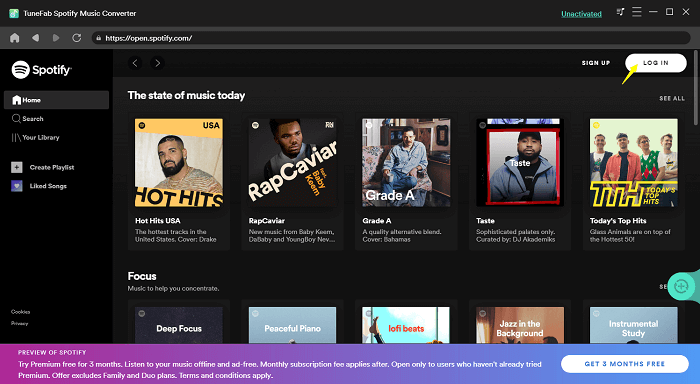
Pros
● Four mainstream audio formats, MP3, M4A, FLAC, and WAV are supported;
● Available to download songs, albums, playlists, and podcasts from Spotify in one software;
● The best audio quality, 320kbps is available;
● 5X faster-accelerated conversion speed;
● Allows to batch download Spotify songs simultaneously;
● Preserves the metadata and ID3 tags of the Spotify songs.
Cons:
● Can only free download Spotify songs for 3 minutes at most
How to Utilize Spotify Playlist to MP3 Downloader on Windows/Mac
STEP 1. Install TuneFab Spotify Music Converter and Spotify AppTuneFab Spotify Music Converter is now supported on Windows and Mac desktops. You are available to download and install the software based on your desktop system.
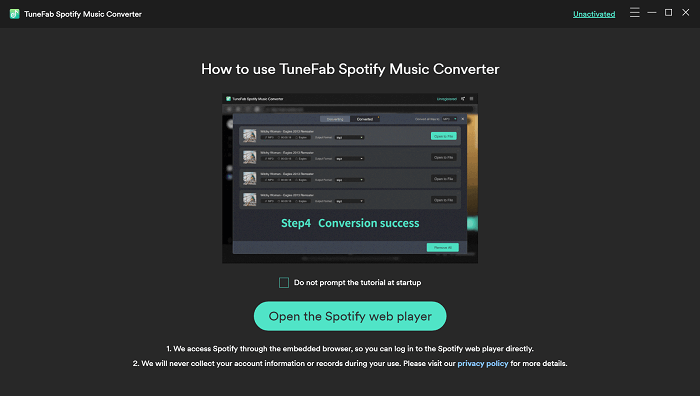
On the main interface, click on "Open the Spotify web player" for entering the built-in web player. Then you need to log in your Spotify account for accessing the Spotify playlists you have saved.
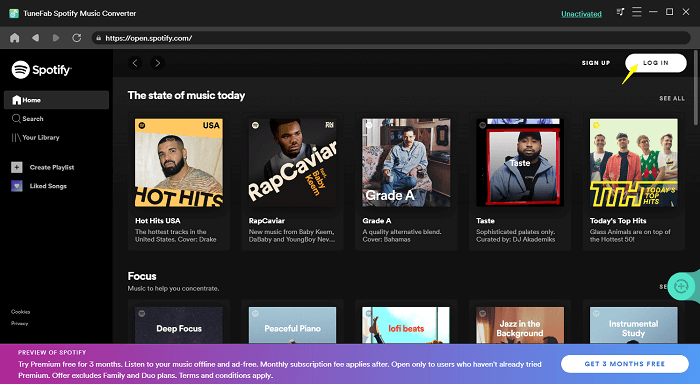
Directly open a Spotify playlist you want to convert, then click the green bubble with add icon on the right side of the screen. Immediately after that, the program will analyze the entire Spotify playlist without extra clicks.
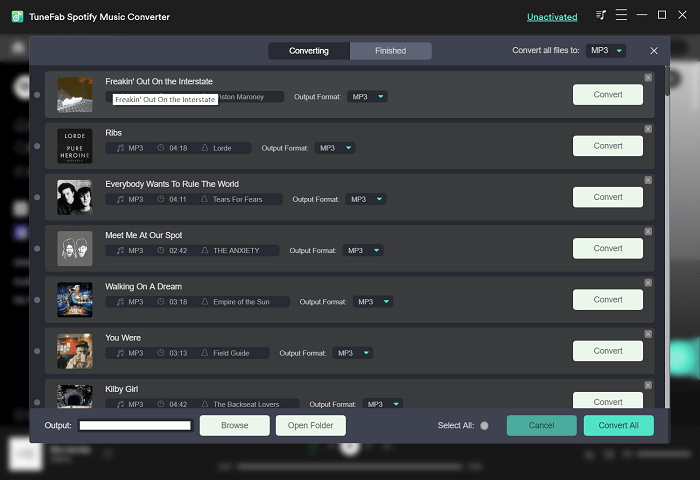
Now, you can see a playlist window pop up on TuneFab Spotify Music Converter. All you need to do is to adjust the output format and quality of individual Spotify songs you want to convert, or just click the drop-down menu and choose your target output format to finish the adjustment at a time. From the quality menu on the top-right corner, you are able to find MP3 format easily.
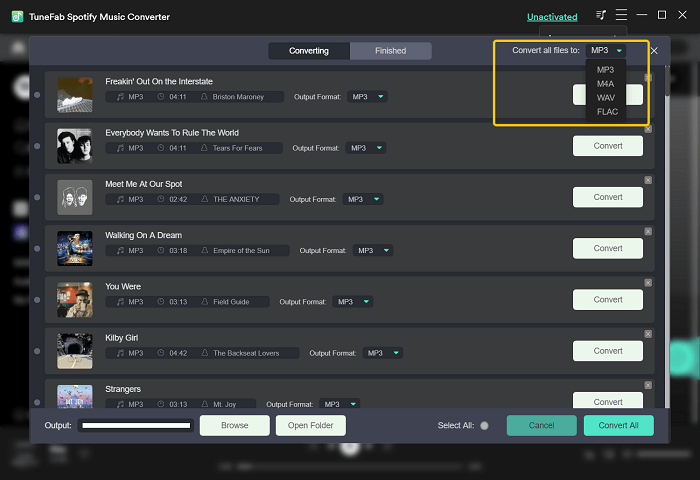
NOTE: To change the output quality of the Spotify songs, you should hit the hamburger-like icon and go to "Preferences". In the "Advanced" module, you can adjust the SampleRate as well as Bitrate to your desired options.
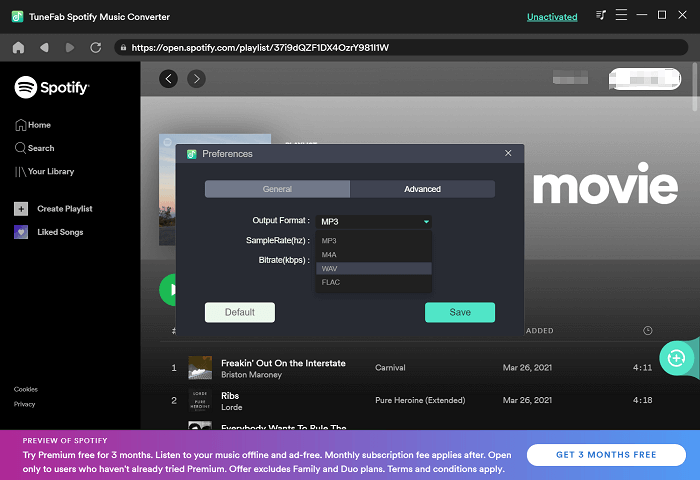
Finally, when the format and quality settings are completed, directly hit the "Convert All" button in the bottom-right corner. After that, the whole Spotify playlist will be converted to MP3 one by one.
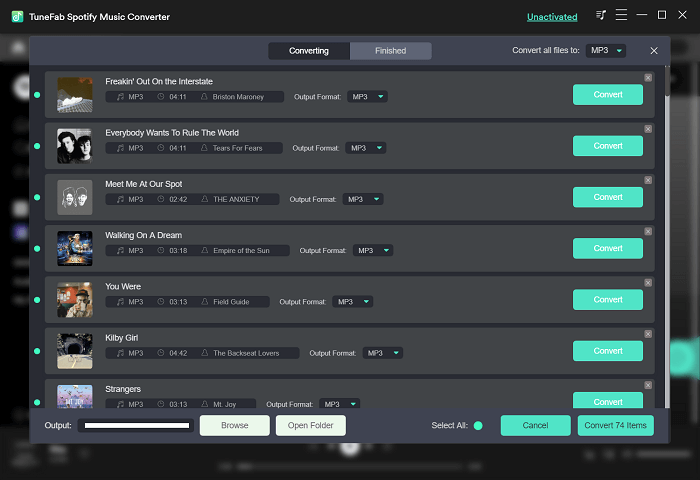
After previewing how TuneFab Spotify Music Converter performs to download music from Spotify, you will find it is an easy-to-grasp software, which doesn't have any complicated operation process. Additionally, it is much stabler than online converting tools and processes the 4X faster-accelerated ability.
If you meet any sudden troubles while using TuneFab Spotify Music Converter, the responsive support team is always ready to help. Just contact them in TuneFab Spotify Music Converter's "Feedback" module.
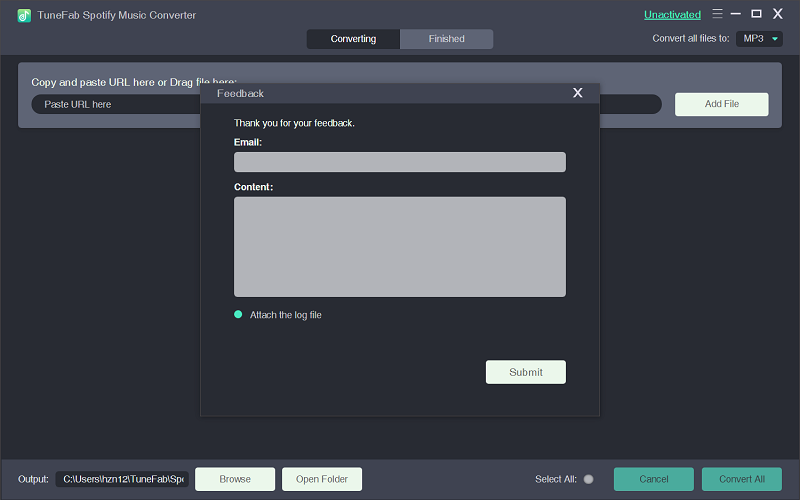
Top 2. Allavsoft
Allavsoft is best for people who want multiple output formats. It is a multifunctional Spotify playlist downloader that can help you download Spotify playlist to MP3 and also convert YouTube, Dailymotion, to MP4. Even though it's simply designed without an attractive UI, you can find it easy to use. To download a Spotify playlist to MP3, you just need to open the playlist you wish to download and copy its URL from the address bar, log in to your Spotify account, and hit the huge download button.
Also, you can merge your downloads into one long audio on Allavsoft if you need it. Besides that, you can also convert your local media files to some preset profiles that are compatible with iPhone, Android, etc. However, you can only download 5 songs from the playlist per day when you are using the free version. To bypass the limitation, $19.99 is the lowest price you can try.
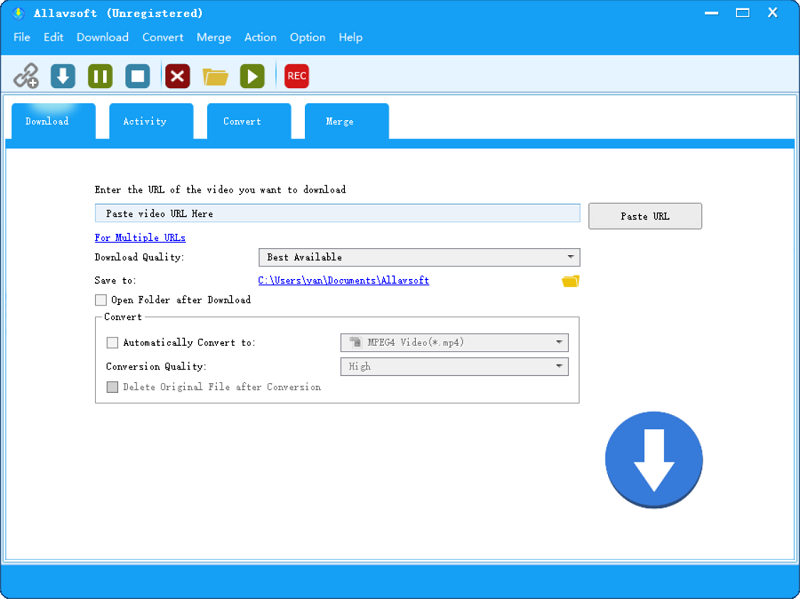
Pros:
● Download Spotify playlist to MP3 in batches
● Support tons of output formats
● Convert or merge local audio or video
● Grab videos from many websites such as YouTube and Vimeo
Cons:
● Only download 5 songs per day in the free trial
● Require Spotify playlist link to download
● Can't download songs in bulk
Top 3. Sidify Music Converter
Sidify Music Converter is best for CD backup of music. It is also one of the best Spotify playlist downloaders that can download songs with a link. It allows downloading Spotify songs at a fast speed.
With this converter, you can easily download Spotify playlist to MP3, AAC, AIFF, etc. with ID3 preservation. If you've paid for this software, you can even edit the metadata info. Moreover, burning songs to CDs, exporting Spotify playlists to iTunes, and uploading downloaded playlists to OneDrive are also supported on Sidify Music Converter Pro.
But it's downloading Spotify songs by matching them on YouTube and converting them to MP3 instead of grabbing music from Spotify on the free version, which means the audio quality is not the original one on Spotify. Besides, you need to get the Spotify app installed on your computer, or else Sidify won't work at all.
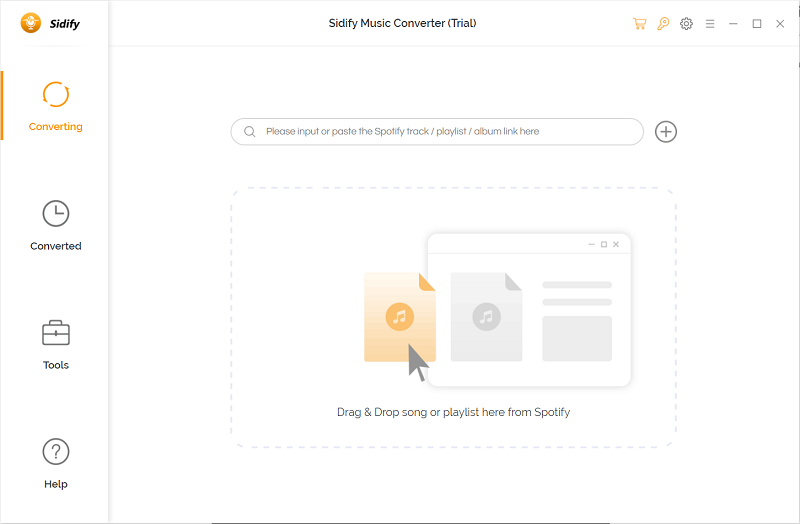
Pros:
● Keep ID3 tag metadata info
● Batch-add Spotify playlist
● Download Spotify playlist to MP3 at a fast speed
● Burn songs to CD or upload them to OneDrive
Cons:
● Require Spotify installation and launch
● Can't keep the original quality on the free version
● Only convert songs for 3 minutes each for free
Top 4. iMusic
iMusic is best for converting & sharing Spotify songs. It is a sub-brand of Aimersoft that is an all-in-one music management tool. It supports downloading Spotify playlists to MP3 with their links. Actually, it works similarly to Sidify for which it also grabs songs from YouTube after matching. In addition, it can download music from other websites such as Archive, Jamendo, etc.
This tool also serves as a transferer that can help you transfer the downloaded Spotify playlists to your smartphone or iTunes and even your car if you upgrade to the full version. But you can only download 10 songs in the free version and you need to copy and paste each song from the playlist for the entire playlist downloading.
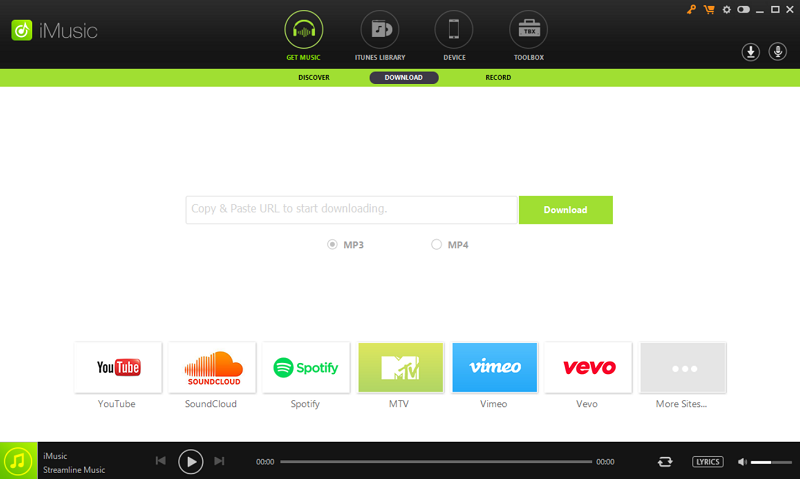
Pros:
● Download music from popular music-sharing websites including Spotify
● Convert Spotify playlist to MP3
● Transfer Spotify playlist to iTunes, iPhone, Android, iPod, etc.
Cons:
● Doesn't support batch adding and downloading
● Download 10 songs only on the free trial
● The interface is not user-friendly
Top 5. AllToMP3
AllToMP3 is best for MP3 users. It is a freeware that can download YouTube, SoundCloud, and Spotify in MP3. Just as its name, it only supports one output format – MP3 – which is compatible with most devices and players. You can download the entire Spotify playlist to MP3 with just the URL of the playlist.
More surprisingly, the ID3 tag can also be preserved in the downloads. Even though it's a free Spotify playlist downloader online, you will still reckon it's well-designed. Freeware sometimes lacks maintenance; you may find it doesn't work for unknown reasons. Or it may be stuck in the download process.
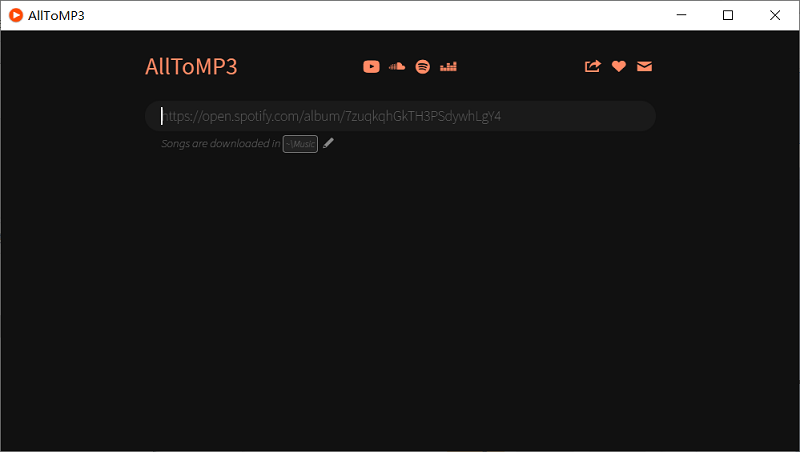
Pros:
● It is totally free
● Batch download Spotify playlists
● Easy to use
Cons:
● Only supports MP3 format
● Doesn't work sometimes
● Can't change bitrate or sample rate
● Isn't stable for conversion with much songs
Top 6. MuConvert Spotify Music Converter
MuConvert Spotify Music Converter is best for batch conversion. It is a useful Spotify playlist downloader that offers you high-quality Spotify music playback. Apart from Spotify playlists, it can also convert songs, albums and podcasts smoothly. With MuConvert Spotify Music Converter, you can keep almost all items on Spotify.
What’s more, as keeping the original audio quality, MuConvert still can reach a high conversion speed up to 5X and even faster. Therefore, you can use its batch conversion feature to convert your favorite Spotify playlists at a time without waiting for too long.
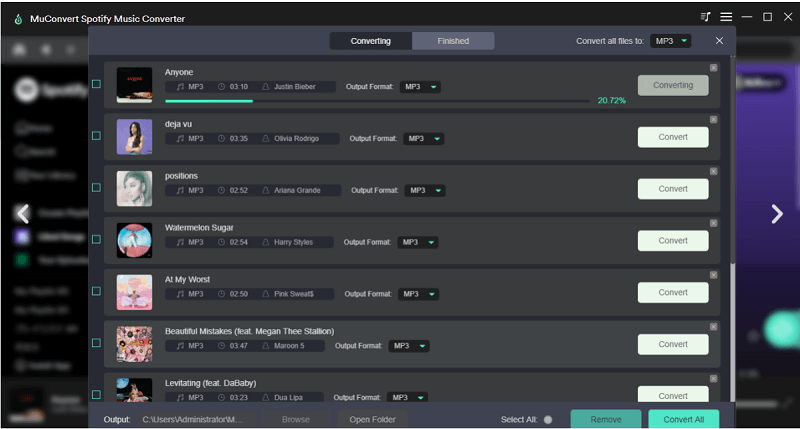
Pros:
● Can download almost all items on Spotify
● Keep songs with the highest 320Kbps quality
● Preserve ID3 tags and metadata for better management
Cons:
● Free trial version cannot convert the whole songs to other formats
Top 7. Soundloaders
Soundloaders is best for easy converting (MP3 Only). Apart from those software that need to download to the computer, here we’d also like to introduce another online Spotify playlist downloader: Soundloaders. This tool only requires a browser, and you can copy the Spotify playlist/tracks URL to its search bar for downloading. Very convenient, isn’t it?
Although Soundloaders is an online converter, it can ensure you enjoy high-quality Spotify playlist playback. The converted songs can reach the quality of 320 kbps in MP3 format, so you don’t need to worry about quality loss.
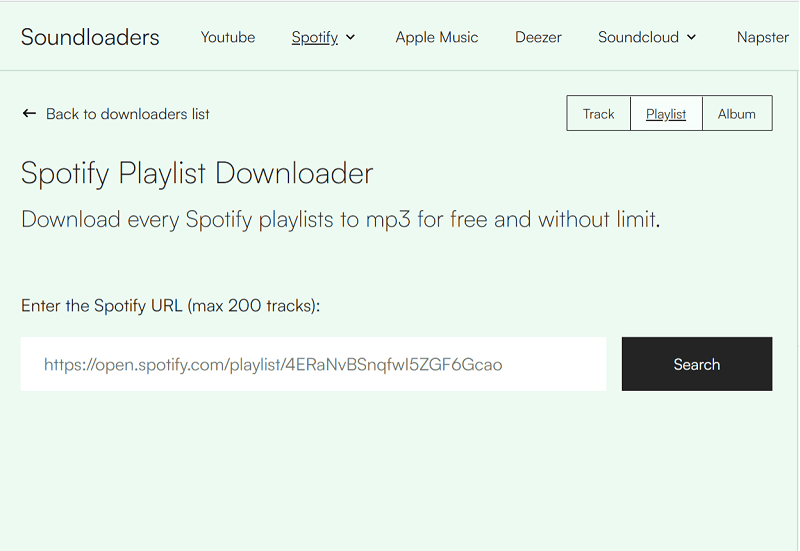
Pros:
● No need to download
● Convert Spotify items to MP3 with 320 kbps possible
Cons:
● Only support MP3 output format
● Sometimes cannot receive downloaded playlists from email
● Download 200 tracks by playlist at most
Part 3. Extra Tips: 5 Cool Spotify Tricks to Build Good Playlists
When the occurrence of Spotify playlist downloaders brings people a more flexible and convenient way to enjoy Spotify music, we may desire more techniques to manage it. This part is going to show you 5 probably little-known and cool Spotify tricks for you to have a more enjoyable Spotify music streaming experience.
Trick 1. Create Customized Playlist
People are able to create a personalized song playlist for enjoying all the music they like conveniently. Also, according to different types, they are also able to sort the music for making the playlists to be easier to manage. To create a new playlist, simply move to "Your Library" and hit the "Create Playlist" option. After that, add the songs you prefer to the playlist for convenient enjoyment.
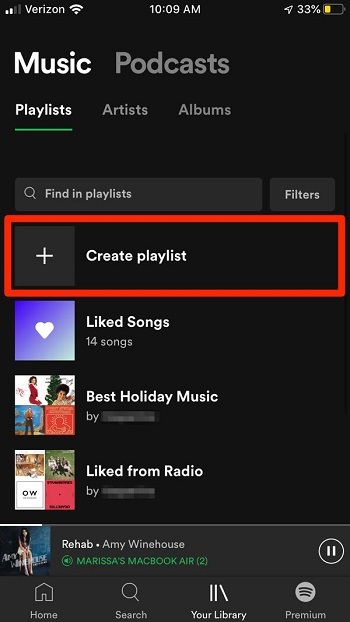
Trick 2. Recover Playlist
To avoid the possibility of accidentally deleting the playlists, Spotify brings a backup option for people to recover the deleted playlists again. To do this, you should log in to your Spotify account on the Spotify web. Then you will find the "Recover playlists" option provided on the left menu bar. After entering it, select the deleted playlist and hit the "Restore" icon.
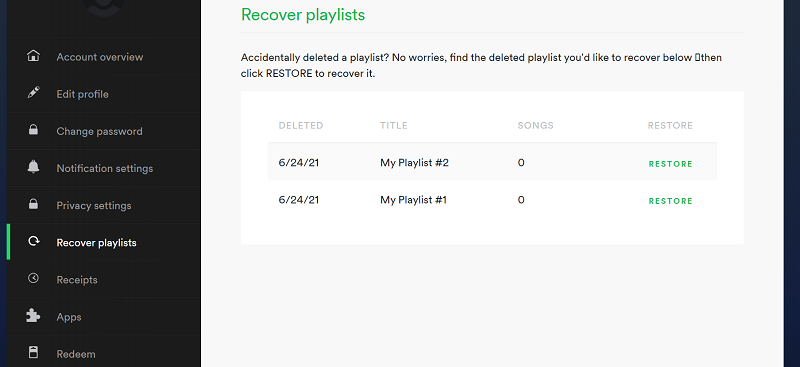
Trick 3. Hide Your Streaming Habits
Let's look at another scenario. Most of the time, we use a Spotify playlist as a gathering of all our favorite songs which can be produced by artists working in a diversity of genres. However, the music playlist might also be your private carnival and you may not want to share them with others even the Spotify software!
And it's no secret that Spotify will push you some recommended content by learning from your listening habits. Also, when you create a new playlist and add songs to it, the app can smartly change the recommendation in real-time and give you more tailored suggestions. But if you want to avoid Spotify from knowing them, just turn to create the playlist using secret mode. You only need to tap the three-dots icon after creating a new playlist for setting it to a secret playlist by hitting the "Make Secret" option.
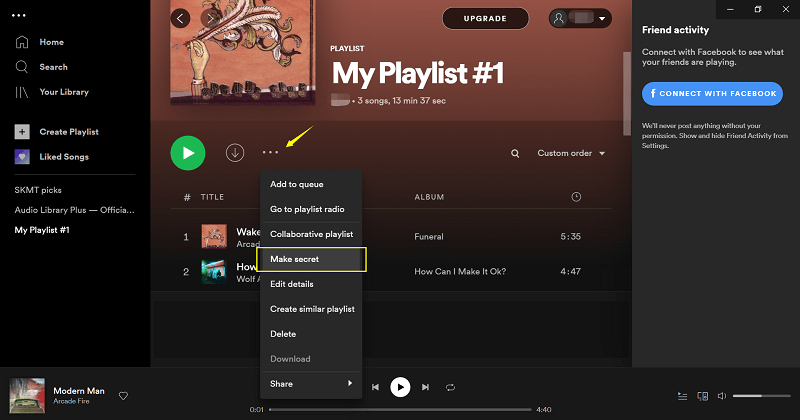
Trick 4. Add Music That isn't on Spotify
Although Spotify is acclaimed for a comprehensive music library, there may be chances that the song you are looking for is not on Spotify. Don't worry! As long as you have the song saved locally on your computer, it's actually an easy fix. Launch the Spotify desktop app and then go to "Preference", click "Add a source", and select a folder that contains your music files. The song will be imported and can be seen under "Local Files" in the left sidebar.
Related Articles:
Trick 5. Organize Playlists in Folders
Besides organizing tracks into playlists, you can also manage playlists by adding them to a playlist folder. Here's how to achieve this. Select the three-dot menu icon on the top left of the desktop app, and then choose "File" > "New Playlist Folder". A new folder will appear below in the left-hand sidebar. Rename the folder and then you can drag playlists in and out of the folder. This feature can be helpful for those who prefer to categorize music by mood or by genre to organize their music more systematically.
Part 4. FAQs
Now, you have known much about Spotify playlist downloader and the best downloaders to choose. Here we’d also like to answer 2 frequently questions about Spotify playlist.
Q1. How to export Spotify playlist to URL?
It’s easy to export Spotify playlist to URL with Soundiiz, an app that can meet your need. But you can also use its web app to export the playlists without download. Just to follow the steps:
Step 1. Open the Web App.
Note:
You need to sign up before using it.
Step 2. Select the Playlists category in your library.
Step 3. Select the playlist to export and right click > Export as File.
Step 4. Select URL format to export and confirm the tracklist to export.
Step 5. Click “Download File” to save the exported tracklist on your device, and now you’ve got your own Spotify playlist URL.
Q2. How to convert Spotify playlist to Android/iPhone?
After reading this post, you may have downloaded your favorite Spotify playlists on your computer. But sometimes you may want to listening to the playlist on your Android/iPhone, which is more convenient.
To have the converted Spotify songs on your mobile phone, you just need to connect to your Android phones to your Windows or Mac by using a USB cable, and drag the music to your mobile phone folder. Then, you can enjoy Spotify playlists on your Android/iPhone. If you want a detailed guide about downloading Spotify music to Android, you can check here to learn how to Download music from Spotify to Android.
Final Words
As a well-developed and popular music streaming platform, Spotify does bring colorful music life to people around the world. However, you may often find it inconvenient to play Spotify music offline due to a harsh network connection or else. Fortunately, accompanied by TuneFab Spotify Music Converter and some helpful using tricks, Spotify music streaming becomes even more enjoyable as it makes it possible to play Spotify music on your ideal device or player and play them offline smoothly.
What's more, this converter will always guarantee to keep the quality of converted music the same as the original ones. If you find this tutorial helpful, share it with your friends who are using Spotify!

TuneFab Spotify Music Converter
Batch convert Spotify playlists to MP3 320kbps in lossless quality













