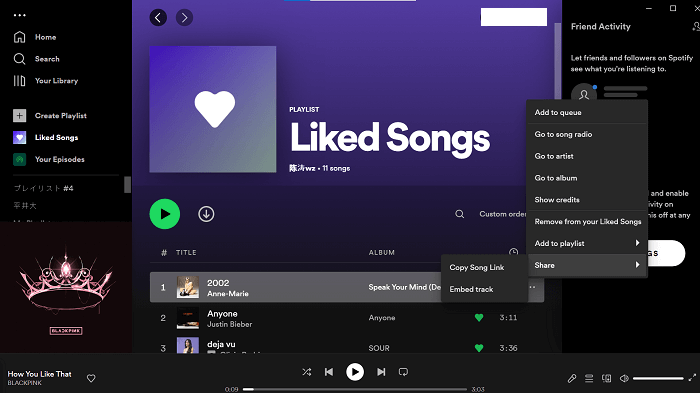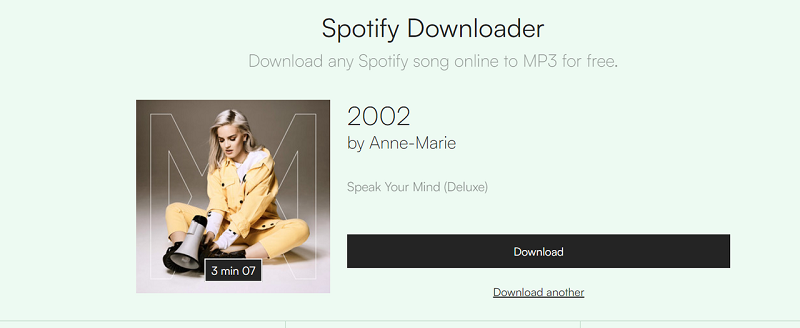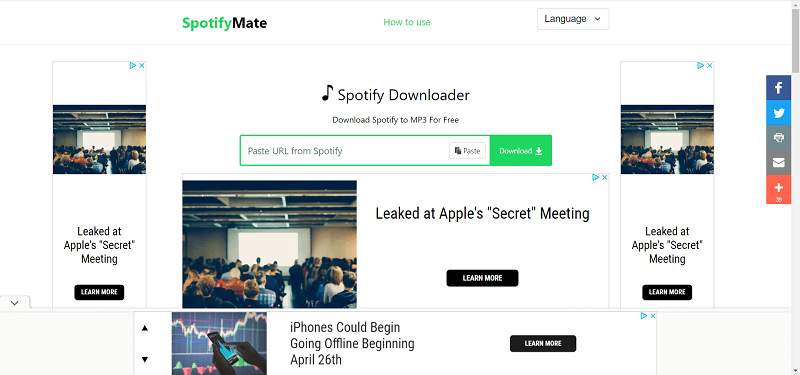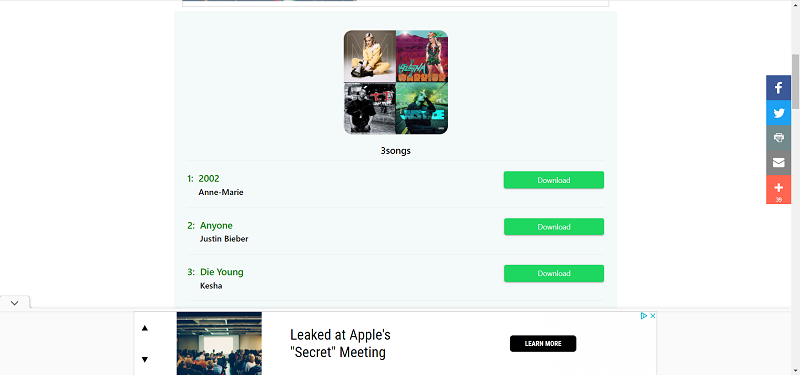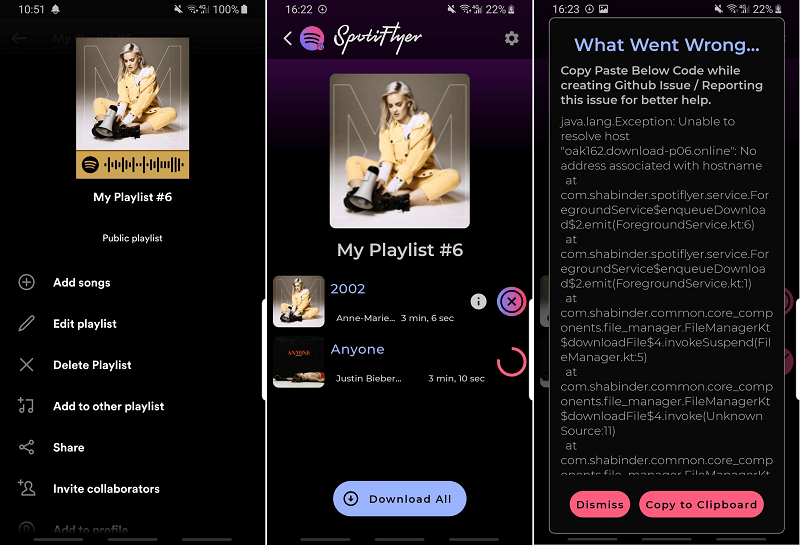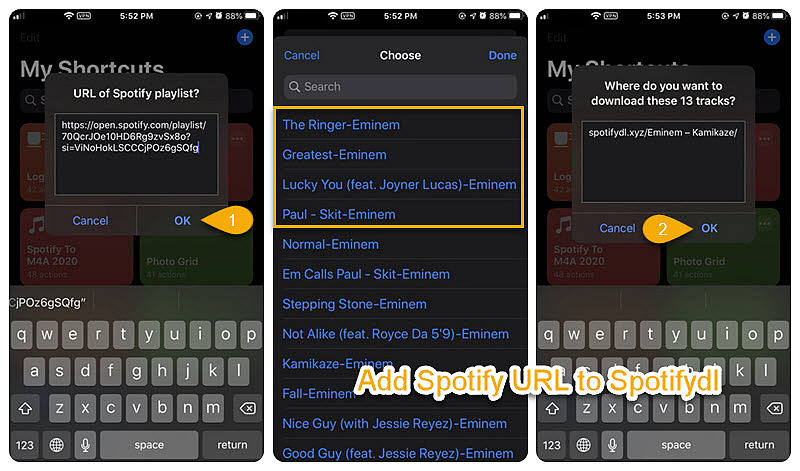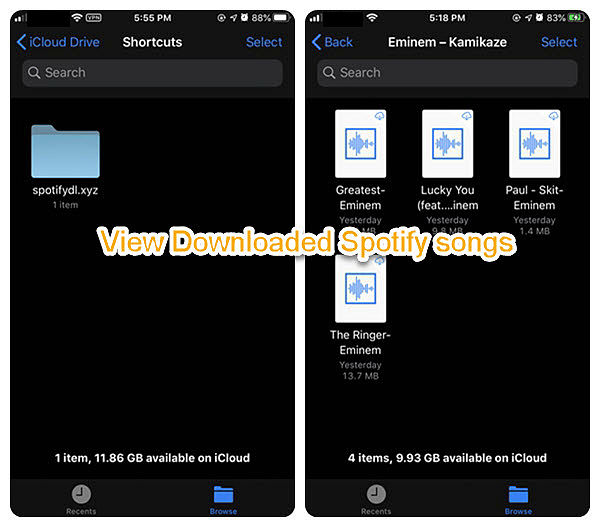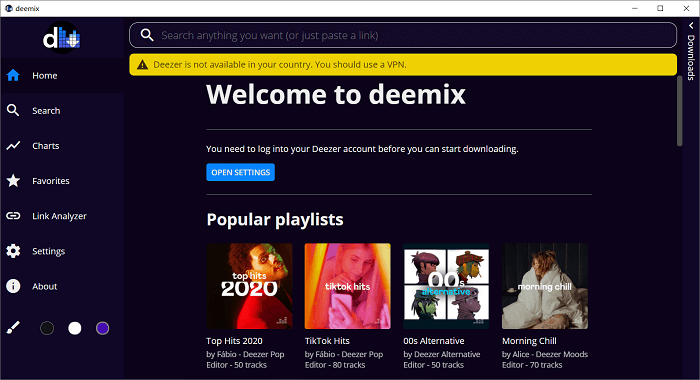Spotify is a top-tier music streaming service that comes with a freemium and a premium plan for all music lovers. However, none of the plans allow you to download the music as MP3 files for offline playback, even though it owns a massive music library providing basically every type of music you are interested in. Thus, you may wonder if there are any direct ways to convert Spotify to MP3 so that you are able to put your favorite Spotify music on an MP3 player or other devices for offline listening.
To enjoy Spotify to the fullest, I have collected and tested a few tools for you. By using these Spotify to MP3 online and desktop converters , you can download and convert music from Spotify and receive MP3 resultant audio on both your computer and your mobile devices.
Note:
During my testing, I found that several music converters failed to convert Spotify music due to the attached protection in the Ogg Vorbis audio format. But TuneFab Spotify Music Converter can resolve this problem and bring a more stable performance by letting you convert Spotify to MP3 with the in-built Spotify web player. It's really worth a try.
Try It Free Windows 11/10/8.1/8/7
100% Secure
Try It Free Mac OS X 10.11 or Above
100% Secure
CONTENTS
- Part 1. Best 10 Spotify to MP3 Converters Online Introduced
- - No. 1 TuneFab Spotify Music ConverterHOT!
- - No. 2 SpotiDown Free Spotify Downloader
- - No. 3 Soundloaders Spotify Downloader
- - No. 4 Spotify-downloader
- - No. 5 SpotifyDown
- - No. 6 SpotifyMate
- - No. 7 SpotiFlyer
- - No. 8 Spotifydl
- - No. 9 DZR Music Downloader
- - No. 10 AllToMP3
- - No. 11 deemix-gui
- Part 2. What`s the Best Spotify to MP3 Converter? Which Is the Best One of Them?
- Part 3. FAQs About Spotify to MP3 Converter Online for Free
Part 1. Best 10 Spotify to MP3 Converters Online Introduced
No. 1 TuneFab Spotify Music Converter
Pros and Cons of TuneFab Spotify Music Converter
Pros
- Available to convert Spotify singles, albums, podcasts, and playlists to MP3 at a fast speed.
- Support multiple output formats such as MP3, M4A, FLAC, WAV.
- Keep ID3 tags metadata for the converted songs (except for WAV outputs).
- Can convert Spotify on the Spotify online player without the Spotify app.
Cons
- Free-trial version is just allowed converting the first 3 minutes of each track on Spotify within 30 days.
Try It Free Windows 11/10/8.1/8/7
100% Secure
Try It Free Mac OS X 10.11 or Above
100% Secure
After testing these Spotify to MP3 converters online and taking several elements into consideration, like success rate of conversion, efficiency, stability, etc., I think TuneFab Spotify Music Converter is the top pick as it is the most trustworthy and powerful one that you can use. It is a tool designed for Spotify Free and Premium users to download and convert music from the Spotify web player.
When downloading Spotify songs and playlists, it can remove the Spotify DRM from tracks and convert them to MP3, M4A, FLAC, even WAV. After a fast conversion process is complete, the converted music can be preserved in Spotify lossless quality as 320 Kbps MP3 audio. Also, ID3 tags and Metadata info such as title, artist, album, etc., will be kept 100% the same as the original track. For more details about the TuneFab Spotify Music Converter, you can check its main features I list below.
Main Features of TuneFab Spotify Music Converter
- Download Spotify Music to multiple formats: MP3, M4A, WAV, and FLAC.
- Convert Spotify Music songs in batches at 5X speed.
- Reset Sample Rate up to 48,000Hz and Bitrate up to 320 Kbps.
- Rip Spotify songs, albums, playlists, podcasts, and even all songs from an artist's page.
- Directly download songs from Spotify without the Spotify app on your computer.
- Support various languages including English, Traditional Chinese, Japanese, Français, and Deutsch.
Try It Free Windows 11/10/8.1/8/7
100% Secure
Try It Free Mac OS X 10.11 or Above
100% Secure
Now let's see how to use this converter to convert Spotify music to MP3.
Step 1. Run TuneFab Spotify Music Converter
Download this Spotify music converter and then install it on your computer. After launching the converter, a welcome window will pop up and display a quick user guide for you.
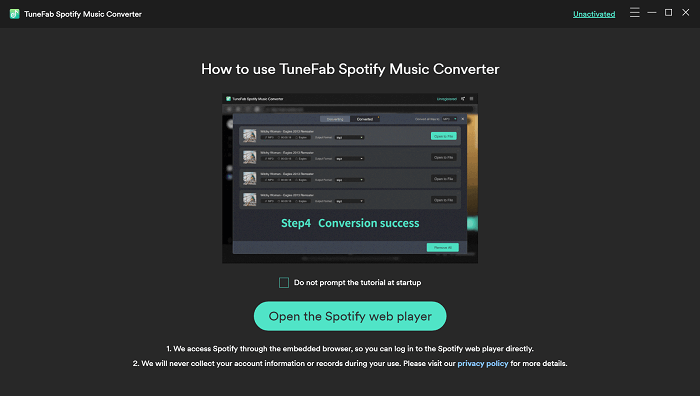
On the latest TuneFab Spotify Music Converter, the Spotify Web Player has been embedded into the tool. After launching it, enter the web player to log in to your Spotify account.
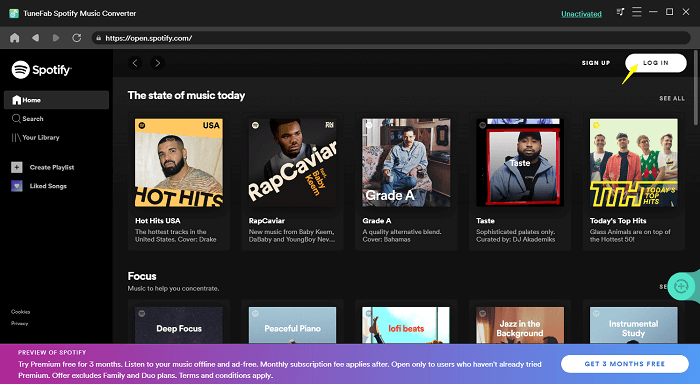
Step 2. Select a Song, Album, or Playlist
Now, you can open a Spotify song, album, or playlist, and click on the green Add icon on the right side of the program interface. TuneFab Spotify Music Converter will automatically analyze the whole playlist and generate the download and convert option for you.
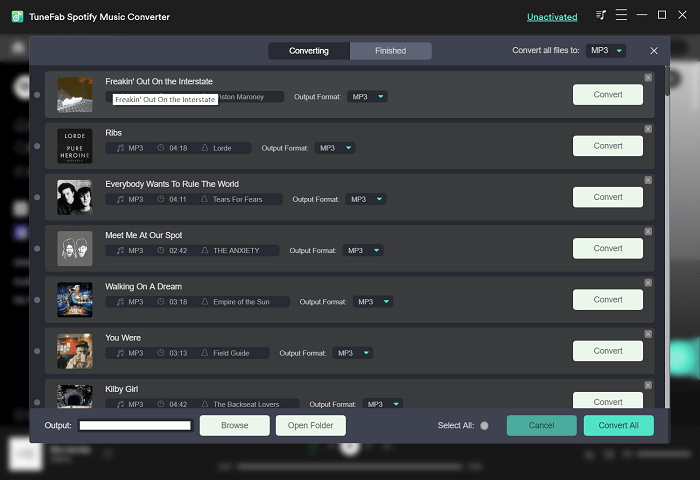
Step 3. Customize Output Settings: Formats and Folder
Click on the Settings icon in the upper right corner of the interface, and then select "Preferences". Under the "General" tab, you are able to choose the output folder. If you have made no changes to it, all the songs will be automatically stored in the default folder.
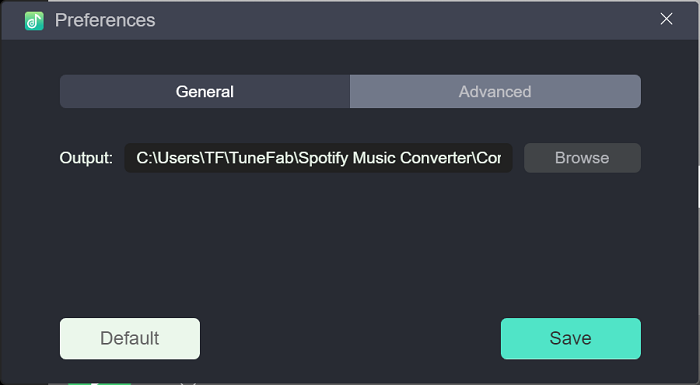
Under the "Advanced" tab, you can choose output file formats. Four output formats are available including MP3, WAV, M4A, and FLAC. Sample rate and bitrate are also customizable for better exporting.
Originally, music on Spotify is compressed to a bitrate of 160 Kbps on desktops or 96 Kbps on mobile devices. Premium users have a high-quality option that saves music at 320 Kbps. Therefore, if you want to keep tracks in high quality and don't mind file size, you can convert tracks to MP3 at 320 Kbps and set the sample rate as 44,100 Hz to maintain all details.
You can learn more detailed information about Spotify Bitrate from this article: Full Guide of Spotify Bitrate: How to Get High Quality from Spotify?
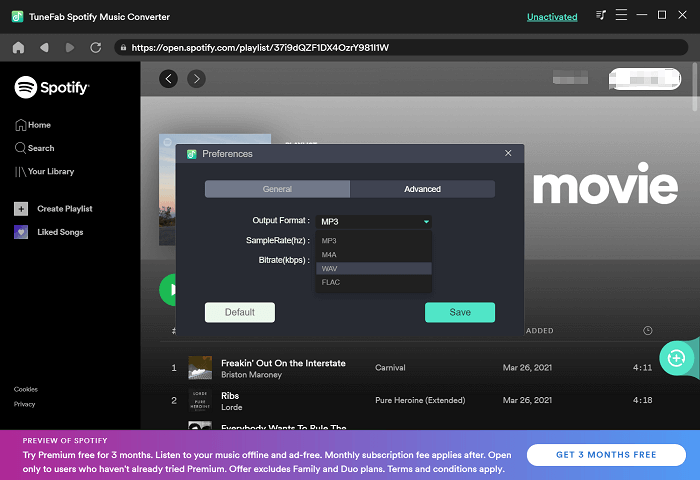
Step 4. Convert Spotify Music to MP3
As soon as you've selected all the songs on TuneFab Spotify to MP3 converter that you want to keep and convert, just click the "Convert All" or "Convert X Items" button and then wait until the conversion process is over. You will get the converted music in your selected destination folder.
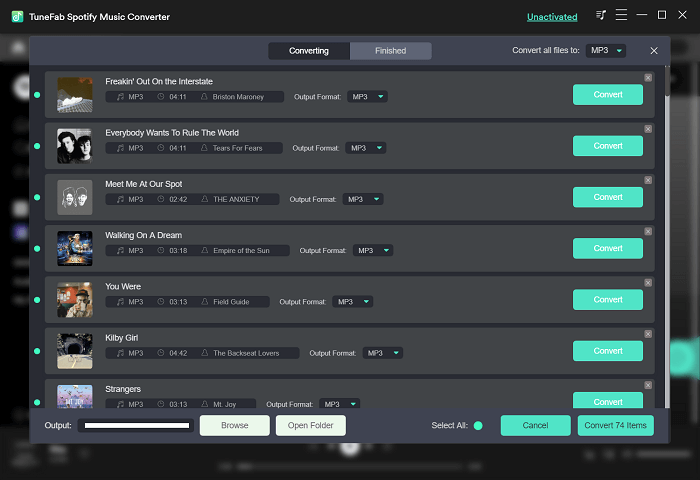
TuneFab Spotify Music Converter
Batch convert Spotify to MP3 320kbps at 5X speed
A Tutorial Video: How to Use This Spotify Music to MP3 Converter Online

No. 2 SpotiDown Free Spotify Downloader (New)
Pros and Cons of Soundloaders Spotify Downloader
Pros
- It is free and easy to handle.
- It's an online tool without ads.
- It supports keeping the ID3 information.
- Its converting efficiency is high and stable.
Cons
- It only supports downloading Spotify singles, not albums and playlists.
- It does not support batch conversion.
- It does not support other output formats or selecting audio quality.
SpotiDown Free Spotify Downloader is a free online Spotify music downloader. It offers you to download high-quality Spotify music directly into a generally supported format by your browser of computers or mobile devices. Simply copy and paste the link of a specific song, and you don't need to download the Spotify App or sign up for a Spotify account. Besides, the downloaded music also retains ID3 information, which is very convenient for your devices to organize the files based on different categories.
SpotiDown Free Spotify Downloader is very stable on every platform. It has no ads, and it's really easy to handle. However, it has 2 little drawbacks. It doesn't support batch conversion. Also, you may not customize the audio formats or quality of downloaded music.
Step 1: Copy the link of your selected music.
Visit Spotify official web player, find the song you like, and copy its URL. Click the Three-dot Button, then click Share and Copy Spotify URL.
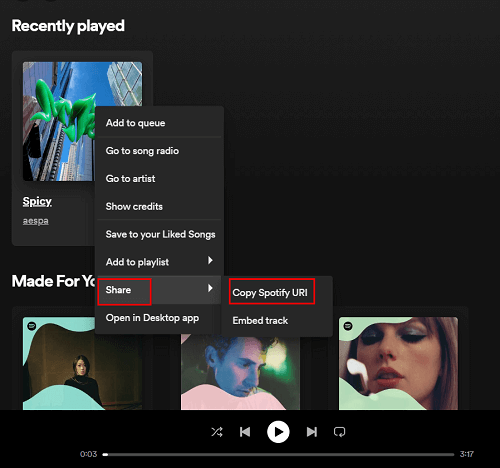
Step 2. Paste the URL and Download the Music.
Visit the page of SpotiDown Free Spotify Downloader, paste the URL on the text input and click Download . Wait for it to load, then your selected song will pop up. Click the Download button next to the song and the converted music file will be right in your chosen downloading folder of your browser.

No. 3 Soundloaders Spotify Downloader
Pros and Cons of Soundloaders Spotify Downloader
Pros
- It is free and easy to operate with only 3 steps.
- It's an online tool without downloading any software to your computer.
- It supports reserving the ID3 label (the album cover is not acceptable).
Cons
- It only supports downloading Spotify singles, while not playlists and albums.
- The downloading process may be unstable sometimes due to the network situation.
- It does not support batch conversion.
Soundloaders also offers you a very popular music-converting service where you can convert songs from many platforms, like Spotify, YouTube, Apple Music, SoundCloud, and so on. As part of it, Soundloaders Spotify Downloader is a free online Spotify converter that enables you to convert music to MP3 in high quality (320kbps).
Meanwhile, it doesn't require you to register or provide any personal information. For Windows, macOS, and Android users, you can download audio online from the Spotify Web Player or Spotify desktop app. For iOS users, go to the Spotify website using Safari and download Spotify songs from your iOS device. iOS users also can read this article for 10 Spotify shortcuts to download Spotify songs and playlists.
Note:
Soundloaders Spotify Downloader cannot help you convert playlists or albums from Spotify. If you want to convert Spotify playlists or albums, I recommend you use TuneFab Spotify Music Converter . which can convert a whole playlist in one click.
Step 1. Check the Songs You Wish to Convert
Go to a playlist or album page from the Spotify website or desktop app, and then select the music you want to download.
No. 4 Spotify-downloader
Pros and Cons of Spotify Downloader Online
Pros
- It can batch convert Spotify singles, playlists, and albums to MP3.
- It supports saving all ID3 tags.
- It helps you convert Spotify to a high bitrate of 320kbps.
- It's totally free to use
Cons
- Some songs will fail to convert.
- It doesn't support other output formats and quality.
- It forces you to watch ads before saving songs.
Spotify-downloader is another online Spotify to MP3 converter that allows you to convert Spotify songs without installing software. Not only single tracks, but also albums, and playlists can be converted with their link into 320kbps MP3 files. All ID3 tag information will be saved including the album artwork, artist, and album.
Surprisingly, when I feel annoyed copying links from the Spotify app or web player, I find this online Spotify converter also provides a browser extension for Chrome, Maxthon, Dolphin, UC, XBrowser, and Kiwi. Once you install the plug-in in your browser, you can easily convert Spotify songs to MP3 from the Spotify web player.
Note:
However, when using this tool, there are a lot of advertisements, which is really annoying. Worse, ads may cause potential personal data to lose or lead to your computer being installed with some malware automatically. So I strongly advise you to use a safe and reliable tool, like TuneFab Spotify Music Converter.
Step 1. Get the Link of a Spotify Song/Playlist
Open the Spotify web player or the Spotify app, and head to the song/playlist/album you want to convert to MP3. Hit the three dots at the end of the title and hover your mouse cursor over "Share" and copy the link.
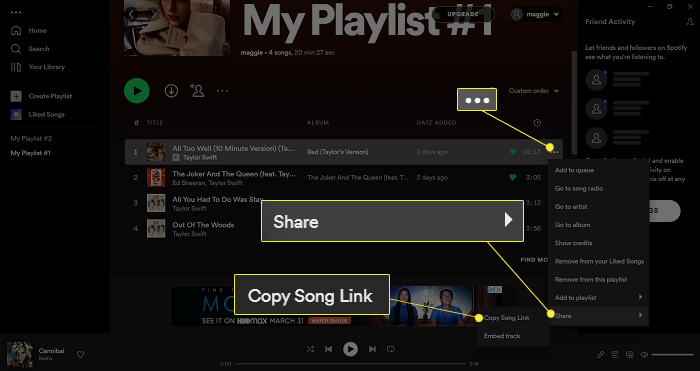
Step 2. Get the Download Link
Navigate to Spotify Downloader online and paste the link to it and hit "Submit". After a while, you can see the result. Hit the download button under the title and this online converter will start downloading the sources. If you enter a link of an album or a playlist, all songs from them will be packed in a ZIP file and you can convert all songs together. Or if you like, you can convert the ones you like from them one by one by clicking on the download button under them.
Note:
Sometimes, this tool failed to convert some of my songs from the playlists. But the good news is that it shows me which one fails and I can use another workable tool like TuneFab Spotify Music Converter to convert it. .
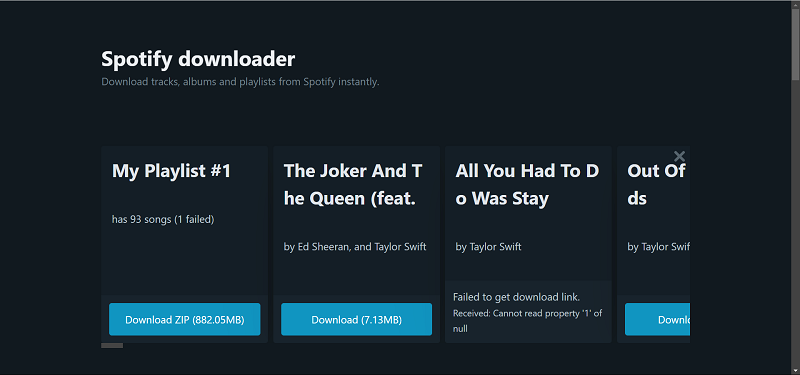
Step 3. Save the Converted MP3s
Click the save button and you will be able to save the songs to your computer after watching the 15-second ad. This online Spotify to MP3 converter is totally free, but when you click on the save button, it will tell you the need to verify that you are a human and then force you to watch a 15-second ad.
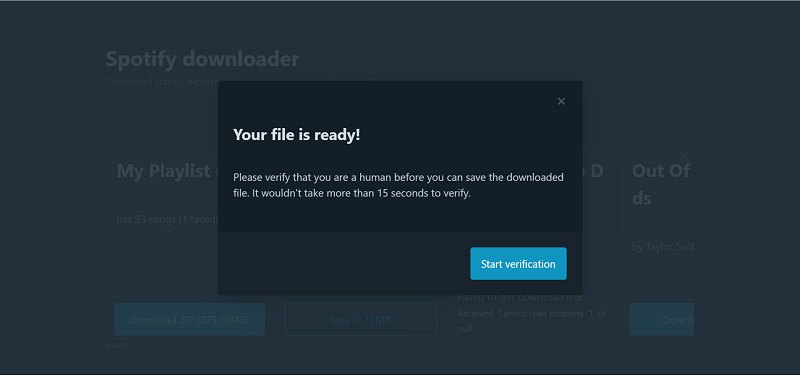
No. 5 SpotifyDown
Pros
- Download single songs or a whole playlist in one go.
- Free and easy to use.
- No need to install extra apps.
Cons
- There are many pop-up ads on the homepage.
- Low success rate. Easily fail to download somehow for no reason, especially downloading a lot of songs.
- Low trust score. Not reliable or 100% secure.
SpotifyDown is a free Spotify downloading website that enables you to download Spotify songs to MP3 files. As a website free to use, SpotifyDown is compatible with desktop and mobile devices, which lets you save Spotify songs either using your phone or computer. Apart from downloading a single Spotify song, SpotifyDown can even download a whole playlist, which outperforms other free music-downloading websites.
However, the drawback is that the website doesn't allow for customizing the bitrate and sample rate. After you hit the download button, Spotify songs will be downloaded as MP3 at 128kbps. And you may notice the quality difference. Besides, when you try to download multiple songs or an entire Spotify playlist by using SpotifyDown, it takes a long time to analyze the link and tends to end up with a download failure.
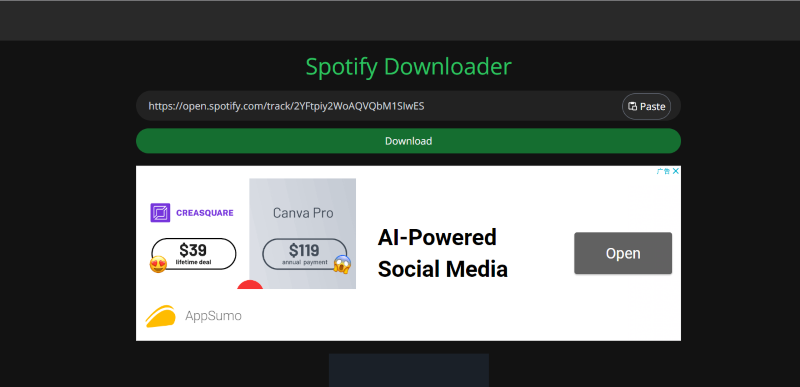
If you want to download a single song, SpotifyDown is still recommended. Check the following steps.
Step 1. Head to spotifydown.com on your phone or computer.
Step 2. If the Spotify app has been downloaded on your device, launch the app and search for the song you'd like to download. Click on the 'three dots' icon next to the song. Select Share > Copy URL. Alternatively, you can directly visit the Spotify web player and copy the song's link from the address bar.
Step 3. Go back to https://spotifydown.com/ and paste the link into the search bar. Click SEARCH.
Step 4 . After the website finds the song, you can click Download to save the MP3 version of the song
No. 6 SpotifyMate
Pros and Cons of SpotifyMate
Pros
- No need to install software.
- Easy to use.
- Keep ID3 tags for the song downloads.
Cons
- Only save music ay 128kbps.
- Can't convert Spotify playlist in batch.
- Sometimes stuck in the parsing process.
SpotifyMate is a new online Spotify converter that can help you convert Spotify songs to MP3. It is a web-based tool so you don't need to install any software or extension on your computer. Analyzing both links of Spotify single song and playlists, SpotifyMate is able to download Spotify songs for free .
Moreover, you can use this Spotify to MP3 converter on your phone. This brand also applies Progressive Web App and lets you add shortcuts to your home screen and you can easily convert songs to MP3 from Spotify to your phone after clicking on the icon and going to the SpotifyMate website.
However, two things may disappoint you. One is that this tool can only save Spotify music in 128kbps which is a little lossy. The other is that even though you put a playlist link to the input box, all songs can be parsed, you need to click the download button one by one to download all songs from the playlist. If you want a more effective converter that saves Spotify to MP3 losslessly, TuneFab Spotify Music Converter is your best option.
Here's how to use this converter to download Spotify song.
No 7. SpotiFlyer
Pros and Cons of SpotiFlyer
Pros
- It's a free Spotify converter.
- All Spotify contents are available to convert, including Spotify tracks, Spotify podcasts, and more.
- Download Spotify music to common file format MP3 in 320kbps high quality.
- Retain metadata and ID3 tags on your converted music.
Cons
- It fails to convert some songs from time to time.
- Cannot support batch conversion.
- Requires a "copy and paste" process.
SpotiFlyer is an intuitive converter designed for downloading music from popular streaming platforms such as Spotify, SoundCloud , and even YouTube Music. As long as you have the shareable link of a song or a playlist, then copy and paste it to the download bar on SpotiFlyer's main interface, the tool can detect the music stream and grab and download the music to an MP3 audio file.
When I checked the downloaded MP3 files, I found the bitrate can reach up to 320 Kbps and all album artwork can be automatically embedded in the output file. Besides Android, the converter can also run on Windows, Mac, and Linux.
Note:
It fails to convert some songs due to some unknown reason. But you can copy the code and head to SpotiFlyer GitHub Discussions for help. If the song can't be converted for many times, you can try using other tools, like TuneFab Spotify Music Converter .
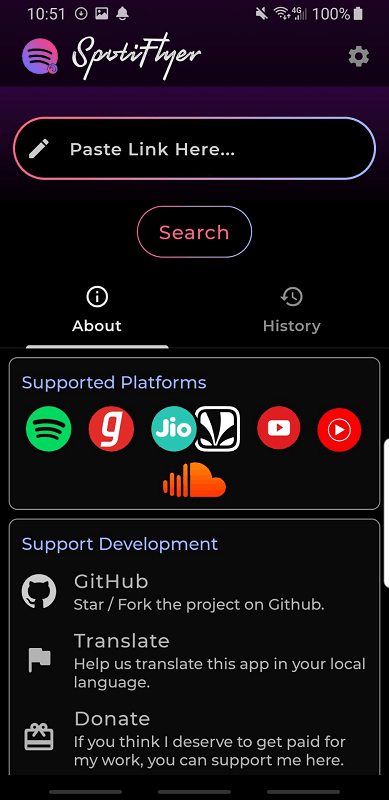
If you want to directly convert Spotify music on your Android device when your PC is unavailable for you, then SpotiFlyer is one of the nice Spotify to MP3 converters free for you. It allows you to convert Spotify music to MP3 music with 320 Kbps sound quality. Let's take a look at how it works.
Step 1. Get SpotiFlyer from the Official Website
Just download the SpotiFlyer from the official website since it is unavailable on the Play Store. Scroll down until you see the "Install" header and hit the download button to download apk to your Android device. When it is done, install it.
Step 2. Import Spotify Playlists/Songs to SpotiFlyer
Head to Spotify and find the song/playlist you wish to convert. Hit the three dots for more details. Tap "Share" and then copy the link.
No. 8 Spotifydl
Pros and Cons of Spotifydl
Pros
- Easy to use to convert Spotify music to MP3.
Cons
- When you import the entire playlist, it just converts limited songs to the pre-set output location.
- No support for keeping ID3 tags and metadata.
- Not stable and it requires working with the Spotify app.
It seems like it is hard for me to convert Spotify music to MP3 on iOS devices given the fact that Apple products are in a nearly closed ecosystem. Luckily, Spotifydl, a shortcut available for all Spotify users besides me, gives the option to convert Spotify music as MP3 audio just on iOS devices. The whole operation is not even complicated.
Attention:
Mobile tools may be banned easily or lack maintenance. So when they fail to convert Spotify songs to MP3 anymore, I will use the desktop tool - TuneFab Spotify Music Converter , to convert and download them first, then transfer the music to my mobile phone.
Step 1. Install Spotifydl on Your iPhone
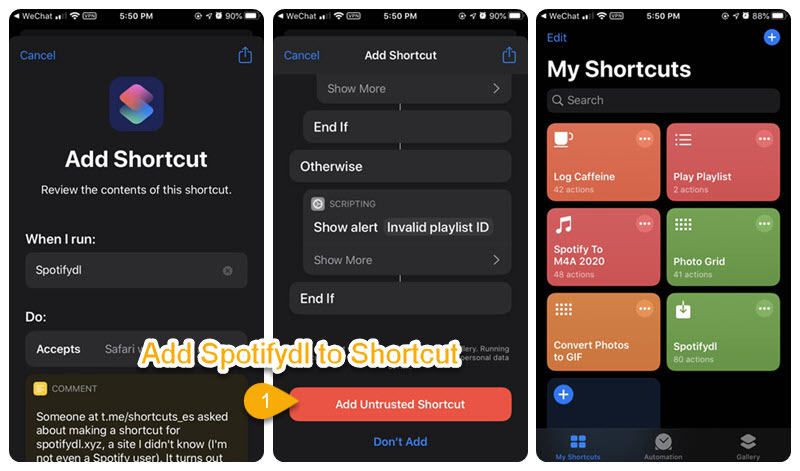
No. 9 DZR Music Downloader
Pros and Cons of DZR Music Downloader
Pros
- 100% free to use.
- Download high-quality music in MP3 format.
- Doesn't contain any ads and provides a user-friendly download experience.
Cons
- Sometimes it can be down due to copyright issues.
- There is a chance for failure in downloading some songs.
Another ideal alternative for Spotify downloaders is DZR Music Downloader , once known as Spotify Deezer Music Downloader. It is a completely free Spotify downloading extension for the Google Chrome browser, which also can help you to download limited songs from Spotify as MP3 audio files. Featuring a user-friendly interface, the extension is ad-free. However, the bummer is that now you can`t find it in the Chrome Web store anymore due to the protection of music copyrights.
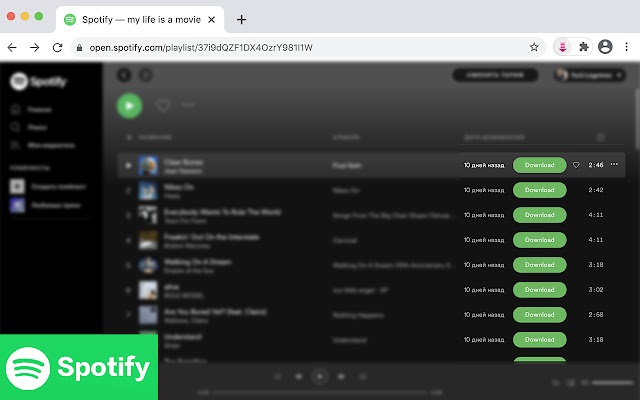
Steps of how to download Spotify songs using DZR Music Downloader.
Step 1. To access DZR Music Downloader, the first step is to go to the Google Chrome web store and search for DZR Music Downloader. Click Add to Chrome next to it so that it will be added to your Chrome in the top right corner as an extension.
Step 2. Open the Spotify web player in any browser and log into your Spotify account.
Step 3. After successfully logging in, search for a song you'd like to download. Keep in mind that it only allows you to download the ones you've already purchased on Spotify.
No. 10 AllToMP3
(Not available at present)
Pros and Cons of AllToMP3
Pros
- No need to keep the Spotify app running during the whole conversion.
- Easy to use. It only takes 3 steps to get Spotify songs converted and stored in a selected output folder.
- It is an open-source Spotify to MP3 Converter free for every Spotify user.
- Works on macOS, Windows, Linux, Debian, and more platforms.
Cons
- Only supports sound bitrate 256kbps.
- No output format options except MP3 for exporting.
- No preference settings such as adjusting bitrate or sample rate are included for enhancing the music playback quality.
- Converting a Spotify playlist with over 100 songs may cause errors or lead to the app crashing.
- The conversion is sometimes unstable because not all Spotify links can be recognized.
AllToMP3 is not only a free music converter for Spotify but also a music converter for YouTube Music, SoundCloud, and Deezer. It can directly remove the DRM from the Spotify music server and convert the music with one click and easily save the converted music as MP3 256kbps. Supporting converting Spotify single tracks, albums and playlists with URLs, this tool helps you save the Spotify songs with full ID3 tags in batches.
Note:
What upsets me most is that AllToMP3 only supports sound bitrate 256kbps without preference settings. If you wish to get lossless Spotify music in MP3, you can turn to TuneFab Spotify Music Converter for help.
Step 1. Install AllToMP3 on Your Computer
Navigate to the Official Website of AllToMP3 and then pick a compatible version to download and install on your computer. Once you have it installed on your computer, run the program and follow the steps below.
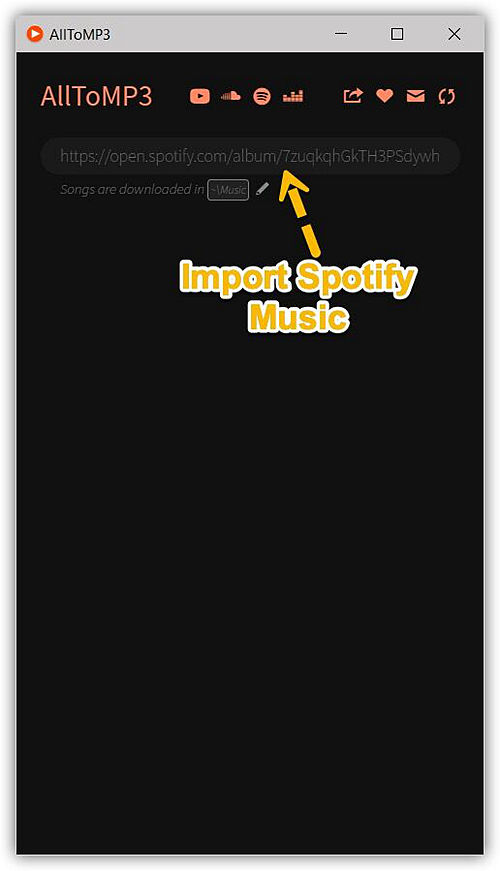
Step 2 Add Spotify Playlists to AllToMP3
Back to the Spotify app, copy the link of an album or a playlist, and then paste the link to the AllToMP3 app.
Step 3. Press Enter to Convert Spotify Songs
When the song link or playlist link is analyzed, just press the Enter key and then you can convert Spotify songs. Click to "See the list". When you see the color of each song title turning from grey to white, you can get the converted music from your selected destination folder.
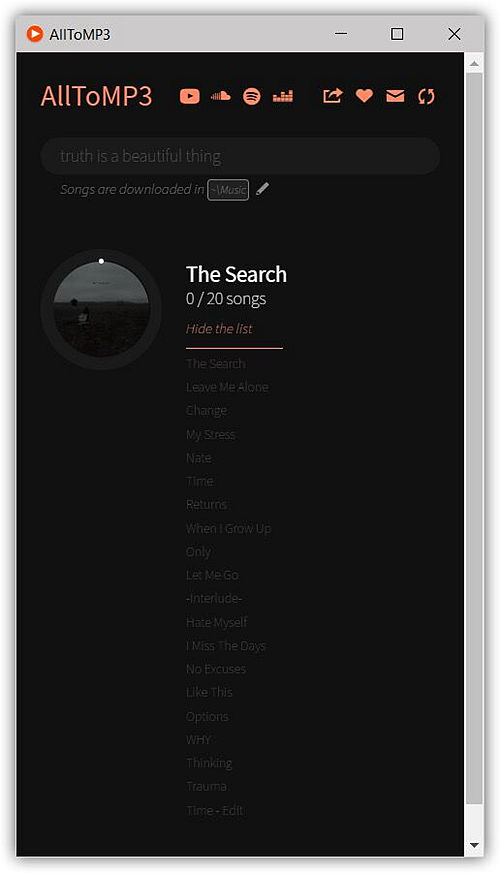
No. 11 deemix-gui
(Not available at present)
Pros and Cons of deemix-gui
Pros
- Easy to use after account logging in.
- Download single songs, albums, and playlists from Spotify.
- Convert Spotify to MP3 free.
- Turn Spotify link to MP3, FLAC with high quality.
Cons
- A French VPN and account logging-in are needed.
- Spotify features need to be enabled.
deemix-gui is a graphical app of deemix, a python library that can help you download online songs on Mac, Windows, or Linux. With the graphical user interface, deemix-gui is clearer and easier to use than deemix. You can convert Spotify to MP3 for free with it after logging in to it. And it's actually also a Spotify playlist downloader online so that you can easily rip the playlist to MP3 as well.
Tip:
When I convert Spotify with this tool, I'm required to use a French VPN. If you are in the US or other countries without a VPN that allows you to change your device IP to French, then you can turn to TuneFab Spotify Music Converter , a tool that you can access to convert Spotify music to MP3 without a VPN needed.
Step 1. Download and Install deemix-gui
Open the webpage of deemix-gui and download this program from the download button at the bottom according to your OS.
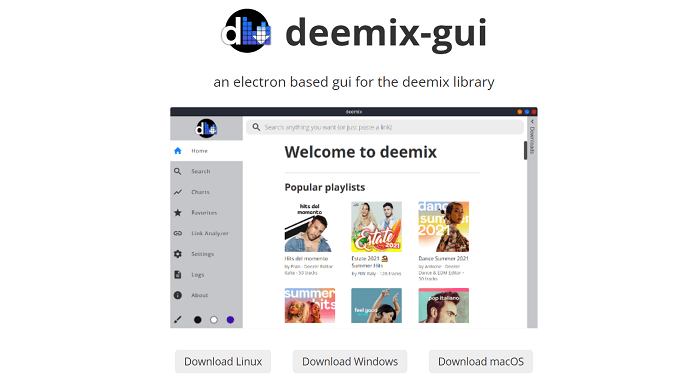
Step 2. Create an Account
Head to the Deezer website and create an account. deemix requires an account login before downloading.
Step 3. Enable Spotify Features on deemix-gui
Launch deemix-gui on your computer and log in to your Deezer account. Then tap "Settings" on the left panel. Scroll down and hit "Spotify Features". In this part, you need to input your Spotify ClientID, Secret, and Username and then save the features. It's OK if you don't know them because there are tutorials helping you find them on deemix-gui.
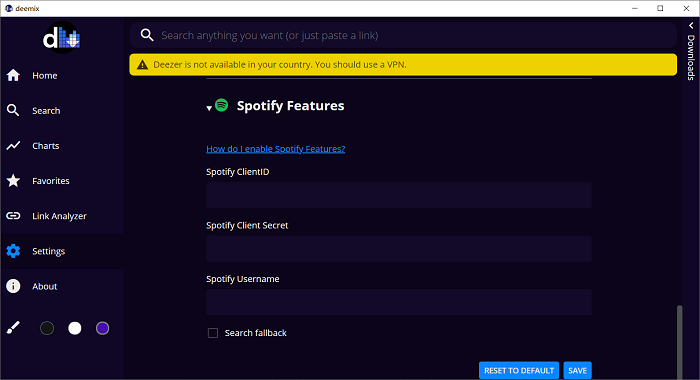
Step 4. Copy Spotify Song Link
Now you've done all the settings that Spotify to MP3 download on deemix-gui requires. Open Spotify Web Player on your browser, navigate to a playlist and copy the link from the address bar; or highlight the song you wish to download, click on the three dots on the right, and hit "Share >Copy Song Link".
Part 2. What's the Best Spotify to MP3 Converter? Which Is the Best One of Them?
After finishing my testing project, as far as I'm concerned, Spotify to MP3 converter should have the basic feature of converting Spotify to MP3, but if one is regarded as the best, highlights should be considered.
Ease, Experience of Use
You don't wish to spend a lot of time before you can convert Spotify songs, it's important if the tool is easy to use. Besides, it's the best if there are no ads showing when converting.
High-Quality Conversion
The best converter should convert Spotify to MP3 in high quality for a good offline playback experience.
Quick and Stable Conversion
If you are to convert hundreds of thousands of songs, it will help you a lot if the Spotify to MP3 converter online works stably and can convert songs at a fast speed.
Playlist Conversion
It will be much easier to handle if you can convert an entire Spotify playlist with one click.
ID3 Preservation
ID3 tags can let you manage your files better and make your songs readable on music players.
A Comparison of the 11 Spotify to MP3 Converter Online
| Easy to Use | Convert Directly (without copying and pasting) | High Quality | Conversion Speed | Stablity | Batch Conversion | Preserve ID3 Tags | Ad-Free | |
|---|---|---|---|---|---|---|---|---|
| TuneFab Spotify Music Converter | √ | √ | √ | High | High | √ | √ | √ |
| SpotiDown Free Spotify Downloader | √ | × | √ | High | High | × | √ | √ |
| Soundloader | √ | × | × | Medium | Medium | × | √ | √ |
| Spotify Downloader | √ | × | √ | High | Medium | √ | √ | × |
| SpotifyDown | √ | × | × | High | Low | √ | √ | × |
| SpotifyMate | √ | × | × | High | Medium | × | √ | × |
| SpotiFlyer (Android) | √ | × | × | Medium | Medium | √ | √ | √ |
| Spotifydl (iOS) | √ | × | √ | Medium | Medium | × | × | √ |
| DZR Music Downloader | √ | √ | √ | Medium | Medium | × | × | √ |
| AllToMP3 | √ | × | √ | High | Medium | √ | √ | √ |
| deemix-gui | × | × | √ | High | Medium | √ | √ | √ |
Part 3. FAQs About Spotify to MP3 Converter Online for Free
Is it legal to convert Spotify to MP3?
If you’ve already subscribed to Spotify Premium, basically you get a license to use the music on approved platforms or devices. Still, you don’t own the music. What you download is also added protection to prevent you from spreading the content outside Spotify. In other words, if you download and rip the music stream for commercial purposes, this definitely invites trouble.
In addition, be noticed that laws are varied in different locations. In some countries, the act of ripping and converting the music stream as MP3 would be deemed as a violation of your user agreement. But in some other countries, deliberately bypassing copy protection can be illegal.
Besides, the doctrine of fair use may give room for using copyrighted work without permission from its owner, but it is only considered legal when such use is for nonprofit educational purposes.
Why do you need a Spotify to MP3 converter?
For listeners who prefer downloading Spotify songs for offline enjoyment, a Spotify to MP3 converter allows for downloading any Spotify song you like even if you are a Spotify Free user. With this powerful tool, not only can you download as many songs from Spotify as you want, but you can also convert podcasts and download all songs from an album, playlist, and even an artist's page on Spotify, which makes the download process easy and quick.
Using a Spotify to MP3 converter also helps you save the Spotify songs downloaded as the MP3 files so that you can play these downloaded Spotify songs easily on almost every music player and platform, be it MP3 player, car stereo, or other music service you prefer. No more concern over incompatibility issues. Plus, MP3 coding enables you to store and play songs using little memory without sacrificing sound quality, which makes it a perfect solution for someone who worries about storage space while pursuing high quality music listening experience.
Using a Spotify to MP3 converter to save Spotify songs to MP3, you can listen to music on any player or music service you like. Moreover, you can even load them on Spotify and listen to music on Spotify offline without ads after you cancel the Spotify Premium.
Should you use Spotify to MP3 converter online or desktop tools?
Generally, it depends on which shortcomings you can bear.
Online converters are easy to use because you don't need to install the software before you use it. All you need to do is to copy the song link and paste it into the web-based service. But normally, they can't convert a playlist or an album at once. The music quality is low and the service is full of ads and not stable.
A desktop converter, on the other hand, usually brings better experiences such as higher output music quality, higher download speed, and stabler performance, though it requires you to install it on your computer. Professional Spotify to MP3 converters like TuneFab Spotify Music Converter lets you directly drag and drop music/playlists to convert, which saves you much trouble finding the song link from Spotify.
Note:
Besides online and desktop Spotify to MP3 downloaders, telegram bots also helpful when it comes to downloading Spotify to MP3. There are 10 telegram bots that help you download songs from Spotify with ease . No matter if you are an iPhone, Android Phone, or PC user, you can make full use of them for downloading Spotify songs and playlists.
How to add files to Spotify after using the Spotify to MP3 converter?
First of all, you need to put these converted Spotify songs in a folder and make sure you don't delete them.
Launch Spotify and click on your profile > Settings and navigate to "Local Files" and enable it. "Add add source" and select the folder you are keeping the converted songs. As the ID3 tags are preserved by the converter, the title, artist, and cover can be shown well on Spotify.
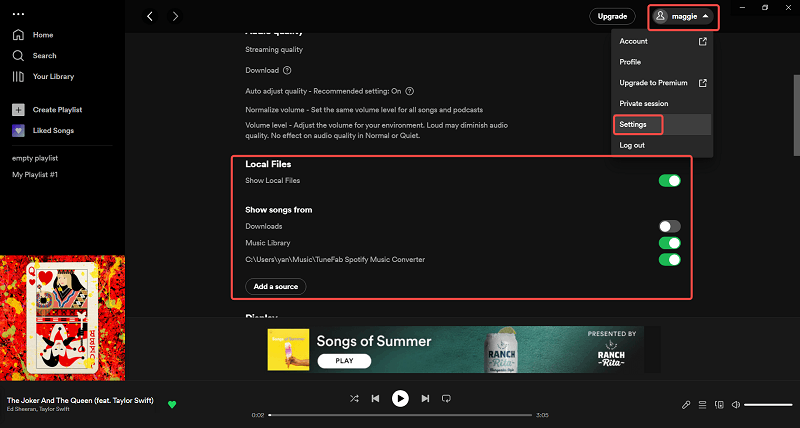
Summary
Up till now, you have learned about the Top 11 feasible Spotify to MP3 Converters online. And overall, TuneFab Spotify Music Converter is the best as it's intuitive and converts songs losslessly at a fast speed. By using it, listening to Spotify any time anywhere is an easy job for you now. Besides, if you have any other recommendations, feel free to leave a comment or contact me.
TuneFab Spotify Music Converter
Batch convert Spotify to MP3 320kbps at 5X speed