There are millions of songs available on Spotify, and you can listen to all the songs in the catalog for free. But one thing you need to know: Free users cannot download Spotify playlists for offline listening and you won’t be able to block Ads in Spotify music. What can you do if you want to convert Spotify music to MP3 and save your favorite Spotify songs to other devices for offline playback? Great question. You can solve this problem by using a Spotify to MP3 converter. MP3 is probably the most popular audio format supported by various devices.
The best Spotify to MP3 converter I can tell is TuneFab Spotify Music Converter. In the following sections, you will learn how to remove DRM from Spotify music and convert Spotify to MP3 for offline streaming. Additionally, I will introduce some extra tips in Part 3 on how to listen to Spotify music on other portable devices offline, with or without Premium.
Don't Miss:
[SOLVED] How to Block Ads on Spotify Without Premium
How to Get Spotify Premium Free on iPhone/Android [No Jailbreak]
Part 1. Difference Between Spotify Free VS Spotify Premium
Before you go, you should have probably known that Spotify generously provides a 1-month free trial. And you’re able to access the entire 700-million music catalog during its free trial. However, there’re ubiquitous limitations that will push you to upgrade to its premium version. Let’s see the detailed differences below.
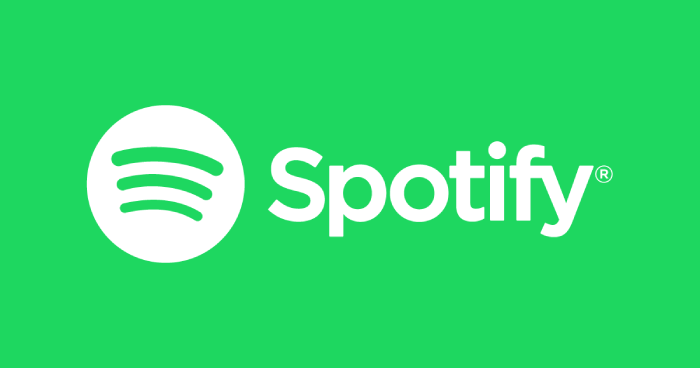
Spotify Free - Stream Spotify Music with Limitations
If you are a Spotify Free user, then you can use Spotify with limited features:
#1. Randomly displayed ads
#2. No shuffle available
#3. Basic sound quality
#4. No downloads available
Spotify Premium - Play Spotify with DRM Protection
Spotify Premium allows you to download Spotify songs that are DRM-ed OGG Vorbis :
#1. Play Spotify songs offline on 3 devices only
#2. Cannot download Spotify to MP3
#3. Pay $9.99 per month
Obviously, Spotify works as a music streaming service that provides some kind of music rental service. If you want to access Spotify music, you have to keep subscribing to its pro version. Once you stop the subscription, you will lose the accessibility to this platform.
More importantly, though Spotify Premium allows users to download Spotify songs for offline enjoyment, the music files are DRM-protected which prevents you from playing them on your other personal devices freely. These Spotify music files are only supported in Spotify apps. Therefore, a powerful Spotify to MP3 converter will be the best solution to this problem, which makes all the downloaded files compatible with most devices and available all the time.
Part 2. Best Free Spotify to MP3 Converter
TuneFab Spotify Music Converter would certainly rank first because this software allows users to convert Spotify songs into MP3, M4A, WAV, FLAC, etc. effortlessly and keep the lossless quality of the songs. Besides, this best Spotify to MP3 converter suits both the green hand and the specialized - it is very easy to use and very professional in dealing with DRM removal and outputting high-quality files. There are other sparkling features that you should not miss:
#1. Convert Spotify to MP3, M4A, WAV, FLAC, etc. freely
#2. Saving Online Spotify Songs on Local Hardrive without DRM
#3. Full support for saving Spotify songs, playlists, albums, and podcasts as audio files
#4. Integrated with a built-in Spotify web player so that you don’t have to download the Spotify app on your PC
#5. Convert Spotify to MP3, M4A, WAV, FLAC, etc. freely
#6. Transfer Spotify songs to iTunes/Android/iOS flexibly
#7. Keep ID3 Tags, reset bit rate, sample rate, etc.
Part 3. How to Convert Spotify to MP3 for Offline Listening
Step 1. Download and install Spotify to MP3 Converter on PC
Click and install the Spotify converter on your PC or Mac. When the installation is over, launch the program. Then you could see the quick user guide on the pop-up window.
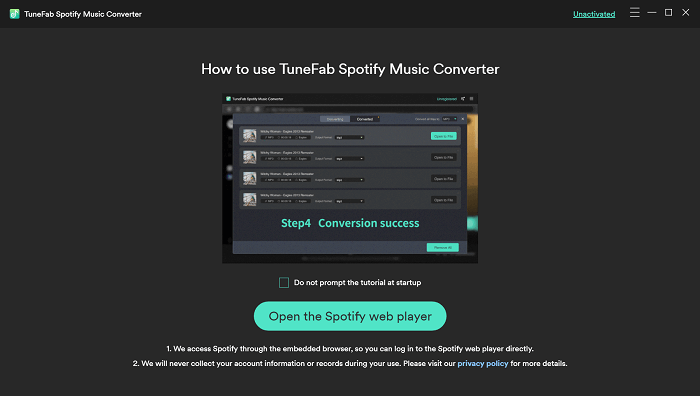
Directly click “Open the Spotify web player” and you can enter this program to log in your Spotify account.
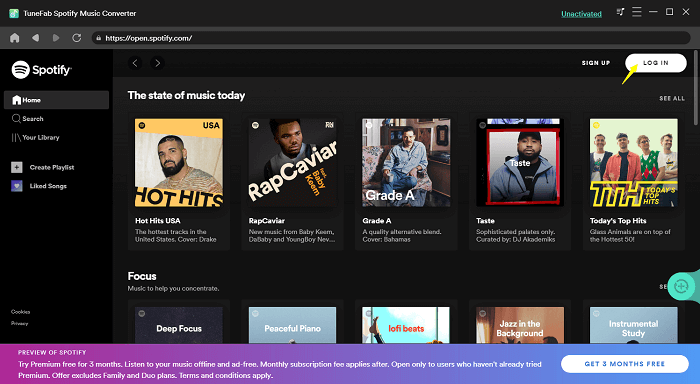
Step 2. Select a Favored Song, Album or Playlist to Analyze
In this step, all you need to do is to simply drag-and-drop the playlist or album you want to convert to MP3 to the green “add” icon on the right side of the program. Then TuneFab Spotify Music Converter will automatically analyze the whole playlist in seconds for you. You only need to select the Spotify songs you want to convert from the well-analyzed list.
Note:
Based on the editor's test, a playlist containing more than 50 songs was analyzed in five seconds.
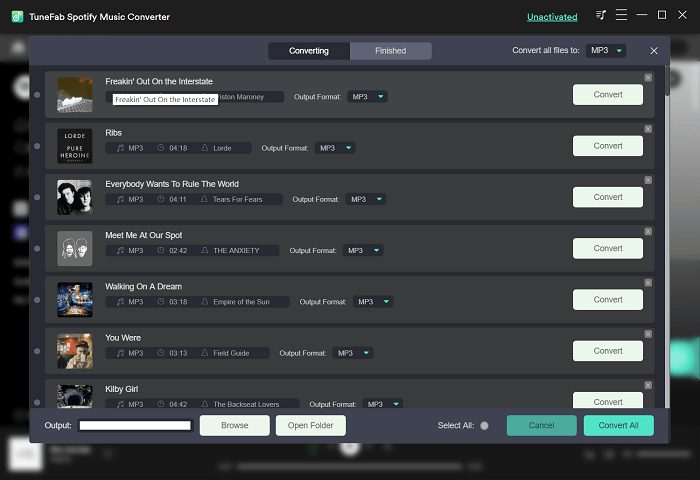
Step 3. Convert Spotify Music to MP3 Format
After adding all the Spotify songs you want to download, click the "Convert All" button to start Spotify to MP3 conversion. At last, when the conversion is done, click "Finished" to get the downloaded Spotify Music in MP3 format.
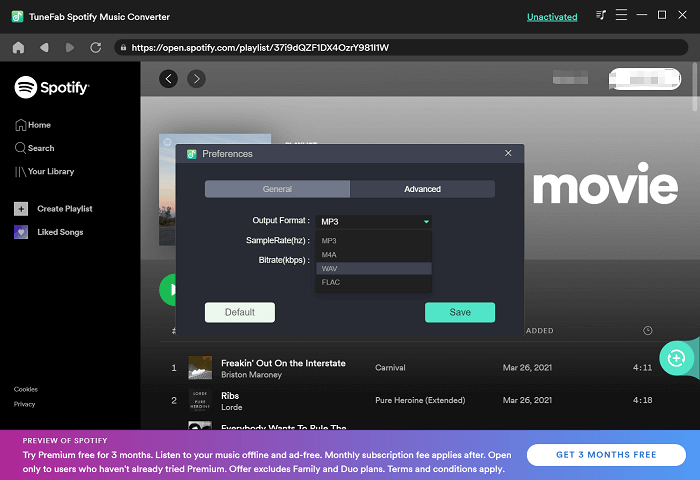
Note:
If you want to select the file formats and the file folder, please do this optional step.
Click to "Option" then you will proceed to the Preference page.
For "General", it is the part that you can set your output file folder. If you don't change it, then it will stay in the default folder.
For "Advanced", it is the part that you can customize the file format, bitrate, sample rate. Here we highly recommend the following file format along with the sample rate. That is MP3 with 320 Kbps or M4A with 320 Kbps.
A Tutorial Video on How to Convert Spotify to MP3

You May Also Like:













