Converting Spotify music to MP3 or other formats has become more and more people's need. This is due to the cruel fact that songs downloaded on Spotify are just available on the app, which means that you can't enjoy them on other players. And Spotify only allows its Premium users to download songs. You can't enjoy this feature if you are using a Spotify Free account.
To help you successfully convert Spotify songs to MP3 and stream them on any device you prefer, I will introduce a useful way, using a professional Spotify converter that allows you to convert any Spotify music to common formats, along with five other methods for your reference.
Note: You can free download the best Spotify to mp3 converter - TuneFab Spotify Music Converter, and begin your conversion first. No matter if you are using a Spotify free or premium account, it lets you batch download Spotify playlists, albums and podcasts at once in lossless quality.
You May Like:
Top 7 Spotify to MP3 Converter Online 2022
Download Spotify Playlist to MP3 with Spotify Playlist Downloader
- Part 1. Is It Possible for You to Directly Output Spotify Downloads as MP3?
- Part 2. How to Convert Spotify to MP3 with Professional Software?HOT!
- Part 3. How to Convert Music from Spotify to MP3 with a Free Tool?
- Part 4. How to Convert Spotify Songs to MP3 via Online Tool?
- Part 5. How to Convert Spotify Music to MP3 with an Audio Recorder?
- Part 6. How to Convert Songs from Spotify to MP3 on Mobile Phones?
- Part 7. Extension: Why Download Rather than Stream Spotify Music?
- Part 8. FAQs About Converting Spotify Songs to MP3
Part 1. Is It Possible for You to Directly Output Spotify Downloads as MP3?
No.
Spotify is a music streaming service that offers you two kinds of users: one is Spotify Free users, and the other is Spotify Premium users. As a Spotify Free user, you can listen to Spotify without paying a penny, but you can't enjoy the download, unlimited skip, and add-free features. While if you subscribe to its premium plan at $9.99/month, you can download ad-free music for playback offline with unlimited skips provided.
However, because Spotify encrypts its streaming audio on the app in OGG Vorbis and on the web player in AAC, songs downloaded on Spotify are still DRM-protected with the .file extension. That means, even if you find the downloaded files, you can't get the streaming cache or use tools to recognize them, not to mention extract and convert them to MP3.
Where Does Spotify Download Music to?
If you still want to find where the downloaded files from Spotify locate, for Windows users, you can navigate to "C:\Users\Username\AppData\Local\Spotify\Storage" (if you haven't changed the offline storage location before). But it's a pity that though you can find those files, you can't play them outside the Spotify app, which means, you can't convert them to MP3 with audio format converting tools.
So, How Can You Convert Spotify to MP3 Successfully (Tool You Need)
As mentioned above, we can't convert Spotify to MP3 within the Spotify app directly. But we have a workaround to successfully convert music from Spotify to MP3. All you need is a Spotify to MP3 converter which can access the Spotify library and recode the music so that you can straightly download Spotify music to MP3 on them. Below are some programs recommended to you.
● TuneFab Spotify Music Converter - the best professional converter for Windows and Mac to convert Spotify to MP3 with original quality and great efficiency.
● AllToMP3 – a free MP3 downloader available on Windows, Mac, and Linux.
● SpotifyMate Spotify Downloader – an online Spotify to MP3 downloader for almost all supported systems.
● Cinch Audio Recorder – free recording tool on Windows and Mac.
● Telegram Bot – a free software for downloading Spotify to MP3 on mobile phone.
Part 2. How to Convert Spotify to MP3 with Professional Software?
There are many Spotify to MP3 converters you can find on the internet, whether they are shareware or freeware. But the best way to convert songs from Spotify smoothly and at a high speed is definitely using a professional tool.
TuneFab Spotify Music Converter is the one providing you great converting experience and saving Spotify songs in nearly original quality. Moreover, this tool is designed for not only Spotify Premium but also Spotify Free users to batch convert Spotify songs, tracks, albums, playlists, and even the whole music library to some playable file formats, like MP3.
There are lots of features of this converter:
#1. Convert Spotify songs to MP3, M4A, MAV, FLAC.
#2. Easily download songs/playlists/albums from Spotify (up to 320kbps).
#3. Support removing advertisements from Spotify Free.
#4. Save ID3 tags (artist name, song title, album, year of release, genre of the audio file) for better management.
#5. Support batch conversion and 5X default faster conversion speed
#6. Customize the bitrate, sample rate, etc.
#7. Provide lifetime customer services and real-time technical updates.
Full Review: Why Do Thousands of Users Choose TuneFab Spotify Music Converter?
100% Secure
100% Secure
What makes it the best choice is its all-around functions & features listed above. With them, almost all your needs can be met. After getting the whole picture of TuneFab Spotify Music Converter, now you can follow the steps below to convert Spotify to MP3.
Step 1. Download and Launch Spotify to MP3 Converter
TuneFab Spotify Music Converter supports Windows 7/8/10/11 and Mac OS X 10.12 or higher. Choose the right version and download it from the download button above on your computer. After the installation, launch the program, and enter Spotify web player.
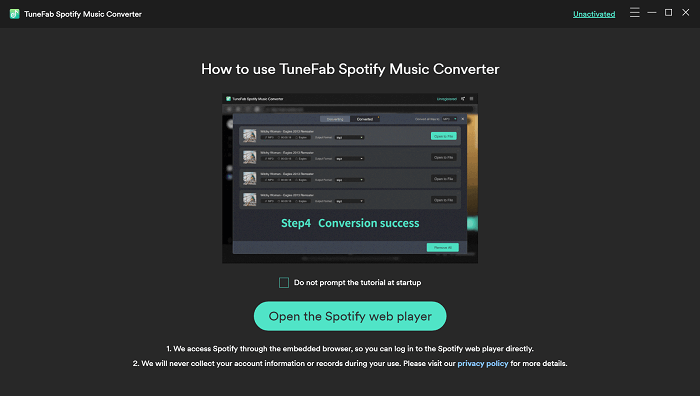
Step 2. Login Spotify Web Player and Analyze Playlist
In the built-in Spotify web player, log in to your Spotify account and open the playlist or album you need to convert. The moment you open it, TuneFab Spotify Music Converter will automatically analyze the playlist for you. Then you just need to select the Spotify songs you want to convert from the well-analyzed list.
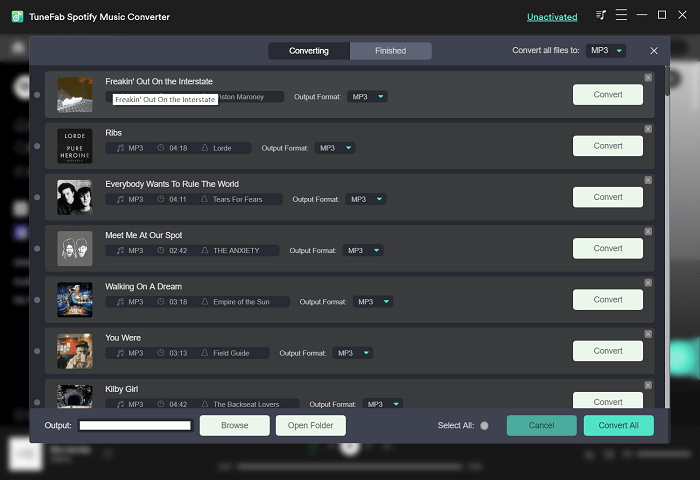
Step 3. Choose MP3 as Spotify Output Format
When all Spotify songs are added, now please move on to the output settings step, by clicking to go to "Preference" settings.
#1 Go to the "Advanced" tab. You can customize the file format, bitrate, sample rate and other output settings. And as for the file format, TuneFab offers 4 popular file formats, MP3, M4A, WAV(Windows), and FLAC. Here we recommend choosing MP3 as the output format.
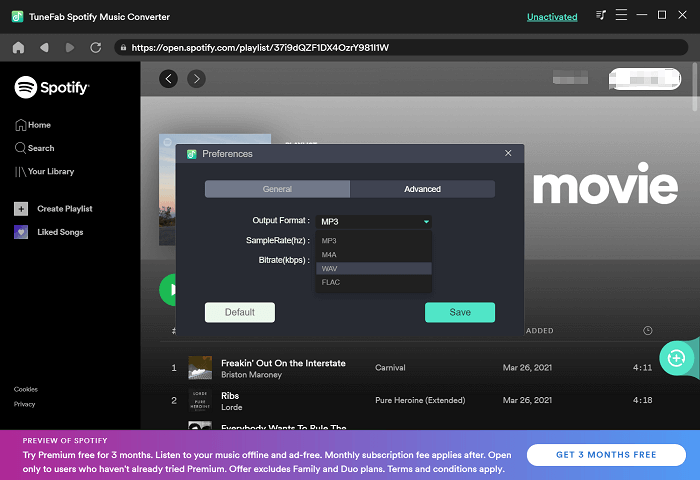
#2 Go to "General" (Optional), you can change the default output folder. If you don't make any changes, then it will store all the converted Spotify music in the default file folder.
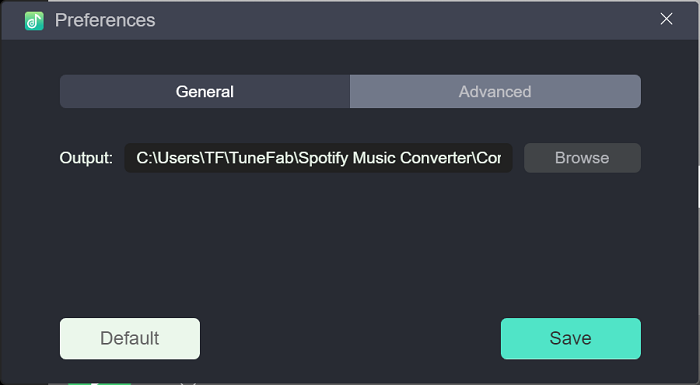
Step 4. Start to Convert Spotify to MP3
Now, you can just click on the "Convert All" or "Convert X Items" button and the program will start converting the Spotify playlist or songs to MP3. During the conversion, please do not play songs on Spotify otherwise the conversion will be disrupted. When the whole conversion is finished, you can enjoy Spotify Music on any device.
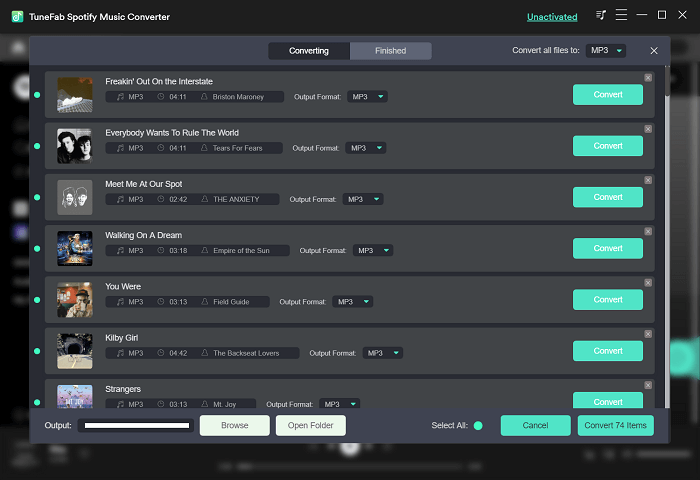
Pros:
● Convert Spotify music to MP3 in Batch
● Keep original song quality
● Retain ID3 tags and metadata
● Fast conversion speed to save time
● Flexible customization settings
Cons:
● Limited functions in free trial version
Part 3. How to Convert Music from Spotify to MP3 with a Free Tool?
Even though the professional tool TuneFab Spotify Music Converter lets you try it for free and convert Spotify to MP3 effectively in high quality, you still need to pay for it after 30 days. If you prefer a totally free tool instead of shareware, you can try AllToMP3 which is compatible with Windows, Mac and even GNU/Linux computers.
With this downloader, you can easily download Spotify single tracks or playlists with their URLs and save songs as MP3 in 256kbps. The best part is that the ID3 tags can be preserved and even though you paste a link of your Spotify playlist, this tool can get the songs downloaded in batches.
The downside of using AllToMP3 is that it's not stable. It sometimes fails to convert Spotify songs even though it can analyze the information from the song/playlist URL. And you need to navigate to the Spotify official software or web player to copy the URL of the songs, which is more complicated than using TuneFab Spotify Music Converter.
Here's how to download Spotify music to MP3 with AllToMP3:
Step 1 Open the AllToMP3 website and click the download button according to your computer OS. And install this tool.
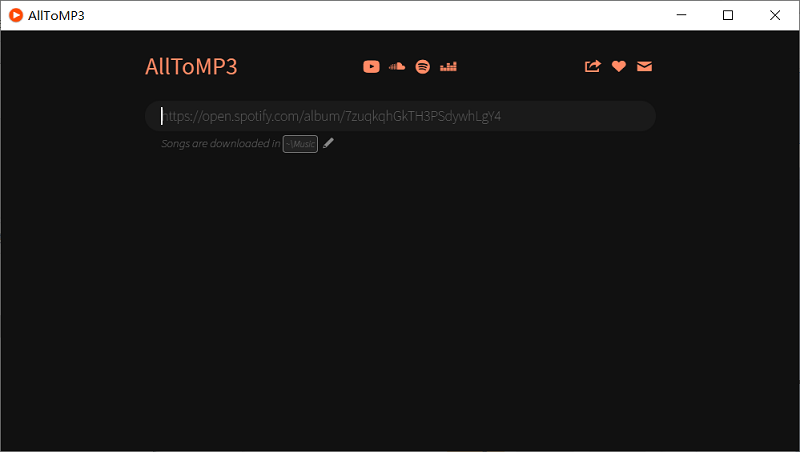
Step 2 Go to the Spotify web player or launch the Spotify app. Log in to it with your account. Copy the link of the song or the playlist you want to download.
Step 3 Launch AllToMP3, paste the URL to it and hit enter. After a while, the Spotify songs will be downloaded to your computer.
Pros:
● Preserve ID3 tags
● Support batch conversion
● Download songs from YouTube, SoundCloud as well
● Open-source tool
Cons:
● Crash from time to time
● Only support output quality 256kbps
Part 4. How to Convert Spotify Songs to MP3 via Online Tool?
If you prefer to convert Spotify songs to MP3 without installing any software, then this online tool - SpotifyMate Spotify Downloader, is highly recommended to you. With almost all modern browsers like Google Chrome, Safari, Microsoft Edge etc. supported, SpotifyMate offers you a clean user interface to free convert songs from Spotify to MP3 without ad interruption.
After conversion, the downloaded MP3 songs will be kept with ID3 tags of the title and composer. What's more, it also provides you with a PWA(Progressive Web App)feature that is available for Android and iOS operating systems, helping you experience SpotifyMate in a more efficient and time-saving way.
Note: Though this tool can recognize the links of Spotify playlists and albums, you are still required to download the songs one by one, which is time-consuming if you need to download a lot of songs. At this time, using TuneFab Spotify Music Converter instead is a more efficient way. You just need to convert them with only one click.
Follow the detailed tutorial to convert Spotify songs to MP3 with SpotifyMate:
Step 1 Launch the Spotify app or go to the Spotify website in your browser, then select the songs you desire to convert.
Step 2 Click the “Three Dots” near the song, and choose "Share" to copy the song's link.
Step 3 Navigate to the website of SpotifyMate Spotify Downloader to paste the link.
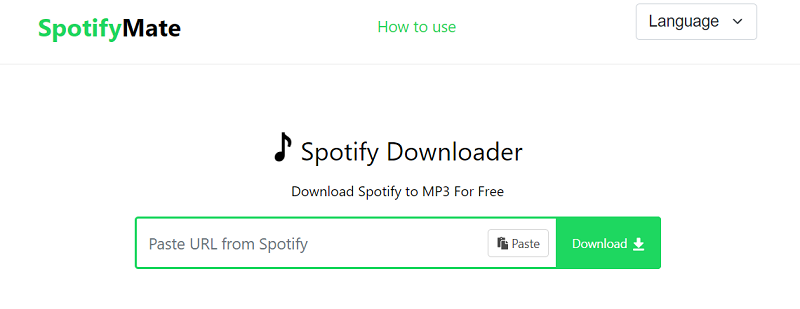
Step 4 Click the "Download" button, then it will begin to convert Spotify to MP3.
Pros:
● Convert songs on Spotify to MP3 free
● Compatible with both desktop and mobile systems without installing any software
● Retain ID3 tags of the songs' title and composer
Cons:
● Fail to convert sometimes
● Can only identify the songs' title and composer, while other information can't
● Playlist links can be recognized, but you still need to download one by one
Part 5. How to Convert Spotify Music to MP3 with an Audio Recorder?
Another common solution is to record the Spotify songs when playing music from your computer. Many third-party audio recording tools can meet the demands, for instance, Cinch Audio Recorder can be an ideal option. It is available for Mac and Windows. By adopting advanced recording technology, this is a professional audio recording tool that can flexibly capture sound from your computer. And no doubt that you can use it to convert Spotify to MP3 easily.
Using Cinch Audio Recorder to record Spotify to MP3 is easy, and you can ignore the OGG Vorbis protection and enjoy its editing feature after the recording. More surprisingly, you can also save the recorded songs at 320kbps and the ID3 tags & metadata can be well preserved. But it's obvious, you can only record one song at a time, which is more time-consuming than the other methods introduced before. Now let's see how to use it to record Spotify songs to MP3.
STEP 1 Free download Cinch Audio Recorder and install it on your computer.
STEP 2 Launch the program and simply open the Spotify web player or app. Music from Spotify web player is in 128kbps, if you wish to convert Spotify music to MP3 in higher quality, it's better to use the Spotify app.
STEP 3 Navigate to the song you wish to convert, hit the round record button on the top left of the recorder, then play the music. When the music is
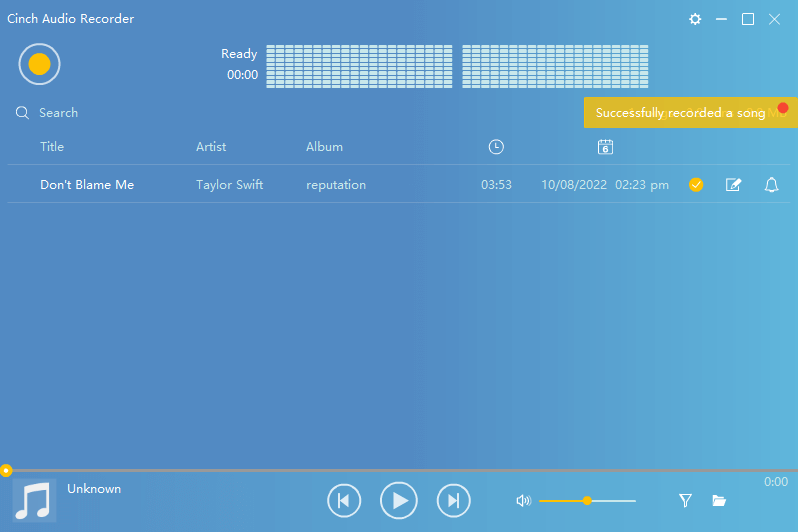
Pros:
● Easy to operate
● Convert Spotify to MP3 in 320kbps
● Keep all ID3 Tags
Cons:
● Can't convert Spotify songs in batch
● Time-consuming
Part 6. How to Convert Songs from Spotify to MP3 on Mobile Phones?
Apart from converting Spotify music on your Windows or Mac, you can also use some mobile software to convert music from Spotify to MP3. The method I am going to show you here will need the help of Telegram, which is compatible with both your Windows/Mac and Android/iOS. Speaking of this tool, you may be familiar with its IM service, but actually, there is also a built-in Spotifydl Bot on Telegram, which can help you search for Spotify songs or playlists and convert them to MP3 for free. After downloading, you can get the songs with ID3 tags preservation and high quality.
Tip: Using Spotifydl Bot to convert songs to MP3 is slower than using TuneFab Spotify Music Converter. And when downloading, you can’t choose where to locate the files on your phone, which makes file management more complicated.
STEP 1 Install and run Telegram on your mobile device. Then you need to copy and paste the URL of spotifydl bot to your Telegram to activate this bot.
STEP 2Open Spotify to copy the URL of Spotify songs or playlists.
STEP 3 Go back to Telegram and paste the Spotify URL to the bar and click the “Send” button.
STEP 4 Finally, when the bot finishes analyzing the Spotify playlist, just press the “Download” button and you can download the Spotify songs or playlists to MP3 immediately.
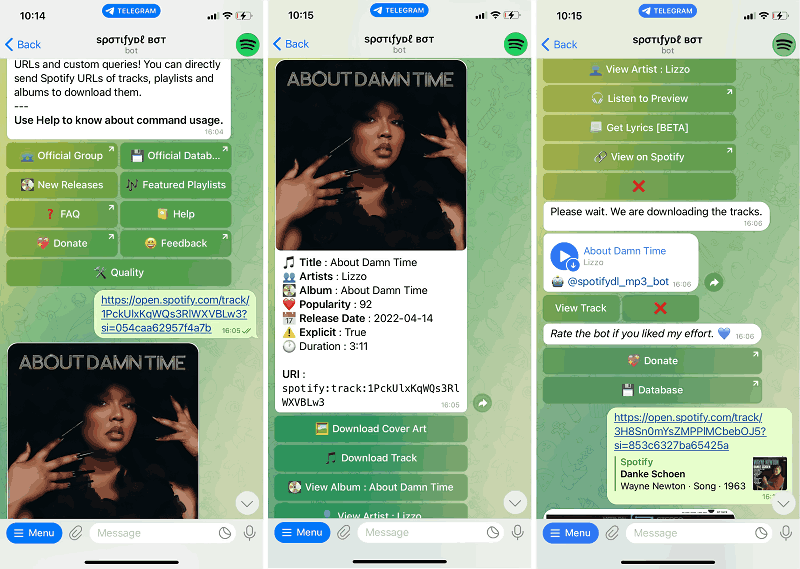
Pros:
● It’s free to use
● Provide the ID3 tag information kept
● Support playlist conversion
Cons:
● The conversion speed is a little bit slow
● Can't bulk convert songs from Spotify to MP3
● This kind of free mobile app may fail to download frequently
Part 7. Extension: Why Download Rather than Stream Spotify Music?
As a Spotify fan, you can enjoy Spotify songs or podcasts by streaming them through an internet connection, or downloading them locally to play offline. Both the two ways can help get an enjoyable Spotify music experience. But taking data usage and accessibility into consideration, downloading Spotify Music for offline listening is better than directly streaming within the Spotify app.
Download vs Streaming: Data Usage
Compared with streaming Spotify music directly, downloading music from Spotify will reduce your data usage.
If you directly listen to Spotify on the Spotify app, it will use your data. When you browse Spotify songs, listen to the songs you have listened to recently, go through the album art and metadata, or enjoy the song visuals (known as Canvas), and so on, it will consume your data. What's more, the higher the audio quality you set, the more data it'll use equally.
However, if you have downloaded the music before, except the actual download will consume your data, it won't use your data when you are playing. But after you finish downloading songs, you should remember to turn on the "Offline Mode", or Spotify will still use some data.
Note: Don't forget to turn off the "Offline Mode" to go online at least once every 30 days to keep your downloads, so that you are able to smoothly listen to downloaded music offline again on Spotify.
Download vs Streaming: Accessibility
It's better for you to download Spotify music to avoid a bad internet connection.
There are many times when there is a bad internet connection, like going traveling on a train or plane. At this time, it's always best to download songs ahead of time so that you're not suddenly plunged into silence even though your connection drops in and out.
Part 8. FAQs About Converting Spotify Songs to MP3
1. Can You Convert Spotify to MP3 If Using a Spotify Free Plan?
Yes. The methods provided in this post are applicable to those who are using either Spotify Premium or Spotify Free. Among these different ways, usingTuneFab Spotify Music Converter enables you to do it in high quality and saves you much more time.
2. How to Convert Spotify Music to MP3 in High Quality?
In fact, how to get the best quality of Spotify depends on where you listen to Spotify and what type of Spotify user you are.
If you listen to Spotify on its web player, you can get the best audio quality of Spotify podcasts at 128kbs, while music at 128kbs for Spotify Free users and 256kbs for Spotify Premium users.
If you play Spotify on the desktop or mobile app, you can get the best quality of Spotify podcasts at 96kbs, while music at 160kb/s for Spotify Free users and 320kb/s for Spotify Premium users.
Generally, only Spotify Premium users can enjoy a very high-quality sound (with a bitrate of 320kbps). But if you convert Spotify to MP3 on TuneFab Spotify Music Converter, you can get the files in the same quality by setting the sample rate and bitrate from the preference advanced tab.
1. Hit the hamburger icon on the top right and go to "Preferences".
2. Click "Advanced" and select 44100 for the sample rate, and 320 for the bitrate. Then save it.
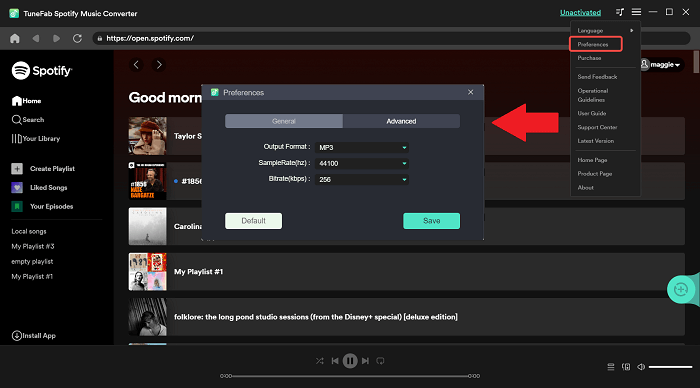
Conclusion & Suggestion
Up till now, you have got 5 ways to convert Spotify music to MP3 easily.
● If you are searching for the best enjoyment with perfect Spotify song quality in MP3 formats, using TuneFab Spotify Music Converter to batch convert Spotify music is the best;
● If you just want to download Spotify songs to MP3 for free and don’t pay attention to effectiveness and other customizations, using AllToMP3 or SpotifyMate is an ideal way;
● If you wish to record songs from Spotify and even more streaming services, Cinch Audio Recorder is helpful.
● If you prefer to convert Spotify music to MP3 free on your mobile phone, then don't miss Telegram-Bot.
Hope you can enjoy your Spotify playing on whatever device at any time anywhere.
Was this information helpful?
Products
Popular
Copyright © 2022 TuneFab Software Inc. All rights reserved.













