Listening to Spotify music is effortless except when you want to extract music from Spotify. Even if you are a subscriber of Spotify Premium, you can just download the Spotify songs but not rip the music from Spotify, let alone the free users. This is because Spotify has encrypted its music in the protected OGG Vorbis format, making downloading music from Spotify comes to a dead end. So today, this post will teach you how to rip Spotify songs, playlists, podcasts, or albums to MP3 audio by rounding up the best 3 Spotify ripper software, ranging from desktop tools to mobile ones.
Notice: Here's the best desktop Spotify ripper - TuneFab Spotify Music Converter, which can help you rip music from Spotify to MP3 with lossless quality, batch conversion equipped, flexible customization, and even ID3 tags preserved. Just download and begin ripping music from Spotify!
Related Article
What Can Spotify Ripper Do for You?
Spotify Ripper, apparently, is a music ripper specially designed to extract music from Spotify and recode the music as lossy compressed. With a Spotify ripper, you can download music off Spotify as MP3 or other formats and listen to music not only on the Spotify app but also on other music players. Some excellent rippers can rip music from Spotify web player without copying and pasting song URLs. Moreover, some can also rip a Spotify playlist in batches for time-saving and preserve the original ID3 tags for better management.
Generally, professional rippers for Mac or Windows can achieve the features above and you can get from the following part to begin extracting Spotify music. If you also prefer using a Spotify ripper on your mobile devices, you can check Part 3 for Android and Part 4 for iOS.
Best Pick: TuneFab Spotify Music Converter (Windows & Mac)
There are many Spotify rippers provided for Windows or Mac users, ranging from free ones and online ones to those shared by GitHub. Among these multiple tools, TuneFab Spotify Music Converter may be the most helpful and professional Spotify ripper that rips the songs, tracks, albums, playlists, and podcasts from Spotify to frequently-used audio formats such as MP3, M4A with 320 kbps high quality.
It has been designed with a built-in Spotify web player so that you can directly add the music you want to rip from the library without installing the Spotify app, then TuneFab Spotify Music Converter will automatically analyze and extract it for you. There are lots of main features available for both Spotify Free and Spotify Premium users.
✨Main Features of TuneFab Spotify Music Converter
● Support ripping Spotify tracks, songs, playlists, albums, and podcasts with one click.
● Various audio formats are available to select from: MP3, M4A, FLAC, and WAV.
● Allow choosing the streaming quality to the highest 320kbps and 48000hz.
● Default 5X speedy music conversion speed and batch conversion are also available.
● Preserve ID3 tags for better management after ripping the music for offline listening.
Related Reading: TuneFab Spotify Music Converter Review: Is It Good & Safe?
The following guide will take Windows as an example. Don't worry but just keep reading if you are a macOS user since the whole operation is the same.
Step 1. Run TuneFab Spotify Music Converter
Install this Spotify Ripper on your Windows or Mac computer. After the installation, run it on your computer.
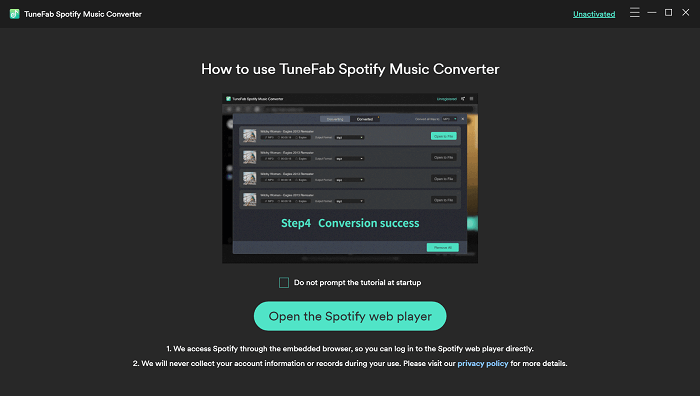
After clicking on the "Open the Spotify web player" button, enter the web player and log in with your Spotify account.
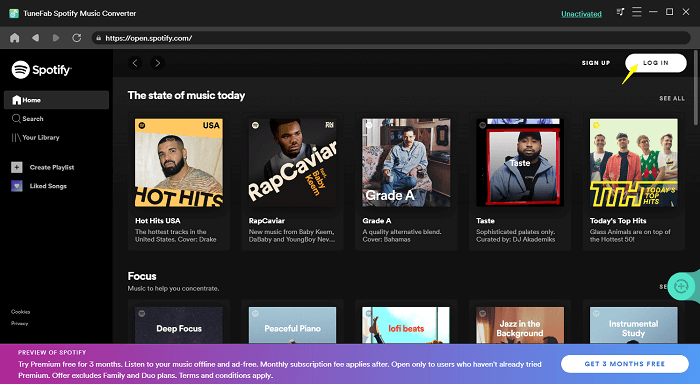
Step 2. Add Spotify Playlist to Analyze and Decode
Open a Spotify playlist, and TuneFab Spotify Music Converter will directly read the whole playlist and analyze it for you. When the pop-up window lists all the songs on the playlist, select those singles you need to convert.
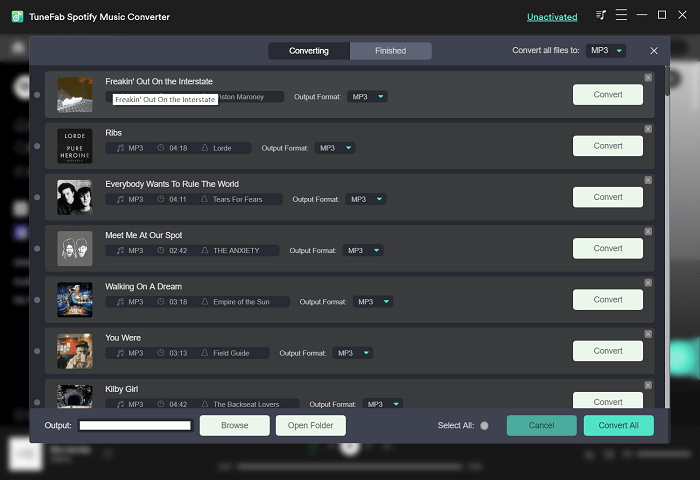
Step 3. Choose Output Folder and Reset Output Parameters (Optional)
TuneFab Spotify Music Converter allows you to set the output folder according to your need. To select the output folder, you need to click on the hamburger menu in the upper right order on this program, select " Preferences" from the options, then go to the "General" tab.
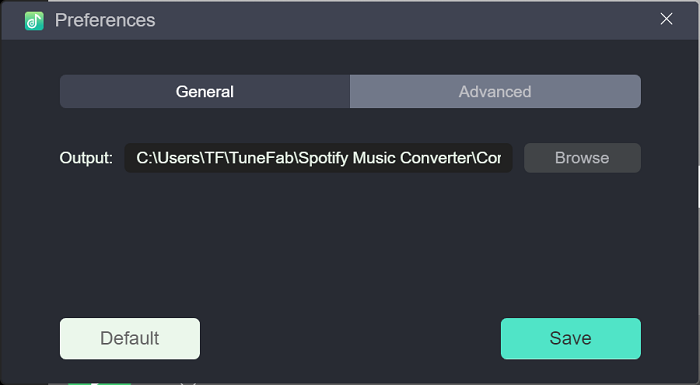
Apart from the output folder settings, you can move to "Advanced" to reset the output format, bitrate and sample rate. The recommended audio format is MP3/M4A with 320kbps bitrate and 44100 Hz sample rate, because this setting can retain the original sound quality and file size from Spotify OGG music to the maximum extent.
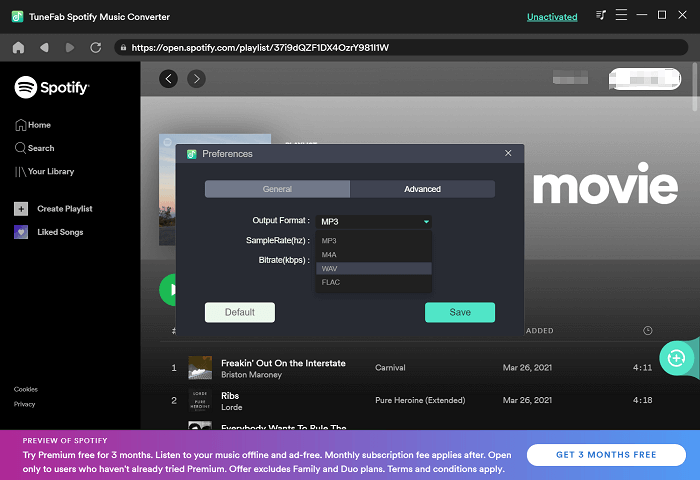
Step 4. Rip Spotify Music to MP3
Hit "Convert All" or "Convert X Items" to rip Spotify Music. Just wait a few minutes, then you can get the ripped Spotify songs from the destined location path.
Note:
● Try not to use or turn off the computer during the conversion, which will affect the conversion result. Try not to use Spotify to play music during the conversion either.
● You can keep your computer charged when extracting songs to enhance the success rate of ripping.
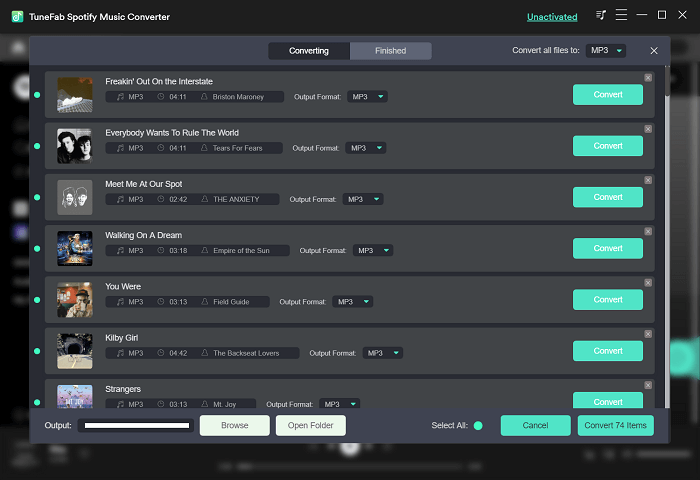
Simply click the download button here to rip music from Spotify!
Pros and Cons of Ripping Spotify Music with TuneFab Spotify Music Converter
⭕Pros:
- Rip Spotify Music to MP3 and other popular formats, perfectly meeting your needs to enjoy Spotify on other media players.
- Offer nearly lossless quality audio, with customized settings ranging from 128kbps to 320kbps.
- Support up to 5X conversion speed and even batch ripping features to save time.
- Well reserve the ID3 tags of the ripped Spotify music.
- Provide you with a user-friendly main interface without ads interrupting.
- Offer quick after-sale E-mail customer service when you unexpectedly run into some trouble.
❌Cons:
- Only support you converting the first 3 minutes of each song with a 30-day free trial.
📚Recommended: 4.7 Points
Rip Spotify Music with SpotiFlyer on Android
If you want to rip Spotify music on your Android, then SpotiFlyer is a free Spotify ripper that can help you. It allows you to rip music from Spotify to MP3 in high quality (320kbps). Using it, you can also rip music from other streaming platforms, like SoundCloud, YouTube Music, and so on. After you rip music from Spotify by copying and pasting the shareable links successfully, it can preserve the ID3 tags for you, so that you can manage the ripped songs better. Apart from Android, it's also available for Windows, Mac, and Linux. The steps to rip music from Spotify using SpotiFlyer are as follows:
NOTE:
Sometimes, it may fail to rip Spotify music to MP3 using SpotiFlyer, which may result from its failure to match or sync songs. If you find the songs can't be ripped many times, then you can try to use TuneFab Spotify Music Converter, a smoother and more stable desktop tool, to rip them to MP3 first, and then move the MP3 files to your Android.
Step 1. Install SpotiFlyer on Your Android
Get the download resource of SpotiFlyer from GitHub. Once it is successfully installed, run it on your device.
Step 2. Copy Shareable Link of Music from Spotify
Go to Spotify to find the song or playlist that you want to rip, then click the "Three Dots" to find the "Share" option and copy the link.
Step 3. Paste the Link of Music to Rip
Paste the link to the input box of SpotiFlyer, then hit the download button and it will start ripping your Spotify songs to MP3. If you want to check the files you rip, you can go to /storage/emulated/0/Music/SpotiFlyer/.
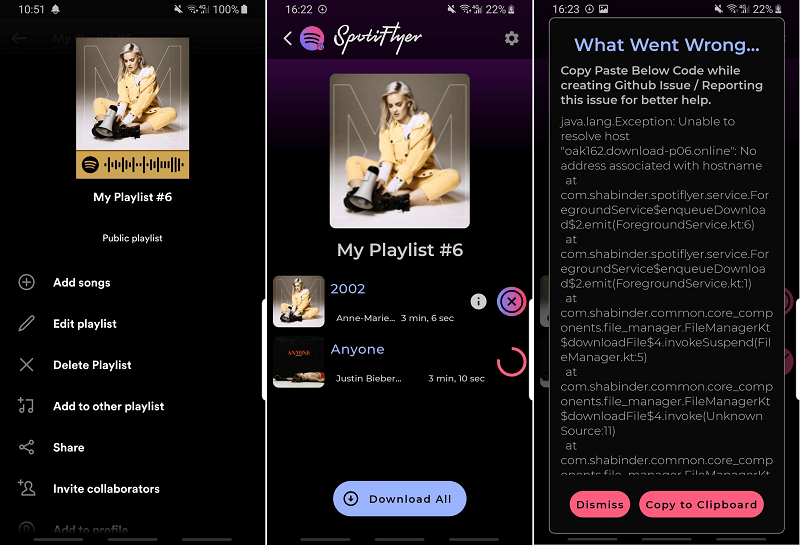
Pros and Cons of Ripping Music from Spotify Using SpotiFlyer
⭕Pros:
- It's free for ripping Spotify tracks, Spotify podcasts, and more.
- Support ripping music from Spotify to MP3 at 320kbps quality.
- It can keep the ID3 tags for your ripped songs.
❌Cons:
- It's somehow complicated and time-consuming to copy the links of songs from Spotify.
- It cannot offer a batch-ripping feature.
- Sometimes, it may fail to rip some songs.
📚Recommended: 4 Points
Rip Spotify Songs via Spotifydl Shortcut on iOS
Is there any way that iOS users can rip Spotify music on their iPhones since Android users can rip Spotify Music with SpotiFlyer? The answer is positive if you are holding an iPhone running with iOS 12. With the iOS 12 released, Apple allows the developer to write a script to get quick actions across the app on your iPhone, for example, rip the Spotify music on your iOS devices with one tab, by some specific algorithms.
Spotifydl is a shortcut, also an mp3 extractor for Spotify, that allows iOS users to rip Spotify music to MP3 audio files at 320kbps high quality. The operation is relatively easy to grasp, you just need to install the Sptifydl tool on your iPhone, and copy the songs' links from Spotify to paste them to Spotifydl's search bar, then this software will begin to extract the songs for you. Follow the detailed steps below to rip your favorite music from Spotify!
NOTE:
Sometimes, the free mobile Spotify ripper can just rip limited songs and it may be banned easily. If you want to rip multiple songs or if you find it cannot rip Spotify music anymore, then, you can use TuneFab Spotify Music Converter, a tool that offers you batch conversion features to help you rip music from Spotify to MP3.
Step 1. Install the Spotifydl Shortcut on Your iPhone
Get Spotifydl on your iPhone and then you will see Spotifydl on the main interface of your Shortcuts
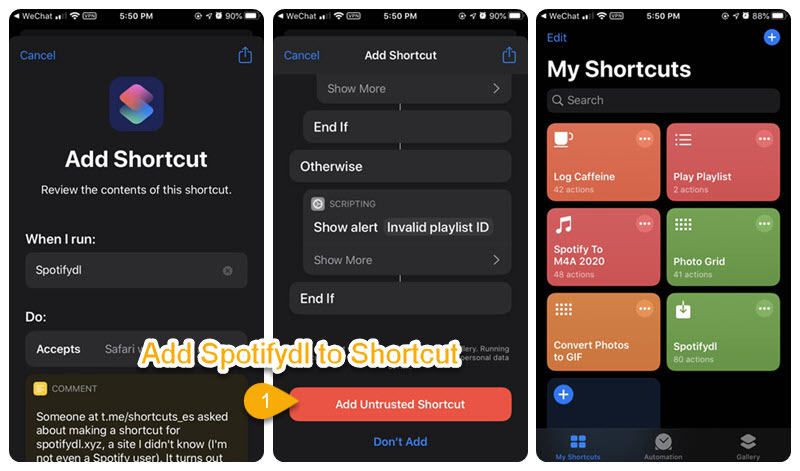
Step 2. Copy the Spotify Link from Spotify to Shortcuts to Rip Music
Back to the Spotify app to copy the URL of Spotify playlists. Then back to Shortcuts, tap the Spotifydl, and the window of "URL of Spotify Playlist?" will pop up. Then you can paste the URL of the Spotify playlist to the window to select the music you want to rip, and hit "OK" to download Spotify music.
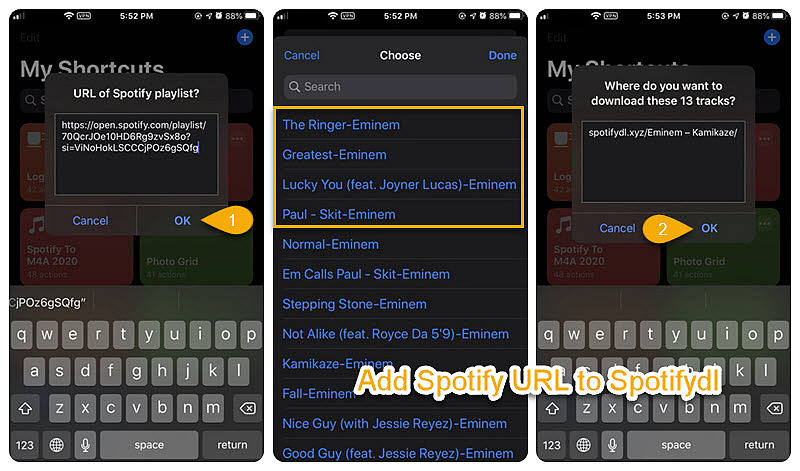
Step 3. Open the File Folder Under Shortcuts
After the music is successfully ripped, you can go to "Files" > "iCloud Drive" > "Shortcuts" to open the file folder named "spotifydl.xyz" where you can find the downloaded mp3 files.
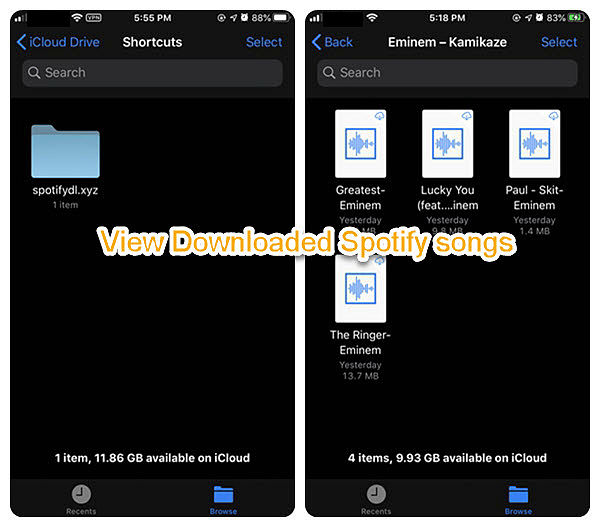
Pros and Cons of Ripping Music from Spotify via Spotifydl
⭕Pros:
- Support ripping Spotify music to MP3 on iOS devices with 320kbps high quality.
- Easy to use no matter if you are a newbie or veteran.
❌Cons:
- Just can rip a few songs.
- No other music formats are available.
- Required to install the Spotify app.
- Fail to rip the album from Spotify.
- Unable to preserve the ID3 tags and metadata.
📚Recommended: 3.5 Points
FAQs About Ripping Music from Spotify
Which one is better, the desktop Spotify ripper or the mobile Spotify ripper?
There's no doubt that, whether the desktop ripper or the mobile ripper can satisfy your basic need to rip music from Spotify. However, compared with a desktop, which has more memory space, the ripped songs saved on your phone may take up your limited phone memory space. And mobile rippers may be banned easily or lack maintenance, so they may fail to rip some songs from time to time.
Therefore, using a desktop tool, like TuneFab Spotify Music Converter, to rip music from Spotify seems better than using mobile ones.
100% Secure
100% Secure
Can I burn Spotify music to a CD after ripping it?
Of course, you can burn music from Spotify to CD after all the limitations from Spotify are ripped by TuneFab Spotify Music Converter. Then, you can use iTunes, Windows Media Player, or VLC to burn Spotify songs onto a CD.
Conclusion
Up till now, you have learned three ways to rip Spotify music to MP3 with high audio quality (up to 320kbps). You can pick up the preferred one according to your needs of ripping Spotify music.
From my point of view, TuneFab Spotify Music Converter is the best Spotify ripper that can fundamentally decrypt the DRM on Spotify songs and then convert them to MP3 format without quality loss. You can now play Spotify songs on multiple devices like your Android, or iPhone more easily, with no additional interruption. Download the trial version to rip music from Spotify for free!

TuneFab Spotify Music Converter
Rip Spotify Music to MP3 320kbps in lossless quality













