Spotify DRM has brought many inconvenience for us to have the enjoyable music streaming experience. For example, the following situations may be commonly-seen as you are using Spotify:
● The Spotify songs and playlists can't be downloaded offline unless you subscribe to Spotify Premium
● For Spotify Premium subscribers, the downloaded music still can't be listened freely on other devices without Spotify app installed
● The downloaded music files can't be found locally, so you can't use or edit them, or even play with other players
● …
Actually, all these limitations are brought by Spotify DRM. If you can remove DRM from Spotify, they will disappear automatically, and you can enjoy Spotify Music playback in more flexible ways.
As a result, this article has provided the simplest way to help you remove Spotify DRM with just 3 easy steps. You just need to speed a few minutes but can successfully remove DRM from a batch of Spotify songs! Now, let's have a look.
Best Tool to Remove Spotify DRM - TuneFab
To remove DRM from Spotify, third-party Spotify Music Converter is required. But when there are many options provided, how to select the best one to process Spotify DRM removal?
Consider that most of you probably want the tool with the simplest process to help remove DRM from Spotify without complex operations needed, TuneFab Spotify Music Converter is the best one you should try.
TuneFab Spotify Music Converter is well supported on Windows and Mac computers, providing with the fastest and simplest function to help you remove Spotify DRM within just a few clicks and quick performance. With the following features provided, TuneFab Spotify Music Converter has been widely selected as the best tool to process Spotify DRM removal. Let's check.
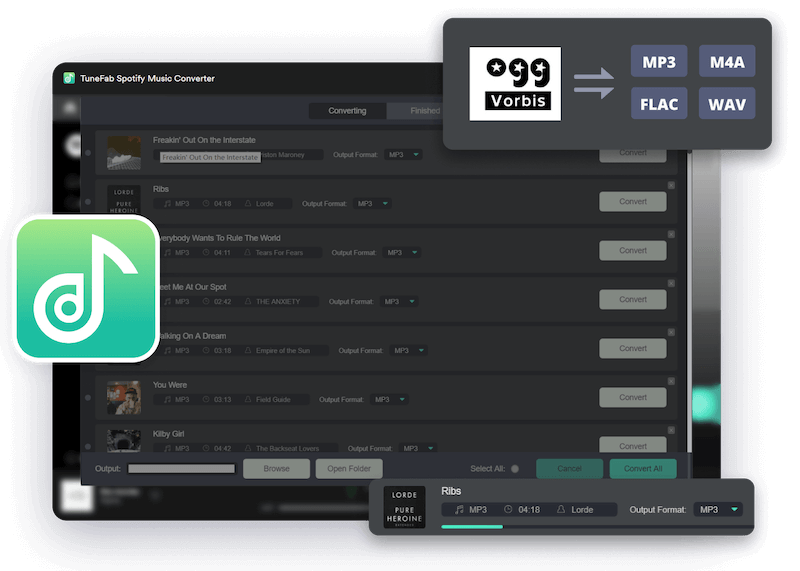
No Spotify App Needed
Unlike many other software needing to install Spotify app for copying and pasting URLs of Spotify songs to remove DRM, TuneFab Spotify Music Converter has the in-built Spotify Web Player, letting you to directly search for Spotify songs, playlists, and podcasts to convert within the software conveniently.
Auto-convert Spotify Playlists
To process Spotify songs or playlists DRM removal, directly opening them or dragging to the "+" button, the software will start to convert them automatically, which greatly saves your time in carrying the URLs between Spotify app and the converter.
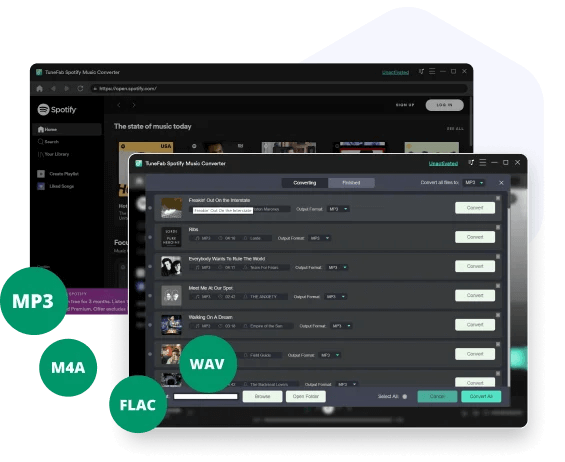
5X Faster Batch Conversion Speed
TuneFab Spotify Music Converter has also developed with the advanced hardware and GPU acceleration technologies, which can help to speed up the conversion to 5X or even 6X faster. It can also batch process the conversion so that you can remove DRM from several songs at once and save much time.
Customized Output Settings
To let you have better Spotify Music playback experience offline, the software also allows you to freely customize the output settings, such as the "Format" (MP3, M4A, WAV, FLAC), "SampleRate" (from 22050hz to 48000hz), and "Bitrate" (from 128 kbps to 320 kbps) based on your own needs.
No Risk in Using
TuneFab Spotify Music Converter also uses the safety methods to make sure the software is completely safe, no matter during installing it or using the conversion function.
Save ID3 Tags for Spotify Music
The software will also keep all the music metadata and ID3 tags for the downloaded Spotify songs, including the title, artists, Track ID, and album artwork after the conversion finished. With the information, you can easily sort the downloaded Spotify Music files with convenient ways.
Tip:
TuneFab Spotify Music Converter is not a free tool, but it offers free trial for trying the Spotify DRM removal feature before purchase. You can freely install it to get started now.
How to Quickly Remove DRM from Spotify in 3 Steps
The convenience brought by TuneFab Spotify Music Converter to remove Spotify DRM can also be felt through its easy operation. You only need to follow the 3 simple steps below, then you can efficiently remove DRM from Spotify playlists within a short moment.
Step 1. Open Spotify Web Player in Software
When you have installed TuneFab Spotify Music Converter, open it and click "Open the Spotify web player" to enter the in-built Spotify Web Player. Then you need to press the "LOG IN" button on the top-right corner to sign in it using your own Spotify account.
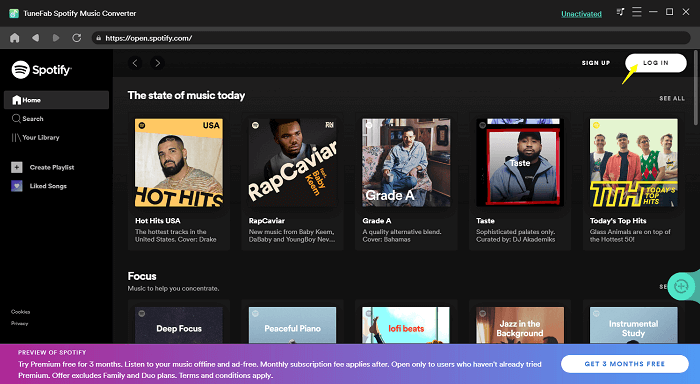
Step 2. Add Spotify Playlists to Convert
Then you can search for the Spotify playlists you want to remove DRM from directly using the web player. Simply by dragging them to the "+" button, the software will convert them for you immediately.
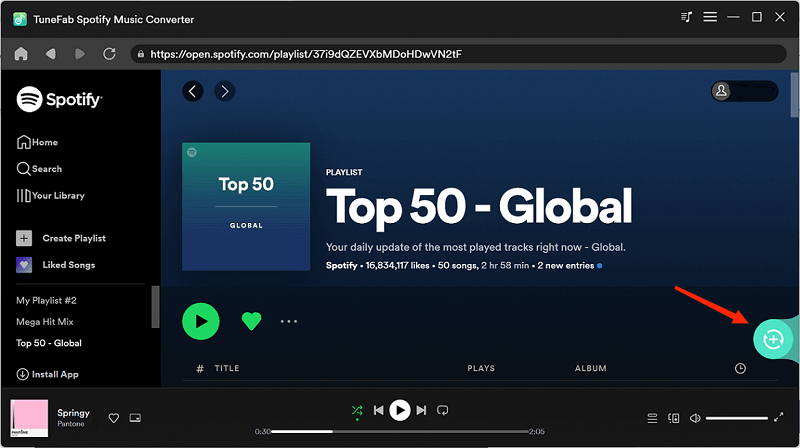
Step 3. Choose Output Format and Remove DRM
Now, simply select the output format in the "Convert all files to" menu (MP3, M4A, WAV, or FLAC). Then by clicking the "Convert All" button and TuneFab Spotify Music Converter will help you remove DRM from each song immediately by batch converting them with the 5X quick speed.
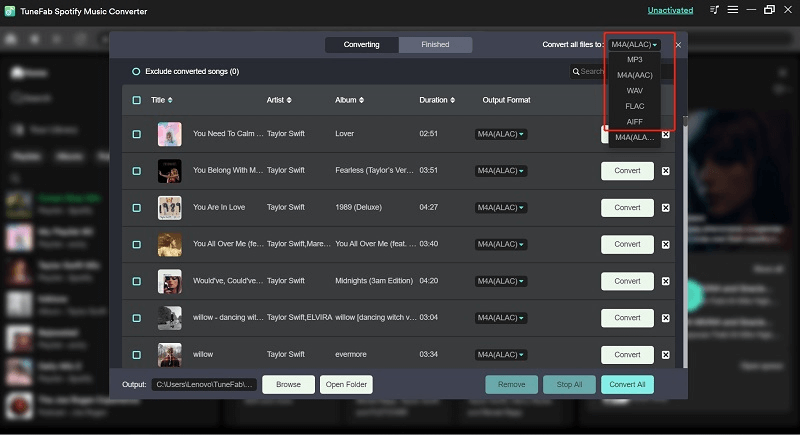
Tip:
If you need to change the quality by adjusting the "SampleRate" and "Bitrate", just go to "Preferences" in "Menu". Under the "Advanced" tab, you can select the option as you want.
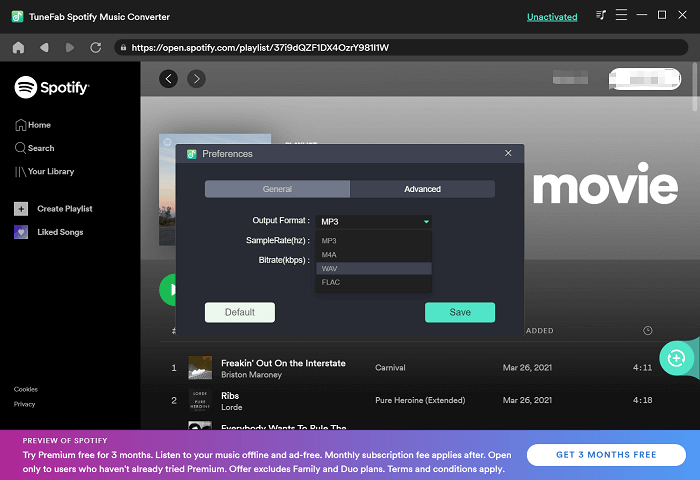
Step 4. Remove DRM from Spotify Songs
Finally, simply click the "Convert All" button, and TuneFab Spotify Music Converter will start to remove DRM from all Spotify songs for you. Simply wait for a moment to let it finish.
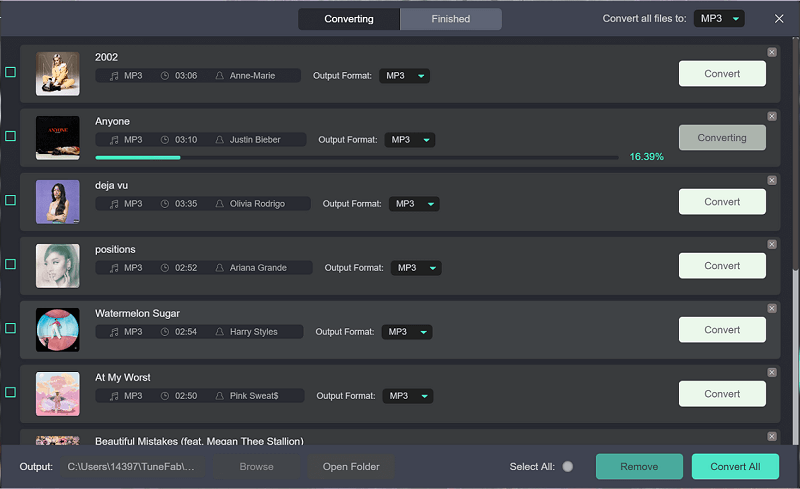
FAQs About Spotify DRM Removal
Is it legal to remove Spotify DRM?
It bases. If you simply remove DRM from Spotify for more convenient music playback by yourself, it is legal to do it. But when you use the DRM-free Spotify songs for earning extra profit and cause the loss on others, the action will become illegal and you may have broken the copyright law.
How do you know if DRM is removed?
To check whether the downloaded Spotify music file is protected by DRM, just right click to open "Properties". Then you can check in "Details" to see the "Protected" condition. If it shows "No", then the Spotify music file is DRM-free.
In Conclusion
With TuneFab Spotify Music Converter, it is not difficult to remove DRM because the software has made the operation to be simple and fast enough. Even you have many Spotify playlists needed to be converted to DRM-free music files, TuneFab Spotify Music Converter will do it within minutes for you. Now, install the software and try its function for free!













