When you have listened to a song from Spotify, do you want to share it by transferring Spotify to YouTube? Unlike the common music files, Spotify Music files are all in DRM-ed OGG files, which is hard to easy transfer Spotify to YouTube in a common way. Thus, is there any helpful way to transfer Spotify Music to YouTube for sharing? Come to read this post and you will get what you want.
Don't Miss:
▪ Spotify Ripper - Rip Spotify Music to MP3
▪ Solved! Keep Downloaded Spotify Songs After Canceling Subscription
1. FAQs about Uploading Spotify to YouTube
Q1: Could you please tell me how I can upload my Spotify music to YouTube?
Q2: Is there any way I can do the transfer from my music on Spotify to YouTube?
Q3: How can I download my Spotify music and upload them to Youtube channel?
2. Trouble Shotting on How to Transfer Spotify Music to YouTube
2.1 Convert Spotify Music to MP3 Format first by TuneFab Spotify Music Converter
Speaking of how to download the Spotify music, it is quite easy to do so. Merely it needs to convert the Spotify Music to MP3 format (or if you like any other formats, you can choose others like M4A, FLAC, WAV) and then when the conversion is done, you can enjoy the Spotify music anytime and anywhere. Most surprisingly, it can do just under TuneFab Spotify Music Converter. Interested in how to do? Here we go.
Step 1. Get Spotify Music Converter Free Download
Click Try It Free to download and then install the software.
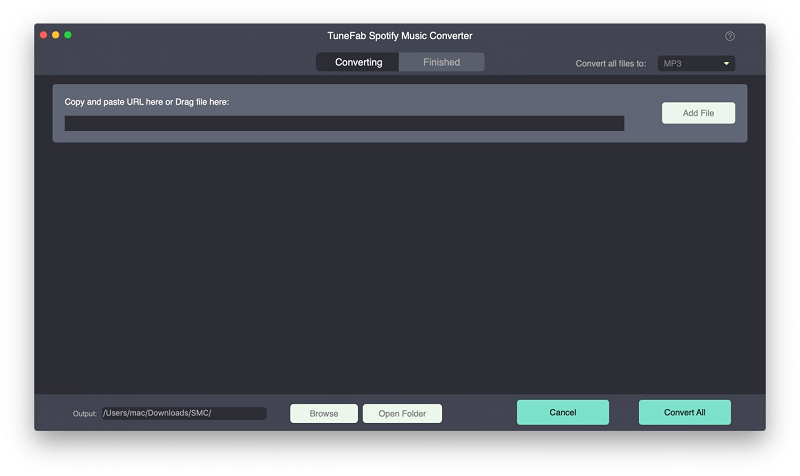
Step 2. Add Your Spotify Music to TuneFab Spotify Music Converter
#1. Click "Add Files" on the top menu bar, and drag whatever you like to TuneFab Spotify Music converter.
#2. Copy the Spotify Playlist link on Spotify and paste the link into the blank bar below and then tap "Add".
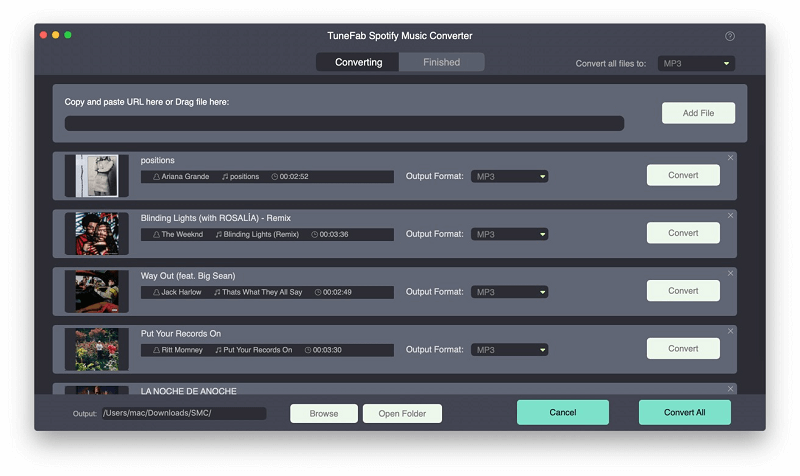
Step 3. Select an Output Format (MP3 as an example)
Click "Option", then tap "Advanced" and choose "MP3" format, also you can choose M4A, WAV, FLAC format if you like.
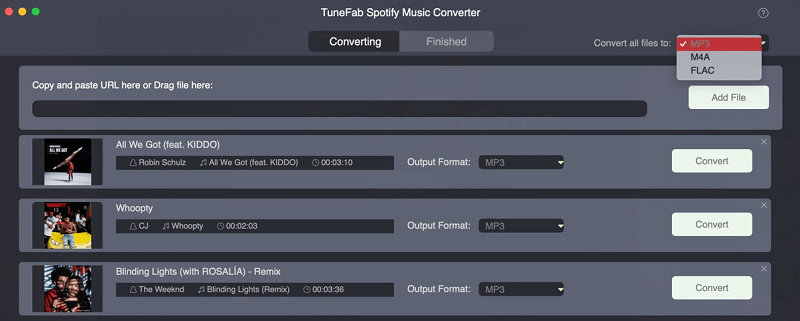
Step 4. Convert Spotify Music to MP3 Format
When all the setting is done, click "Convert" to start the conversion, a few minutes later, the converted Spotify music is ready in the folder, open them and enjoy. Furthermore, if you are operating the batch Spotify music conversion, there is no need to worry about you have to click every song to do the conversion, just a single click, and then it would do the one-song-after-another-conversion automatically.
2.2 Step-by-step guide on how to Transfer Spotify Music to YouTube for Sharing
Step 1. Make the music video first; in this part, you can drag the music to your video editing software and then use one picture for the video background, drag the music to the track to finish the music video.
Step 2. Log in your YouTube and click "Upload" icon.
![]()
Step 3. Before you start uploading the video, you can choose the video privacy settings.
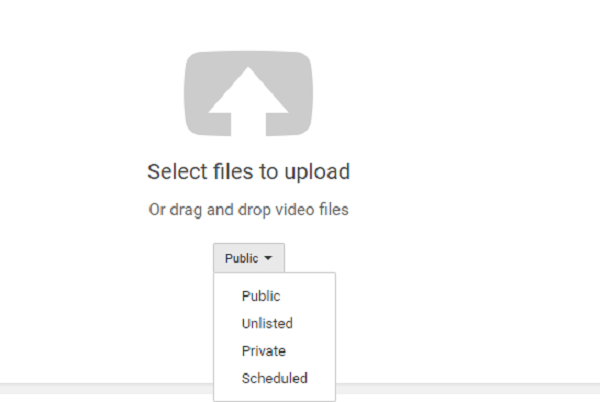
Step 4. Select the music video from the computer.
Step 5. After chosen, the video starts uploading, in this part, you are able to alter the basic information of the video.
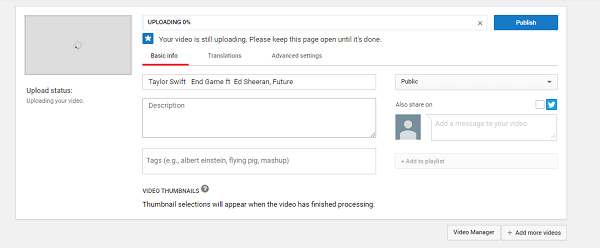
Step 6. When the upload is completed, YouTube would send you the email for letting you know. You can then forward the email or social network to your friends for sharing.
3. Additional Information about TuneFab Spotify Music Converter
When it comes to the useful Spotify Music Converter, TuneFab Spotify Music Converter would definitely on the frontlist. It is a utility enables the free conversion of songs, playlists and albums on Spotify, just a single click then you can convert the music to other formats and transfer them to other platforms. What's more, you don't worry about the loss of titles, artist, album, etc. because TuneFab Spotify Music Converter is capable of saving the ID3 tags and metadata. Completely convenient, so what are you waiting for?
Okay, I believe you've already known how to transfer Spotify music to YouTube for sharing, right? And also know how to master the simple but useful program: TuneFab Spotify Music Converter, right? Just a few easy steps, you can get whatever you want.
Tips on How to Use TuneFab Spotify Music Converter Roundly













