What if I cancel Spotify Premium will I lose all my downloaded Spotify songs and playlist? Generally, due to the annoying DRM protection, all the downloaded Spotify songs will be invalid for keeping listening to when you have canceled your Spotify Premium. However, the situation turns different when you have kept all the downloaded songs before or after cancel Spotify Premium. But how?
To better fix your problem, this essay will offer the right way of keeping all the downloaded music after your Premium Membership canceled with the professional tool TuneFab Spotify Music Converter. Let's start with the solution of what is TuneFab Spotify Music Converter first.
You will love:
4 Steps to Cancel Spotify Premium for Stopping Auto-Renewal
Spotify Ripper - How to Rip Music from Spotify as MP3 (320 Kbps)
TuneFab Spotify Music Converter: Song Keeper for Spotify
TuneFab Spotify Music Converter is designed for Spotify free and Spotify Premium to convert and download Spotify Music to the plain music file formats, such as MP3, M4A, FLAC and more with up to 5X conversion speed. Besides, all the metadata like the ID3 tag will be kept as original with the function of adjustable music parameter. You can learn more about it from the following detailed features introduction.
Key Features of TuneFab Spotify Music Converter
#1 Convert and download Spotify Songs/Playlists/Albums to the plain music file format.
#2 Various music format supports to choose, MP3, M4A, WAV and FLAC.
#3 Keep ID3 tag and metadata as original with high music quality.
#4 High conversion speed for the whole conversion, reach up to 5X.
#6 Support adjustable Bitrate and Sample Rate for the Converted Music.
#7 Just Download It to Enjoy More.
The following guide is set macOS system as an example. For the windows users, you can just follow the step below to keep downloaded Spotify songs at ease.
Tutorial: Keep Downloaded Spotify Songs After Canceling Subscription in Superfast Conversion Speed
Step 1. Download and Launch TuneFab Spotify Music Converter
Click on the "Try It Free" button to download and install the version corresponding to your operating system. When it is over, click on the icon and then run it.
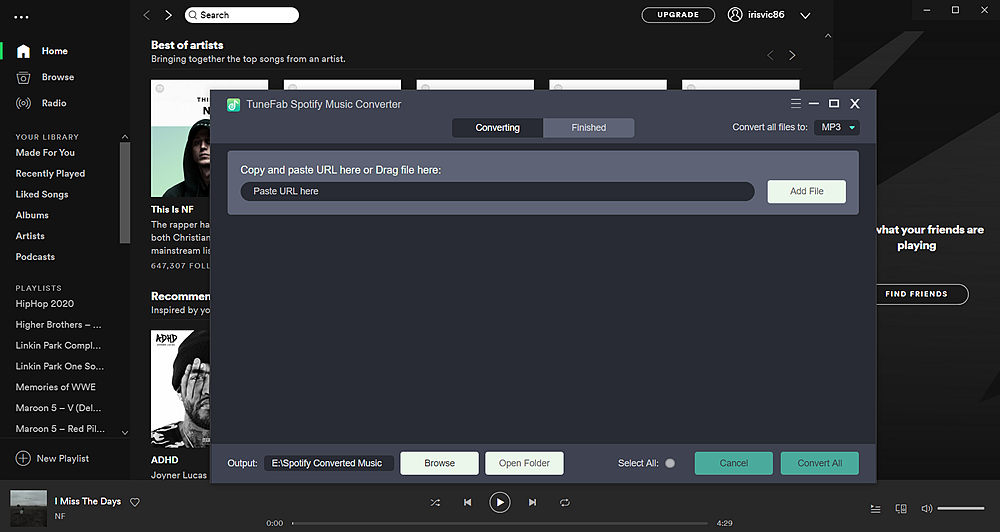
Download TuneFab Spotify Music Converter for Windows/Mac Here
Step 2. Add Spotify Songs to Queue Up With 2 Ways
TuneFab supports 2 ways to add Spotify songs for conversion.
No.1 On your music library, choose the Spotify Music songs/playlists/albums and then drag and drop them to Spotify Music Converter.
No.2 Pick up the Spotify songs/playlists/albums from Spotify Music library and copy the link of it and then paste it onto the search bar of Spotify Music Converter.
When the music has been added successfully, the music will be recognized automatically on your converter.
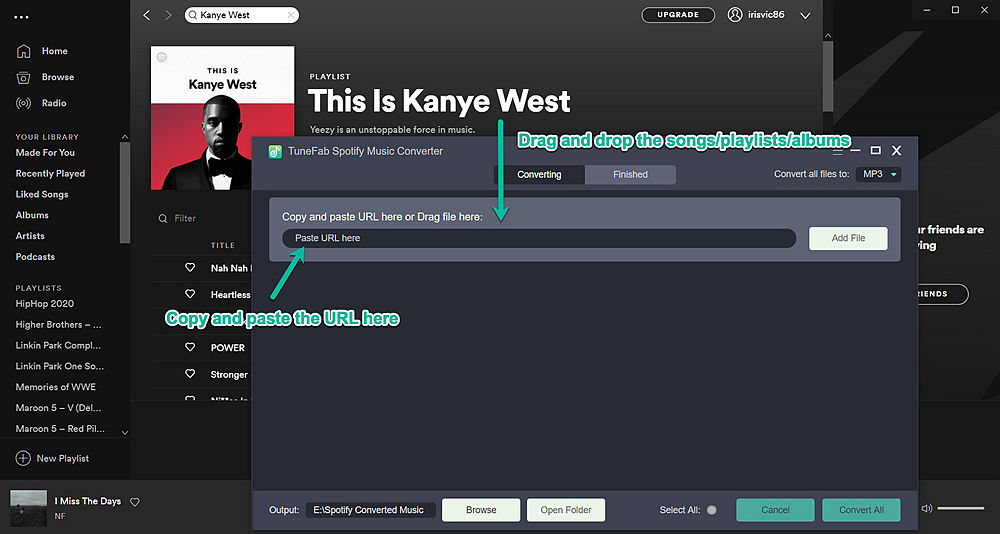
Step 3. Click on Preference to Select your File Formats and Output Folder
To customize the preferences of Spotify music, you need to click on the Menu bar and then Preference to enter the setting.
For file format, please click to Advanced button. As you can see, there are lots of setting for keeping downloaded Spotify music, like format, sample rate, bitrate and more. In order to keep Spotify as original, we highly recommend setting the music as the following parameter.
Recommend Settings: MP3 or M4A with the Sample Rate 44100Hz and bitrate 320Kbps. This parameter has tested by us and converted to quality as the original.
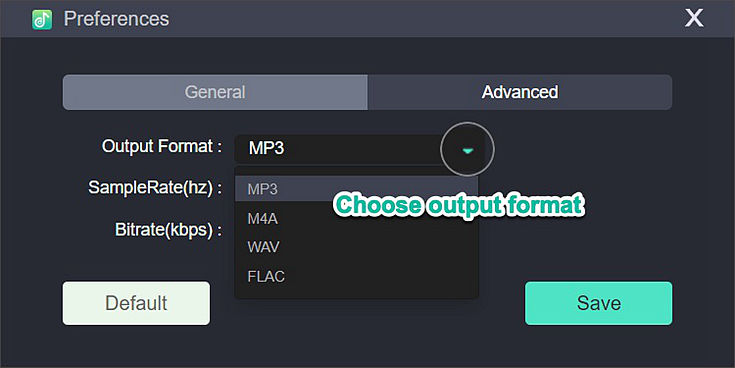
For file folder, please click to "General" button. Now you can set the output folder for keeping your Spotify music.
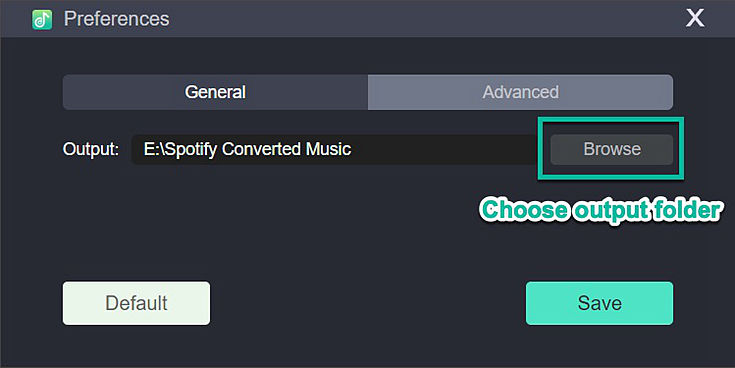
Step 4. Keep Download Spotify Songs/Playlists/Albums By Converting to MP3/M4A/etc
Now, it is the last and important step. Just click to "Convert All" or "Convert X Items" and then wait for the whole conversion to finish then you can ultimately keep Spotify songs forever.
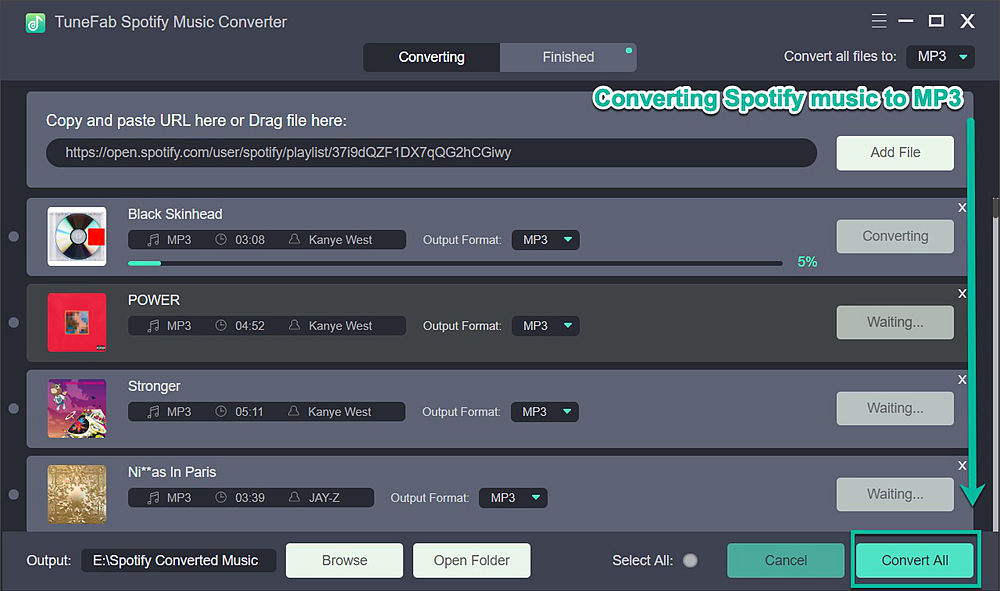
Video Tutorial: Keep Spotify Downloaded Songs After Premium in 5X Conversion Speed
Magic, right? It is so easy to keep whatever Spotify music with TuneFab Spotify Music Converter even after canceling your Spotify Premium. Enjoy your unlimited Spotify music right here. If you have any questions about using Spotify, just let us know by leaving a comment or sending an E-mail. Cheers!













