As is known to all that Spotify Music are all in the OGG Vorbis File Format which is the same quality as the MP3 file format. However, thanks to the Spotify provided, the Premium Member can enjoy the higher listening quality in 320kbps, so converting the Spotify Music to FLAC file format in the same file standard as 320kbps is the most attractive issue. But how can you do that? Here, you can go with me to learn the way to convert Spotify Music to FLAC file format.
Part 1. Convert Spotify Music to FLAC in Superfast Conversion Speed
As stated above, there is the quality difference in between the Spotify Music files format and FLAC. However, how to convert Spotify Music to FLAC seems to be easier said than done for all the Spotify Music are under the DRM protection and there is no way to save your music as FLAC file format. Out of this reason, a Spotify Music to FLAC converter is needed.
With various converter existed online, you may be confused about which converter you can have a try. Hence, I hereby highly recommend a powerful and professional converter, the TuneFab Spotify Music Converter. TuneFab Spotify Music Converter is designed as removing DRM from and converting all the downloaded Spotify songs or online songs to multiple files format, like MP3, FLAC, M4A, WAV within several minutes. You can add batches of music to this converter and choose the what-you-want file format and then you can enjoy Spotify Music without any restriction.
Hard to believe that? Come with me in the following guidance.
Step 1. Launch TuneFab Spotify Music Converter
Click "Try It Free" button to get the converter downloaded and installed on your computer. Then run it!
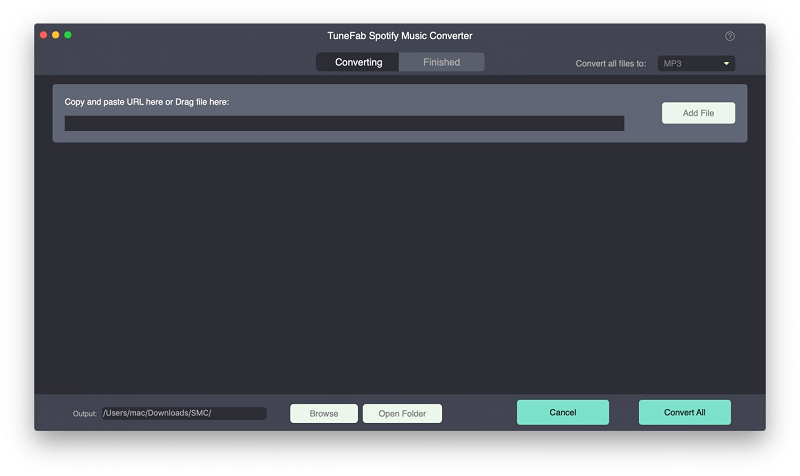
Step 2. Add Songs to Get Convert
When getting ready to 2 software: Spotify Music and TuneFab Spotify Music Converter, you can select those songs which you want to listen to in FLAC file format for lossless listening and drag and drop these songs to the converter main interface.
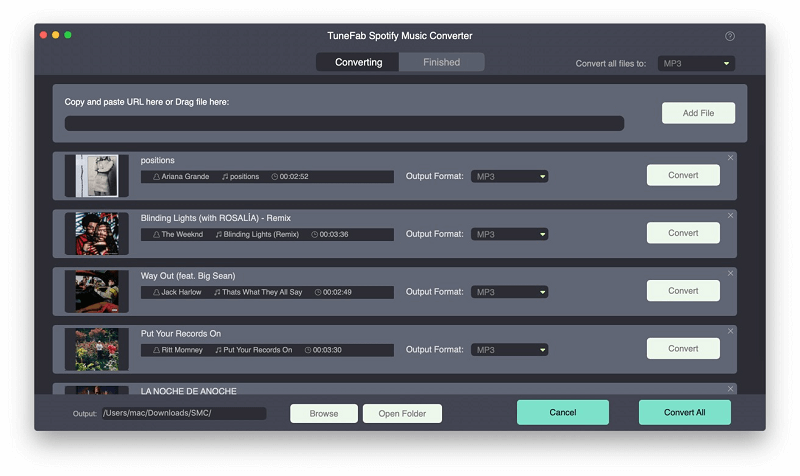
Step 3. Select FLAC as your Output File Format
Click on "Option" > "Advanced" to select the format of your file. Also on the same interface, click on "General" to change the output file folder.
Note: You can reset your Spotify bitrate in the same interface.
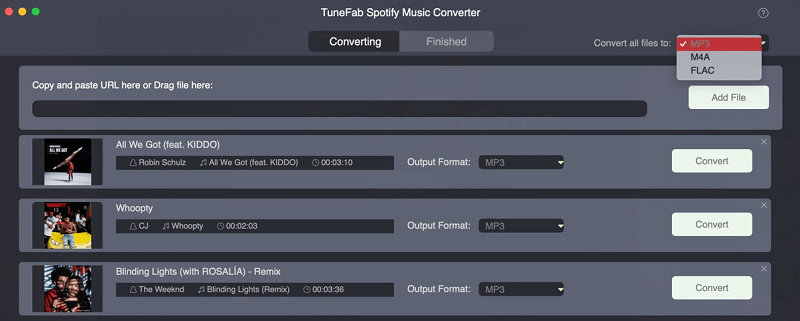
Step 4. Click Convert to Convert Your Spotify Music
After getting ready for all the converted files parameters, you can click on "Convert" then you can enjoy the lossless quality of Spotify Music.
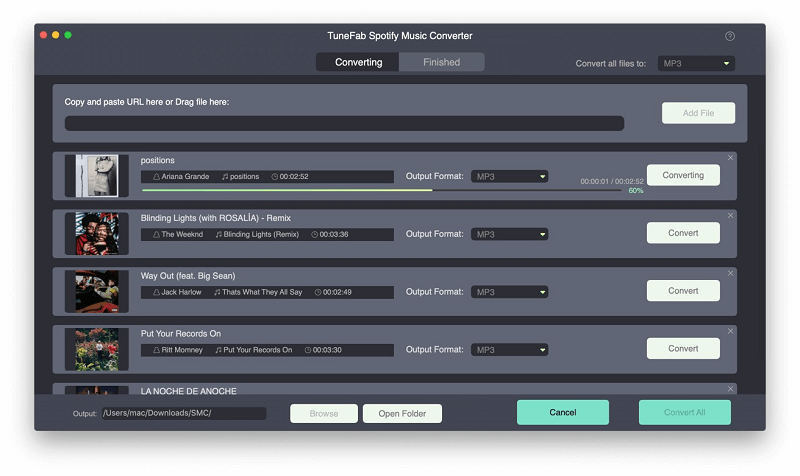
Video Tutorial: Convert Spotify Music to FLAC in Superfast Conversion Speed
Part 2. Convert Spotify Music to FLAC via Online Converter
Some online converter also has the same function. Here, I am going to share 2 of them for you to give it a shot.
No.1 Audio Converter from Chrome Web Store
For Chrome User, just click on "Settings" > "More Tools" > "Extensions" > "Get more extensions" > "Audio Converter" and select the first one then you can convert Spotify Music to FLAC file format.
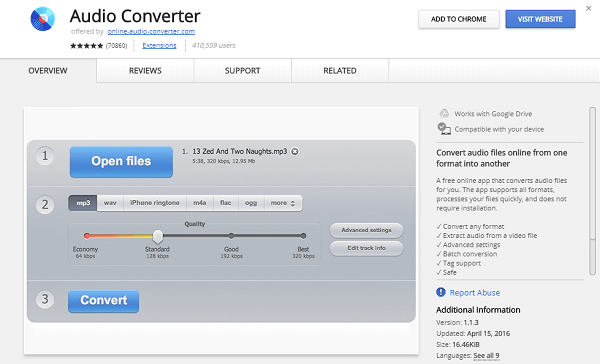
No.2 Online Converter to FLAC
Online Converter allows you to convert your Spotify Music to URL address or upload Spotify Music. Apart from this, you can set the bitrate and sampling rates and audio channel for your converted files. However, it seems failed in converting the DRM files.
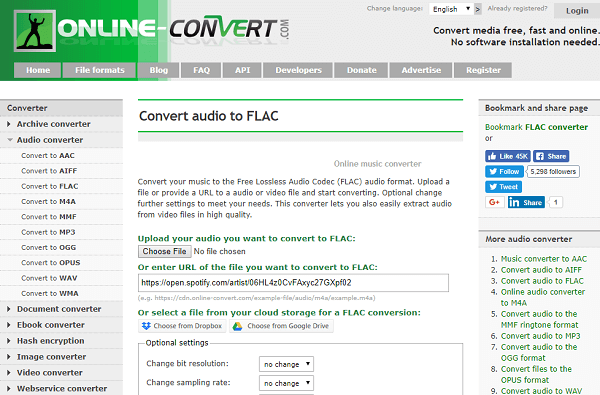
Now you can select the way to getting your Spotify Music to FLAC for lossless listening with the above 3 tools. You can start with the lossless listening experience of Spotify Music right here with TuneFab Spotify Music Converter and other tools. If you have any problem with using Spotify Music, please let me know via Email or writing comments below.
Related Reading:













