Think about enjoying music on Spotify but happened to find out the music that you have played just now has been posted on your Facebook? Embarrassing and disgusting, right? And thus, is there any way that you are able to enjoy Spotify without sharing on the Spotify Activity bar? The answer is positive when you have turned on the Private Session on Spotify. So what is Spotify Private Session? And how to use it? That is what I am going to share with you all on this post. Keep reading to get the answer to the question about what is Private Session on Spotify in this post.
Related Reading:
Best Effective Way to Burn CD from Spotify 2019 [Updated]
Best Spotify Playlist Downloader: Download Spotify Playlists to MP3 for Free
Answer: What Is Private Session on Spotify?
Spotify Private Session is a built-in function for Spotify Free and Premium users to enjoy Spotify music on their desktop and devices without any playing activities shared or posted on your social networks, like Facebook, Spotify Social and Last.fm. With this function, you can free from an annoying question like the preface.
However, before you moving onto the next part to turn on Private Session on Spotify, here are some common sense for you. We will share the related common senses in the FAQs' ways.
Q1: Does the Private Session is effective in the long-term?
Answer: Nope, it is a short-term usage for enjoying Spotify. If you restart Spotify, log out the Spotify app or being inactive for more than 6 hours, then it will be shifted to the normal mode.
Q2: Does it affect the music recommendations?
Answer: Nope. Your music recommendations like Discover Weekly will be not influenced by any music that you listening to in Private Session.
Q3: What's the difference between "Private Session" and turning off "Share my activity on Spotify social"?
Answer: Turning off the "Share my activity on Spotify social" is just for making your music activities hidden on Spotify. But Private Session is just more than "Share my activity on Spotify Social". In other words, Private Session includes the functions of "Share my activity on Spotify social".
Up till now, you have learned about the details of Spotify Private Session. So how to turn on Spotify Private Session? Let's move onto the next parts to learn more.
Step by Step: How to Use Spotify Private Session
Just one step that you can open and use Spotify Private Session. We will take the Desktop(Windows) as an example for you to turn on Spotify Private Session.
Operation Path: Go to Spotify app and then click to Down-arrow button and then click to the First button "Private Session" and then you can start here to enjoy Spotify without any fear that your music playing will be shared on your social networks, like Facebook, Spotify social and more.
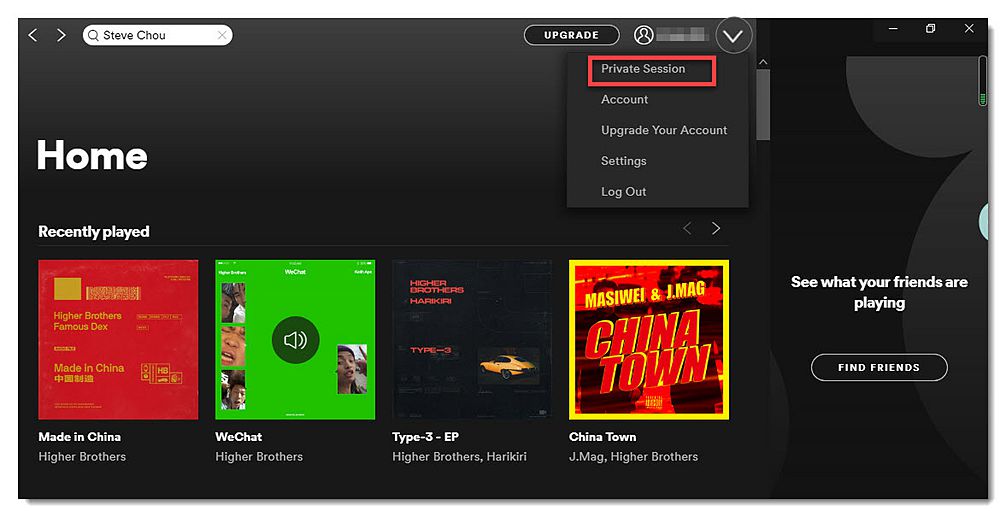
Now right here to enjoy Spotify at will with Spotify Private Session. If you have any problem with using Spotify, bear in mind that leave a comment or just contact us. Cheers!













