Compared with its similar products, Spotify Music provides users with over 50,000,000 songs, a great number of podcasts, and audiobooks for free/premium, winning millions of music lovers and fans. For them, the iPod Touch may be a portable tool to enjoy smooth melodies and lyrics.
However, there are barriers when it comes to using this app—your iPod Touch has to be the 5th-7th generation with iOS 10 running, where Spotify Music is compatible; if your iPod Touch is under 5th generation/iOS 10, situations will become thorny even though you are the Premium. What's worse, things will become challenging if you want a bit more than just listening to music on the Spotify app—playing Spotify on other platforms, no Spotify premium, downloading to play high-quality Spotify, etc.
Don't worry, this post will provide you with 2 practical ways to stream music from Spotify on iPod Touch without obstacles. Please scroll down to continue reading.
You will love:
Effective Way to Convert Spotify Music to MP3
Download Spotify Playlist to MP3 with Spotify Playlist Downloader
How to Install and Play Spotify Music on iPod Touch with Spotify App
This method is for iPod users whose devices are the 5th-7th generation with iOS 10 running, where the Spotify Music app can be directly installed. Let's see how to play Spotify on iPod Touch with the Spotify app.
Step 1. Open the App Store to search for and download the Spotify app on your iPod Touch. Then launch it and log into your account.
Step 2. On the main interface of the Spotify app, search for your favorite songs, albums, podcasts, or audiobooks, and then tap on the Play icon to enjoy them.
Step 3. If you want to download Spotify on iPod Touch, tap on the Download icon at the top of any album or playlist. Then listen to your Spotify downloads by going to Settings and toggle Offline Playback on in the Playback tab.

Tips: If you are not a member of Spotify Premium, be aware that not a single song (except for some specific podcasts) could be downloaded as a high-quality one. What’s more, you will suffer from pop-up advertisements when listening to online Spotify. In addition, you can enjoy them on the Spotify app only.
How to Sync and Stream Spotify Music to iPod Touch for Listening Offline
The Spotify app is incompatible with iPod Touch under 5th generation/iOS 10, which means it is hard for you to play Spotify Music on iPod Touch 4th even though you are Premium. What's worse, things will become challenging if you are playing Spotify on other gadgets, listening to Spotify offline on iPod Touch, or needing no Spotify Premium subscription.
Fortunately, TuneFab Spotify Music Converter is ready to give a hand. As a powerful tool to put Spotify music on iPod Touch without any limitations or obstacles, it can convert Spotify Music to MP3, a more compatible version on iPod Touch, which then could be played on iPod Touch after being in sync. The following other impressive features distinguish it from others:
● Save Spotify music as MP3, M4A, WAV, FLAC file
● Download Spotify music in batch at 5X faster speed
● Well-preserve all original ID3 tags and metadata information
● Keep Spotify music in high-quality audio
● Save music with customization settings in the original audio
● A user-friendly embedded Spotify web player
Let's see how to install Spotify on an old iPod touch with TuneFab Spotify Music Converter.
Convert Songs from Spotify to MP3
Step 1. Install and Run TuneFab Spotify Music Converter
Download TuneFab Spotify Music Converter and install it on your Windows/Mac. Then launch it.
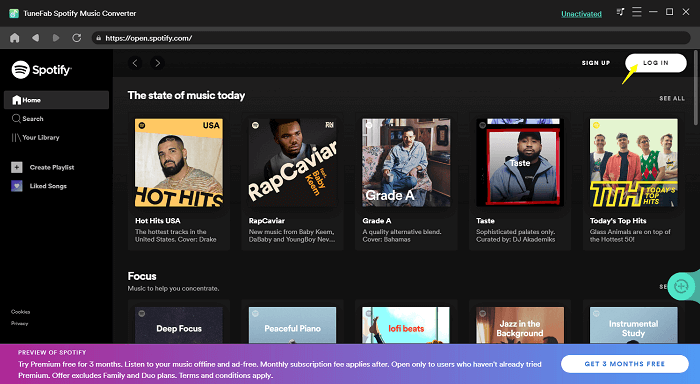
Tips: Before the next step, you can log in to your Spotify account without the Premium.
Step 2. Choose Spotify Songs/Playlists to Convert
Browse the web player to choose your target songs or playlists to convert. Once you've decided, drag them to the floating “+” icon on the right side of the screen, then TuneFab Spotify Music Converter will be ready to convert them in batches.
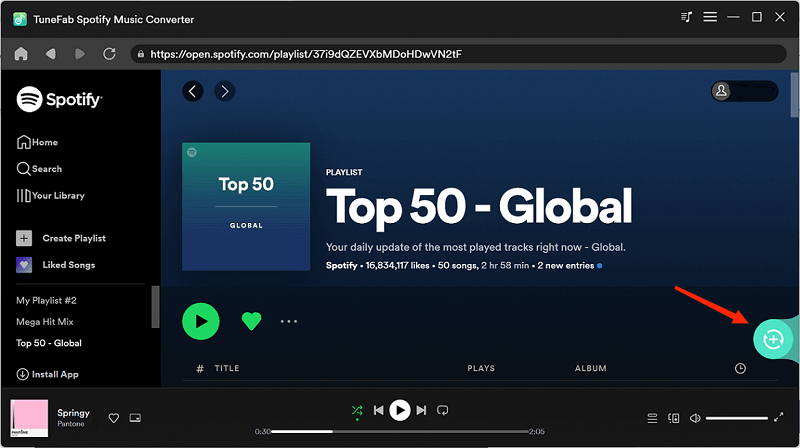
Step 3. Choose MP3 as the Output File Format
Select MP3 as the output format of the song you want to download. You can also tap the “Convert all files to” from the upper-right drop-down menu to convert all songs into MP3 files. Of course, if you want further customization settings, navigate to “Menu”-“Preferences”- “Advanced” to select your preferred sample rate and bitrate.
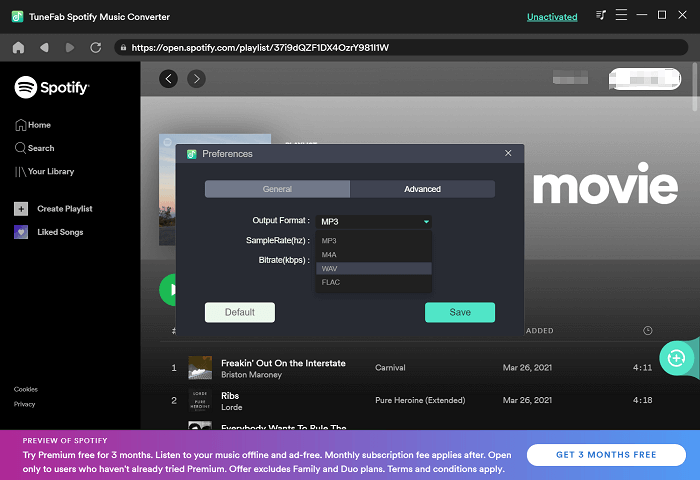
Step 4. Convert Spotify Music to MP3 for Offline Playing on iPod Touch
When all the settings are finished, tap on the “Convert All” icon to start the conversion. After this process, you can follow the next step to process Spotify on iPod Touch/other mobile devices without obstacles anymore.
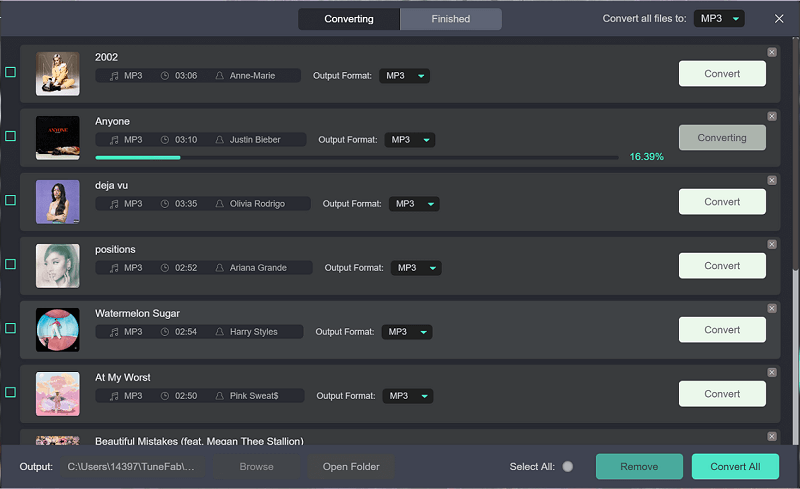
Syne Spotify Songs to iPod Touch
When all the Spotify songs are converted to MP3, you are able to sync them to your iPod Touch. To achieve the goal of listening to Spotify offline on iPod Touch, this post will provide you with 2 respective methods based on your computer model. Here is the detailed information:
Put Spotify Music on iPod Touch with iTunes
For Windows or Mac running macOS Mojave or earlier, iTunes could be a perfect tool to sync the Spotify songs converted just now. Let's see how to put Spotify music on iPod Touch with iTunes.
Step 1. On your computer, launch iTunes. Then click on the menu “File”-“Add File to Library” to import your downloaded Spotify music as MP3 files.
Step 2. Connect your iPod Touch to your computer with a USB cable. After that, tap the “iPod” icon to load your iPod information.
Step 3. Turn to the Settings list on the left of the main interface of iTunes. Click on “Music”-“Sync Music” to finish your customization settings. You can select playlists, artists, albums, and genres.
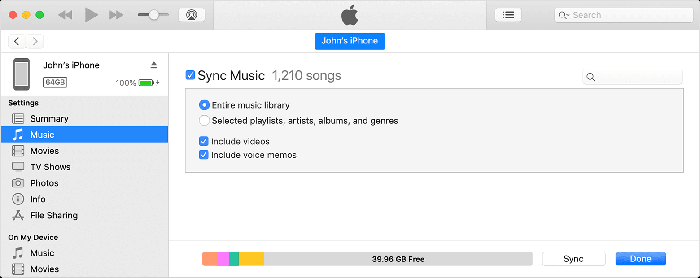
Step 4. Turn to Playlists, and click on “Recently Added” to check whether all your favorite songs are uploaded and saved. Tap the “Apply” icon in the lower-right corner of the window. Just wait for a while and enjoy your Spotify music put on your iPod Touch with iTunes!
Move Spotify Music to iPod Touch with Finder
For macOS Catalina, it is feasible to use the Finder to put Spotify music on iPod Touch, which is similar to moving Spotify music to the device with iTunes. Here is the detailed tutorial:
Step 1. Connect your Mac to your iPod Touch with a USB cable/Wi-Fi connection.
Step 2. On your Mac, open the Finder and choose your iPod Touch under the “Locations”.
Step 3. On the Finder screen, click “Music”, and then select “Sync music onto (your iPod Touch's name)”.
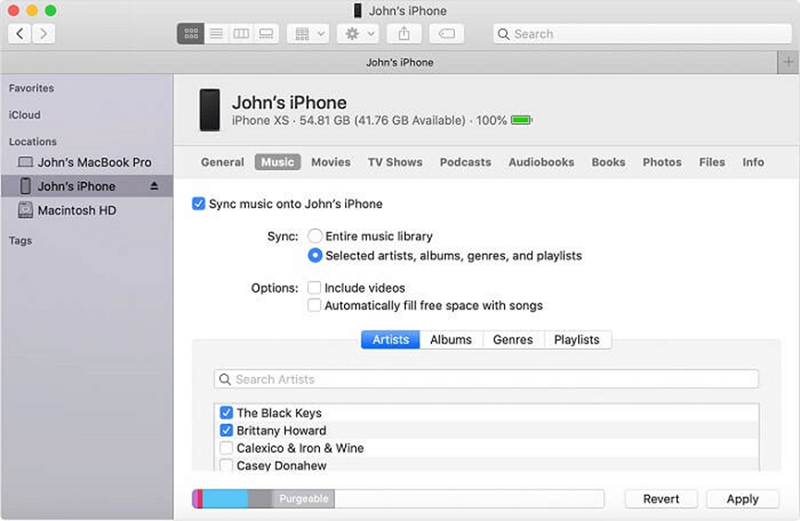
Step 4. On the Finder window, check the Spotify music file you want to sync. Then tap the “Apply” button to start Spotify on your iPod Touch.
Conclusion:
To sum up, you can choose one of the approaches mentioned above based on your own needs, among which the TuneFab Spotify Music Converter is probably a better choice for you to enjoy Spotify on iPod Touch. Because it provides a premium-free way for downloading Spotify on iPod Touch as MP3, M4A, WAV, and FLAC files; not only that, it is also available for keeping Spotify music in high-quality audio forever without platform/device limitations. In the final analysis, it's all depended on you and I hope this post will give you hints when listening to Spotify offline on iPod Touch.













