You may run into a weird problem when trying to sync Spotify music to iPod Classic. That is, all the downloaded Spotify playlists, albums, and even single songs are not able to be synced to your iPod Classic. Because this device can't even connect to the network, not to mention download and use Spotify on it. As a result, whether you are using Spotify Free or Spotify Premium, you can't play music with the Spotify app on iPod Classic directly. So what should you do?
In this post, we will walk you through the best way to sync Spotify Music to iPod Classic with a Spotify Music Downloader. Let's go and learn about the whole tutorial below.
1. What Tools Do You Need to Put Spotify on iPod Classic?
To get any Spotify music on iPod Classic, you'll need two tools. The first one TuneFab Spotify Music Converter is to help you rip Spotify audio and the second one is to transfer the audio to your iPod Classic. Let's know more about them.
Tip: This method also works for Spotify to iPod of other models such as iPod Touch and iPod Nano.
No.1 TuneFab Spotify Music Converter
To sync Spotify on iPod Classic, the first step is to download music from Spotify and then save them as frequently used audio format like MP3. And TuneFab Spotify Music Converter is a professional tool designed for it. It's easy to use and you can view the features of it from below.
Main Features of TuneFab Spotify Music Converter
#1 Convert Spotify Playlists/Albums/Podcasts/Songs without the Spotify software.
#2 Multiple audio formats are selectable, such as MP3, FLAC, WAV(Windows), M4A.
#3 Support 5x super fast conversion speed.
#4 Customize your music parameters, such as bitrate(reach up to 320kbps) and sample rate(reach up to 44100hz).
#5 Keep ID3 tags and metadata with high quality.
#6 Try and dig out more.
No.2 A Transfer Tool and a USB Cable
To sync Spotify with iPod Classic with a few clicks, you'll need to install iTunes, WALTR PRO or macOS Catalina. And please bear in mind that a USB cable is also required to put music on iPod Classic.
2. Full Tutorial: How to Get Spotify Music on iPod Classic?
The tutorial on transferring Spotify to Pod Classic will be divided into two sections. You can easily get Spotify music to common formats onto your Mac or Windows computer in section 1 and then follow section 2 to get them to iPod Classic.
Section 1. Convert Spotify Music to MP3/FLAC/WAV/M4A
Step 1. Get TuneFab Spotify Music Converter
Download TuneFab Spotify Music Converter and then install it on your computer. When the whole installation is over, run Spotify Music Converter on your Windows or your Mac.
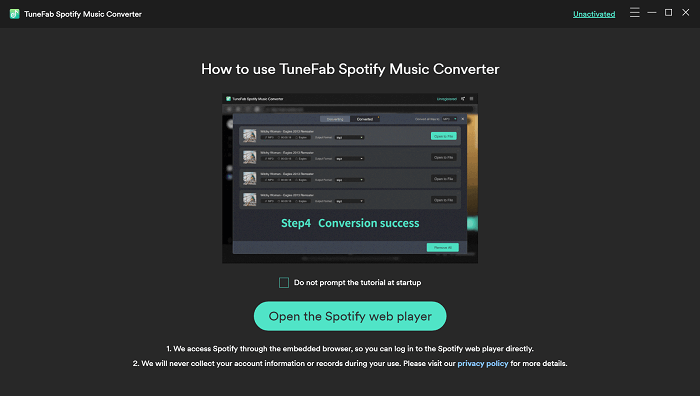
Step 2. Analyze A Spotify Playlist
After navigating to the built-in Spotify web player, login Spotify account and open a Spotify playlist for starting the auto-analysis. When the well-analyzed playlist prepared, directly select the Spotify tracks you need to convert and download.
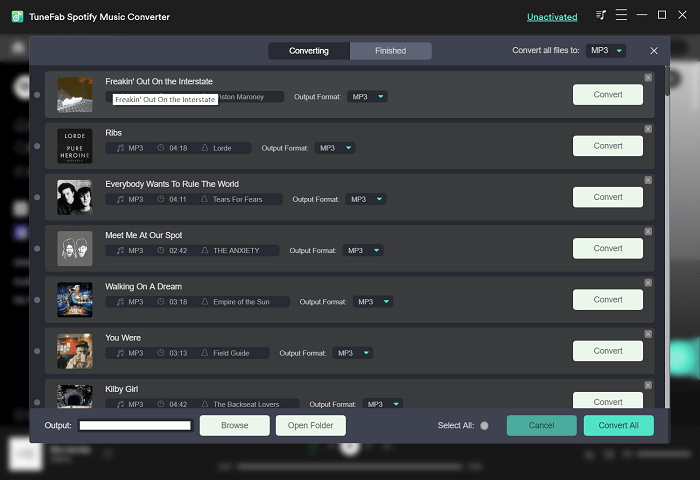
Step 3. Choose Output Format as MP3/FLAC/M4A/WAV
Now, hit "Menu" > "Preferences" to activate the Options page. On the main interface of Preferences, choose "Advanced" and then you can choose your favorite music format from the drop-down lists of Format. There are MP3, M4A, WAV and FLAC. After selecting your output format, you can move onto the next step, converting Spotify Music to MP3.
For your reference: We highly recommend setting the music parameter as MP3/M4A with a bitrate of 256Kbps and a sample rate of 44100 Hz.
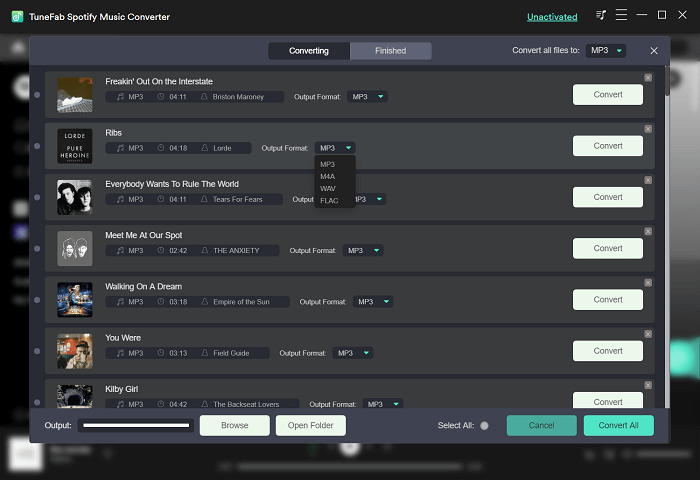
Step 4. Convert Spotify Music to Plain MP3
Just hit "Convert All" or "Convert X Items" so that you can run the whole conversion. Right after a moment, you can get Spotify formatted in plain MP3 format. With the plain MP3 Spotify Music files, you can set about syncing Spotify Music to iPod Classic.
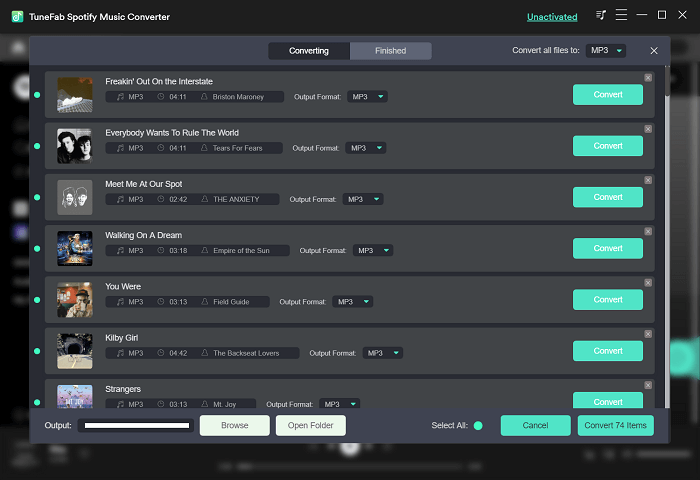
Section 2. Put Spotify Music on iPod Classic in 3 Methods
You can either put Spotify on iPod Classic with iTunes or WALTR PRO on both Mac and Windows computers or do this with Catalina on macOS. Here I've listed the steps to sync Spotify music to iPod Classic of each tool.
Method 1. How to Get Spotify on iPod Classic with iTunes
You may be familiar with iTunes. Powerful as it is, you can transfer files from different devices via it. Below is how to put music on iPod Classic.
Step 1. Add Spotify Music to iTunes
Run iTunes and open the folder of the converted music. On the main interface of iTunes, right-click and select "New Playlists" under the Music Playlists column to create music playlists for your Spotify Music.
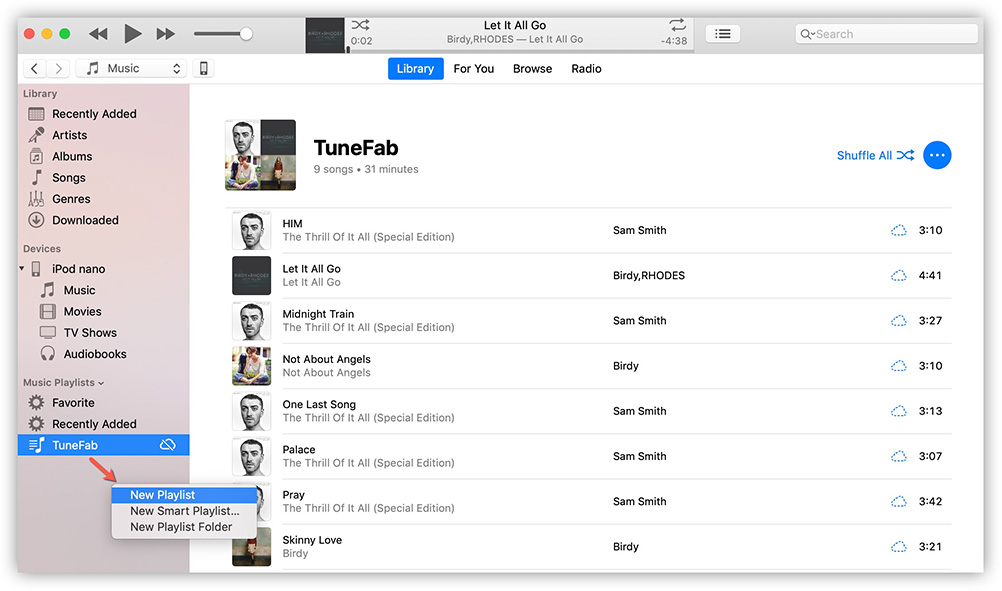
Step 2. Sync Spotify Music to iPod Classic
Now, connect your iPod Classic to your iTunes with the USB cable. When it is successfully connected, choose Music under the Setting columns. Then you will catch sight of Sync Music page on the right side. Tick the checkbox of Sync Music and then a window will Pop up, asking whether to remove existing music, movies, and TV shows from this iPod and sync with this iTunes Library or not.
Hence, please make sure to back up your iPod Classic music first before syncing Spotify Music to iPod Classic. After that, you can hit "Remove and Sync" to proceed with the whole sync.
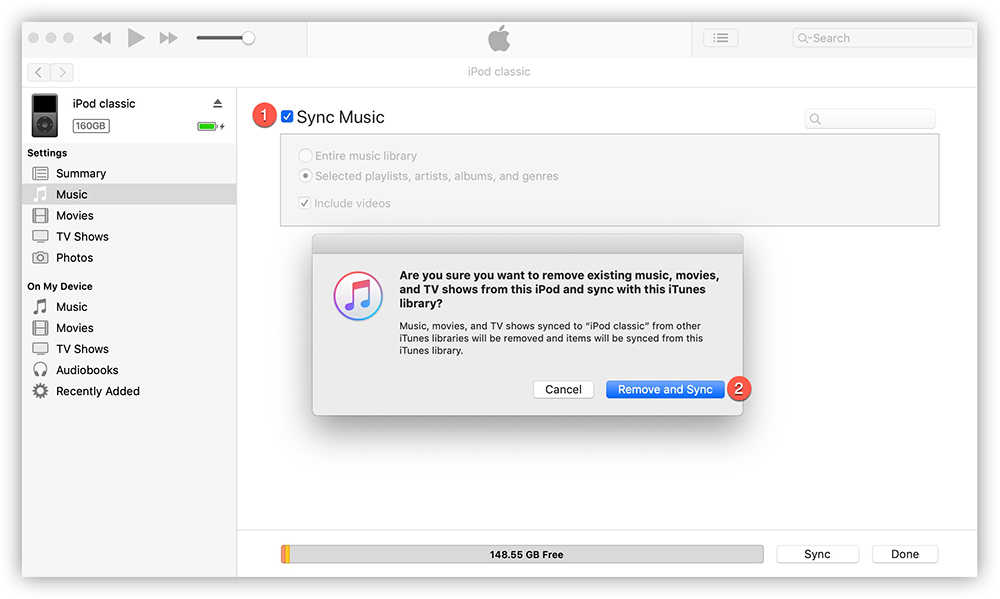
Now, on the new page of Sync Music, please choose the Playlists that you have created for enjoying Spotify Music on iPod Classic and then hit "Apply".
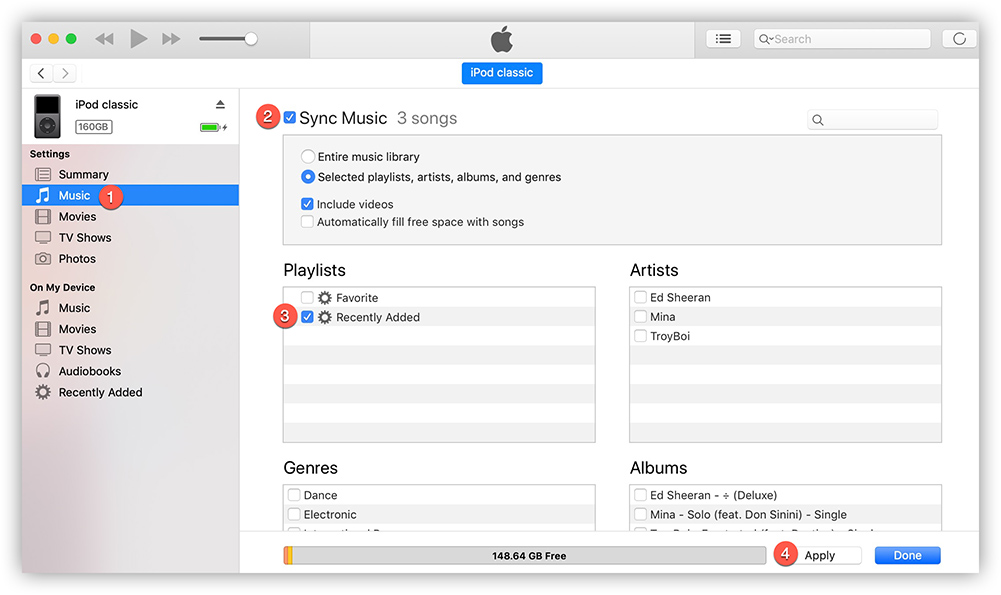
When it is fully synced, you will see Finishing sync in the middle and center of the menu bar. After that, you have successfully managed to transfer Spotify Music on your iPod Classic.
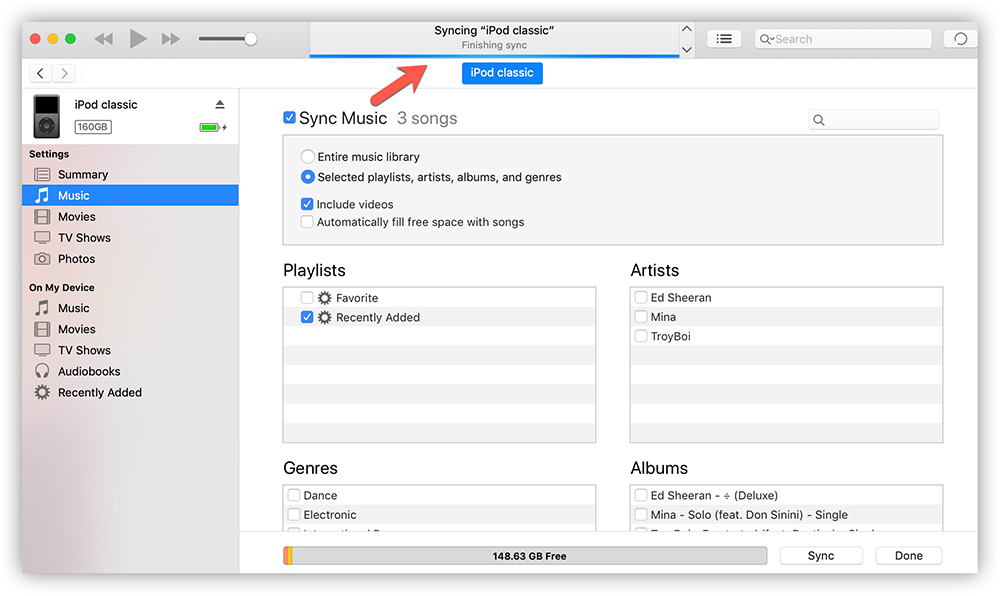
Until now, you may successfully transfer your Spotify Music to iPod Classic or can't wait for giving the step above a shot. Enjoy your incredible Spotify Music experience on your iPod Classic from here. That's the end of today's topics. See you later.
Method 2. How to Get Spotify on iPod Classic with WALTR PRO
WALTR PRO is a professional tool that supports transferring MP3 files from your computer to your iPod Classic, iPod Touch, etc. of all generations. It keeps the ID3 tags and works stably. Now let's see how it works on syncing iPod Classic.
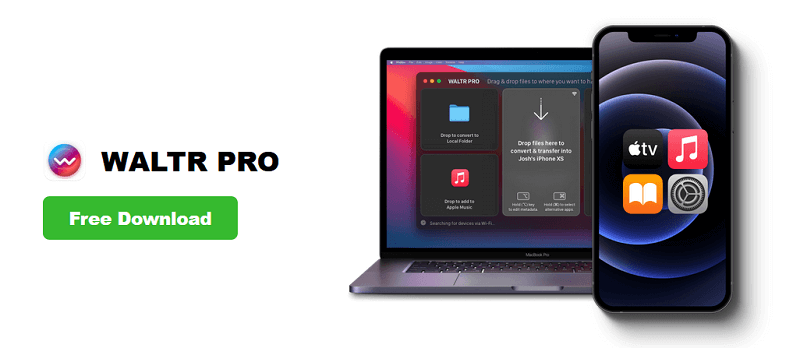
Step 1 Download and install WALTR PRO.
Step 2 Launch this app and connect your iPod Classic to your computer via a USB cable.
Step 3 Open the output folder of TuneFab Spotify Music Converter, drag and drop the songs you downloaded to WALTR PRO and wait till all are transferred.
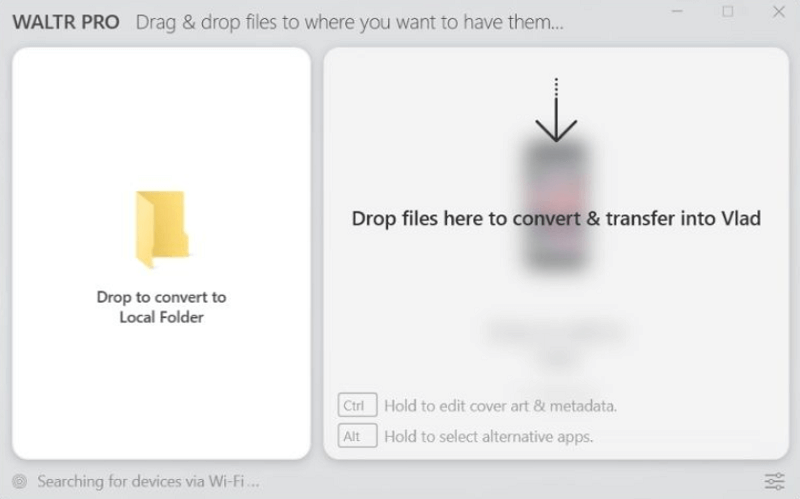
Method 3. How to Get Spotify on iPod Classic with macOS Catalina
If you are a Mac user and wondering how to put music on iPod Classic without iTunes, macOS Catalina is a good choice, with which you can sync the downloaded Spotify music files from your computer to your iPod Classic easily for free. Here's a simple guide on it.
Step 1 Use a USB cable to connect the two devices.
Step 2 Open Finder, and click on the iPod icon from the sidebar, then trust the iPod Classic.
Step 3 Click on "Manage Storage" and go to "Songs" on the left panel.
Step 4 Navigate to the output folder of TuneFab Spotify Music Converter and drag the songs you wish to sync and drop them on Catalina to sync Spotify to iPod Classic. After the process bar stops flashing, hit "Done".
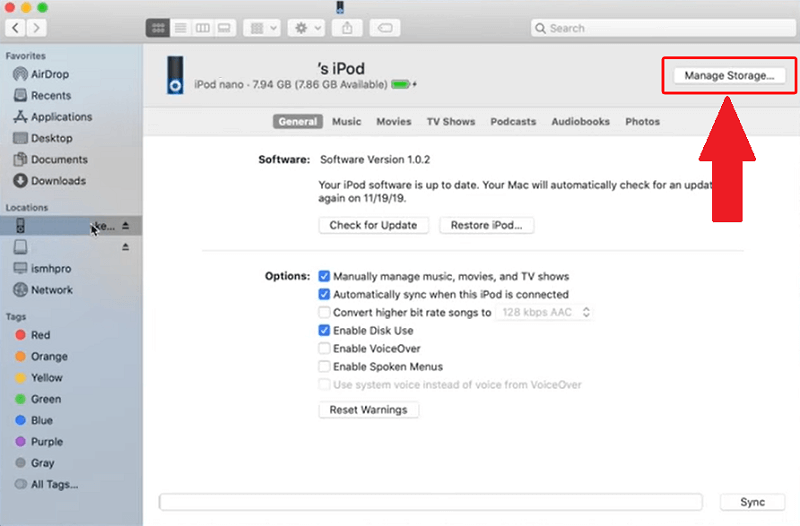
You'll Love:
Solved: How Can I Download Spotify on iPod Nano
How to Stream Spotify Music on iPod Touch 4th/5th/6th [Updated]













