"I used Tweakbox to install Spotify++ for downloading the Spotify Music. But when I press the download button, it keeps in 'Waiting to download' status and don't work. Is there something wrong?"
This is a question asked by a Spotify++ user on Reddit. Indeed, lots of Spotify++ users have met with this problem time and again. As the best alternative to subscribing as Spotify Premium, Spotify++ works perfectly except for sucking in the waiting to download mood for long times.
Faced with this troublesome problem of Spotify++, we have collected and would like to share the answers and solutions with this post. Hope you can get your solution to fix Spotify++ won't download songs issue.
You May Be Interest In
Spotify Ripper - How to Rip Music from Spotify as MP3 (320 Kbps)
Part 1. Answers & Solutions for Spotify++ Won't Download Songs
Official Answer & Solution for Spotify++ Download Not Working
Encountered with the problem of waiting to download on Spotify++, the developer of Tweakbox have already given the solution and posted on Twitter. That is, to provide the 7 days free trial of Spotify Premium to turn on the offline button on Spotify++. Let's see how to get the free trial and fix the waiting to download Spotify++ problem.
Step 1. Hit Spotify ++ to run it.
Step 2. Tap "Your Library" > "Gear" button to enter the Settings page.
Step 3. Hit "Spotilife" and scroll down and then you can see a button says "RESET SPOTIFY & CLOSE".
Note: To Tap RESET SPOTIFY & CLOSE, you will get an account with 7 days free trial of Spotify Premium. When you reopen the Spotify, then you will activate the Spotify premium.
Step 4. Tap "RESET SPOTIFY & CLOSE" and then restart the Spotify++. Log in with the newly created Spotify Premium account and then you can go to the playlists that you want to enjoy offline by pressing the Download button.
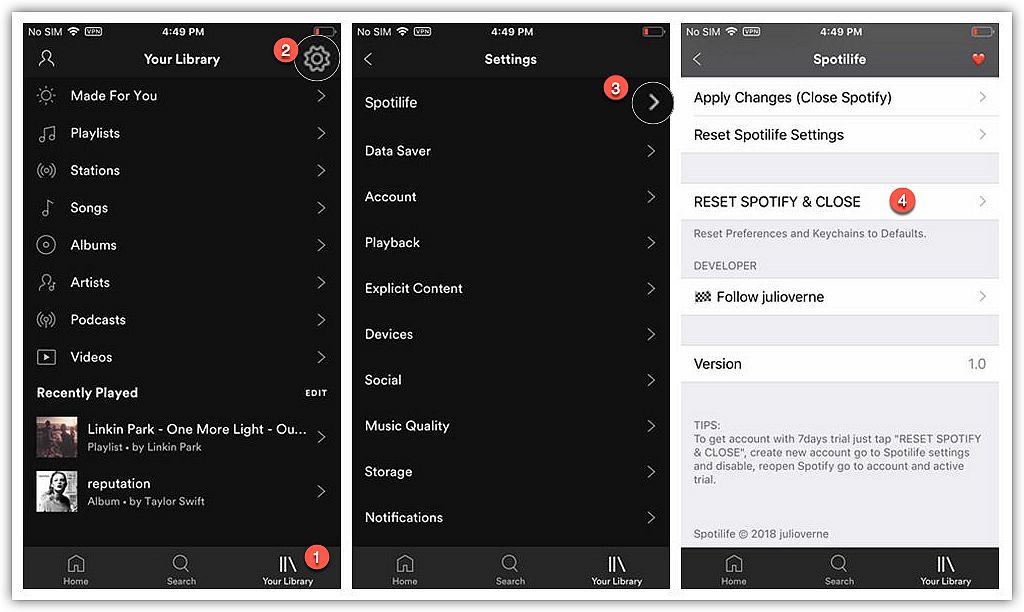
Other Users Feedback of Waiting to Download of Spotify++
Apart from the official solution to this problem, according to Reddit, there is another user who has used Spotify ++ for a long time give the answer to this problem. That is, waiting for the latest update since it has happened before.
As a matter of fact, neither in the manner of having 7 days Spotify Premium nor waiting for the latest update can help you fundamentally fix the Spotify++ download not working problem. However, it doesn't mean that you have no way to fix the Spotify won't download songs problem. On the next part, we will share you the best alternative solution to fix Spotify++ waiting to download problem. Let's go.
Part 2. Best Alternative Solutions for Fixing "Waiting to Download on Spotify++"
In fact, to fix the problem of waiting to download problem of Spotify++, you just need to fix the problem of downloading Spotify for offline enjoyment. In other words, you need a Spotify Music Downloader to help you download the music from Spotify so that you can fix the Spotify++ waiting to download problem. So, which one deserves to give it a shot?
TuneFab Spotify Music Converter is the best Spotify Music Downloader which helps you download whatever Spotify playlists, albums, and songs to plain music file formats, like MP3, M4A and more. Besides, it has highlighted functions, says customized your conversion speeds, which is only available on TuneFab, from 1X to 5X. What's more, you can enjoy the basic functions as the common music converters provided, such as setting the bitrate, sample rate and more. You can dig out more by downloading and having full trial by following the guide below.
4 Steps for Downloading Spotify Music
Step 1. Download and Run TuneFab Spotify Music Converter
Click to the button above and then get the TuneFab Spotify Music Converter fully downloaded on your computer. When the downloading is over, follow the instructions and get the whole converter fully installed on your computer. Be careful to download the compatible version for there are 2 versions for different operating systems.
Step 2. Add the Music to Download Spotify Music
When you have launched the TuneFab Spotify Music Converter, there are lots of options you can see on the first line of the main interface. Now, you just need to click to "Add Files" to manage to add the Spotify Music to download.
Just as the main interface showed, you have 2 ways to add Spotify Music for downloading.
#1 Drag the Spotify Music, playlists, albums and drop them to the main interface of the converter.
#2 Copy the link of Spotify Music, playlists and then paste it into the search bar to get ready to the converter.
After finishing adding the music to get ready to download Spotify Music, please bear in mind that click to "Add" button to complete the whole adding music process.
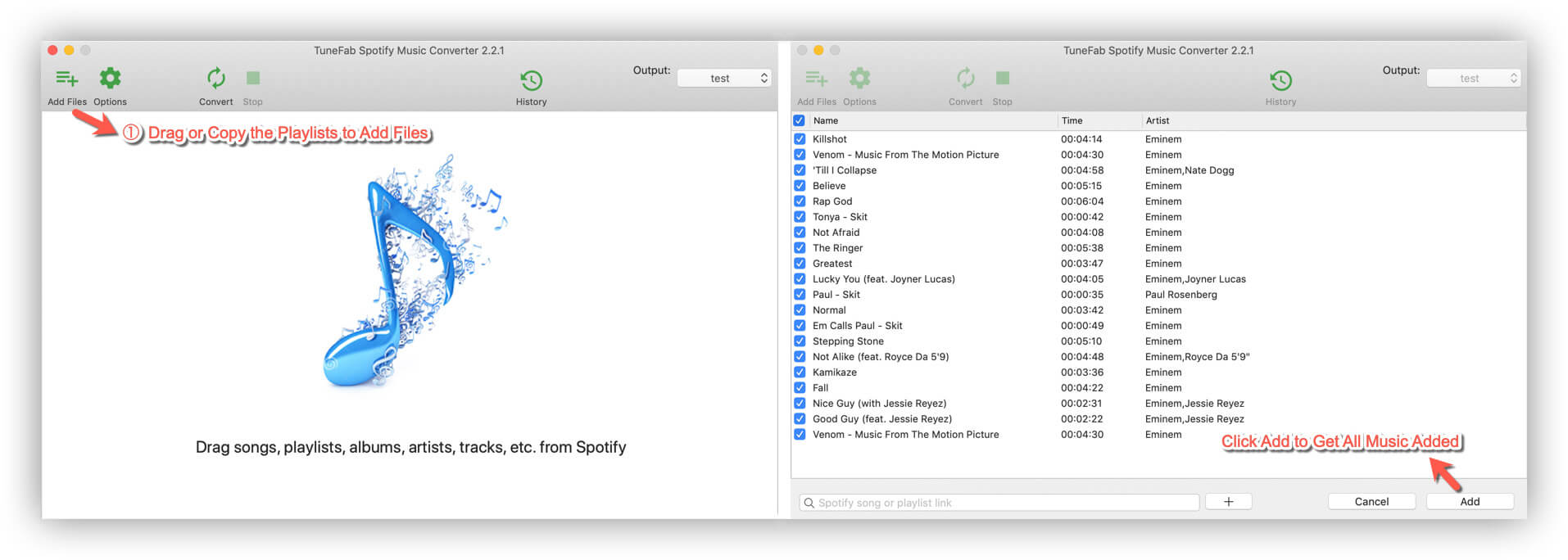
Step 3. Choose Your Music Formats and Output Folder
Now, let's move onto the important part of downloading Spotify and that is to choose Spotify music formats and set the output folder.
Just clicking to "Options", then you can see 2 options, General and Advanced.
Click to "Advanced", you can select the output formats from 4 drop-down options, MP3, M4A, FLAC, WAV. Besides, you can also select the conversion speed, set your favorite music parameter and more.
Click to "General", you can set your output folder. If you don't change it, all the converted music will be stored on the default music folder.
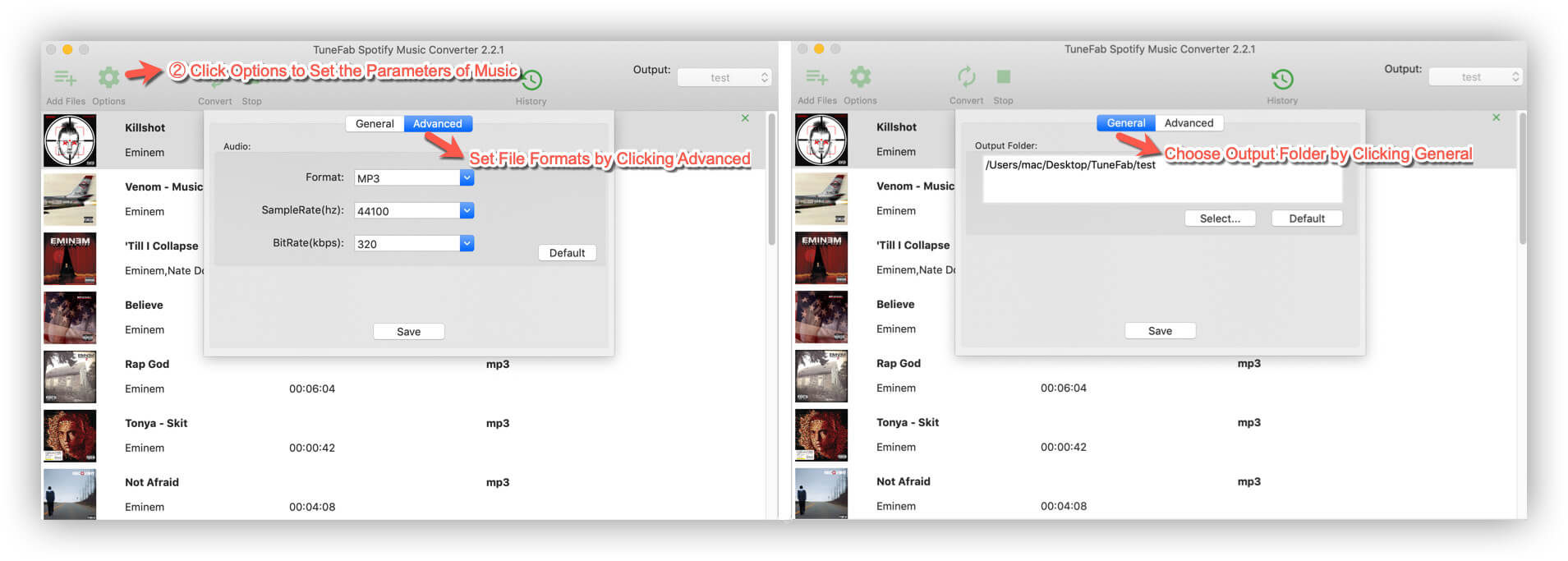
Step 4. Click to Convert to Download Spotify Music
Now, you can just click to "Convert" and then you can get the Spotify Music to download. When it is over, you can easy to enjoy Spotify offline. Also, you can transfer the Spotify Music to your iPhone and use the function of "Import Your Music" and then enjoy other Spotify Premium functions provided by Spotify++.
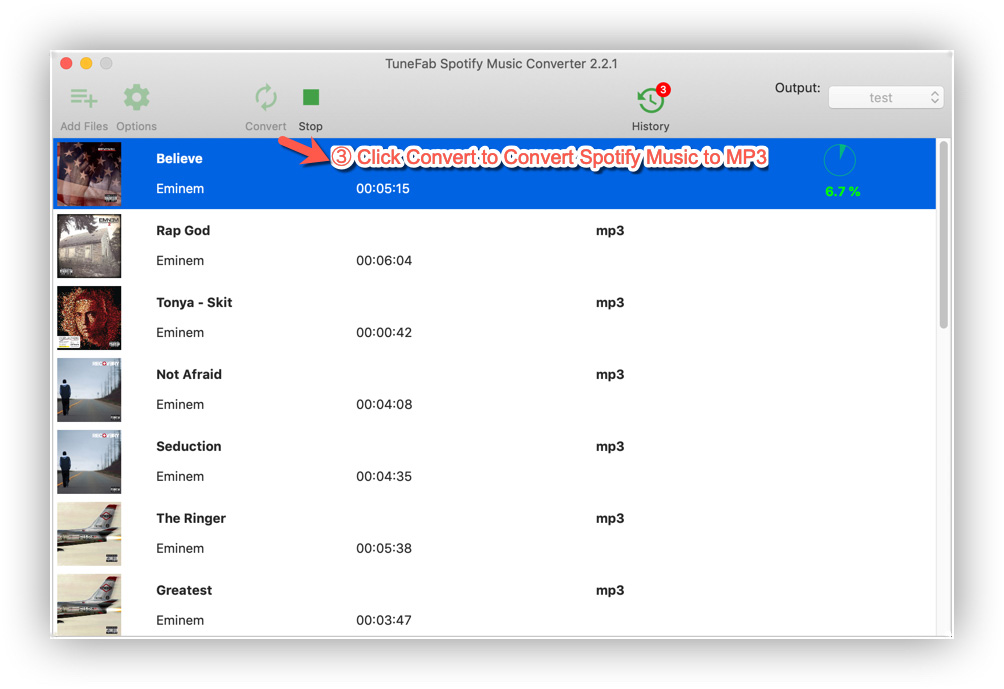
Now, you have got the solution for fixing the waiting for downloading problem of Spotify++. Just picks up the one you like and fully enjoy Spotify++. If you have any problem, please leave a comment below. Interesting? Share with your friends if you think it helpful to your friends.













