Spotify offers high-quality online music streaming service, but there would still have the times when you have to go on a long ride such as on airplane or train, where has no Wi-Fi connection to enable the Spotify streaming online. Under such situations, you probably consider to grasp a way to download Spotify songs for offline listening. So, can you download songs from Spotify to your computer and transfer them to any device we desire for playing the music offline?
Fortunately, the answer to this question is yes. In this blog, the 3 easy ways available to help download Spotify songs to computer are provided to you. You are able to preview there pros and cons before heading down to the details:
Method |
Highlight |
Pros |
Cons |
|
No Spotify Premium required |
● Strip DRM from Spotify songs; ● Convert Spotify to MP3, M4A, WAV, and FLAC formats; ● Efficient download via the built-in Spotify web player. |
● Subscription required |
|
|
Soundloaders Spotify Downloader |
Free online tool without software installation required |
● Cross-platform supported; ● Entirely free of charge. |
● Unstable download performance (failure occured frequently); ● Incompatible with Spotify playlists download. |
|
Spotify Premium download function |
Spotify Premium download function |
● Highly secured by Spotify official; ● Best music quality ensured. |
● Unavailable to play downloaded Spotify songs offline the platforms. |
Now, check them and pick the best option to try.
[Without Premium] Best Way to Download Spotify Songs to Computer
Instead of subscribing to Spotify Premium, a more convenient way to download Spotify songs to computer is to use TuneFab Spotify Music Converter. Why select it? How it performs better than the official download feature provided by Spotify Premium?
Other than simply download Spotify songs, TuneFab Spotify Music Converter is able to decrypt the DRM encryption applied on Spotify Music, enabling users to convert the streaming music to DRM-free MP3, M4A, WAV, and FLAC files for playing off Spotify app or using as ringtone, alarm, etc. without limitations. Meanwhile, the software offers customized parameter settings, helping users to grasp the Spotify Music download in the quality as they desire by freely adjusting the sample rate as well as bitrate. Hence, you are guaranteed to have the great music streaming experience offline without any affection.
Highlighted Features of TuneFab Spotify Music Converter
● Embedded Spotify web player to access full Spotify Music library for processing auto-playlist conversion;
● Compatible with all mainstream formats such as MP3, M4A, WAV, and FLAC to download Spotify songs to computer;
● Up to 320kbps quality to keep Spotify Music offline;
● Preservation of full ID3 info for easier music management offline;
● Boost the batch music conversion to 5X faster speed for saving much of your time.
Additionally, with an easy-to-grasp interface and intuitive functionality, TuneFab Spotify Music Converter also enables quite simple operation to download Spotify songs to computer within several easy steps. Now, follow the guide to process the music download from Spotify via the software right away!
STEP 1. Log in TuneFab Spotify Web Player
Launch TuneFab Spotify Music Converter after processing the software installation on your computer. After entering the built-in Spotify web player from its main interface, hit the "LOG IN" icon on the upper-right corner to log in via your Spotify account.
NOTE:
Free account is available to access the Spotify Music download function as well.
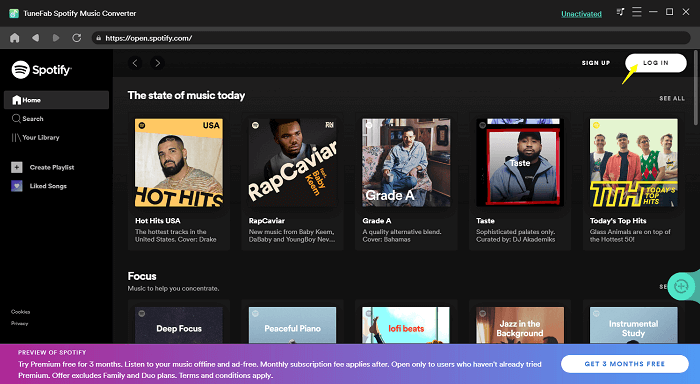
STEP 2. Select Spotify Playlists to Download to Computer
After the account login, you are able to search and access the Spotify songs, playlists, or podcasts via the built-in web player, then directly drag them to the floating "+" icon for adding the songs to the conversion queue.
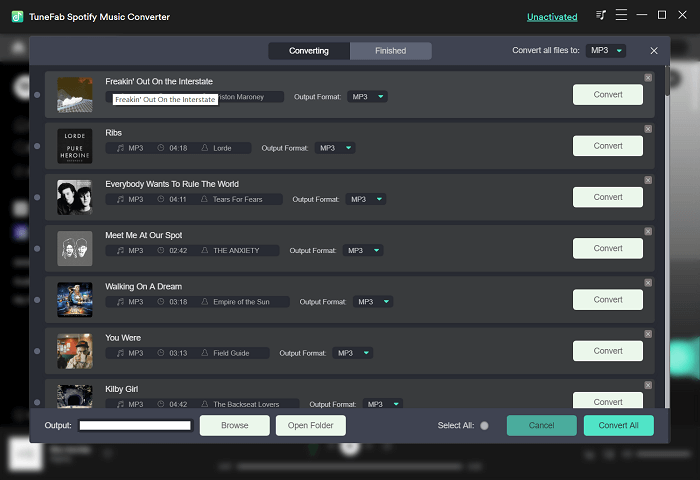
STEP 3. Adjust Output Parameters
When Spotify songs are added, now you are able to navigate to "Menu" > "Preferences" > "Advanced" to adjust the format, sample rate, and bitrate to download Spotify songs to computer based on your requirements.
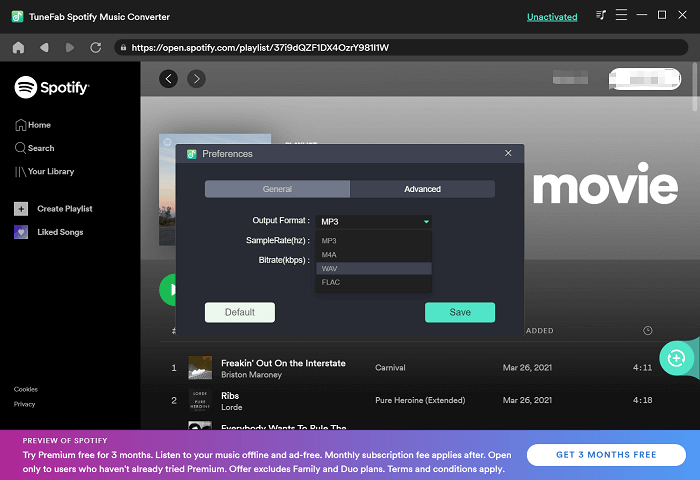
STEP 4. Download Spotify Songs to Computer
Finally, simply hit the "Convert All" icon, then TuneFab Spotify Music Converter will process downloading Spotify songs to computer immediately for you. Just wait patiently till the conversion completes, then you are able to get the DRM-free Spotify Music files saved on your computer for listening offline freely!
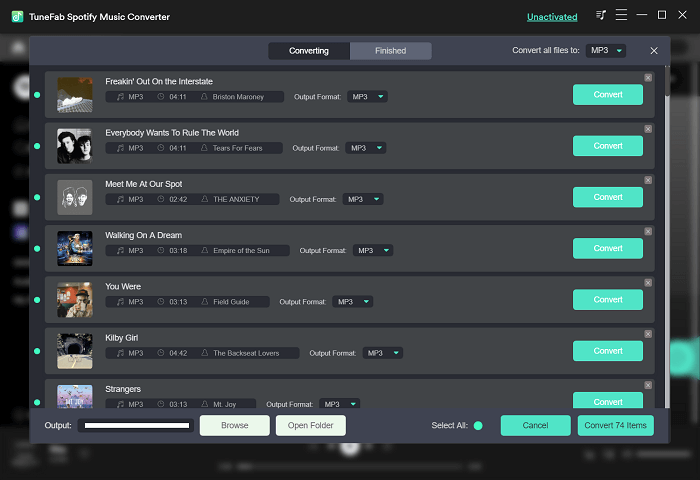
[Online Tool] Download Spotify Songs to Computer Without Software
If you are considering a software-free option to download Spotify songs to computer, Soundloader Spotify Downloader is the one you are seeking for. It is an online and open-source platform, provided users with the streaming music download services to grasp songs from Spotify, Apple Music, YouTube, and more streaming platforms, and download them as MP3 files for offline listening freely.
As this is a web-based service, you are able to use it on different devices for downloading Spotify songs, but not only on computers. More importantly, Soundloader Spotify Downloader is completely for free! Now, let's grasp how Soundloader Spotify Downloader works to download Spotify songs to computer freely at no cost:
STEP 1. Firstly, you are required to open Spotify platform on web or using its desktop software to access the Spotify song you desire to download to computer, then copy its URL.
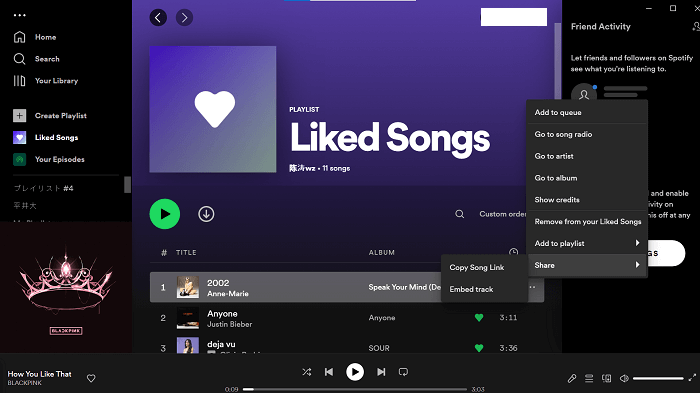
STEP 2. Then, open Soundloader Spotify Downloader in a web page to navigate to the online tool. By pasting the Spotify song URL to the frame bar and hit the "Search" icon, the tool will process to convert it for you.
STEP 3. When the conversion completes, the download button will be provided to you. Simply tap "Download track" to save Spotify song as MP3 file offline on your computer right away.
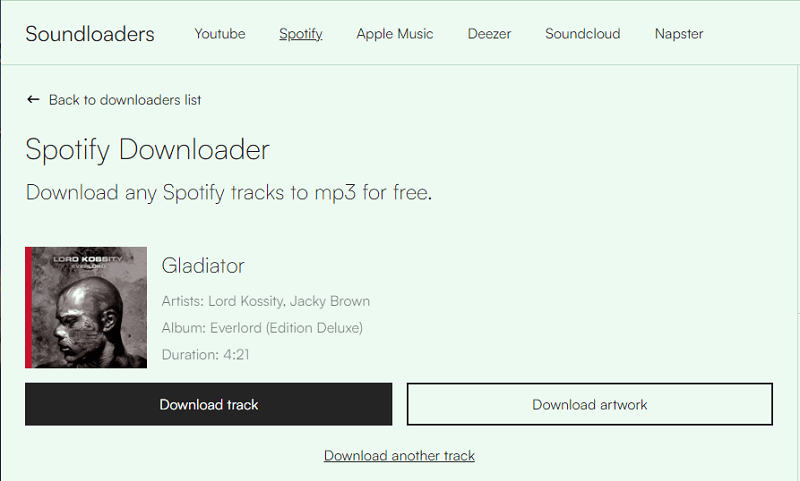
NOTE:
Please note that Soundloader Spotify Downloader is not workable to convert Spotify playlists, and the output parameters are not able to be customized freely as you desire.
[Official Method] Download Songs from Spotify to Computer with Spotify Premium
For sure, it would be the most convenient option for Spotify Premium subscribers to download Spotify songs to computer within Spotify desktop software. When you have activated the subscription, you will be able to access the download function to directly process Spotify Music download within the software (not available on Spotify web player). However, it should be noted that the downloaded songs are only playable within the official app on computer.
Here's how to download Spotify songs to computer with the official Spotify Premium subscription in Spotify desktop software:
STEP 1. Launch the well-installed Spotify desktop software and open it to log in via your Spotify Premium account.
STEP 2. Browser to access the playlist you desire to download for offline listening on computer. Then open the playlist page.
STEP 3. Directly tap the download icon to process the Spotify songs download one-by-one right away.
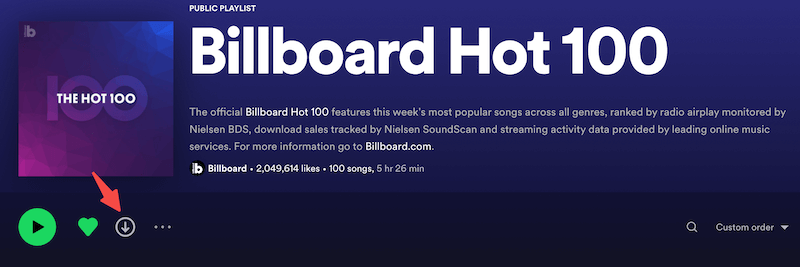
Overall, these 3 ways are the most commonly-used methods to download Spotify songs to computer. Simply based on your requirements and select the most convenient way to try. By comparison, if you consider higher customization ability to download Spotify songs to DRM-free files, with stabler and more efficient performance, TuneFab Spotify Music Converter is what you need. Now, get started with its free version to try:













