"Spotify can't work again. I don't want to change to another streaming music service. How to fix Spotify not working?"
"Today I logged onto Mac and click on the "play" button, no music was coming out. What's wrong with the Spotify?"
"Since update, my Spotify can't play anything. I've tried reooting, but it is still not working. Any advice?"
Some Spotify users find their Spotify can't play music, I believe that you may also have the same problems. How to fix Spotify not working? Here come with some solutions for you, but I highly recommend that you download Spotify music for listening offline so that you don't need to worry about Spotify not working again.
Part 1. Try These Solutions to Fix Spotify Not Working Issues
If your Spotify not working, then try solutions as below.
Check if there is a connection issue. When you receive error message saying "Spotify is offline" or "No internet connection detected", all tracks grayed out or nothing happens when you click/tap play, then you may have a connection issue. To fix it, try these steps:
A. Restart your router.
B. Reconnect your WiFi or try another WiFi.
C. Make sure Spotify isn't in offline mode.
D. Close any apps you're not using.
E. Check if your firewall has Spotify set as an exception.
Advice: If possible, you had better use WiFi instead of a data connection.
If it's not a connection issue, then you can try the instruction below.
A. Log out and back in.
B. Your Spotify account may be logged in on another devices, so it has paused on your current device.
C. Close any apps you're not using.
D. Restart the app.
If Spotify not working, then you need to check your device and the app.
A. Check if the correct audio output is selected in your device's volume setting and your device is fully up-to-date, including its operating system and any other software.
B. Check that the Spotify app is the latest version and @SpotifyStatus for any ongoing issues.
For another problems, also read: [Fixed] 10 Common Spotify Problems and How to Fix Them
I hope that you can fix it by following the instructions above, but if Spotify is still not working, then you may need to ask customer service for help. In fact, you can totally try to download Spotify music on PC, so you won't worry about these Spotify problems any longer.
Part 2. Ultimate Solution: Download Spotify Music for Offline Backup
But only Spotify Premium subscribers can download Spotify music, then how to download music from Spotify without Premium? Well, you need a professional Spotify downloader like TuneFab Spotify Music Converter. True to its name, TuneFab Spotify Music Converter is designed to convert songs, playlists, albums in Spotify to DRM-free MP3, M4A, WAV, FLAC or download them without any quality loss. Besides, users can also customize audio parameters including bitrate and sample rate. With TuneFab Spotify Music Converter, you can easily download Spotify music, just follow the instruction below.
Step 1. Download and Register the Program
First of all, don't forget to download TuneFab Spotify Music Converter on your computer. Just click the "Try It Free" button below to download and install TuneFab Spotify Music Converter on you computer.
As the free trial version only allows you to convert the first 3 minutes of the songs, so you need to register the program to remove the limitation before converting. To register, you need to purchase the personal license or family license on the official website. Then click the "Key" button, enter the activation code you received and click the "Unlock" button. After that you can convert the whole Spotify playlists.
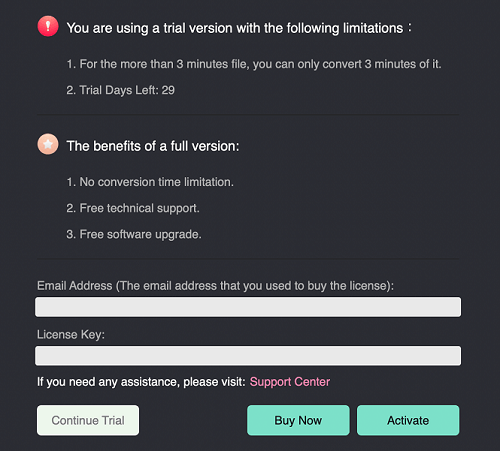
Step 2. Add Spotify Music
After registering, you can add Spotify music. Click "Add Files" button, then drag and drop songs, playlists, albums or tracks from Spotify to the program. Or copy the song link from Spotify and paste it to the search bar. After that, click "Add" button on the bottom right of the interface. In the songs list, just select the songs you want to download and then click "Add" button again.
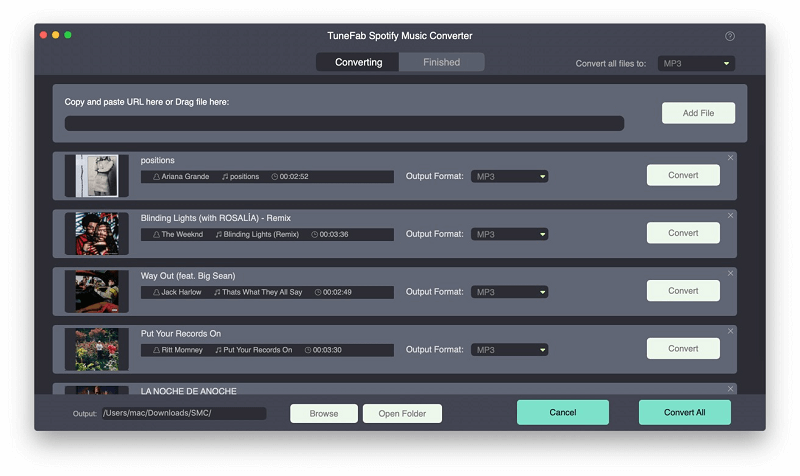
Step 3. Select Output Format
As Spotify music format is OGG and protected with DRM, so you need to convert Spotify music to popular format. To select output format, click "Options" button on the top left of the interface and then choose "Advanced" in the pop-up window. Just choose MP3, M4A, WAV or FLAC as the output format in your preference.
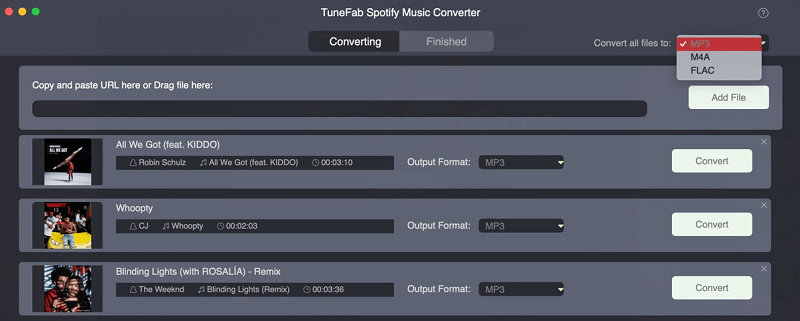
Step 4. Select Output Folder
Then, you can choose output folder. Just choose "General" next to "Advanced" and click "Select" to change the output folder.
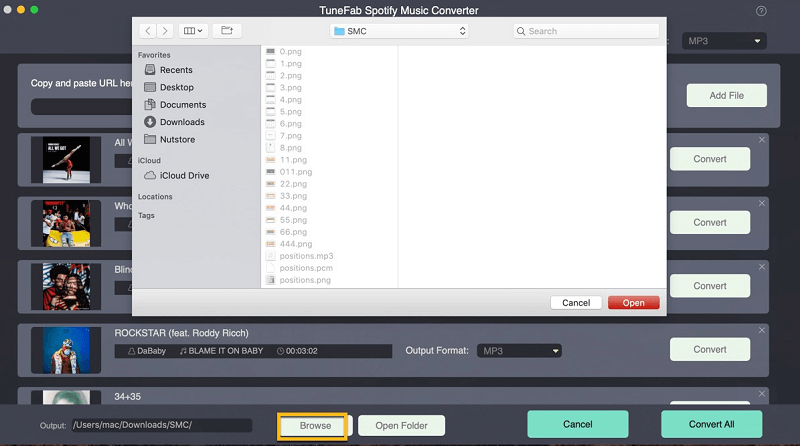
Step 5. Start Conversion of Spotify Songs
At last, click "Convert" button to start converting Spotify songs. Once the conversion is finished, you will find Spotify songs in the output folder. Then you can transfer them to your devices for listening offline.
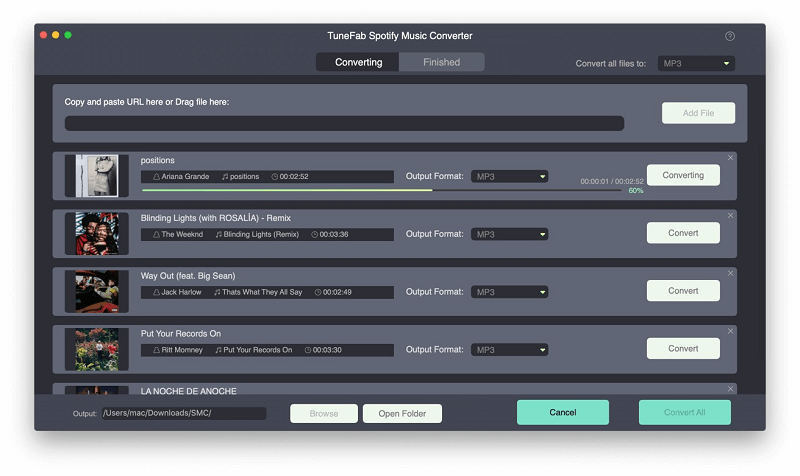
To avoid common Spotify problems, download Spotify music with TuneFab Spotify Music converter is one of the best choices. After downloading Spotify songs on PC, you can not only play Spotify music on multiple devices offline, but also set Spotify music as a alarm. If it sounds exciting for you, then click here to download TuneFab Spotify Music Converter right now.













