Spotify is available on a variety of devices, including Amazon Kindle Fire tablets, and enables listeners to have access to the service's huge catalog of songs. You can stream songs directly from Spotify on Amazon Fire or download songs to offline playback if you have a Spotify Premium membership. Better yet, this post is going to introduce a tricky way to listen to Spotify songs for users without Premium.
How to Listen to Streaming Music on Kindle Fire on Spotify
Actually, the Spotify app has been rolled out in the Amazon App Store ever since 2012. The app is open for free download to Kindle Fire devices and lets Kind Fire users enjoy its world's popular online music streaming service. Let's see how to stream songs from Spotify on Amazon Fire tablets.
Download the Spotify App in 2 Ways
● Amazon Appstore: Go to the Appstore on Kindle Fire and search for the Spotify app. Tap the Get App button to download and install the Spotify app onto your Kindle Fire tablet.
● Amazon Website: Go to visit the Spotify download page on your browser, and you'll see the Download button to download Spotify for Amazon Fire tablet in Appstore. Tap on it and install the Spotify app on Kindle Fire.
Listen to Spotify on Kindle Fire
STEP 1. Open the Spotify app from your Kindle Fire.
STEP 2. Log in to your Spotify account.
STEP 3. Select a hit song or album to start streaming Spotify music.
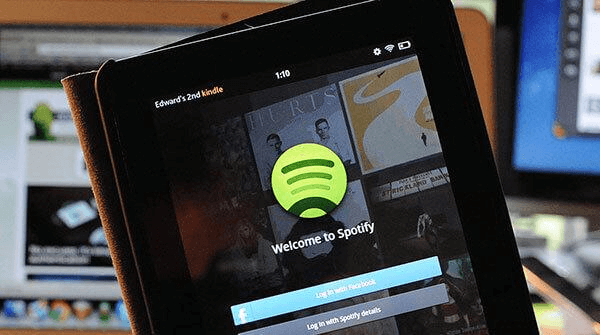
How to Listen to Spotify Music on Kindle Fire Offline
However, some users reported that it somehow gets stuck or keeps buffering when playing Spotify on Amazon Fire. These annoyances occur especially when your internet connectivity is unstable or interrupted. Therefore, it'll be a good idea to download Spotify songs offline and then you can freely listen to Spotify music on Kindle Fire. There are two methods to download songs offline, respectively, with Spotify premium or without premium.
With Spotify Premium
How to download music to Kindle Fire for free from Spotify? The answer is No. This is a premium feature for subscribers to download Spotify tracks offline on authorized devices. Non-premium listeners are able to download podcasts only. If you have Spotify Premium, you can enjoy smooth music playback on your Amazon Kindle Fire by following the steps below. If you don't have one, skip to the next part.
STEP 1. Open the Spotify app from your Kindle Fire tablet.
STEP 2. Sign in to your Spotify Premium.
STEP 3. Go to the playlist that includes the songs you want to download.
STEP 4. Toggle on the Download bar and it'll start downloading the entire playlist. When the Downward icon turns green, it means that the downloads are completed. Otherwise, it failed.
STEP 5. To turn on Offline Mode, go to Home - Settings - Playback and switch the Offline button on.
Please note that
1. It's unable to download individual songs, but you can download the playlist including individual songs after you add them to the custom playlist.
2. Spotify cannot download a single song at once, but the entire playlist/album/podcast.
3. Premium users can download up to 10,000 tracks on each of up to 5 different devices.
4. You have to go online at least once in 30 days to keep your downloads.
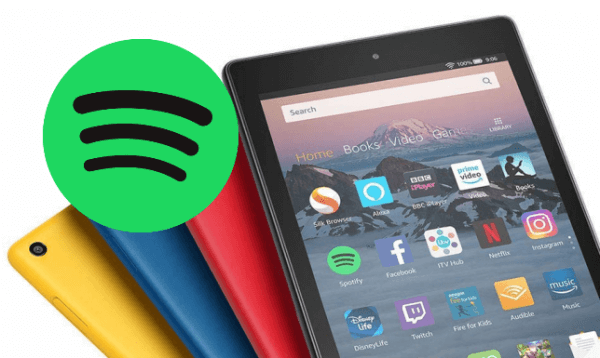
Without Spotify Premium
Besides, you can seek help from trusted and professional Spotify Music converters. Compared to Spotify Premium, there are several advantages:
1. You don't have to pay extra money for Spotify Premium.
2. Downloads are available forever on your device.
3. Downloads are totally transferrable and shareable as you wish.
4. You can download a single song or selected songs from a playlist/album/podcast.
5. You can download as many tracks as you want from Spotify.
Here I recommend TuneFab Spotify Music Converter. I've been using this excellent Spotify Music Converter for a long time. What's better, this program requires no Spotify Premium to fetch and decode Spotify songs to popular audio formats like MP3, M4A, FLAC, and WAV in high quality. More introductions are listed here.
● Decrypt Spotify Music - As you may know, Spotify Premium downloads are encrypted by DRM restrictions and are limited to downloading and playing on authorized devices. However, TuneFab Spotify Music Converter makes it ever-easy to remove DRM restrictions and decode Spotify music to accessible audio files.
● Easy to Go - It's as easy as the way you usually browse through Spotify. The program embeds with a Spotify Music web player that enables users to search for and download tracks from Spotify immediately.
● Stay the Best Listening - The default output quality is set to medium so as to save storage. Users are allowed to adjust the output quality to the highest. (Bitrate up to 320kbps and SampleRate up to 48kHZ)
● Download Song(s) Easily - TuneFab Spotify Music Converter enables users to download a single song, download multiple songs, or download the entire playlist/album/podcast as they desire with a click.
● Decode at Ultra-Fast Rate - The software can boost up to 5X fast performance on decrypting and decoding Spotify tracks to your preferred audio format.
● Preserve ID3 Tags - Track details including title, artists, Track ID, and album artwork can be preserved along the way after the conversion. It's easy to manage your collection even if you download the whole Spotify music.
As mentioned above, the in-built Spotify Music web player makes it as easy as a pie to download encrypted songs from Spotify and then transfer them to Kindle Fire. You may want to check out the tutorial as follows.
STEP 1. Log in to Your Spotify
You might as well take a minute to download and install TuneFab Spotify Music Converter onto your Windows/Mac. You'll see a quick tutorial for the first time opening the software. Then, click Open the Spotify Music web player and sign in to your Spotify account, be it premium or not.
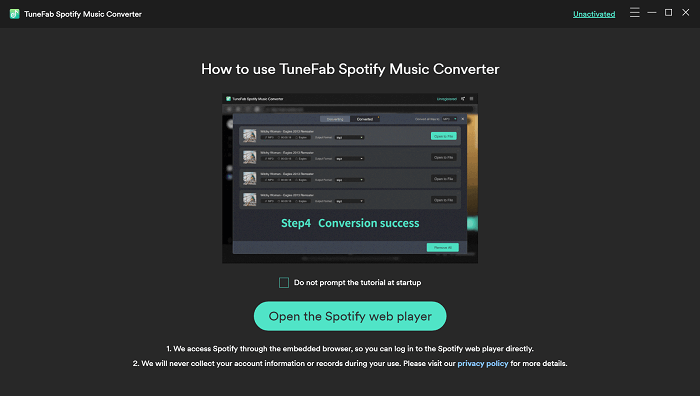
STEP 2. Select Spotify Songs
Now, go to your music library and open the album/playlist page that includes your favorite songs. Or, you can also use the Search bar to quickly locate songs you want to download. You can download a single song by dragging it to the Green button. Or, directly click the Green button to fetch the entire playlist and then select your favorite songs.
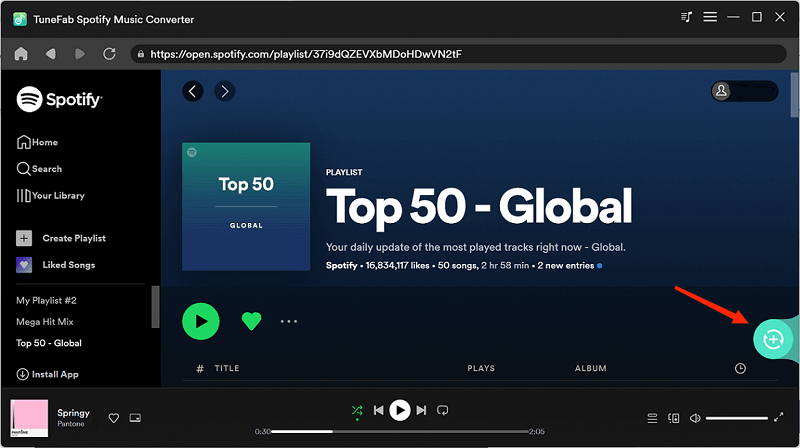
STEP 3. Download Spotify Music
You'll be able to check out music feeds in the interface. The program will convert Spotify music to MP3 by default. You can go to the Dropdown menu - Preferences to adjust the output format and output quality. After that, select those you want to download and click Convert All to one-click download all songs to your desktop.
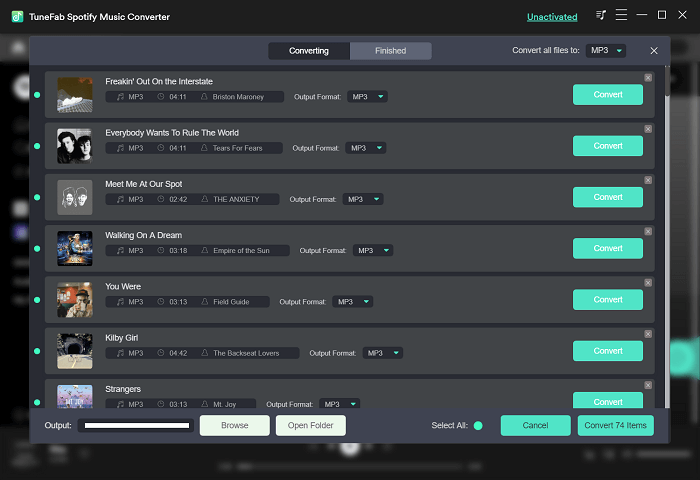
STEP 4. Transfer Spotify to Kindle Fire
There are many ways to transfer local tracks to Kindle Fire. The most convenient method is to use a microSD card with your Fire tablet. What you need is to insert the microSD card into the computer and move the downloads to it. Then, insert the microSD card into Kindle Fire. Now, you can listen to the downloaded Spotify songs on any media player.
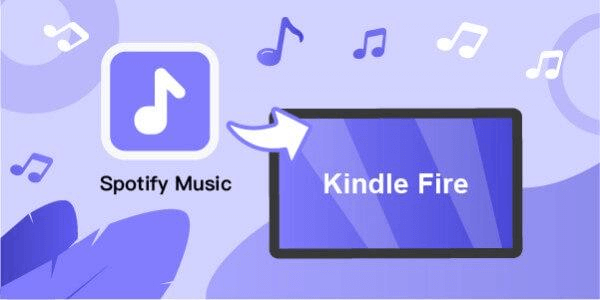
Conclusion
To sum up, you can directly install the Spotify app from Amazon Appstore and listen to it if you have Spotify Premium. Or, if your membership expires, TuneFab Spotify Music Converter is a good recommendation. This program helps you download Spotify songs offline and transfer them to any device, SD card, or USB drive to be playable anywhere.













