Can't log in Spotify desktop app using Windows XP? Have you ever met this problem? How do you solve it? If you don't know how to enjoy Spotify on Windows XP, then don't miss this post as I will show you how to listen to Spotify music on Windows XP. First of all, let us figure why you can't access Spotify content through Spotify app on Windows XP.
Don't Miss: How to Rip Music from Spotify as MP3 (320 Kbps)
Part 1. System Requirements for Using Spotify Through Spotify App
Spotify users can listen to music from Spotify on their iPhone, iPad, iPod, Android smartphones, Windows or Mac computers, but you may have already found that not all these devices can support Spotify app as there are system requirements for using Spotify through Spotify app. In case you don't know whether your devices can access Spotify content through Spotify app, I hereby make a list of system requirements for using Spotify.
If your system doesn't meet the requirements as above, then you can't access Spotify content through the Spotify app. Therefore, Windows XP users aren't allowed to log in Spotify app, however, don't be upset about that because you can download Spotify music and then transfer it to Windows XP for enjoying Spotify on Windows XP.
But as not all of you are Spotify Premium subscribers, so how to download Spotify music for free? What's more, Spotify music is protected with DRM, so in order to play Spotify music on Windows XP, you may need a professional Spotify downloader and a converter such as TuneFab Spotify Music Converter which enables you to play Spotify on multiple devices.
Part 2. How to Download Spotify Music For Free
Why to choose TuneFab Spotify Music Converter? Because it makes it possible for all Spotify users to download Spotify music for free and easily convert Spotify music to popular formats like MP3, M4A, WAV and FLAC. Besides, as it has a simple interface, you can easily get the DRM-free Spotify music, even you haven't used a music converter before.
As TuneFab Spotify Music Converter is such a perfect converter, don't hesitate to click on "Try It Free" button below to download and install it on another computer (not supporting Windows XP) before getting started on downloading Spotify music.
Step 1. Register the Program
If you have registered the program, then skip to step 2 directly, but if not, you had better follow the instructions for registering the program as the free trial version won't enable you to download the whole Spotify music if the tracks are more than 3 minutes. Therefore in order to remove this limitation, you are supposed to get the activation code by paying for the program and then enter it on the interface as below. Just click on the "Unlock" button, then you can use this reliable program without any restriction.
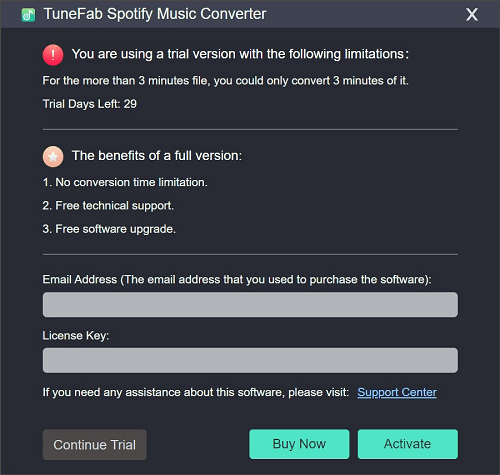
Step 2. Add Spotify Music
Now, click on "Add Files" button on the menu bar, and then a new interface as below will be shown. To add Spotify music, you can drag music from Spotify or copy and paste the relevant links to the search bar in the bottom right corner of the interface, then click on "Add" button in the bottom left corner. After that, all Spotify music you added will be listed on the interface, just choose them and click on "Add" button again.
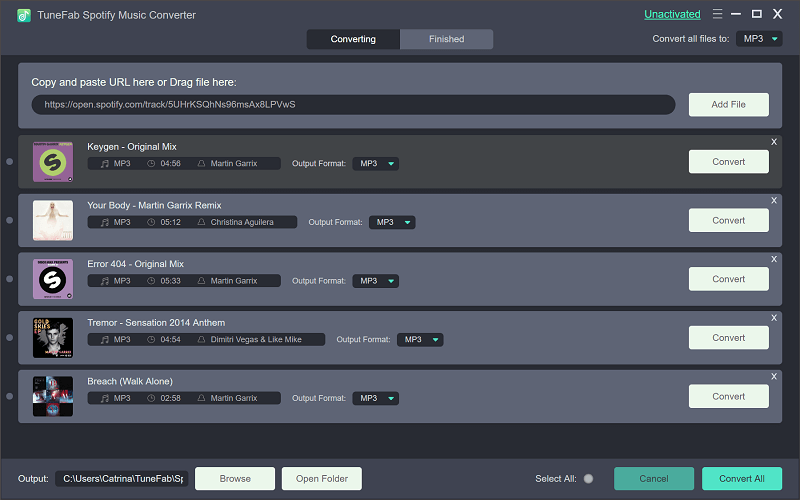
Step 3. Set Output Parameters
TuneFab Spotify Music Converter allows users to set output parameters including conversion speed, output format, SampleRate and BitRate. To do that, just go to "Options" > "Advanced", then change them as you like.

Step 4. Change Output Folder
As you are supposed to transfer the output DRM-free Spotify music to your Windows XP via USB, then for your convenience, you can change the output folder as one of the USB files. Also, go to "Options", but choose "General" option, then click on "Select ..." and select the USB file. But don't forget to insert your USB before that, otherwise, you won't find your USB files.
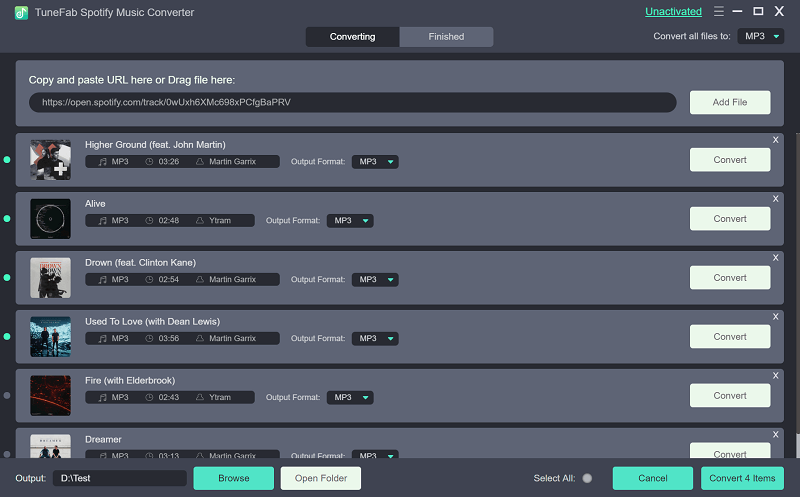
Step 5. Save Spotify Music to USB
Finally, just click on "Convert" button near the "Option" button on the menu bar, then TuneFab Spotify Music Converter will start to convert Spotify music to MP3/M4A/WAV/FLAC. When all conversion is completed, you can pull out the USB and insert it to your Windows XP. Now you are free to enjoy Spotify on Windows XP for fun.

For Windows XP users, TuneFab Spotify Music Converter really helps you a lot if you want to listen to Spotify music on your computer. What's more, this powerful program also enables you to stream Spotify to Amazon Fire TV, add Spotify music to video projects, download Spotify on Linux, etc. For more information, go to the official website.













