As people know, Spotify music are only available for subscribers who paid the Premium or had the free trial, and it is nearly impossible for users to directly upload Spotify music to Google Drive because Spotify is an online streaming music service which only offers DRM-protected songs.
Therefore, you are required a tool to help you save DRM-free Spotify songs on your desktop so that you can back these songs up in any devices. And of course, in this way you are also able to upload these songs to Google Drive that offers you 15G storage for free and you can share and synchronize files on different devices.
Here I will elaborate on the process step by step:
Section 1. How to Download Music from Spotify to your Desktop?
To download DRM-free Spotify music to your computer, you will need a professional music converter. Well, I would like to recommend TuneFab Spotify Music Converter, which is designed to convert and download songs, playlist, artist,album, tracks to DRM-free AAC, MP3, WAV or FLAC format easily for any Spotify user. You can successfully convert music into other formats so that you are able to both save songs to other devices and upload songs to Google Drive with an advanced DRM decrypting technique that differs from traditional recording.
The features of TuneFab Spotify Music Converter:
1) Remove DRM protection from Spotify.
2) Convert Spotify Music to MP3, AAC, WAV and so forth with ID3 tags kept.
3) Record tracks rapidly with lossless quality kept intactly.
Step 1. Download and Launch TuneFab Spotify Music Converter
To download and launch TuneFab Spotify Music Converter is the first step. Be noticed, this software has the free trial version for you to choose, but you can only convert each Spotify songs for the first 3 minites.
Step 2. Drag & Drop Spotify Tracks into TuneFab Spotify Music Converter
Click Add Files and drag & drop songs, albums, tracks, your favorite playlist, and so forth to the converter. The other alternative is to copy & paste the Spotify song link into the converter.
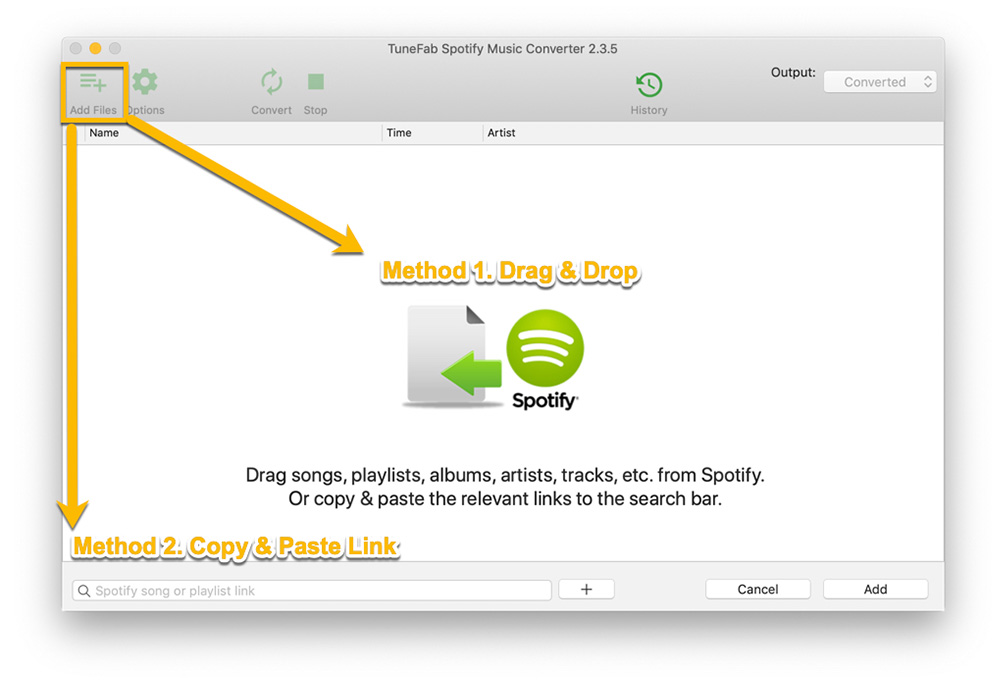
Step 3. Choose MP3 as Output Format
Click Options, and select Advanced to complete your output details. You can choose MP3 format as your output format. Of course, you can also reset the sample rate and bitrate of the songs so that the songs you converted will have a good quality.
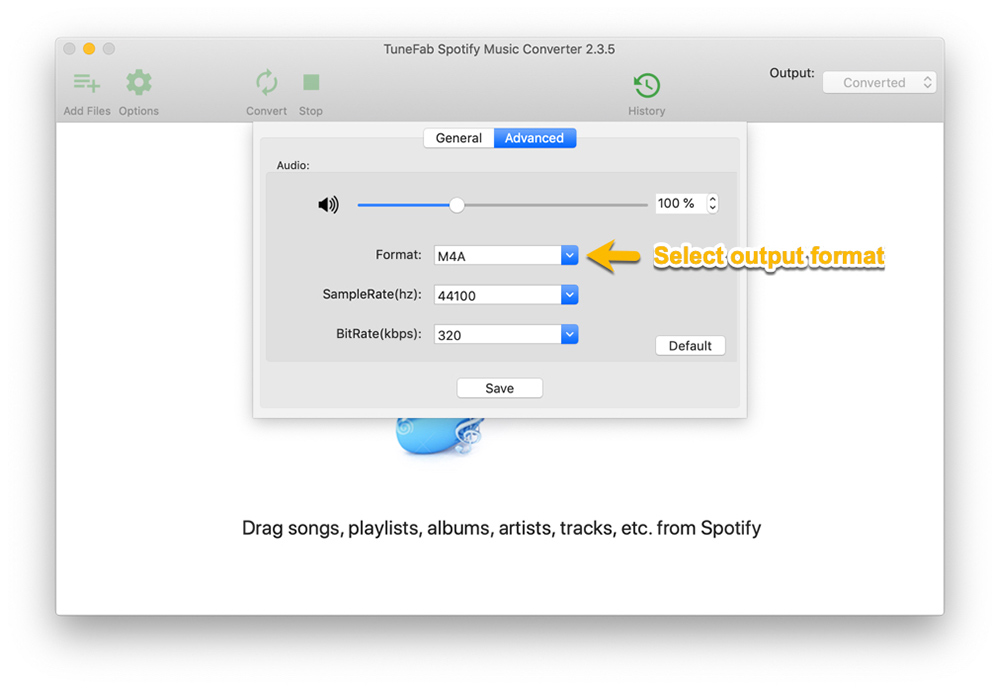
Now you can click General section to choose where you want to save songs as an output folder at will.
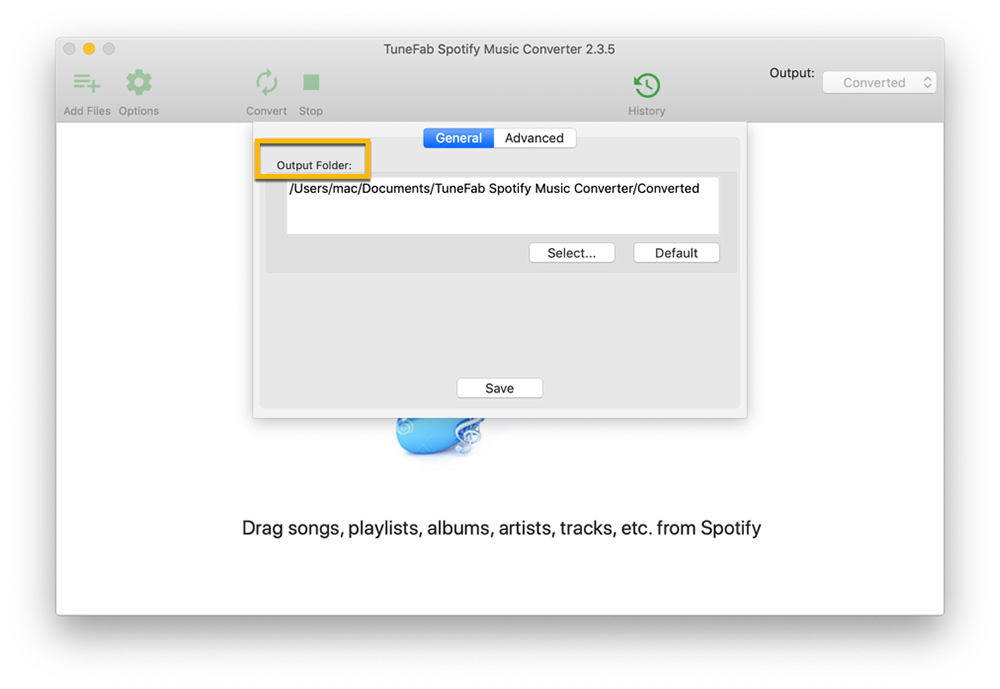
Step 4. Click Convert When Your Output Details Are Finished
In this step, it is almost done, only a simple click of Convert, then the songs you chose are in the process of conversion. And what you need to do is wait until it finishes.
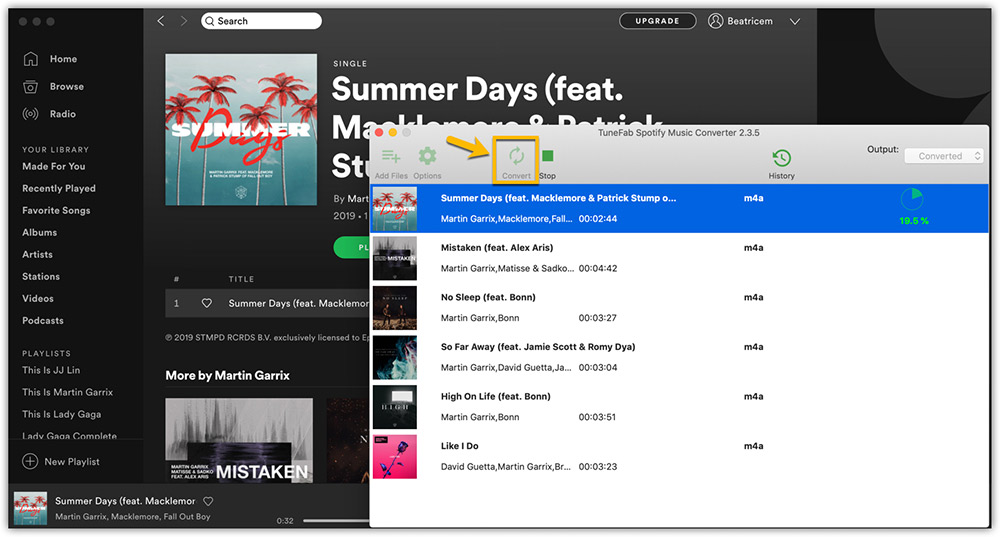
When the conversion turns to 100%, congratulations! You have got the Spotify songs with a new format. Tap History, you can find where your output folder is and now with MP3 format, your downloaded songs are free to be played at any device whenever you want.
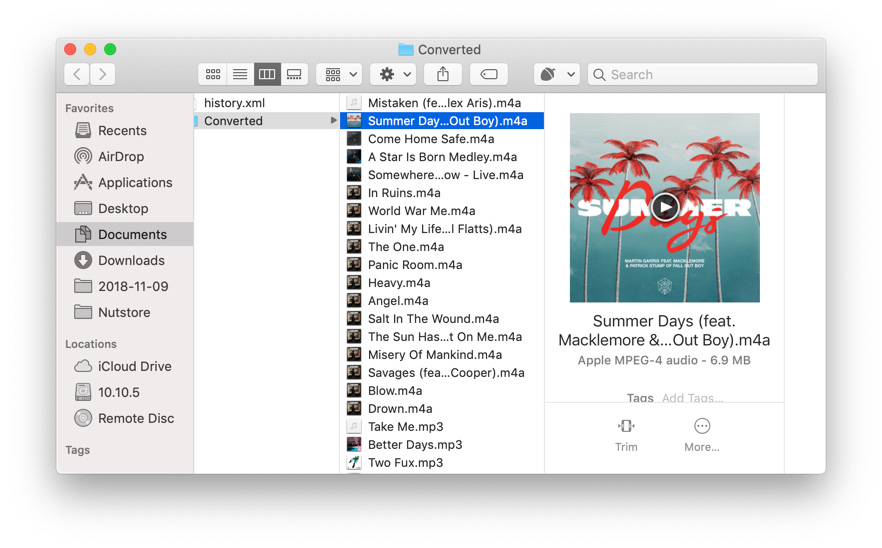
Section 2. How to Upload Spotify Downloaded Music to Google Drive?
When it comes to the easiest way to save music, Google Drive app or the web browser may be a great choice, for it does not have to install any extra tools. After you successfully downloaded music on your desktop, you are now able to upload Spotify music to Google Drive. As well, the procedure of uploading is quite easy:
Step 1. You should open Google Drive website and sign up, in this section, you can login in by completing your email and password. If you don't have Google Drive account, create one, it is right on the More Options section.
Step 2. Now you can click the icon Create, and select Folder. In this way, your songs from Spotify can be stored in a new folder.
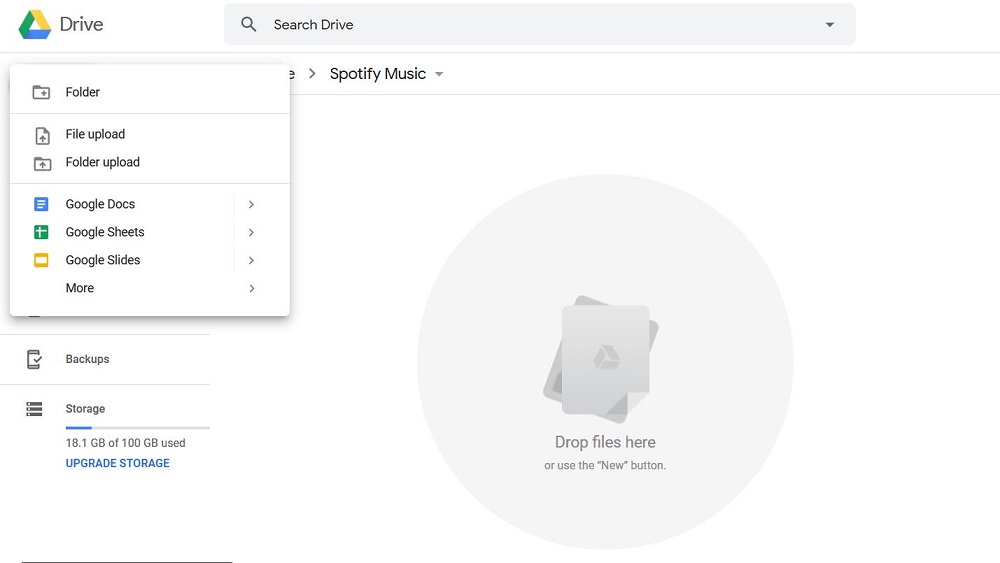
Step 3. After that, tap the button Upload, and choose Files to upload your Spotify downloaded songs. Or there is an easier way: drag the tracks of files to the folder directly, nailed it! Apart from that, if you want to play music on your mobile phone, you can also install the Google Drive app on your devices to access the files.
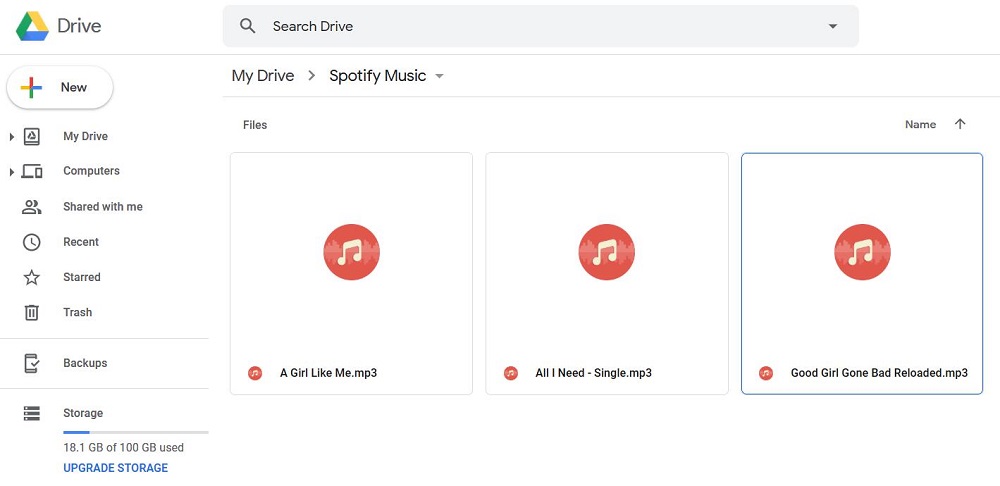
Briefly speaking, the whole process is quite simple, to upload Spotify music to Google Drive, merely download TuneFab Spotify Music Converter, drag songs into it and convert it, then drag converted songs to Google drive.













