One of the most appealing things when it comes to Chromebook is its lightweight and the possibility to carry on everywhere. For music lovers, Spotify allows them to listen to their favorite music, wherever they are with network connections. With the convenience of Spotify and Chromebook, is it possible for you the wise to listen to Spotify on Chromebook and without worry about the problem of network connection? It seems an easy job for Spotify Premium member out of the reason that the offline downloading is available. As for Spotify Free Membership, it is the knot. So, is this any way to fix the problem? Keep reading and you will find out the methods of listening to Spotify music on Chromebook offline.
Part 1. Briefly Introduction of TuneFab Spotify Music Converter
What is TuneFab Spotify Music Converter?
TuneFab Spotify Music Converter is designed to bring freedom to your Spotify Music easily and professionally. With the help of it, you are free to convert the songs, playlists, albums in Spotify to DRM-free MP3, M4A, WAV, FLAC, etc. or download them with this reliable converter. Considering that you may not realize how powerful the program is, so I'd like to show you some major features of the converter for your reference.
Download Spotify Music Without Premium
Wish to download Spotify music without restriction? Well, TuneFab Spotify Music Converter will be your best choice. With this powerful program, you have no limitation to download any songs from Spotify even if you are not free subscribers.
Convert Spotify Music to other Formats
As we all know, most of the media players support MP4, MP3, WAV, FLAC formats. Therefore if you want to play Spotify music in other media players including Windows Media Music Player, you need to convert Spotify music to the supported formats. With the help of the program, you can enjoy Spotify music on all devices like iPod, iPhone, Zune, PSP, MP3 player and so on without any device authority limitation!
Customize Audio Parameters
Actually, you can choose not just audio formats, but also audio parameters according to your requirement. With TuneFab Spotify Music Converter, you can set the bit rate and music rate to customize the quality of converted Spotify music.
Select Conversion Speed
If you want to finish your conversion as quickly as possible, I am sure TuneFab Spotify Music Converter can be satisfied your demand. It enables you to select conversion speed. There are two options for you, 1X or 5X. and you can convert a lot of Spotify music to MP3 without waiting too long.
Save and Edit Spotify Music Information
Using TuneFab Spotify Music Converter to convert Spotify to MP3, then all the information of the songs converted from Spotify will be saved including title, artist, album, etc.
As TuneFab Spotify Music Converter has so many impressive features, I am sure you can't wait to get the instruction on how to use TuneFab Spotify Music Converter. Come and follow the step-by-step guide as below.
Part 2. 4 Steps to Listen to Spotify on Chromebook Offline
Get Started: TuneFab Spotify Music Converter, Spotify App downloaded on your Computer.
Step 1. Download and install TuneFab Spotify Music Converter
First of all, you need to download and install the converter on your computer. If you have already installed PC Spotify, Spotify will be activated automatically if you launch the converter. This design is very convenient and considerate, isn't it?
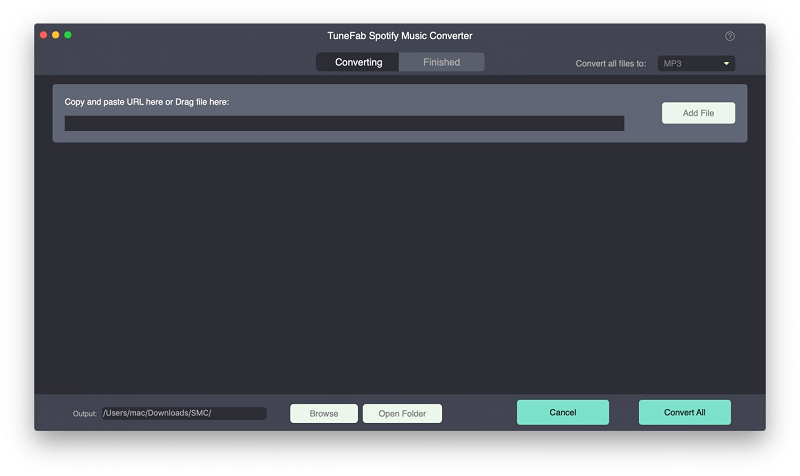
Step 2. Add files
When you click Click "Add Files" in the converter, you can see there are two ways for you to add files. You can choose either of it to add your Spotify music into the converter. After adding Spotify music, you need to choose songs to convert. Choose the songs then click "Add" button on the bottom right of the interface.
Method 1: Copy the relevant links from Spotify and paste them into the search bar. Then click the "+" button. If your links are right, then the songs will be shown in the interface, otherwise, you will see a pop-up window tells you the links can't be found.
Method 2: Directly drag songs, playlists, albums, artists, tracks, etc. from Spotify to the program. Then you will see songs show up on the list.
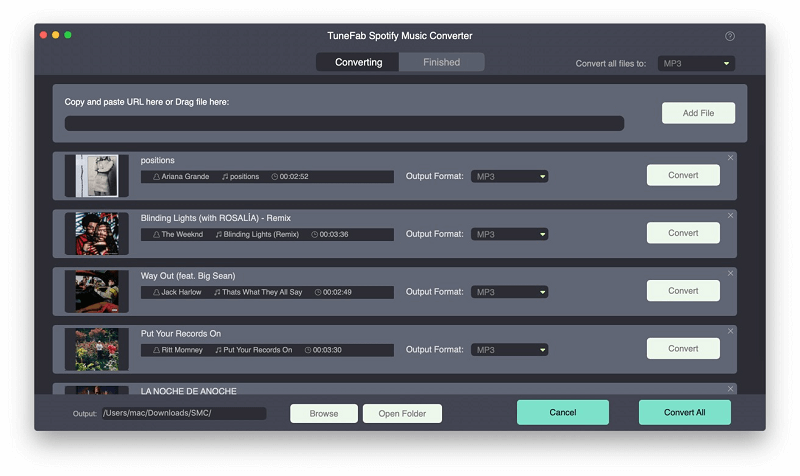
Step 3. Select Output Format
Computer and smartphone support MP3, M4A, WAV and FLAC format. Therefore, you can convert Spotify music to audio formats such as MP3, M4A, WAV, and FLAC. Click the "Options" >"Advanced" then choose MP3 or other formats from the format lists as output format. In addition to that, you can also change the sample rate and bit rate according to your need.
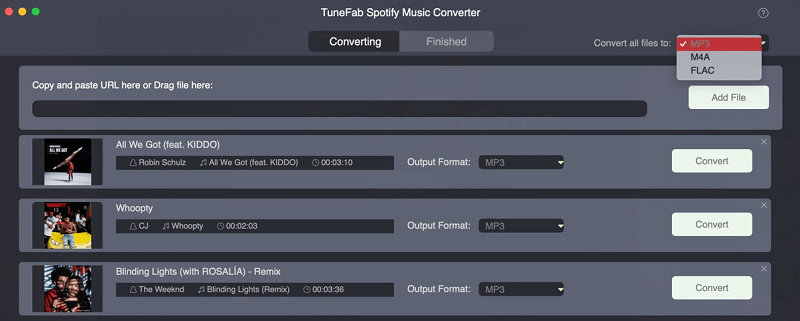
Step 4. Select Output Folder
After selecting the output format, then you can choose the output folder. Choose "Options" >"General " button to change the output folder or you can also hit the "Output" button to choose the path to save your converted files.
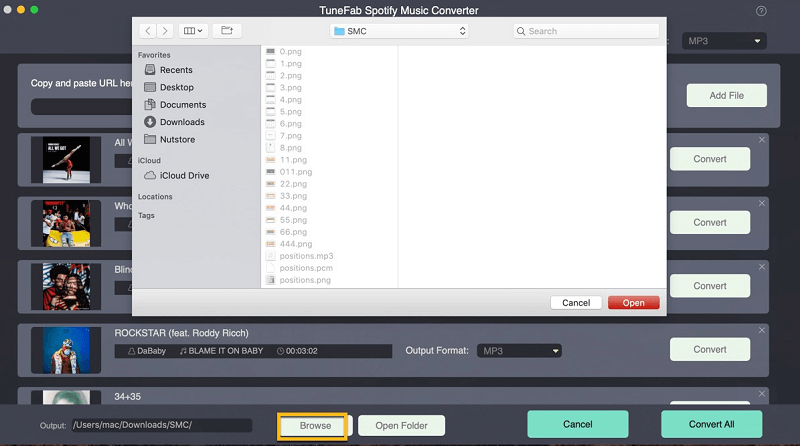
Step 5. Convert Spotify Music
Hit the "Convert" button to start the conversion, the process bar will be shown to you. Wait for a few minutes to get your conversion done. Finally, you can enjoy your Spotify music on your computer.
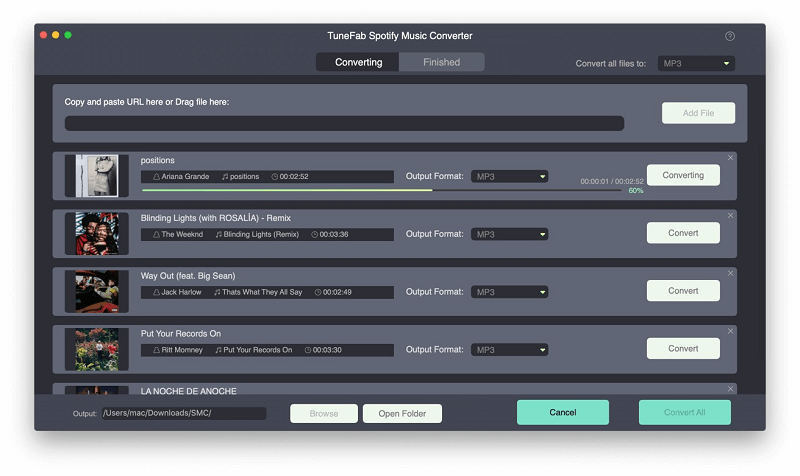
After the step-by-step instructions, you can smoothly enjoy your Spotify music without any restrictions. TuneFab Spotify Music Converter can help you get the better experience because of its powerful functions. I believe that you will be fallen in love with it. Don't hesitate to try and share your opinion with us!













