Apple Watch is playing a more important role in people’s modern life. Replacing the sole time checking feature in the past, today’s Apple Watch are carrying more functions for people to enjoy a convenient life with well-developed technologies. The world’s largest music streaming service, Spotify, has already landed on Apple Watch to facilitate high-quality Spotify Music playback at any time and anywhere you wish on the watch.
Therefore, this post will concentrate on guiding you on how to download a Spotify playlist to your Apple Watch. No matter you are a Spotify Premium subscriber or not, there will be a method appropriate for you. Please scroll down and continue reading.
Related Articles
- Part 1. Download Playlist from Spotify to Apple Watch Without Premium
- - Steps to Download Playlist on Spotify via TuneFab Spotify Music Converter
- - How to Listen to Downloaded Spotify Playlist on Apple Watch
- Part 2. Download Spotify Playlist on Apple Watch with Premium Account
- - How to Install Spotify App on Your Apple Watch
- - How to Download Spotify Playlist on Apple Watch
- Part 3. Bonus Tip: How to Fix Apple Watch won't download Spotify playlist?
Part 1. Download Playlist from Spotify to Apple Watch Without Premium
Not all Spotify users have subscribed to Spotify Premium, therefore, the first method provided here is available to assist Spotify free users to download Spotify playlists to Apple Watch.
To manipulate Spotify playlist download to Apple Watch without premium, TuneFab Spotify Music Converter is a third-party program you would only require. By embedding the Spotify official web player to the converter, you can directly log into the program utilizing your Spotify free accounts. After accessing the Spotify playlists in the Spotify Web Player, simply drag them to the Convert button, and the program will proceed with auto-analysis to convert the songs. Furthermore, you can enjoy the following features to facilitate a better Spotify playlist download experience and enable higher-quality outputs:
● Auto-playlists analysis feature - through embedding the Spotify Web Player to the program, you can directly select Spotify playlists and proceed with the auto analysis conveniently.
● Popular encoders to export Spotify playlists - the program provides all popular encoders such as MP3, M4A, WAV, and FLAC to export Ogg Vorbis Spotify playlists at the best 320Kbps.
● Speedy performance up to 5X faster - to ensure high productivity, the program has developed at least 5X faster speed to manipulate the batch Spotify playlists download swiftly.
● ID3 tags and metadata information retained - each Spotify song will be downloaded accompanied with original ID3 tags and metadata information for convenient music management offline.
Steps to Download Playlist on Spotify via TuneFab Spotify Music Converter
>> Step 1. Log in Spotify Web Player
First, install TuneFab Spotify Music Converter and open the program. After entering the Spotify Web Player from the welcome page, please click on the Log in button to sign in utilizing your Spotify free account.
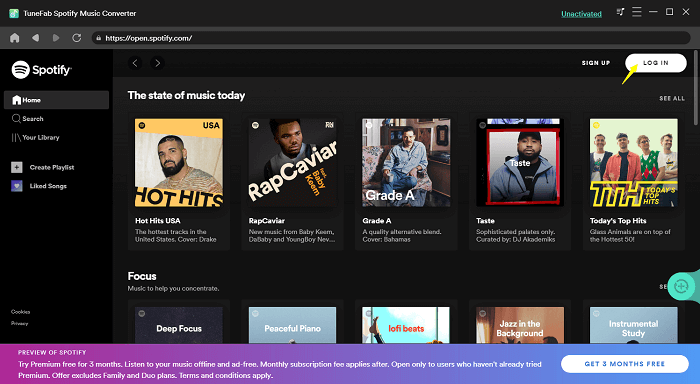
>> Step 2. Select Spotify Playlists
In the Spotify Web Player, you can freely select the Spotify playlists and drag them to the Add button aside to proceed with the playlist analysis.
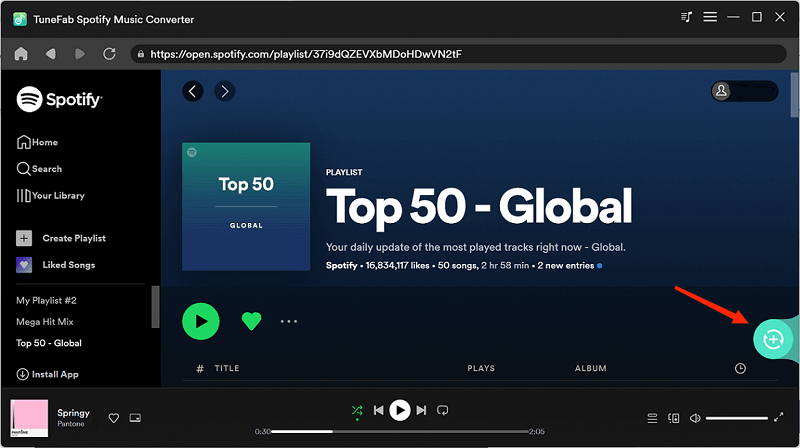
>> Step 3. Configure Output Parameters
Subsequently, please turn to Menu >> Preferences for personalizing the output parameters before proceeding with the Spotify playlists download. The Output Format, SampleRate, and Bitrate are all available to be altered here.
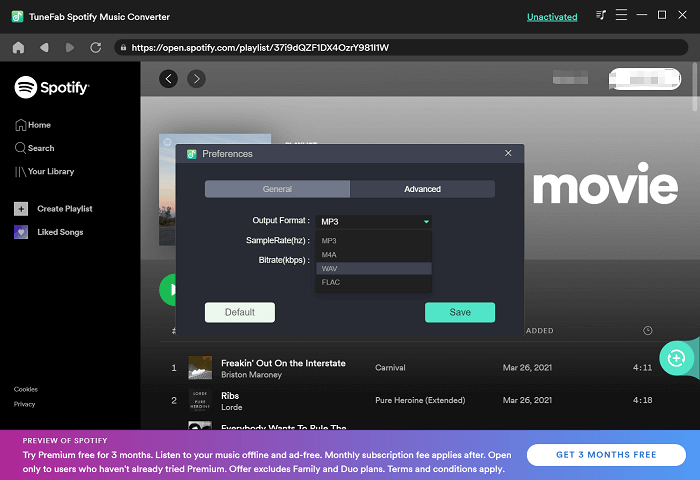
>> Step 4. Complete Spotify Playlists Download
Congratulations! The final step is here now. Please click on the Convert All button to initiate the Spotify playlists download in no time. Once it completes, you can access the downloaded Spotify songs under Finished module and click on the View Output File button.
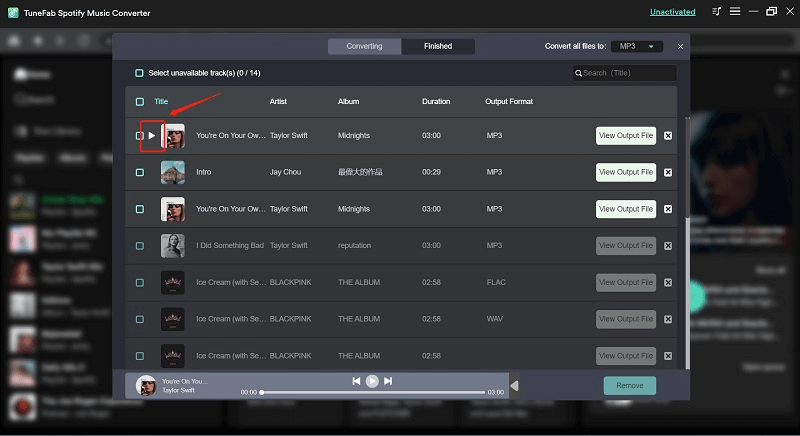
How to Listen to Downloaded Spotify Playlist on Apple Watch
When the Spotify playlists are downloaded successfully, subsequently, proceed with the following procedures to play Spotify playlists on Apple Watch with/without iPhone.
>> Method 1: Directly Listen to Downloaded Playlist on Apple Watch (with iPhone)
Replacing importing the Spotify playlists to Apple Watch, you can choose to pair your iPhone with the watch to process the downloaded music playback directly. Once synchronize the Spotify playlists to your iPhone, you are able to connect your Apple Watch with the device or to the same Wi-Fi signal, subsequently, while you stream the Spotify playlists on iPhone, your Apple Watch will also play them directly.
>> Method 2: Sync Downloaded Playlist from iPhone to Apple Watch (Without iPhone)
If you wish to throw down your iPhone and directly play downloaded Spotify playlists on Apple Watch without iPhone, you would need to transfer them to Apple Watch first. To do this, please follow the guide here:
1. Tap to open the Watch app on your iPhone.
2. Scroll down and select Music >> Add Music.
3. Import the downloaded Spotify playlists to add.
4. Once complete, you can access the downloaded Spotify playlists on Apple Watch later, even without iPhone connection.
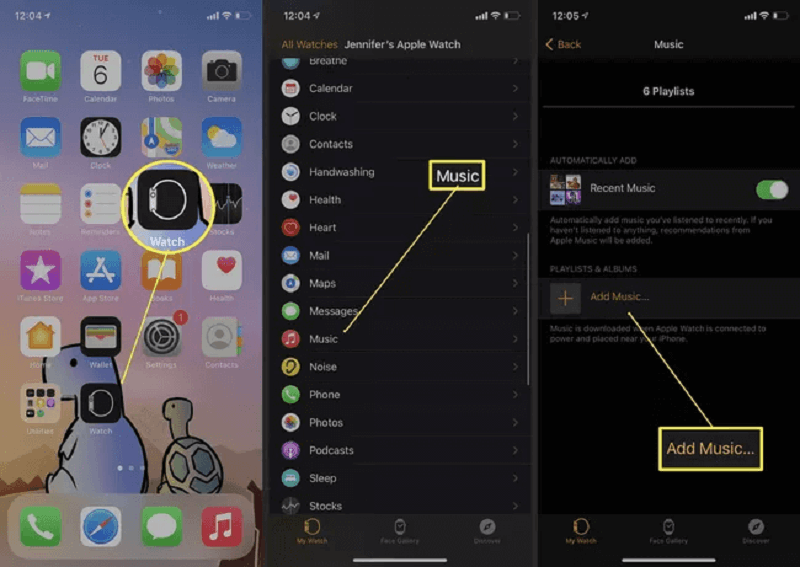
Part 2. Download Spotify Playlist on Apple Watch with Premium Account
For Spotify Premium subscribers, the Spotify playlist download on Apple Watch will be easy as a piece of cake! Please scroll down to access the manipulation with details to master the way to download the Spotify playlist on Apple Watch and have the offline music playback conveniently.
How to Install Spotify App on Your Apple Watch
Before getting started, you ought to complete the Spotify app installation on Apple Watch in the first place.
>> Get Spotify App from App Store on Apple Watch
When the App Store is installed on Apple Watch, you can directly open it and access the Spotify app to complete the installation on the watch in no time following these procedures:
1. Open App Store on Apple Watch directly.
2. Tap Search to access Spotify app.
3. Open the Spotify information page and tap Get to proceed with the installation. You will be required to double-click the side button to initiate the Spotify installation then.
>> Get Spotify App From iPhone to Apple Watch
Instead, it is also available for you to get the Spotify app installed on Apple Watch through iPhone. Please follow the guide to walk through the installation:
1. Open Watch app on iPhone and scroll download to Available Apps.
2. Find Spotify from the list.
3. Tap the INSTALL button aside and the app will be installed to your Apple Watch in no time.
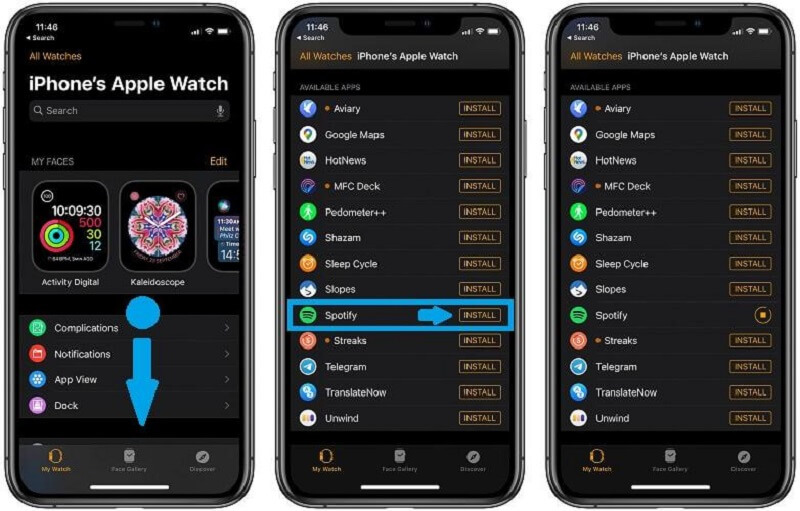
How to Download Spotify Playlist on Apple Watch
When the Spotify app is available on Apple Watch now, Spotify Premium users can get the Spotify playlist download to Apple Watch directly through these procedures:
1. First, open the Spotify app on your iPhone and access a playlist you wish to download to your Apple Watch.
2. On the page of the playlist, click the More button.
3. Select the Download to Apple Watch option to complete downloading the Spotify playlist on Apple Watch.
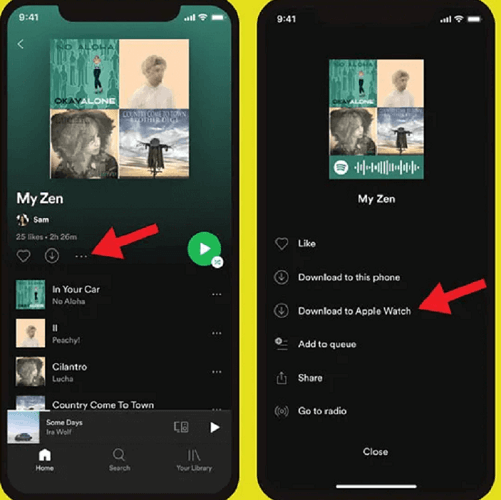
Subsequently, you can access the downloaded Spotify playlists by opening Spotify app on Apple Watch and switching to the Downloads module. Then you can play them back offline even without connecting to your iPhone or the Wi-Fi signal.
Part 3. Bonus Tip: How to Fix Apple Watch won't download Spotify playlist?
It would be quite frustrating when your Apple Watch fails to load the downloaded Spotify playlists for you to enjoy offline. Here are several possible resolutions you can try to overcome this obstacle:
● Try to connect with other faster Wi-Fi signals and download the Spotify playlists once again.
● Repair the Apple Watch with your iPhone to reload the Spotify playlists.
● Restart your iPhone and Apple Watch to reload the Spotify playlists again.
● Uninstall the Spotify app from Apple Watch and reinstall it once again.
● Updating both the Spotify app and your watchOS system.
Conclusion
To sum up, based on whether you have subscribed to Spotify Premium or not, you have different solutions to downloading Spotify playlists to Apple Watch. For Spotify free users, TuneFab Spotify Music Converter will be the best way to work it out. With this guide, now you can enjoy the free Spotify playlists streaming offline on your Apple Watch even without iPhone! Enjoy!
100% Secure
100% Secure













