Samsung Galaxy S8 is recently a newly released phone with many outstanding features like curved displays, barely any bezel on left and right sides, and no home physical button. So if you have already gotten this new phone and want to sync or transfer your phone data to it, the procedure may be different from the general phones. Such as sync Spotify songs on Galaxy S8, you may need more instructions on how to do it. This is the right article you need.
We will offer two reliable and useful methods for you to stream Spotify music on Samsung Galaxy S8. You can easily get the Spotify music by following the step by step tutorial below. Learn them now!
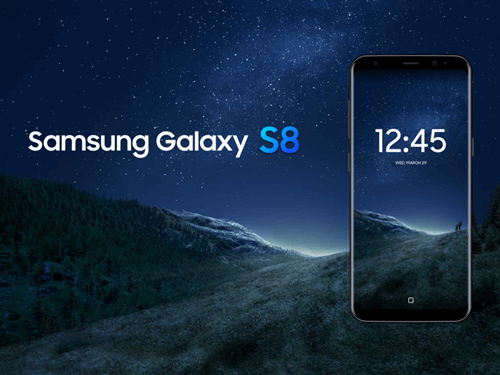
Method 1. Tutorial: Sync Spotify Music to Galaxy S8 via Spotify
This method is better for those who have downloaded Spotify software on computer as well as the Spotify app on Samsung Galaxy S8. For the Spotify Premium subscriber, you just need to sync Spotify account to Galaxy S8, which is even simple. If you are not, you can download right now or directly go to see the second method. Actually, both methods are quick and easy to use, so you just need to follow the detailed steps below.
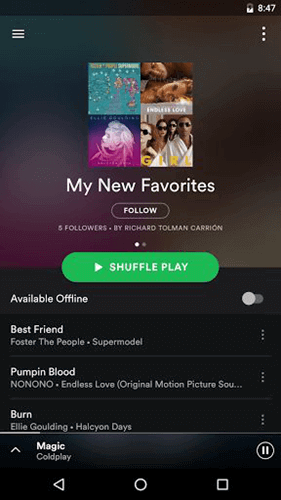
Step 1. Download Spotify app or software on your Samsung Galaxy S8 and PC.
Step 2. Open Spotify software on your PC first, and log in.
Step 3. Use a USB or open Wi-Fi to connect Galaxy S8.
Step 4. Open Spotify app on your phone and log in. Select Galaxy S8 from the "Devices" list in Spotify software on your PC.
Step 5. Choose the playlist that you want to sync on Galaxy S8. It will start syncing automatically.
Method 2. How to Stream Spotify Music without Spotify App
If you don't want to install Spotify Music app on your new Samsung Galaxy S8, but still want to listen to the Spotify songs you kept, TuneFab Spotify Music Converter is specially designed to help you.
TuneFab Spotify Music Converter enables you to remove the DRM protection from Spotify music and convert them to common audio formats like MP3, M4A, FLAC, etc. with 100% original quality. What's more, with this program, you would be free to download any songs from Spotify and play them on any device like iPod, Samsung, iPhone, Zune, PSP, etc. offline. No more device authority limitation!
Let's start with the trial version below. Download now!
Step 1. Download and Installation of TuneFab Spotify Music Converter
Download the Windows version or Mac version, and install this program.
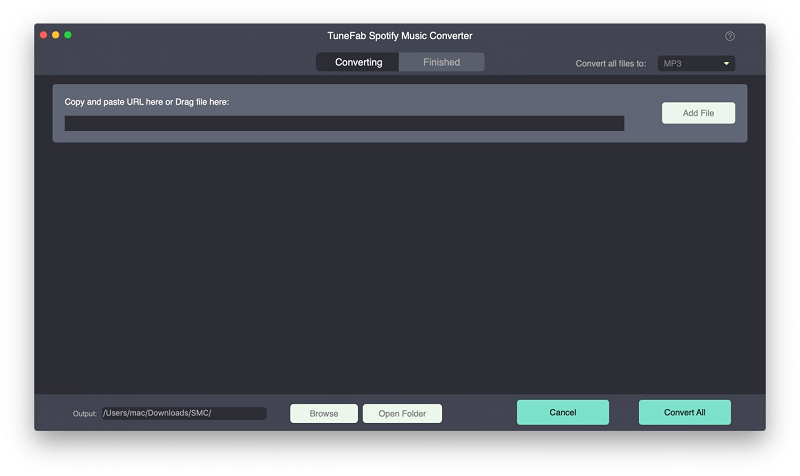
Step 2. Import Music from Spotify
Open TuneFab Spotify Music Converter, and Spotify will be opened automatically. Click on the "Add Files" button, or just drag and drop songs, playlists, albums, tracks, etc. from Spotify to this program.
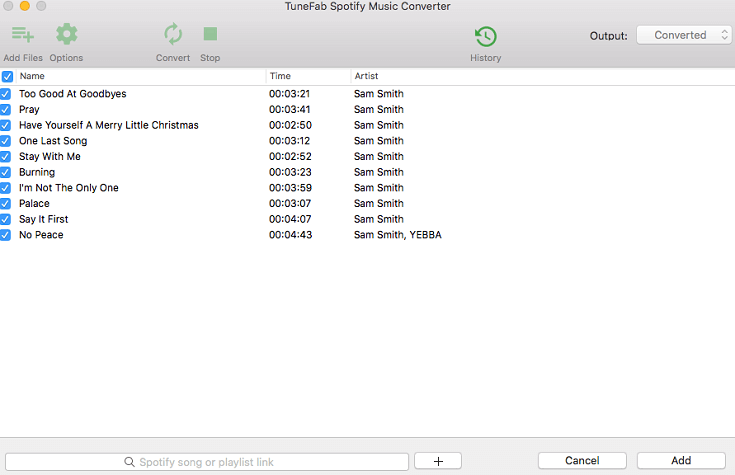
Step 3. Choose Songs to Convert
Mark the checkbox next to the songs one by one or select all to choose Spotify music. Then click "Add" again.
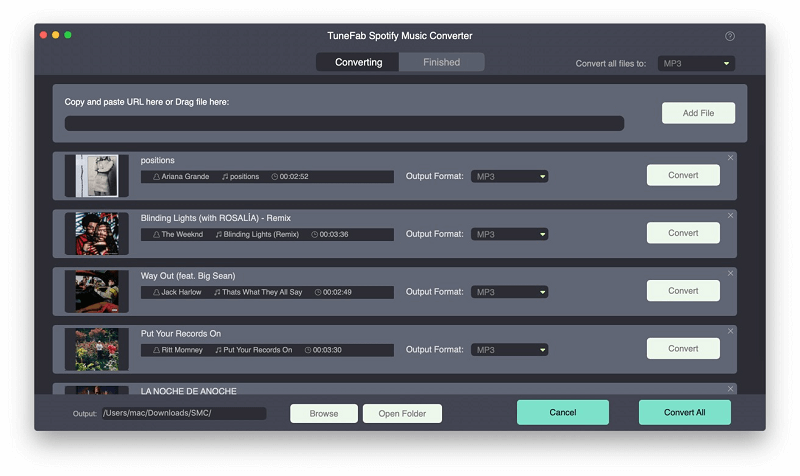
Step 4. Select Output Format
Click on "Options" > "Advanced" to choose output format. Here you can choose format as MP3/WAV/M4A/FLAC. You can also change samplerate and reset bitrate.
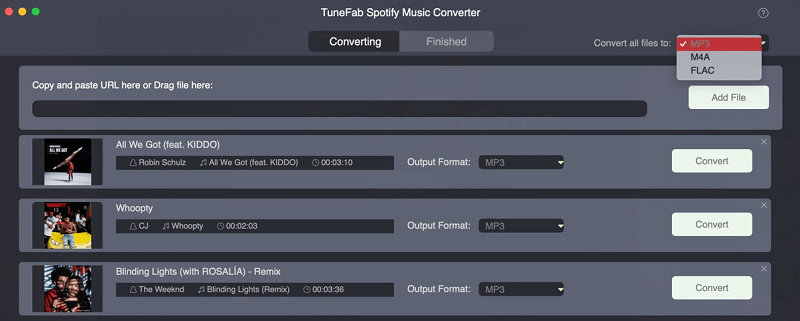
Step 5. Click on Convert
Click on "Convert" button to start removing DRM and convert songs to selected format with ID3 tags. The conversion speed depends on how many songs you want to convert.
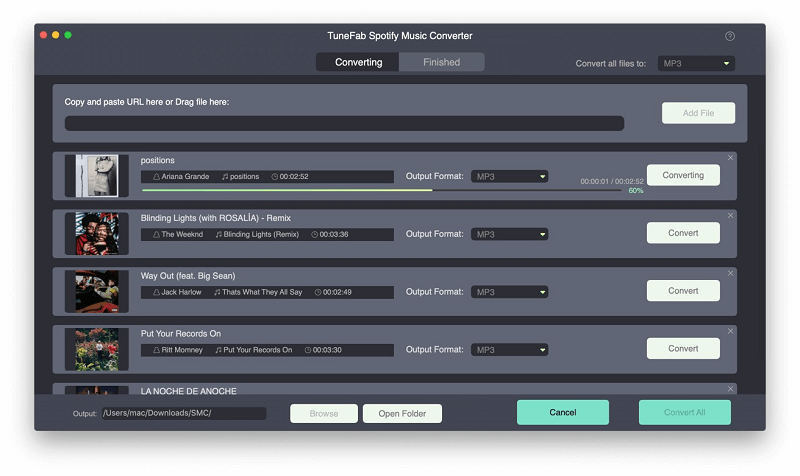
Step 6. Check the Conversion Process
After conversion, you can click "History" to check which songs you may miss or forget.
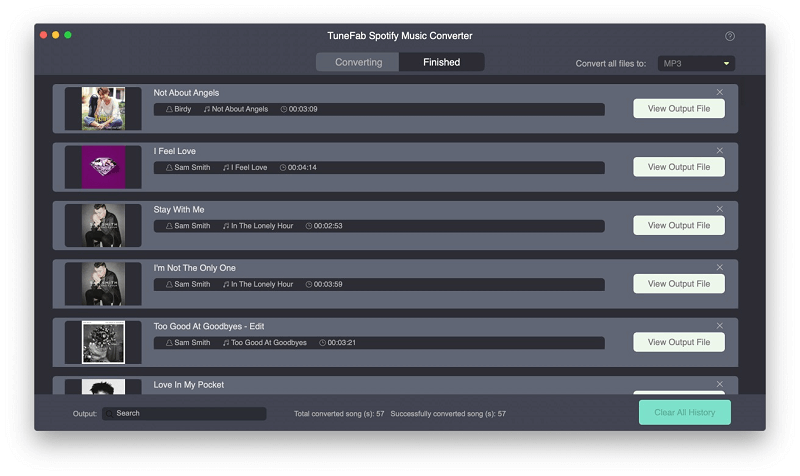
When finish converting, all songs with ID3 tags would be saved successfully. You can easily copy these songs and transfer them to Samsung Galaxy S8 via cable USB.
With the above two methods, you have learned how to stream Spotify music on Samsung Galaxy S8. Now you can keep your Spotify songs and listen to them without the limitation of time and space. Therefore, if you think these two methods are useful, welcome to share with your friends. If you have any comment or problem when using TuneFab Spotify Music Converter, feel free to contact the support team. Enjoy your Spotify music!













