More than a simple game console, PS4 also contains more entertaining functions to let gamers enjoy the best experience while playing games. For example, when Spotify is supported on PS4, you can directly stream music while playing games to make the gameplay more enjoyable.
So in this article, there will provide the detailed tutorial teaching you how to set up, play, and download Spotify songs for listening on PS4. Even for those who find Spotify not working on Spotify, here also provides help. Now, if you also have a PS4 game console and want to play Spotify on PS4, get started following the guide!
How to Set Up Spotify on PS4
Before getting started to play Spotify on PS4, the first thing you will need to do is to get Spotify set up on your PS4 console. When Spotify has launched the version for PS4, you can directly install it on your game console following the guide below.
Step 1. Open PlayStation Store and search for Spotify.
Step 2. Once accessing the app in the store, directly click "Download" to install Spotify on PS4.
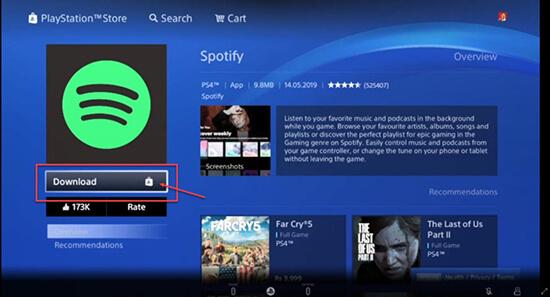
Step 3. Now, open Spotify and choose "Log in" to sign in with your own account.
Step 4. Finally, click "Link Accounts" to build up the connection of Spotify and your PS4. Then you can start using Spotify on PS4 to stream music directly.
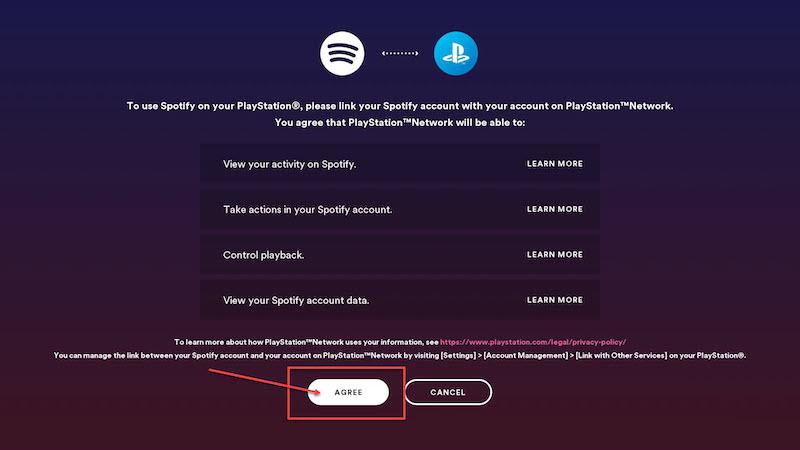
How to Play Spotify on PS4 While Gaming
After setting up Spotify on PS4, now you can start playing songs on PS4 even while you are playing games. There are 3 ways in total for you to stream Spotify Music easily on the game console.
Method 1: Directly open the Spotify app on PS4 first, then select a song to play. When the music starts streaming, turn back to the game and the music will be played in the background.
Method 2: Choose "Music" and directly select a song to start playing it, then the Spotify section will show up in the menu.
Tip:
If you can't find the "Music" option, go to "Customize" and open "Menu Items" to add "Music" to the menu at first.
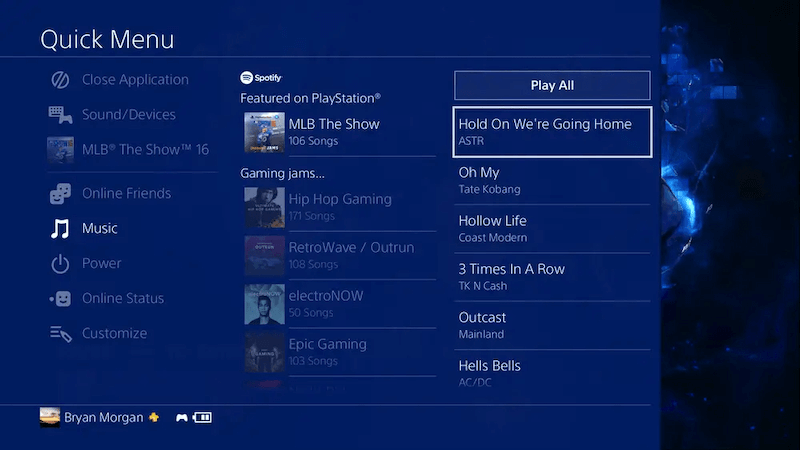
Method 3: Instead of playing Spotify songs on PS4 directly, you can also use your mobile phone or computer to stream the music, then cast to PS4 for playing.
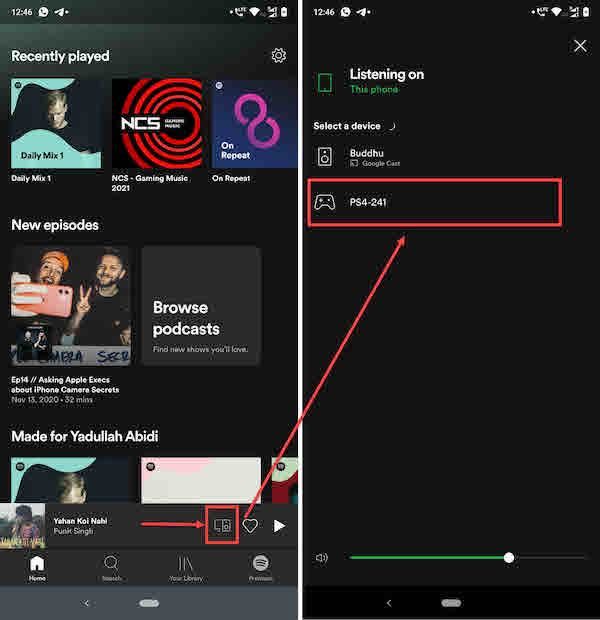
Bonus: Play Spotify on PS4 Offline Without Premium
However, when it is well known that Spotify would contain ads while playing the songs using a Spotify Free account, and you are now allowed to download them to enjoy offline. It would be quite annoying if you hear ads or the music stops playing while you are in the gameplay. As a result, you would need to download Spotify songs to play offline on PS4 to have a better experience while playing games.
Of course, the most popular method would be subscribing to Spotify Premium. But using Spotify Premium means that you still need to install Spotify app on PS4 for downloading the songs to enjoy offline (some streaming or linking errors would happen). So this part would like to introduce another way that we can save Spotify songs in the same high-quality to help play on PS4 without any Spotify connection errors.
TuneFab Spotify Music Converter is the only tool you will need to download Spotify songs with lossless quality at quick speed. You can directly sign in the in-built web player provided by the software and choose all Spotify songs, playlists, or podcasts to download immediately. TuneFab Spotify Music Converter will help to remove DRM protection and convert the songs to MP3, M4A, WAV, and FLAC formats with up to 5X faster speed. After getting the Spotify songs downloaded, you can freely transfer them to PS4 using a USB drive to play Spotify songs offline without ads.
Key Features:
● Offers common MP3, M4A, WAV, and FLAC formats to download Spotify songs in batch.
● Keeps lossless quality to save Spotify songs for having a good streaming experience offline.
● Saves full ID3 information so that you can manage Spotify songs easily after downloading them.
● Provides up to 5X faster speed to process the music download quickly.
● Offers batch download feature to help save multiple Spotify playlists at once to save your time.
How to Download Spotify and Play on PS4
Step 1. Sign in TuneFab Spotify Web Player
Firstly, you need to install TuneFab Spotify Music Converter on your computer. Then open the software and enter the Spotify Web Player to sign in with your Spotify Free account.
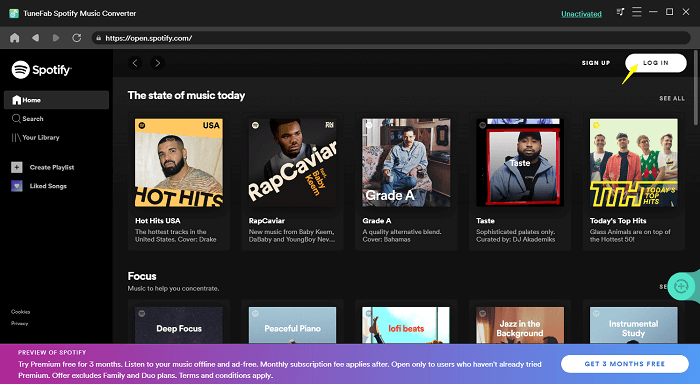
Step 2. Add Spotify Playlists to Download for Playing on PS4
After signing in, you can directly use the web player to search for any Spotify song, playlist, or podcast, then drag them to the "+" button to convert immediately.
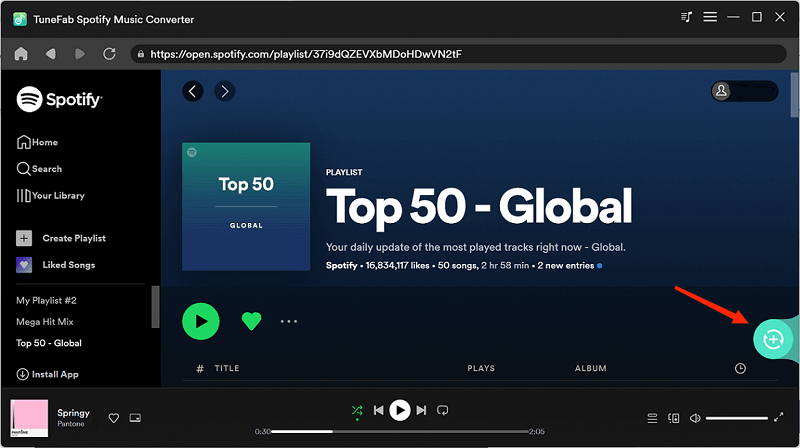
Step 3. Choose Output Format to Download Spotify Songs
In the following, click the "Convert all files to" menu on the top-right corner, you can choose from "MP3", "M4A", "WAV", and "FLAC" to download Spotify songs based on your needs.
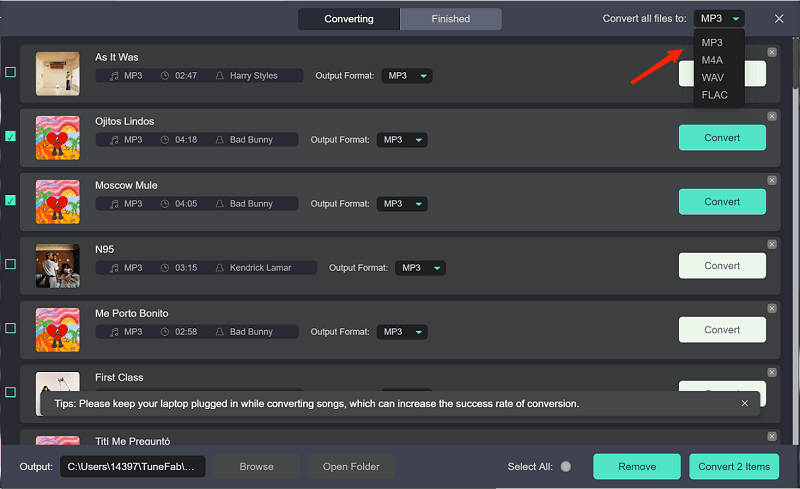
Step 4. Download Spotify Songs Offline
After the settings, directly press the "Convert All" button and TuneFab Spotify Music Converter will start downloading Spotify songs for you. Just wait for a moment till the downloads are finished.
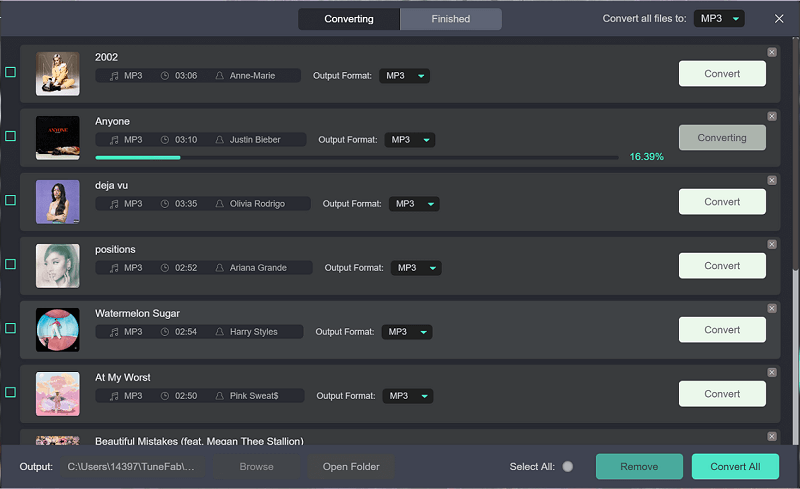
Step 5. Play Spotify on PS4 Offline
When Spotify songs are downloaded on your computer, use a USB drive to save them. Then by importing the USB drive to the PS4 game console and opening the "Music" folder to find "USB Music Player", then you can find the downloaded Spotify songs and play them offline while gaming freely!
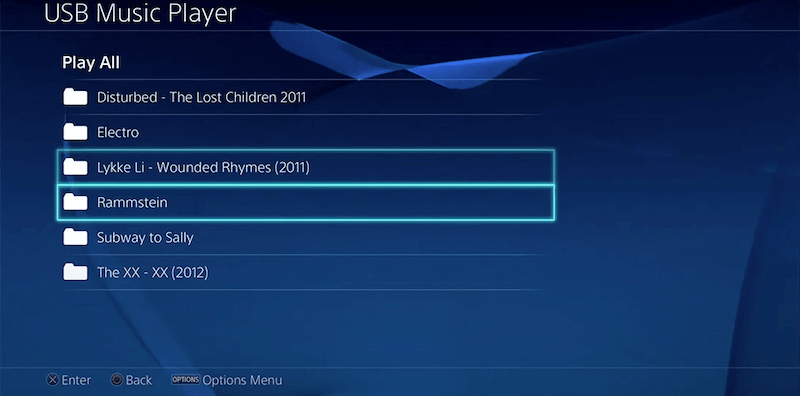
How to Fix Spotify on PS4 Not Working
If you are using Spotify app to play Spotify on PS4, sometimes you may meet some errors, failing to play Spotify on PS4. Here collects the most frequently occurring problems and the ways you can try to fix Spotify on PS4 not working. Let's have a look.
1. Spotify Fails to Connect with PlayStation Network
When the Spotify connection fails to connect to the network, try signing out PSN and log in it again. Then also unlink and relink your Spotify account to see if the problem can be solved.
2. Can't Open Spotify on PS4
The simplest method is to uninstall Spotify app first, then install it again to see if the app can be opened now.
3. Spotify Account Shows "Already Linked"
When this error message shows up, you'd better check the PSN and Spotify accounts to link them up once again.
Actually, to solve these common problems to fix Spotify on PS4 not working, simply by downloading Spotify songs out of Spotify app with TuneFab Spotify Music Converter, then you don't need to play the songs with the application anymore. By doing this, you can easily avoid many unexpected Spotify errors once and for all!
In Conclusion
When PS4 also supports installing Spotify for playing music with the app, it helps game players to have better gaming process with the music they like playing in Spotify. So this article has shared the full tutorial on how to set up, play, or even download Spotify songs for enjoying on PS4. Now, just get started with your PS4 to have a nice gameplay process with Spotify Music streaming on the console!













