The free version of Spotify Music allows you to freely stream Spotify music with 160 kbps in shuffle play with ads. To download Spotify music for offline streaming without ads, you need to purchase for the premium subscription in 320kbps ad-free music for $9.99/mo for offline playback. Premium subscription is great, but we need to pay the service about $120/yr. In the following paragraphs, I would like to show you the ultimate guide on how to use Spotify on mobile without Premium.
Part 1. How to Install Spotify Music on Mobile Phone
No matter you use iPhone, iPad, Android phone or Blackberry, you can find Spotify on Mobile from App Store. Even though you are using the latest smartphones, say Samsung Galaxy S9+/S9, Samsung Galaxy Note 8, HTC U12+, HTC U11, Sony Xperia XZ2, LG G7 ThinQ, Huawei Mate10 Pro or OnePlus 6. Like any other apps on your device, you can check the downloads, see new features and reviews.
Download and install Spotify Music on your smartphone and you will be asked to sign in after the installation. There are email sign-in and Facebook sign-in options. You can choose the either one. If you don’t have an account yet, you can sign up with few taps.
Part 2. Enjoy Spotify Music Offline without Premium
Though the amount of Spotify paid subscription is growing, not every Spotify users think it is necessary for music streaming subscription after comparing the differences between Spotify Free and Spotify Premium. So, is Spotify Premium the only way to get Spotify music downloaded and played offline? Of course not. You can also use TuneFab Spotify Music Converter.
TuneFab Spotify Music Converter is what we call a once-and-for-all solution to download Spotify music and enjoy them on mobile phones as needed without Premium subscription. The program is good at automatically remove DRM restriction of the encrypted OGG music and convert them to almost any music format that you want, including MP3, WAV, M4A and FLAC. It can scan for ID3 tags and enables you to edit music title, albums and playlists if it is needed. Let’s see how it works together:
Step 1. Install TuneFab Spotify Music Converter
Download and install TuneFab Spotify Music Converter on your computer. Then you will see the following interface. Make sure Spotify is installed on your computer and the program will detect your Spotify and bring it up automatically the time you launch the converting tool.
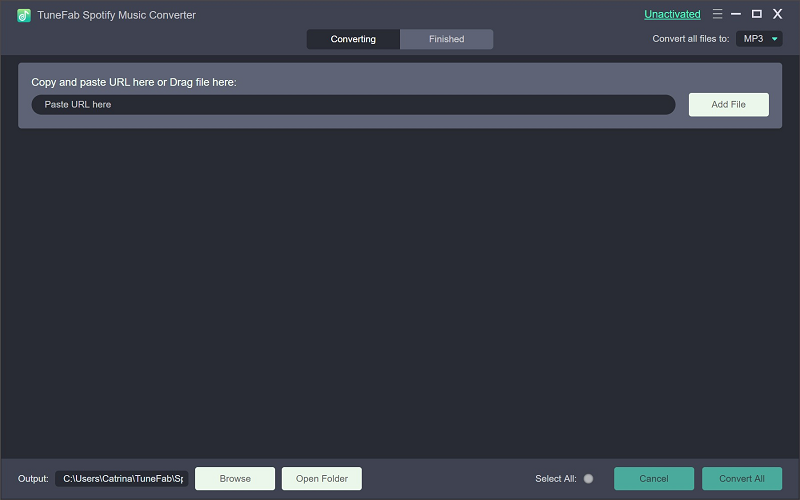
Step 2. Drag and Drop Spotify Music
In the interface, as you can see, you can simply drag songs from Spotify to the converter and click "Add Files". Or you can also copy song link or playlist link and paste it into the bottom box.
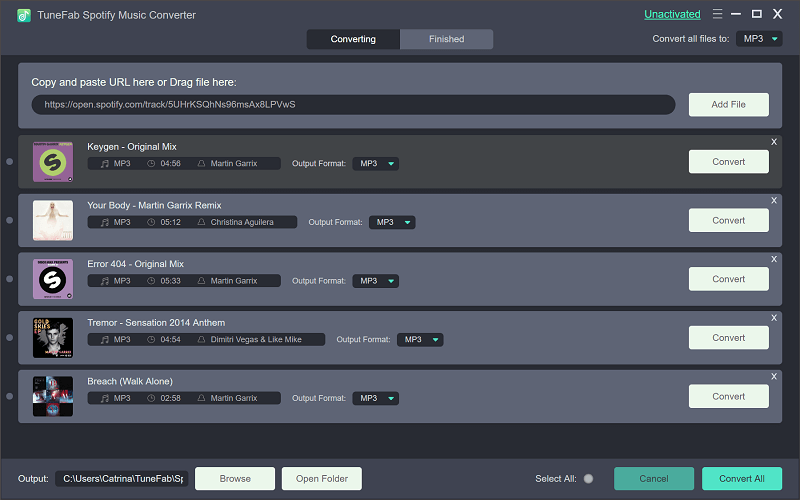
Step 3. Browse and Select Songs to Convert
After dragging songs or playlist into the converter, all the songs you selected will be listed in the interface. You can double check them and uncheck songs you don’t want to convert.
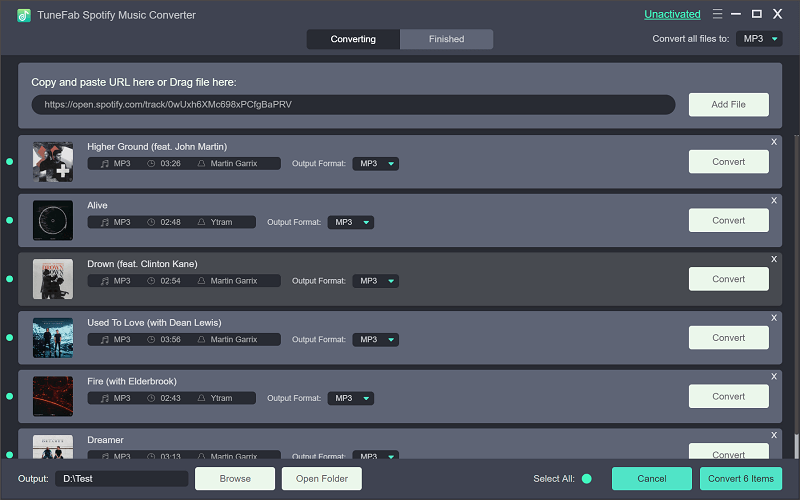
Step 4. Select Output Format & Folder
To download Spotify music, you have to choose an output format. MP3, WAV, M4A and FLAC are supported. Go to "Options" > "Advanced" to set. I will highly recommend MP3 because it is widely applied in almost every MP3 player.

Note: To easily locate the output MP3 files, you can set up an output folder first. Just go to "Options" > "General".
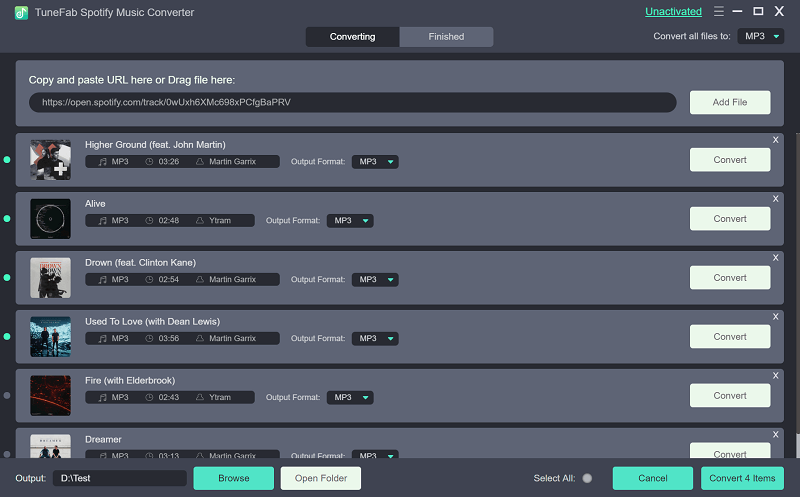
Step 5. Start Converting Spotify Music
Now that all is set up, you can simply hit on the green "Convert" button from the top menu. The program will start converting your Spotify songs to MP3 one by one. The process won't last long unless you have a large amount of Spotify songs to convert.
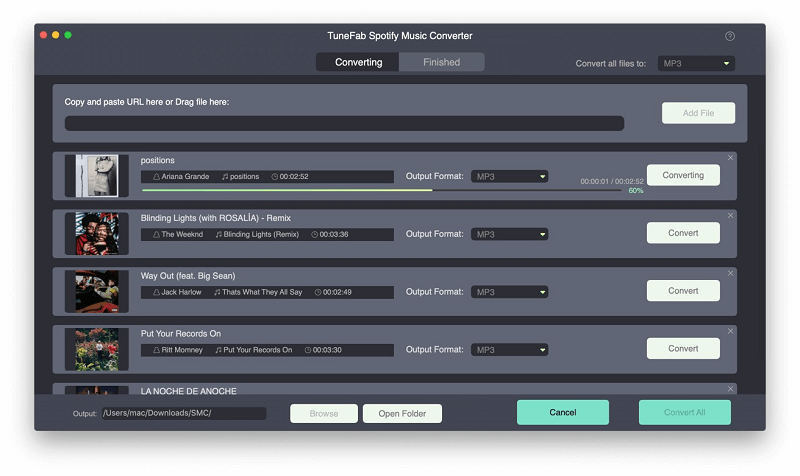
Step 6. Save Spotify Music to Mobile without Premium
Access to the output folder you've chosen. Then, use the USB cable to connect your Samsung Galaxy S9+ to the computer and move the songs to your smartphone.
After everything is done, you can enjoy the Spotify songs on your device offline anytime anywhere you like, without premium or even without internet connection. You can also copy the converted Spotify music to other MP3 players or music editor as you wish.
Part 3. What's New in Latest Spotify Updates
In a Spotify event in New York on April 24th, Spotify brings many awesome features that non-paying Spotify users have expected for long.
1. Data Saver
Spotify only enables its paid users to play Spotify music offline. For free subscribers, they can’t download Spotify songs for free so they have to either use Wi-Fi or cellular data to stream songs. In somewhere Wi-Fi connection is not available, streaming music for non-paying Spotify users consumes a lot of cellular data. To optimize this, Spotify released this "Data Saver" mode to reduce data use when streaming music online. Once Data Saver mode is on, you can save up to 75% data usage when streaming Spotify songs. That's absolutely a great good news for free Spotify users.
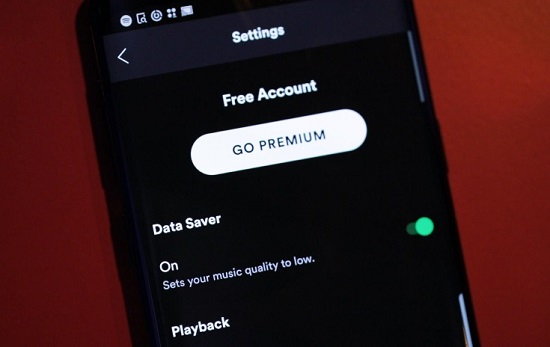
2. Shuffle Play Updates
In the past, Spotify users can only stream songs in shuffle mode. But fortunately, you can now play the songs you want and skip when you don't like the song rather than wait till Spotify shuffle to the song you like. There are still some playlists that don't support on-demand play, such as "Discover Weekly", you will see a blue shuffle icon under the playlist name and a green "SHUFFLE PLAY" button rather than "PLAY" button.
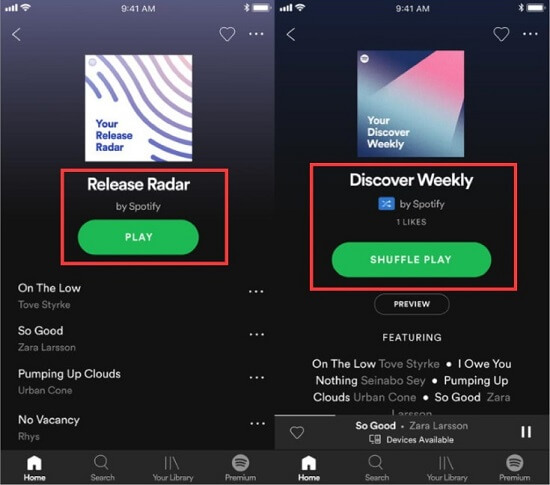
3. On-Demand Playlists
We all know that Spotify is famous for its superior music recommendation. In the latest update, there are 15 new on-demand playlists that tailored to your personal taste provided based on the selection of favorite artists you pick when signing up. You can also "like" those you like and "hide" those you don't.
All these changes in the latest Spotify updates make it easier for Spotify users to enjoy themselves with Spotify better and turn into premium subscribers. That works to some extent, according to the statistic, the new version brings in more engagement and typically grow more paying users.













