However, common people usually choose to use free services to listen to music. At this time, a new problem will emerge. That is, free service users cannot listen to music offline. In the following section, this tutorial will not only teach you how to play Spotify music on Google Pixel devices online but also instruct you to listen to Spotify music offline without opening premium. In terms of the second issue, the key is to download Spotify music using another software and transfer these songs to Google Pixel devices.
Download Spotify and Play Music on Google Pixel Phone
How can we play Spotify music on Google Pixel phones online? To do this, the first thing you are suggested to do now is to download Spotify on your phone and get ready. If you haven't downloaded this app yet, go to the application store Google Play and install the Spotify app. If you have no idea about this, follow the step-by-step guide below.
Step 1. Go to the Google Play Store from the main menu.
Step 2. Tap the keyword “Spotify” into the search box to search for this app and press the button to download.
Step 3. Install this app, launch the Spotify mobile app on your phone and log in. If you do not have an account, create a new one to sign up.
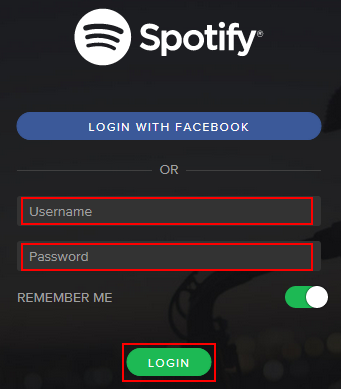
Step 4. Now, you can search for your favorite songs and create your own special playlists. Free service enables you to enjoy music online. It's worth noting that users need to open a premium service if they want to download Spotify music and listen to these songs offline.
Download Spotify and Play Music on Google Pixel Watch
As there are Google Play Stores both on Google Pixel phones and Google Pixel watches, the operation steps are similar to some extent. See the details below.
Step 1. Press the crown on your pixel watch and go to the Google Play Store.
Step 2. Tap the keyword “Spotify” into the search box to search for this app and then press the button to download.
Step 3. Install this app and launch the Spotify mobile app on your phone and log in. If you do not have an account, create a new one to sign up.
Step 4. From the main Spotify screen, swipe to the left. Tap “Your library”.
Step 5. Locate and select the playlists that you like. The important thing is that if you want to download these songs to your pixel watch and listen to them offline, you need to open a premium service. If you have opened it already, tap the “Download” button and wait for the result.
![]()
Listen to Spotify Songs on Google Pixel Offline Without Premium
As we mentioned above, users can listen to Spotify songs on Google Pixel offline on the condition that the premium service has been purchased. If you feel that it's not necessary to buy this service, then TuneFab Spotify Music Converter is recommended here to deal with your trouble.
TuneFab Spotify Music Converter is an easy and efficient Spotify music converter designed for high-quality conversion. This software is an expert in downloading, extracting, and converting Spotify songs to MP3, M4A, FLAC, or WAV audio nearly lossless.
Main features of TuneFab Spotify Music Converter
● Download Spotify songs, albums, playlists, podcasts, etc.
● Keep Spotify music in up to 320 kbps MP3 audio
● Convert Spotify music in batch at 5X faster speed
● Save music with customization settings just as the original audio
● Well-preserve all original ID3 tags and metadata info
Download Spotify Songs to MP3 on Computer
Step 1. Install TuneFab Spotify Music Converter and get ready.
Launch this software and enter the main interface.
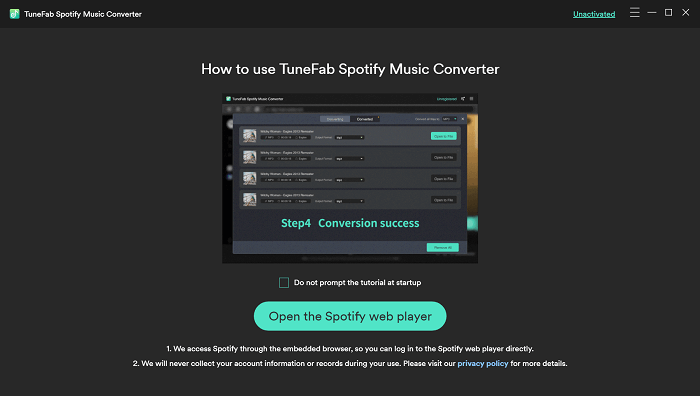
Step 2. Log in and analyze the playlist
In the main interface, log in with your Spotify account and choose the playlist or album that you want to convert. Select your favorite Spotify songs from the well-analyzed list.
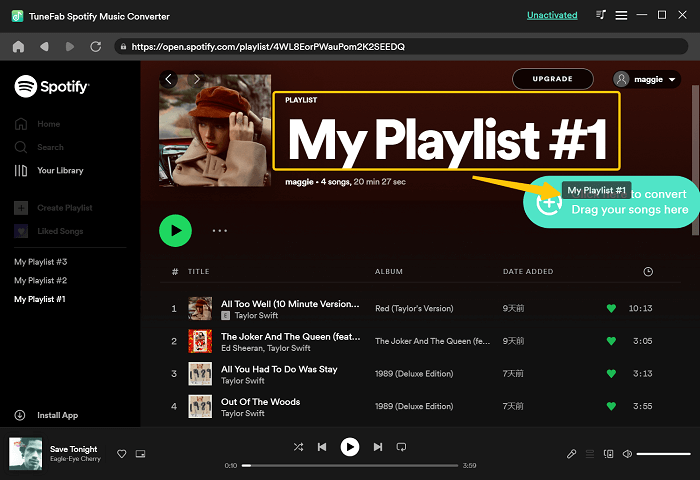
Step 3. Choose MP3 as Spotify output format
There are many file formats here. Since MP3 is a preferred output format for transfer, you are suggested to choose the “Preferences” option in the “Setting” button below to set the output format as MP3.
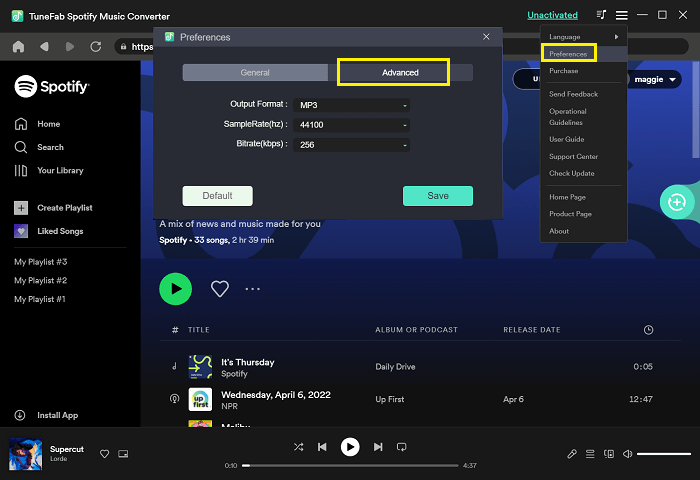
Step 4. Convert Spotify songs to MP3
Now, please click the “convert” button and this program will begin to work efficiently to perform its conversion tasks. With 5X speed, it won't take you much time.
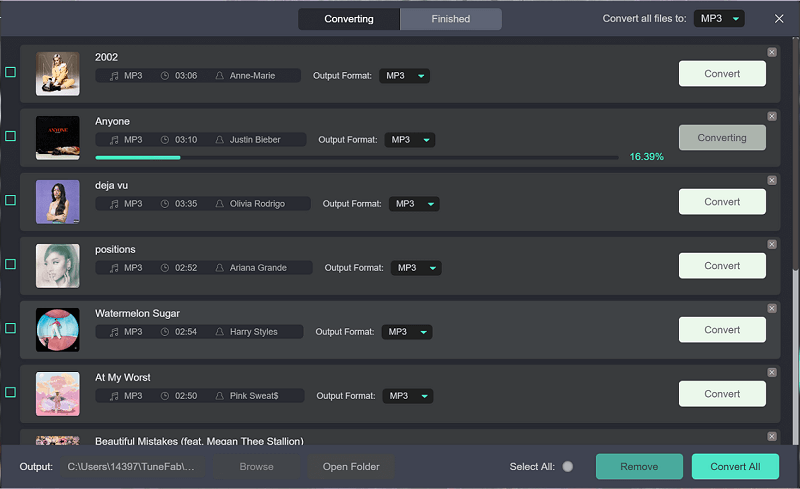
Listen on Google Pixel Phone
After songs with MP3 output formats are downloaded on your computer, you can prepare to upload these songs to your Google Pixel phone and begin to enjoy music offline. There are two ways to transfer these songs from your computer to your phone.
Firstly, because Google drive with its synchronization service can enable users to store and manage these music files conveniently, you can directly upload these Spotify songs to Google drive on your PC and then download these songs from Google drive onto your phone.
You can also choose to use the USB cable tool to transfer the songs from the computer to the phone.
Listen on Google Pixel Watch
We have already introduced two ways to transfer Spotify music to the google pixel phone. Then, is it possible to listen to Spotify music on google pixel watch? The answer is “Yes”.
However, it may be more complicated to do that because this demands that File Manager TV USB OTG Cloud be installed on both Google pixel phone and Google pixel watch. Follow the steps below.
Step 1. Transfer Spotify music with MP3 output formats to the google pixel phone (the details have been described in the above section)
Step 2. Go to Google Play and install File Manager TV USB OTG Cloud on the google pixel phone and watch
Step 3. Synchronize the songs to the cloud on your phone
Step 4. Synchronize the songs of the cloud to the google pixel watch
Step 5. Download VLC from Google Play on the google pixel watch
Step 6. Find the local music and play these songs with VLC
Conclusion
You may feel a little troublesome when you want to download Spotify songs and listen to music offline with no premium service open. This tutorial teaches you how to download Spotify on a Google Pixel phone and watch. Besides that, this article introduces a useful software TuneFab Spotify Music Converter to let you enjoy Spotify music offline. Hopefully, the information in this tutorial will solve your problem.













