"I have newly purchased an Apple 4K TV. When I want to play Spotify Music on Apple 4K TV, I found out that there is no way to get Spotify Music playing on my Apple 4K TV. Is there any solution to deal with this problem?"
Launched on September 22nd in 2017, Apple 4K TV catches everyone's attention with its high resolution and moderate price. However, with so cost-effective TV of Apple, it seems that it has unpleasant parts, like it fail to let Spotify Music streaming on for Spotify Music is DRM protected, the old way AirPlay won't work and Apple 4K TV has no Spotify Music app installed. However, such are inconvenient problems that will be solved with the following ways that I am going to share with you. So stay with me and you will make it!
Part 1. Removing DRM from Spotify Music by converting way
As stated above, the reason why your Spotify Music fails to stream on Apple 4K TV is that your Spotify Music is DRM-protected. Thus, if you want to get Spotify Music playable on Apple 4K TV, you need to have all your Spotify Music DRM removed. Since there is sundry Spotify Music Converter available online, I want to share you with the one that powerful, handy operated and professional converter, say, TuneFab Spotify Music Converter.
TuneFab Spotify Music Converter is an effective Spotify Music Converter for not simply converting Spotify Music to general using the format like MP3, FLAC, WAV, M4A but also just dragging and dropping your Spotify Music to this converter and then you can get the DRM-free Spotify Music for another usage.
4 Steps on Removing DRM from Spotify Music
Step 1. Launch TuneFab Spotify Music Converter
Your Spotify Music APP will automatically run, pay heed to don't turning it off.
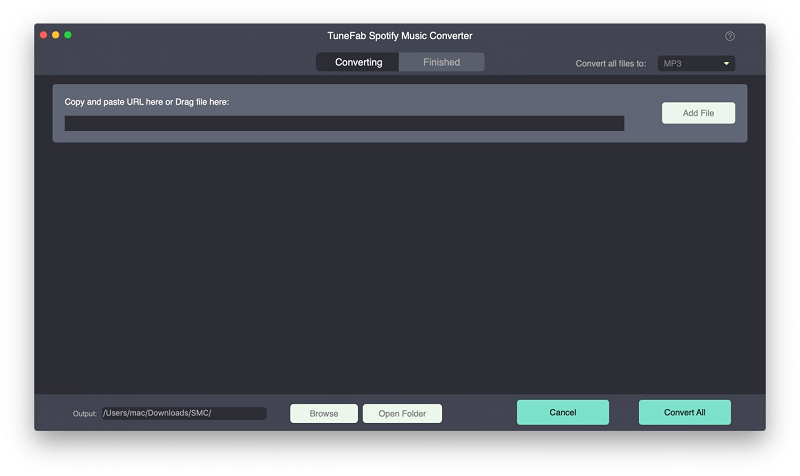
Step 2. Drag and Drop The Music that you want to stream on Apple 4K TV
When catching sight of the interface of the converter, you can stroll down on your Spotify Music library to selecting your music and drag and dropping to it.
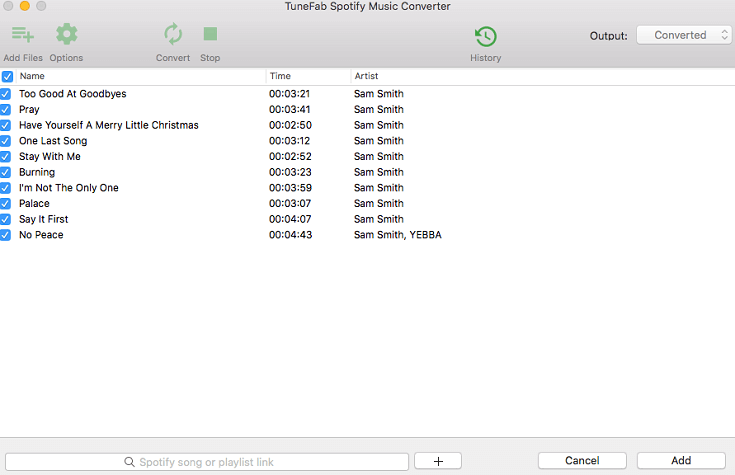
Step 3. Select your Output File Format
There is 4 file format for you to opt, MP3, FLAC, WAV, M4A. Click "Options" > "Advanced" to select your file format.
Also, you can select your output file folder by clicking the "General" button or stay on an Advanced interface to reset your Spotify Music bitrate.
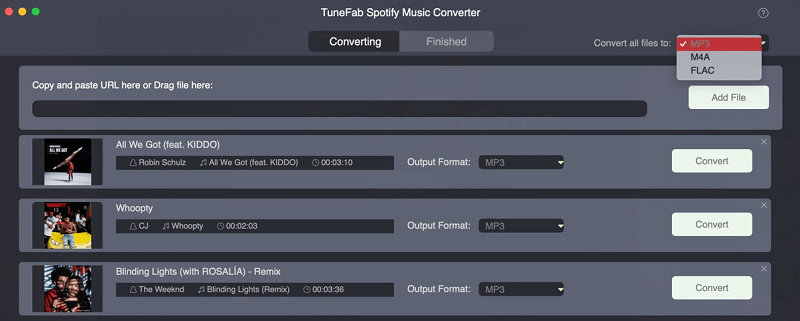
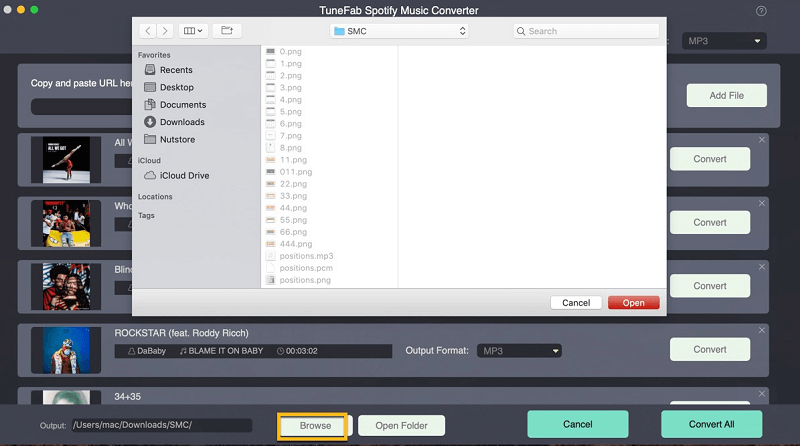
Step 4. Click on Convert button to Get your Converted Files
After getting ready for all the necessary prep of file format, file output folder, and bitrate, you can click Convert to get converted files so that move on to the next part.
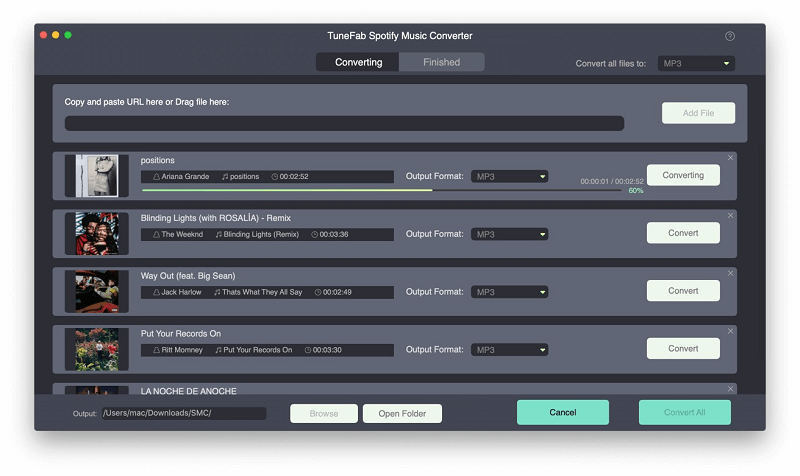
Video Tutorial: How to Removing DRM from Spotify Music
Part 2. Streaming Converted Spotify Music on Apple 4K TV
After getting your converted files of Spotify Music, this part you will go to learn the way how to get the converted Spotify Music playing on your Apple 4K TV.
First and foremost, you need to input all the converted Spotify Music files to your iTunes. After putting converted Spotify Music on your iTunes, you need to move on to the 2 core steps.
Step 1. Turning on the Home Sharing on both your iTunes and Apple TV
On iTunes: "Files" > "Home Sharing" > "Turn On Home Sharing". Sign in with your Apple ID and password.
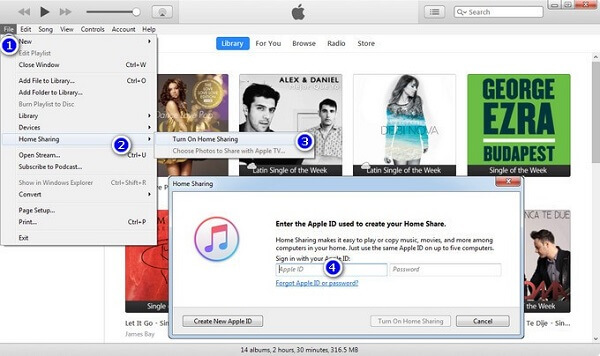
On Apple TV: "Settings" > "Accounts" > "Home Sharing" > "Turn On Home Sharing". Also login with your Apple ID and password.
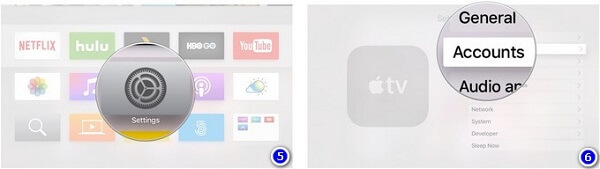
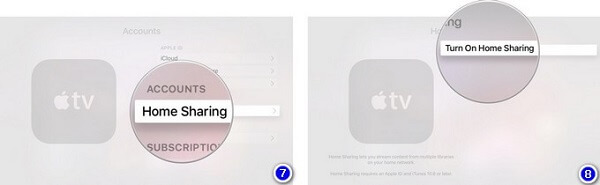
Step 2. Turn on Computer apps on your Apple 4K TV
After getting the connection of the two devices, your Windows computer or Mac, you can stroll on your Apple 4K TV to find out the Computer Apps so that you can stream Spotify Music on Apple 4K TV now!

After getting the whole guide on how to stream Spotify Music on Apple 4K TV, it is your turn for your operation to get Spotify Music on playing on Apple 4K TV now. Enjoy your Spotify Music playing on Apple 4K TV with TuneFab Spotify Music Converter from now on!













