"Stream Spotify Music on Android TV" literally means that you can check your Spotify songs, playlists, albums, artists and tracks plus explore new music on your Android TV on a big screen. To make it real, you only need an Android TV remote or your smartphone using the Spotify app. Fortunately, both Spotify Free users and Premium users are accessible to this appealing music experience service. Let's get to know how to do it.
Part 1. Stream Spotify Music on Android TV for Better Music Experience
No matter you are a Spotify Free user or a Premium subscriber, the tutorial below will lead you to successfully streaming your Spotify music on your Android TV.
Step 1. Connect your Android TV and the device(smartphone) using Spotify to the same WiFi network.
Step 2. Go to your TV's home screen, scroll down to "Apps" and Choose "Google Play Store".
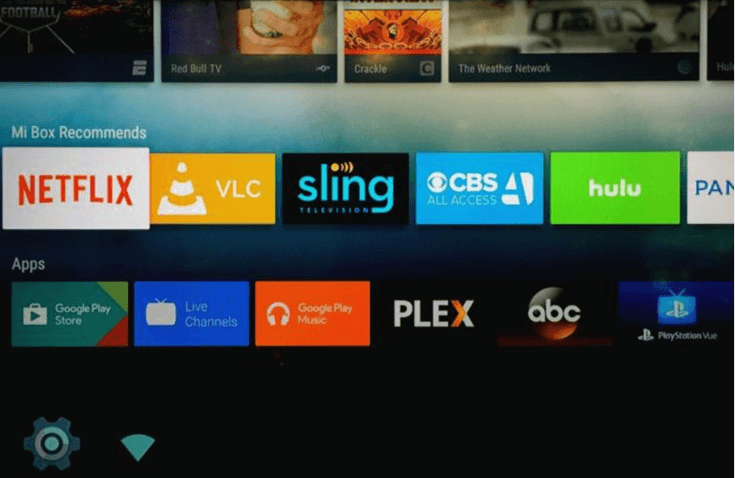
Step 3. Search for Spotify and install it.
Step 4. Play a Spotify song and tap "Devices Available" beneath the playback bar.
Step 5. Choose your Android TV and begin listening.
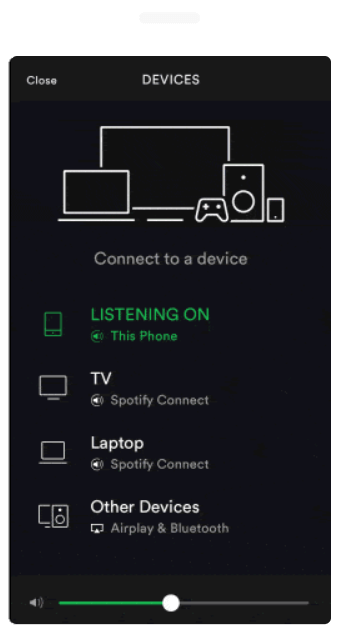
However, you have to be aware that for Spotify Free users, there will be annoying ads popping up occasionally and audio quality is not that good as Spotify Premium users enjoy. So, here comes a question. Can Spotify Free users remove these disturbing ads while listening to Spotify songs? Turn to the second part to learn how to make it true.
Part 2. Shocked: Spotify Free Users can Now Remove Spotify Music's Ads
In order to enjoy Spotify music without the interference of constantly annoying ads for a Spotify Free user, the best way out is to take advantage of a converter which can help convert Spotify music to plain format and then save those converted songs to your local computer folder so that you can enjoy them without any limitations. And TuneFab Spotify Music Converter can do you such a favor.
TuneFab Spotify Music Converter is a program specializing in downloading Spotify music freely into MP3, FLAC, M4A and etc without any metadata and quality lost. What's more, it allows you to reset bitrate and sample rate, with 1X to 5X conversion speed selected.
Let's start to learn how to remove Spotify ads with this program.
Step 1. Launch TuneFab Spotify Music Converter
Download TuneFab Spotify Music Converter by clicking the download button below and launch it.
Step 2. Add Songs from Spotify
Click "Add Files" to add songs by dragging songs from Spotify to the program. Or copy the song's URL by clicking the three horizontal dots behind the song and then paste it into the search bar of this program.
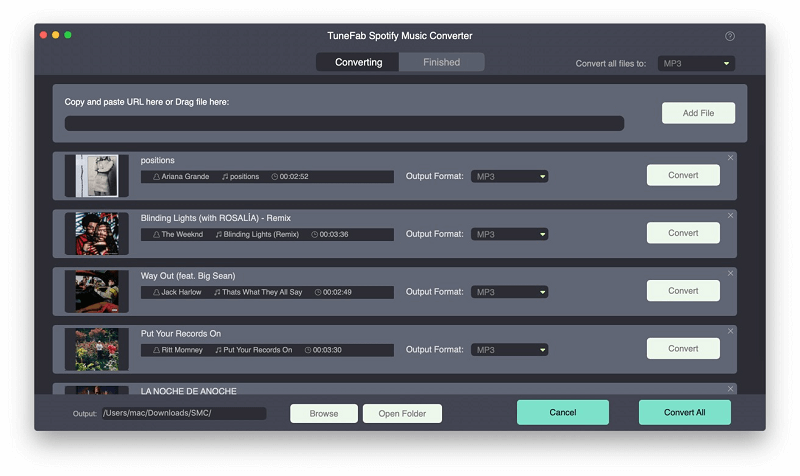
Step 3. Select MP3 as the Output Format
Click on "Options" > "Advanced" to select MP3 as your final output format. Of course, you can amend the sample rate and bit rate to get a better quality.
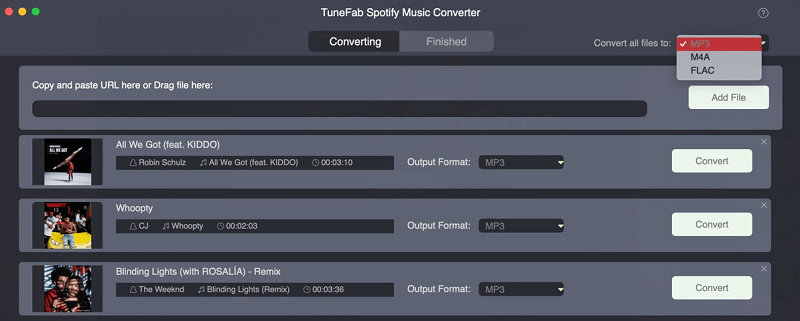
Step 4. Choose an Output Folder
Go to "General" section, click "Select" to choose an output folder to save converted songs.
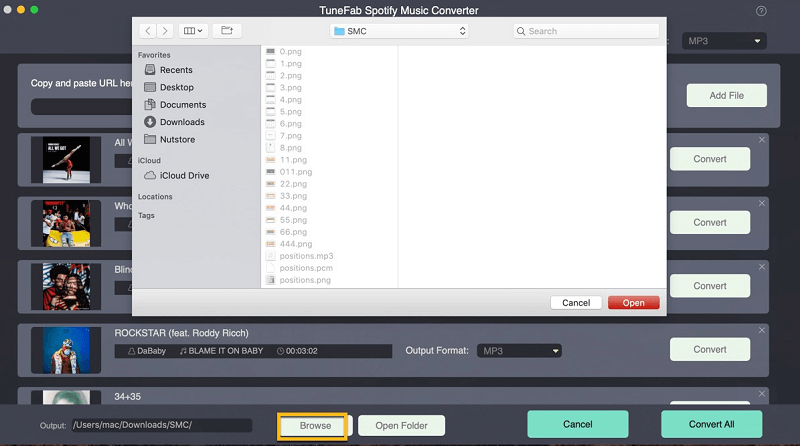
Step 5. Start Converting and Enjoy Songs
Click "Convert" and your songs will be under conversion. When the conversion is completed, click "History" to check the result. Open the folder where you have saved the songs to start enjoying.
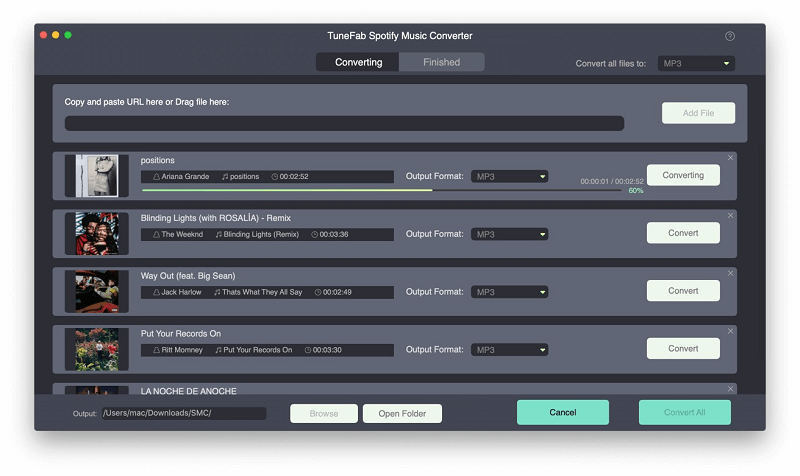
Streaming Spotify music on Android TV gives you a better music experience and it is not difficult to make it right as long as you have a Spotify Premium account and follow the steps above carefully. However, with TuneFab Spotify Music Converter, you can still listen to Spotify music even without paying $9.9 every month to maintain a Premium subscription. Additionally, ads will no longer disturb you when you are reveling in your Spotify music world. Get one to see if I'm saying the truth.
Read More:
Solved! 5 Steps to Listening to Apple Music on Your Android TV













