Comparing the price and function between the iPhone 8 and iPhone X, some people would prefer the iPhone 8 as their new handset. Switching to a new iPhone, most of them may want to keep Spotify Music songs playable on their new iPhone 8, even offline when there is no network connection, to gain better music experience. However, transferring Spotify Music songs to iPhone8 for offline listening seems difficult for its free users.

But fortunately, there still an approach to get this problem done. And today, I will introduce this useful way to help not only its free users but also its premium subscribers transfer their favorite songs from Spotify Music to iPhone 8 - download and install the TuneFab Spotify Music Converter.
Part 1. Introduction of TuneFab Spotify Music Converter
Want to make Spotify Music songs also available for offline listening on iPhone 8 freely without worrying about the network environment?
TuneFab Spotify Music Converter is a good choice for you. It is superior for removing the DRM from Spotify Music, converting Spotify music to DRM-free formats (MP3/AAC/WAV/FLAC) with lossless quality, and saving Spotify songs' ID3 tags and Metadata even after the conversion. Also, it lets you batch convert multiple Spotify songs with a single click.
Moreover, except for audio formats, you can also customize the quality of converted Spotify songs as well. With TuneFab Spotify Music Converter, the bit rate, the sample rate can be freely amended in your preference. No matter you are the premium or the free users, you can transfer Spotify music to iPhone 8 with this software.
Part 2. How to Transfer Spotify Music to iPhone 8
Follow the steps below to transfer Spotify music you downloaded to iPhone 8.
Step 1. Download and launch TuneFab Spotify Music Converter
Just download and then install TuneFab Spotify Music Converter by clicking the "Try It Free" button, then install it according to the installation description.
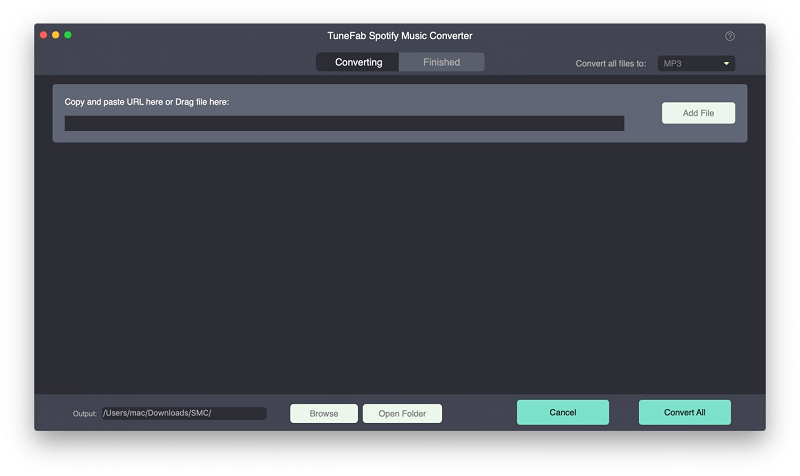
Step 2. Get the Full Version of the TuneFab Spotify Music Converter (Optional)
If you want to keep using this software without worrying about the limitation (TuneFab Spotify Music Converter only allows to convert songs for 3 minutes), for example, you want to convert the whole Spotify songs which are more than 3 minutes.
Absolutely, you must get the full version by purchasing it. After finishing the payment and clicking the "Buy Now" button, you would get the registration code from your email, then input the code you have to get through clicking the "Enter Key".
Step 3. Add Spotify Songs to TuneFab Spotify Music Converter
Just click the "Add Files" icon, and you will turn to a new interface. There are 2 ways to input the songs to TuneFab Spotify Music Converter.
1. You can drag songs, playlists, albums, tracks, etc. from Spotify directly.
2. Find the songs you want to convert on the Spotify, then click the three horizontal dots and copy the song link for pasting it into the search bar in TuneFab Spotify Music Converter.
Then click "Add" after finishing the step mentioned above.
Tips: You can select each song individually or choose all of them at one time. Then click "Add" again to confirm the songs list.
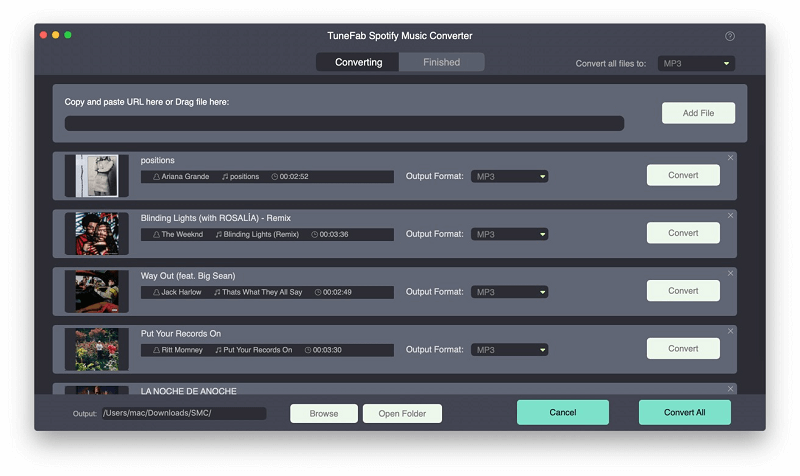
Step 4. Choose Output Format
After going to "Options" > "Advanced", there are 4 audio formats for you to choose from - MP3, M4A, WAV, FLAC respectively. Also, you are free to change the sample rate and bitrate before starting the conversion.
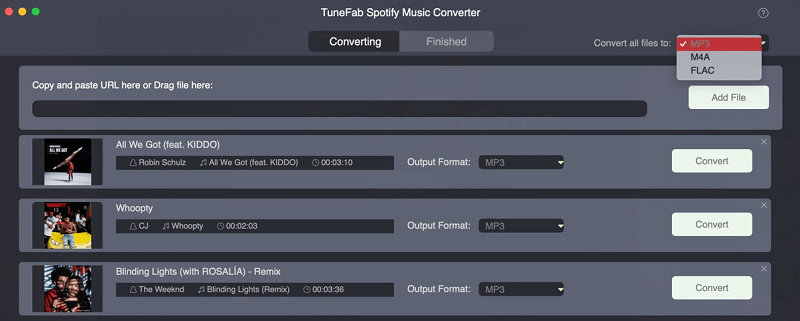
Step 5. Save Converted Songs to your favorite Output Folder
Clicking "Options" then go to "General", you will see the default output folder. You can change by clicking the "Select..." icon, then you can save your converted songs to the output folder which you prefer.
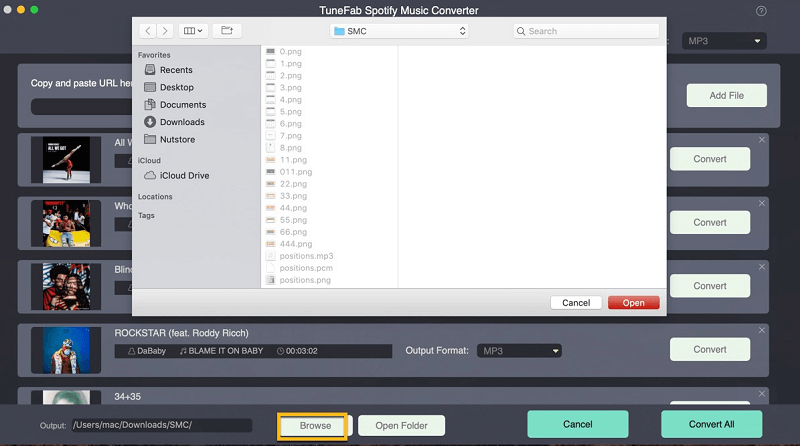
Step 6. Start to Convert
If you have followed all I have mentioned above, just click the "Convert" icon and be patient to wait for the conversion if you have a bunch of songs to convert. Surely, you can check out the converted songs which you may miss or forget in "History".
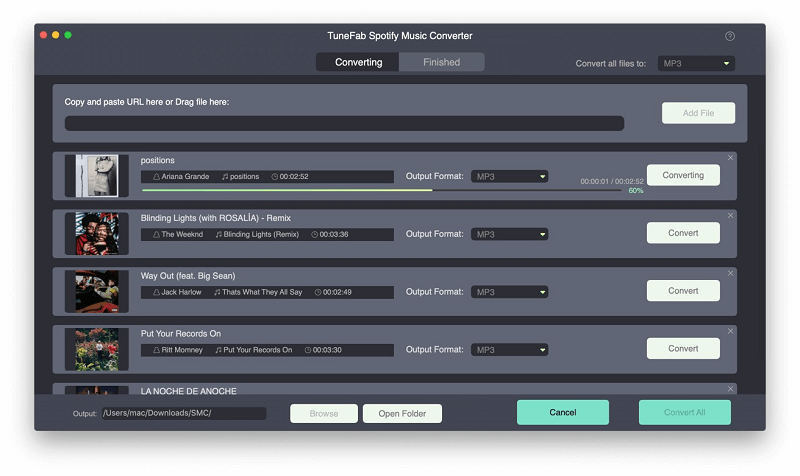
Step 7. Transfer the Downloaded Spotify Music to iPhone 8 Through iTunes
Congratulations. Now you get the DRM-free music from Spotify and you can enjoy them freely. To transfer them to iPhone 8, you need to use iTunes. Just connect iPhone 8 to your computer through a USB cable and upload the converted songs to iTunes Library. Then you can get the Spotify songs on iPhone 8 even without Spotify program.
TuneFab Spotify Music Converter can greatly help Spotify Music songs get rid of many limitations such as the DRM protection and bring freedom to your Spotify Music easily but professionally. Better yet, TuneFab Spotify Music Converter helps not only its free users but also its premium subscribers to transfer and download the songs from Spotify to iPhone 8, iPhone X, Android phone/tablet, and other many devices. Users can listen to Spotify songs offline without worrying about fragile phones, data overages and battery drain of their phone. You should get it!













