If you are Spotify users who are always listening to Spotify on Windows PC, then you may have noticed that there is an option built-in on Spotify app. And the name is Hardware Acceleration. What is Spotify Hardware Acceleration? What does Hardware Acceleration do in Spotify? Should I need to disable or enable it? If you are worried about this feature or don't know about it, this post is here comes to you for better knowledge about the Spotify Hardware Acceleration. Come and see what Spotify Hardware Acceleration is about.
Fixed: Spotify Songs Greyed Out [Updated]
Best Way to Download Songs from Spotify for Free Effectively
What Is Spotify Hardware Acceleration?
Spotify Hardware Acceleration is an option for Spotify Free and Spotify Premium users to control the music streaming performance of Spotify. If your music is all of a sudden skipping to another or moving fast than others, the Spotify Hardware Acceleration is unexpectedly enabled. And if your music is abruptly playing slowly, the Spotify Hardware Acceleration on your computer is mistakenly disabled.
So should I enable Hardware Acceleration on Spotify? As a matter of fact, disable or enable the hardware acceleration on Spotify highly depends on the running speed of your computer. With the hardware acceleration running, your hardware will be performed an especially music decode progress on streaming audio from Spotify, leading to your hardware processor operating highly. So if your computer is running like a rocket, then you can take enabling Spotify Hardware Acceleration into consideration, otherwise, please just shut it down.
Now, let's take a look at the operation on the whole settings of Spotify Hardware Acceleration. Let's move onto the next part.
How to Disable or Enable Hardware Acceleration on Spotify?
3 Steps on Disable or Enable Hardware Acceleration on Spotify
Step 1. Run Spotify App and click on Settings
Now, you need to open Spotify app on your computer. If you want to enable Spotify Hardware Acceleration on your computer but don't have Spotify desktop app on your computer, please install it in advanced. When it is running, click to the Down-arrow button to enter the Setting pages.
Step 2. Enter Show Advanced Settings
When you have entered the Settings page, now you need to scroll down to the bottom of the General Settings and click to "Show Advanced Settings" to get ready to disable or enable hardware acceleration on Spotify.
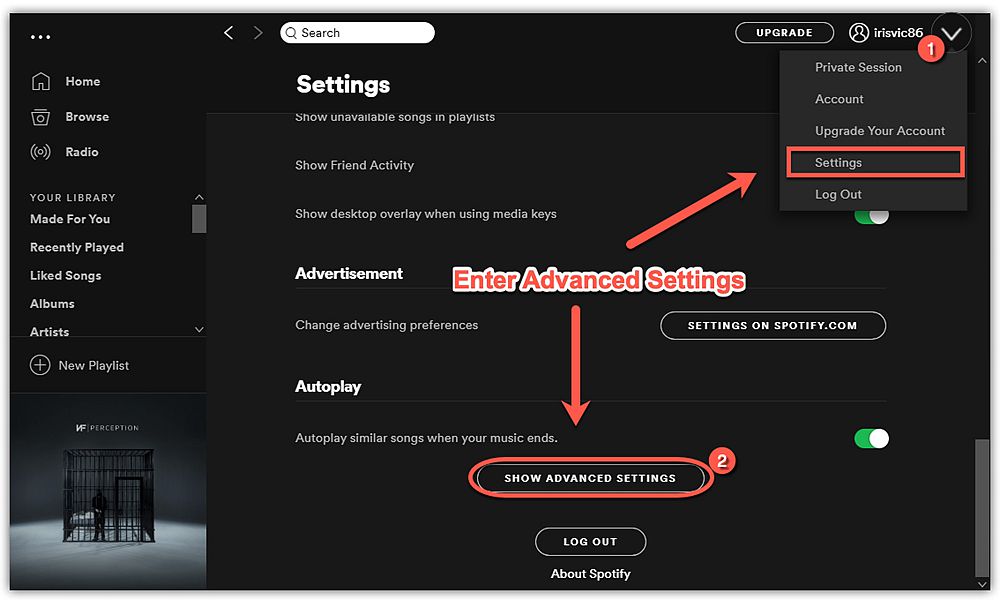
Step 3. Disable or Enable Hardware Acceleration on Spotify
Now, scroll down to an option called Compatibility. Here is a button available for enabling hardware acceleration or disabling hardware acceleration of Spotify. Just press the button of Enable Hardware Acceleration to enable or disable the hardware acceleration running on your computer.
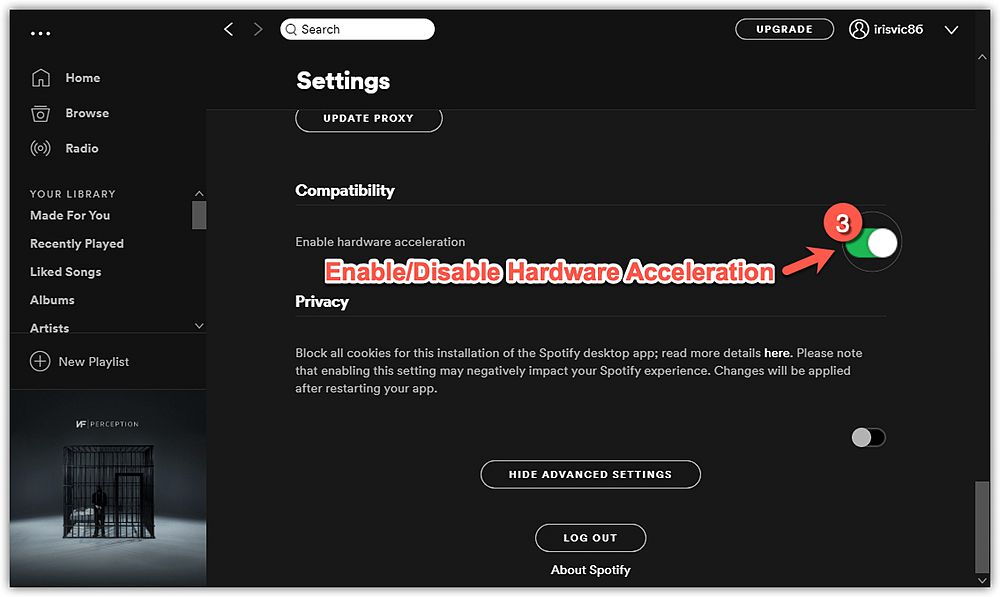
Is it easy to make it? Do you have any questions about hardware acceleration on Spotify? If yes, then leave a comment or contact us for exchanging ideas. That's all for today's topic. See you!













