Do you have a smartwatch? Why do you want to wear a smartwatch? For tracking every part of your day including activity, exercise, food, weight and sleep? For fashion? Or amusement? Glad to tell you that Fitbit Ionic can totally meet the above demands.
Fitbit Ionic is fit for people at every age which can help find your fit, stay motivated and see how small steps make a big impact. Besides, you can also enjoy listening to Spotify on Fitbit Ionic, but you need to download Spotify music on your computer first, and then transfer Spotify music to Fitbit Ionic.
You May Like:
Part 1. Brief Introduction for Fitbit Ionic
As you may not know Fitbit Ionic well, so I'd like to make a brief introduction for your reference. Fitbit Ionic is an all-new, full-fledged smartwatch which is introduced in late August 2017. Here are some major functions for Fitbit Ionic as below.
Functions:
1. Get real-time guidance to reach your goals
2. Uncover long-term insights about your health including sleep stages, resting heart rate, cardio fitness level and female health tracking.
3. Find motivation that gets you moving such as stores & plays music, Pandora stations & Deezer Playlist and works with Bluetooth headphones.
4. Essentials that make everything more convenient like popular apps, wallet-free payments, notifications & quick replies and multi-day battery.
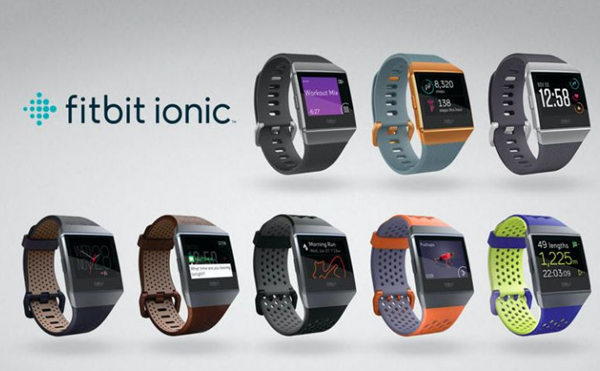
Part 2. How to Download Spotify Music on PC
Therefore, if you want to buy a smartwatch, then Fitbit Ionic could be your best choice. But if you want to stream Spotify music on Fitbit Ionic, then you need to download Spotify music on PC with a professional converter like TuneFab Spotify Music Converter.
TuneFab Spotify Music Converter is a Drag-and-Drop Spotify converter which allows you to easily import Spotify songs and albums into the program and convert them to DRM-free MP3, M4A, WAV and FLAC freely without worrying about whether you have subscribed for the premium version or not. To download this powerful program, you just need to click the download button as below.
After downloading and installing the program, then you can follow the below steps to download Spotify music on PC.
Step 1. Add Spotify Music
To add Spotify music, you need to click "Add Files" button and drag songs, playlists, albums or tracks from Spotify directly. Or copy the song link from Spotify and paste it into the search bar. After that, click "Add" button on the bottom right of the interface, then you will find all Spotify music that you want to download in the converting list, just select the songs and then click "Add" button again.
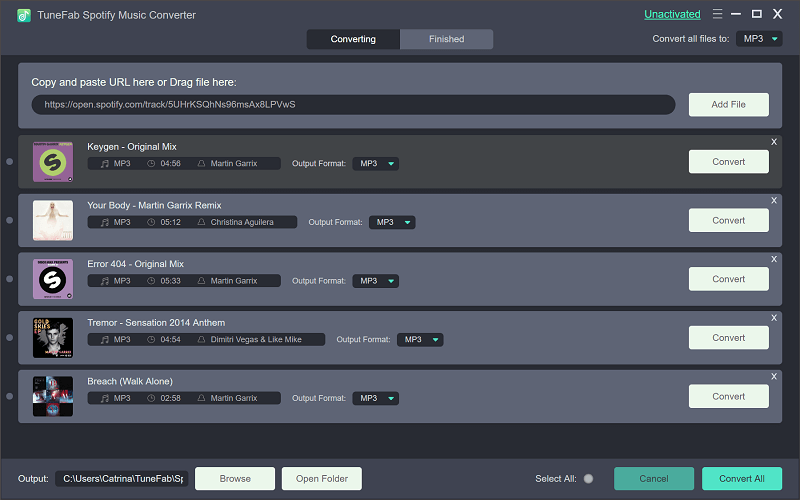
Step 2. Select Output Format
Click "Options" button on the top left of the interface and then choose "Advanced" in the pop-up window. There are four output formats you can choose from including MP3, M4A, WAV and FLAC. Besides, you can also change sample rate and bit rate.

Step 3. Set the Output Folder
After selecting the output format, you can choose the "General" button to set the output folder as you like.
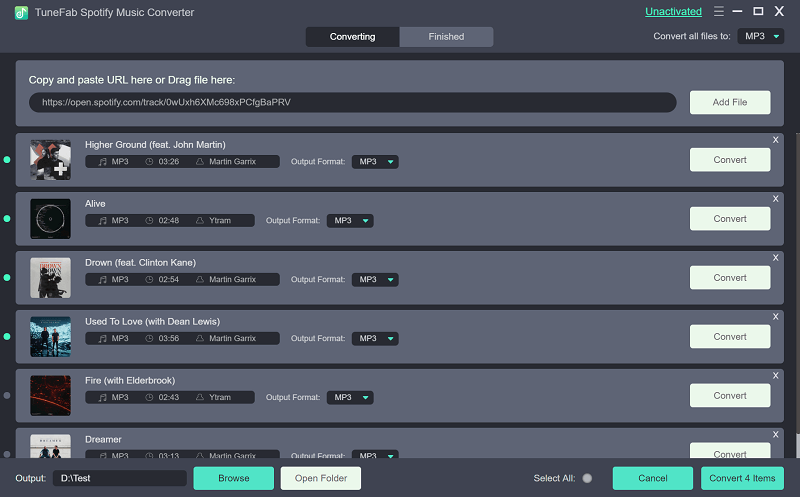
Step 4. Start Conversion of Spotify Songs
Finally, click "Convert" button on the right side of the "Options" button to start converting Spotify songs to MP3, M4A or WAV. Once the conversion is finished, you can find Spotify songs in the Output folder and import them into your Fitbit Ionic.
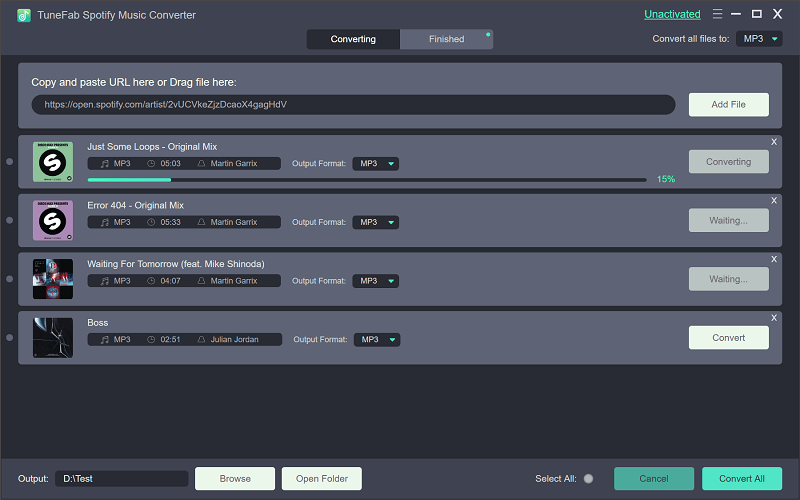
Part 3. How to Import Spotify Music to Fitbit Ionic
After downloading Spotify music on your PC, then you can sync converted music to the Fitbit Ionic. Before that, make sure you have installed the free Fitbit desktop app and the Fitbit Ionic and your computer are connected to the same Wi-Fi network.
Step 1. Create a playlist on iTunes or Windows Media Player for the downloaded Spotify music.
Step 2. Launch the Fitbit APP and log into your Fitbit account, then click the Account button > Ionic title > Media > Personal Music.
Step 3. Open the music app on Fitbit Ionic and then tap Transfer Music to import Spotify music to your Fitbit Ionic.
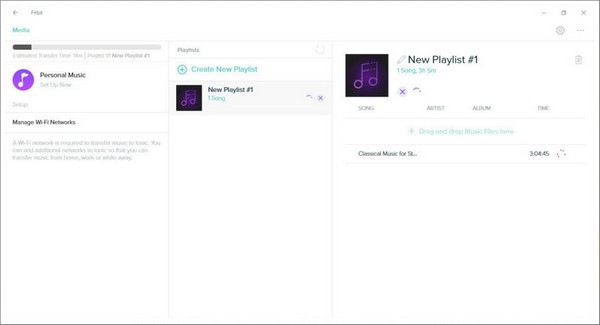
Part 4. Tips & Tracks for listening to Music on Fitbit Ionic
So it is easy to stream Spotify music on Fitbit Ionic on Fitbit Ionic with the help of TuneFab Spotify Music Converter. In the case of listening to music on Fitbit Ionic, here are some tips and tracks for you.
#1. The music and podcast file types you can download to Fitbit Ionic depend on whether you use Windows or Mac.
Windows: MP3, MP4 with AAC audio and WMA.
Mac: MP3 and MP4 with AAC audio
#2. Fitbit Ionic can store how many songs and podcasts depending on the file sizes, but normally it can store more than 300 songs and podcasts.
#3. After connected Fitbit Flyer to another device, you can control audio and phone calls with Fitbit Ionic like adjusting the volume of the audio, playing or pausing audio, skipping to a different track or accepting and dismissing calls with the headphones.
In fact, except for TuneFab Spotify Music Converter, you can also convert Spotify music online. But there is no doubt that TuneFab Spotify Music Converter should be your best choice, as it can not only help you stream Spotify music on Fitbit Ionic, but also allows you to get Spotify Premium free on multiple devices.













