Recently, an increasing number of people are turning to Spotify Premium for its family plan because this service only costs $14.99 per month with up to 6 members under the plan. Although this plan is attractive, you have to get familiar with it before subscription. Therefore, this post is going to give you some instructions on how Spotify Family works, the problems you may encounter, information on other Spotify Premium services, and also the tips on how to convert Spotify music to MP3. Just keep reading patiently and carefully.
Part 1. Steps to Subscribe to Spotify Premium for Family
If you have already decided to subscribe Spotify Family for your whole family, follow the steps below to make it.
Step 1. Go to Spotify website and find the Premium for Family plan.
Step 2. Click "GET STARTED".
Step 3. Log in your existing Spotify or Facebook account. If you don't have an account, click "Sign Up" at the bottom of the webpage to register one. Then go back to log in.
Step 4. Choose one payment option and fill in all required information.
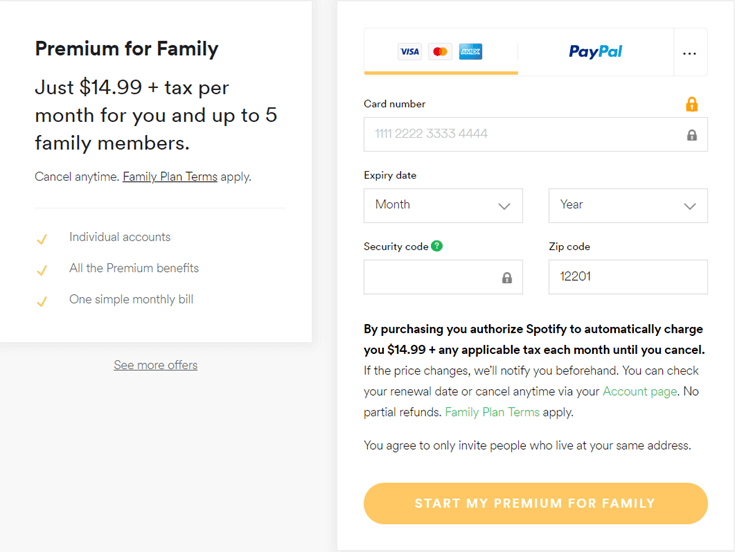
Step 5. Go and click " START MY PREMIUM FOR FAMILY".
You can start enjoying Spotify music with your families right now.
Part 2. How to Cancel Spotify Family Service
After subscribing to Spotify Family plan successfully, what if one day you don't need this service anymore and want to cancel it? Just follow instructions below to cancel it.
Step 1. Log in your Spotify account on this website.
Step 2. Click Profile at the top-right corner and then choose "Account".

Step 3. Click "Subscription" and you will see "Subscription and Payment" on the webpage.
Step 4. Then select "Cancel your subscription" at the bottom of the page.
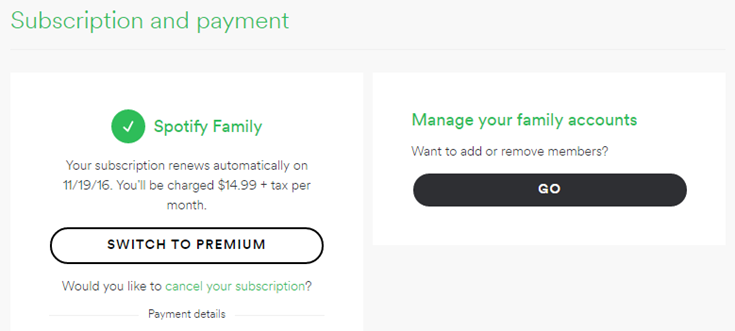
Step 5. Select a reason for why you want to cancel the subscription. Then click "Continue" to confirm.
Step 6. Click "Cancel My Subscription".
Step 7. Enter your account password and tap on "Cancel Spotify Premium subscription".
Once you finish the final step, you can say goodbye to your Spotify Premium for Family.
Part 3. FAQs - The Frequently Asked Problems When Using Spotify Family
After you have subscribed to Spotify Premium for Family, you may encounter some problems when you are using it. Here, I have collected few FAQs which users frequently asked for you. Hope they could do you a favor.
Q1: "Why can't I receive the invite from the owner?"
A: Firstly, check your spam folder to see whether you have received the email. Then, make sure the owner is logged in on the Spotify account page before sending you the invite. If both of these methods are not working, you can ask the owner to resend the invite.
Q2: "How can I change the wrong address?"
A: Unfortunately, you are not allowed to change the address that you have entered while registered. The only way to solve this problem is to unsubscribe the plan on your original account, sign out everywhere and then create a new account to subscribe again with the corrected address.
Q3: "How can I leave a Premium for Family plan?"
A: If you are the member of the plan, you don't have the right to leave by yourself. You can only ask the original subscriber to remove you from the plan. Only the subscriber has the authority to manage the list. You have to be aware that you are only allowed to quit one plan and join another once a year.
If you require more information, go to Spotify for more help.
Part 4. Different Spotify Plans Comparison
Beside Spotify Premium for Family, Spotify still provides users with Spotify Free, Spotify Premium, and Spotify Student plans. Generally speaking, all the four services can lead users to over 30 million songs, podcasts, and videos.
Comparison Between These Four Plans
Spotify Free |
Spotify Premium |
Spotify Family |
Spotify Student |
|
Price(M) |
Free |
$9.9 |
$14.99 |
$4.99 |
Ads |
√ |
× |
× |
× |
Time Limits |
√ |
× |
× |
× |
High Sound Quality |
× |
√ |
√ |
√ |
Download over 3000 songs |
× |
√ |
√ |
√ |
6 Premium Account under 1 Cost |
× |
× |
√ |
× |
Playable with Spotify Connect |
× |
√ |
√ |
√ |
Mobile Songs Playable Without WiFi |
× |
√ |
√ |
√ |
From the table above, we can obviously see that Spotify Free Users are facing many limitations, especially the
one that they cannot download songs for offline listening. And even for Spotify Premium users, they can only
download 3,333 songs on each device. Additional, one Spotify account can only be authorized on up to 3 different
devices. Luckily, there is one way for Spotify users to listen to Spotify songs such limitations. That is to
convert Spotify Music to MP3. Let's see how to make it come true.
Part 5. Tips: Convert Spotify Songs to MP3
It is a common fact that Spotify songs are in OGG format and protected by DRM. Therefore, users must remove Spotify songs' DRM and convert them to MP3 format before they can listen to the songs offline freely. And TuneFab Spotify Music Converter is developed to make this happen.
This program can remove Spotify songs' DRM and convert the protected-OGG format to MP3, M4A, WAV or FLAC. After that, you can save them to your computer or transfer them to smartphone or tablet for enjoying offline. What I like most is that the output quality is excellent as the original one. Even without Spotify program, you can still listen to Spotify songs offline without ads disturbing.
Let's check out how it works.
Step 1. Launch TuneFab Spotify Music Converter
Download TuneFab Spotify Music Converter and launch it.
Step 2. Add Songs from Spotify
Click "Add Files". Then drag songs, playlists, albums, artists, tracks, etc. from Spotify program to the Converter.
Step 3. Select Output Format
Go to "Options" > "Advanced" to select MP3 as your final output format.
Step 4. Select an Output Folder
Under "Options", click "General" to change an output folder for saving the converted Spotify songs.
Step 5. Start Converting
Click on "Convert" and wait for the conversion done.
Step 6. Enjoy the Songs
Check the converted songs through "History" and enjoy your Spotify songs.
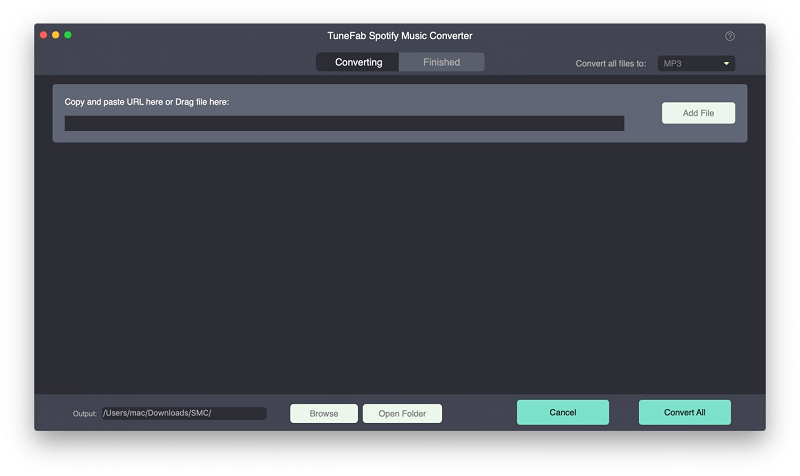
Did you get any useful information from this post? If you still have problems with the use of Spotify Family plan, you can leave your comments below or contact us for help via email.













