When listening to music, we will hear few seconds pause in the end of one song and the beginning of another, especially on Spotify. This bad and poor listening experience will destory the music experience provided by Spotify and leads to be solved urgently, that is set the crossfade on Spotify. So, how to enable the gapless playback on Spotify? Read this post and get Spotify to crossfade between songs like an actual DJ.
Part 1. What's Spotify Crossfade?
Crossfade, an audio mixing technique, fairly means it fades one track into the next. On spotify, crossfade lets you take out the silence between tracks so your music never stops and avoid being embarrassed in some special occasion, like in DJ live, in parties, or in a bar. This feature can bring you a few seconds (0-12s) while switching between music, so that the transformation are not towering. In this post, the introduction of crossfade on both PC Spotify and mobile phone Spotify are elaborated.
Part 2. How to Get Spotify to Crossfade on PC
This part is specifically provided guidance for PC users on how to crossfade on Spotify step by step.
Step 1. Launch Spotify on your computer, there is a downward facing arrow in the top right corner, next to your account name. Click this arrow, and then select "Settings".
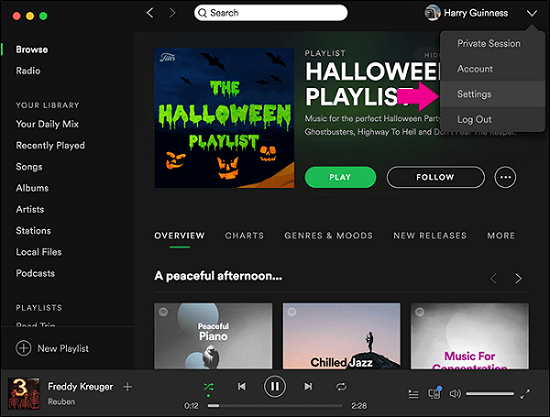
Step 2. In the settings page, scroll down to the end of the content section, and then click "Show Advanced Settings" button.
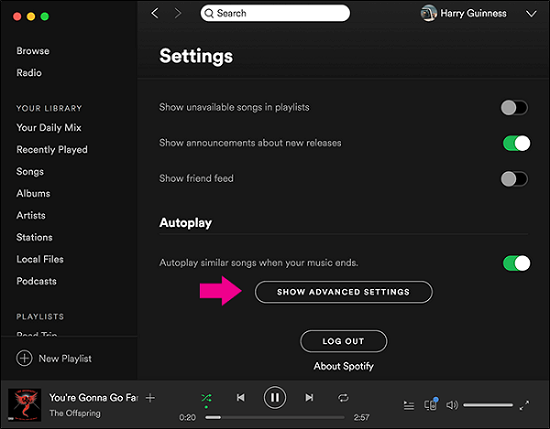
Step 3. Click the switch button next to "Crossfade songs" to turn it on.
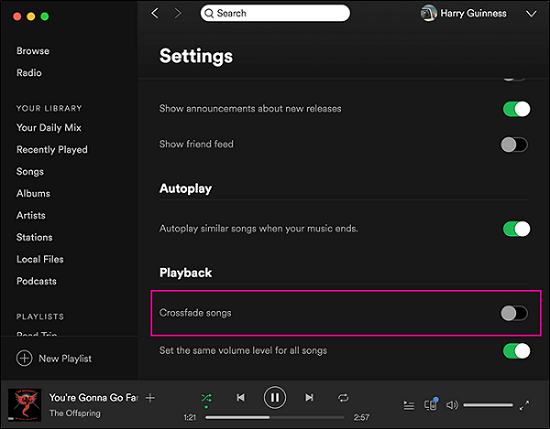
Step 4. Setting the time interval during each songs by dragging the progress bar. Here, you can set the crossfade from 0 to 12 seconds.
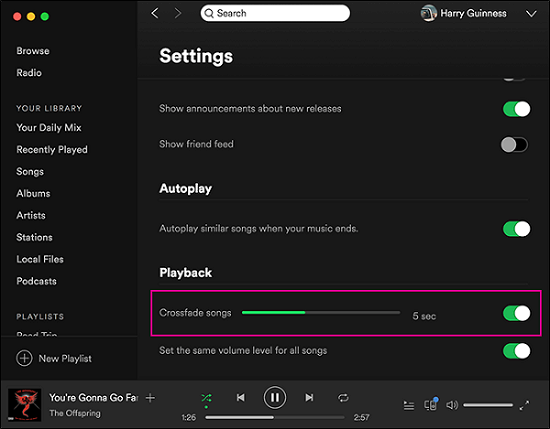
Part 3. How to Crossfade a Spotify Song on Mobile Phone
Except PC users, there are also many users listen Spotify on their mobile phone. Thus, this part deals with the procedure of crossfade spotify on mobile phone.
Step 1. Open Spotify and go to the "Your Library" tab which is in the lower right corner. Then click the "Settings" icon on the top right.
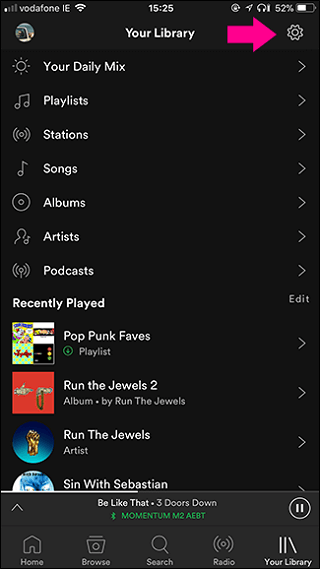
Step 2. On the setting page, you can see many setting functions are listed out. Here we select "Playback".
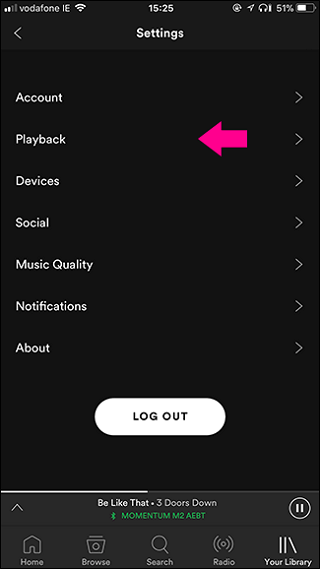
Step 3. Run the Crossfade slider to set up how long crossfade you want (0-12s).
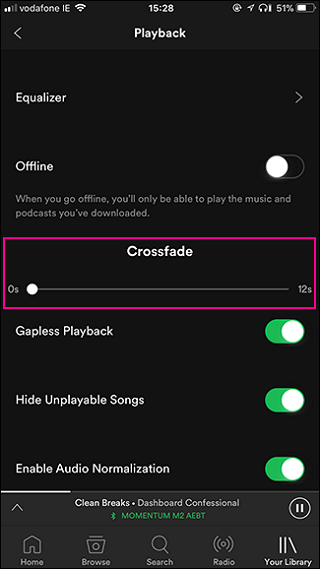
Part 4. How to Download Spotify Music for Offline Playback
How can we listen Spotify music for gapless playback offline? As we know, Spotify's download function is only open to the premium user. On the contrary, the free users cannot listen to Spotify music for offline nor the gapless playback offline in this software directly.
But fortunately, we can first download the music on our computer with the help of some specific downloader like TuneFab Spotify Music Converter, and play it on other gapless player, such as OooPlayer, Foobar2000. TuneFab Spotify Music Converter is the professional Spotify music downloader as well as the poweful Spotify music converter.
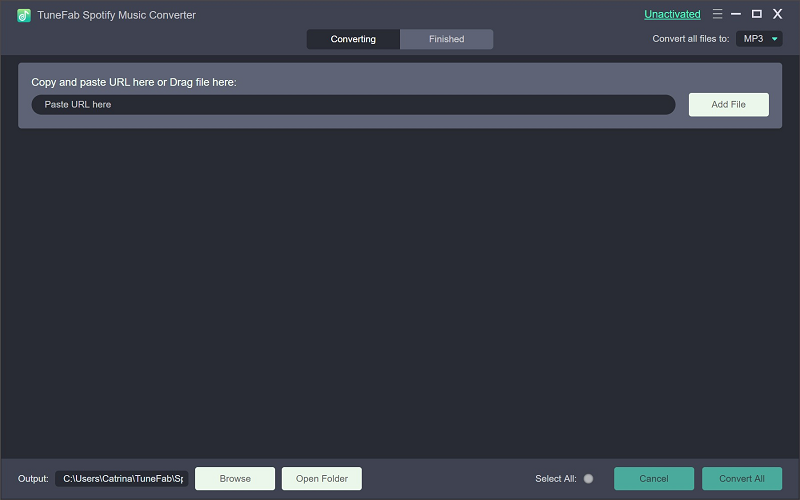
TuneFab Spotify Music Converterallows users to convert and download all the Spotify Music to 4 kinds of general music formats: MP3, WAV, M4A, and FLAC. Besides, 5X faster conversion speed is one of its most prominent features. What's more, we can also reset bitrate to 128, 256, or 320 kbps to change the music effect. As result, we can play these music on other gapless players to enjoy spotify music for gapless playback offline.
Briefly Guide for using TuneFab Spotify Music Converter:
Step 1. Download TuneFab Spotify Music Converter on your computer and launch it.
Step 2. Click "Add Files" on the tool bar for preparation.
Step 3. Select your songs, playlists, albums, etc. on the interface of Spotify and drag it from spotify to TuneFab Spotify Music Converter's interface.
Note: You can also right click the song and choose "Share > Copy Spotify Link" and then paste the Spotify links onto the converter's search bar in the bottom left corner.
Step 4. Click "Add" button on the right lower corner to end the adding process.
Step 5. Click "Options" button and a small window will pop up. Select "Advanced" tab to reset conversion speed, format, and bitrate.
Step 6. Click "Convert" button to start converting Spotify Music.
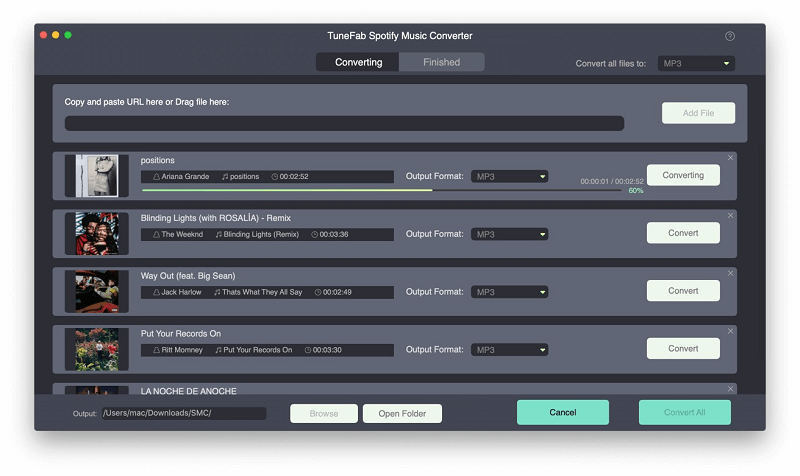
After it finishes, you can play them on a gapless player to achieve gapless playback offline and for free!
With the method introduced above, it is time for you to crossfade on Spotify for gapless playback on PC or on mobile phone. By the way, TuneFab Spotify Music Converter is really a perfect software to convert and download Spotify music to MP3 files, so that you can play them on other gapless player offline. Have a try!













