What will you do when it comes to sharing your favorite Spotify Music? Generally and traditionally speaking, you just need to copy the link or URL of your Spotify songs, albums and even playlists and then paste it onto the textbox to share them with your friends. However, that might be not the best option in that your friends need to click on the link to load your music. So what should you do?
Actually, Spotify owns a hidden feature for sharing music with anyone, and that is called Spotify codes and QR code. Interesting and never heard about it, right? Now just read this post and you will learn what are they and how to create your own one. Let's get started with Spotify codes first.
Recommend Reading
Best Spotify Playlist Downloader: Download Spotify Playlists to MP3 for Free
Spotify Ripper - How to Rip Music from Spotify as MP3 (320 Kbps)
Spotify Codes: What Is It and How to Make & Use Spotify Codes?
Spotify codes are just like an ID of Spotify tracks, songs and playlists. Each song has its own column-shaped codes under the songs cover when you hit to the three-dots button to get more information on songs. Besides this, each song has different background colors. So how can you make it or use Spotify codes? Following is the step-by-step guide for you.
Section 1. How to Make Your Own Spotify Codes?
Step 1. Go to Spotify websites and pick up the songs and even playlists that you want to create your Spotify codes. Click to the three-dots button of the playlist or right-click to the song to "Copy Spotify URL".
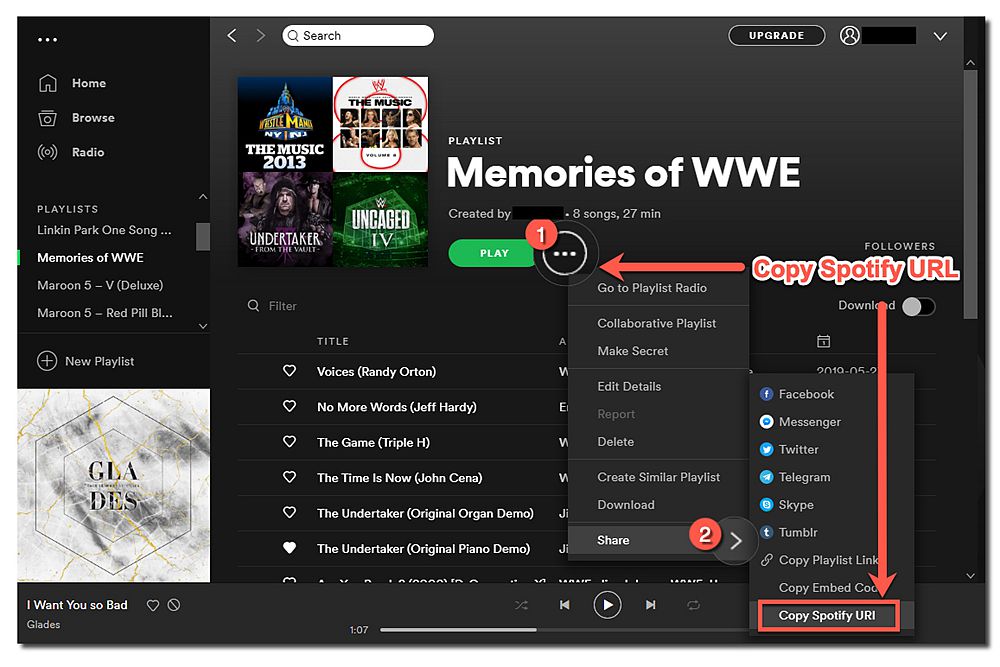
Step 2. Go to Spotify Codes and then on the search bar to paste the Spotify URL and then click to "Get Spotify Code".
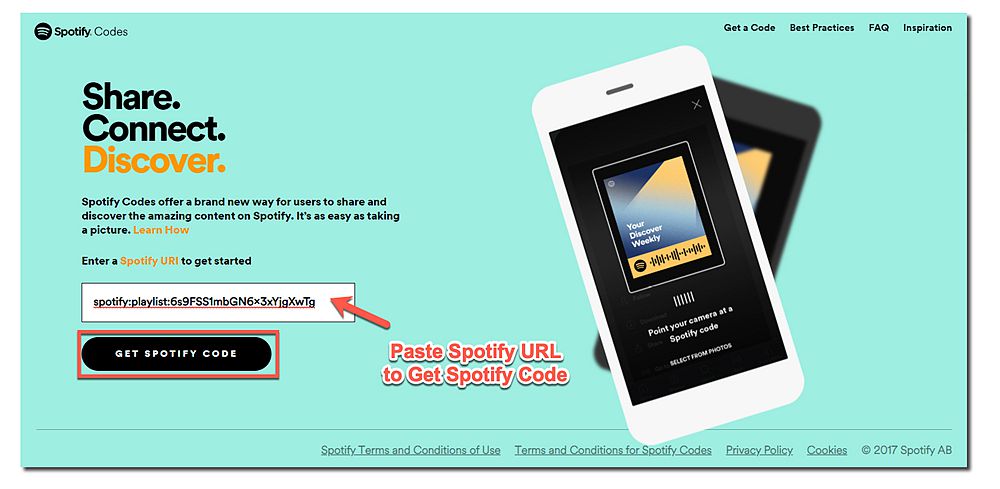
Step 3. Customize the background color, bar color, size and the format of the codes. When it is over, you can not only click to share button to share the Spotify codes with your friends on Facebook, Twitter and more, but you can also click to Download for downloading the Spotify Codes.
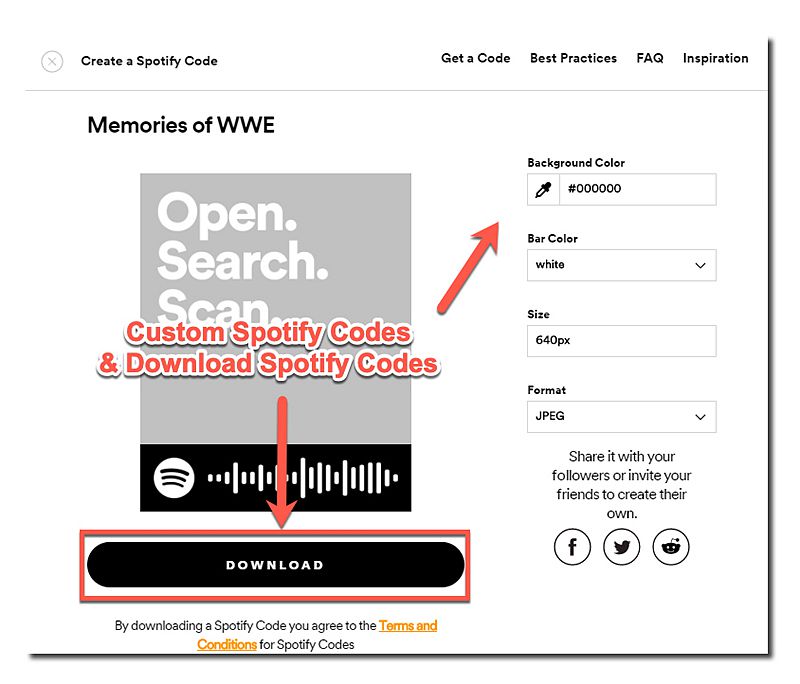
What if you have already got Spotify codes? How to use Spotify codes? Following is the step-by-step guide for you on how to use Spotify codes. Keep reading.
Section 2. How to Use Spotify Codes?
Step 1. Take out your phone and open your Spotify app. On the main interface of the Spotify app, hit the "Search" button and then to move onto the next step.
Step 2. On the Search page, click to the Camera-shaped button and then you can see there is a scramming frame. Point your phone toward the Spotify Codes and then you will take to Spotify songs.
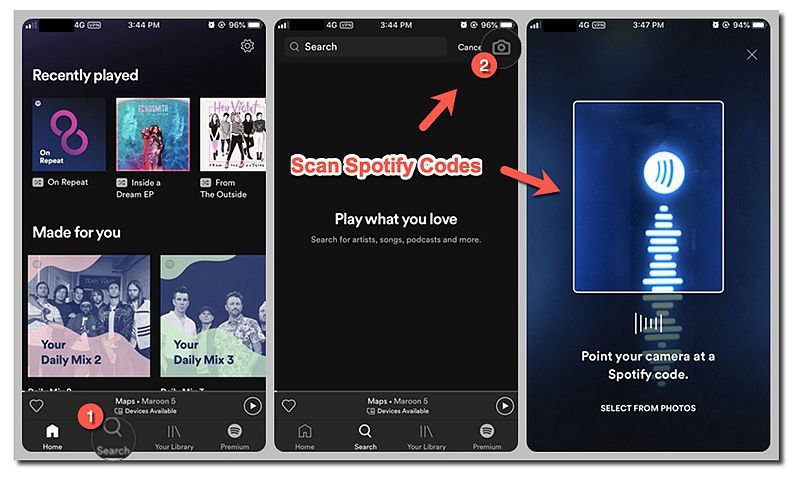
Now, that's all for the Spotify codes. If you want to learn about Spotify QR Code, then you can move onto the next part to get more ideas.
Spotify QR Code: What Is Spotify QR Code and How to Create & Use It?
Spotify QR Code, short for Spotify Quick Response code, is a code with black squares in a square grid under the white background for recording digital information and being readable for devices. Indeed, Spotify currently doesn't have the function of building QR code but there are other ways for you to create Spotify QR Code for using. Now, let's go and take a look at the whole tutorial.
Section 1. How to Create a Spotify QR Code?
Step 1. Go to Spotify app and then right-click to Spotify songs or click to the three-dots button of the playlist and then copy the Spotify Playlist link.
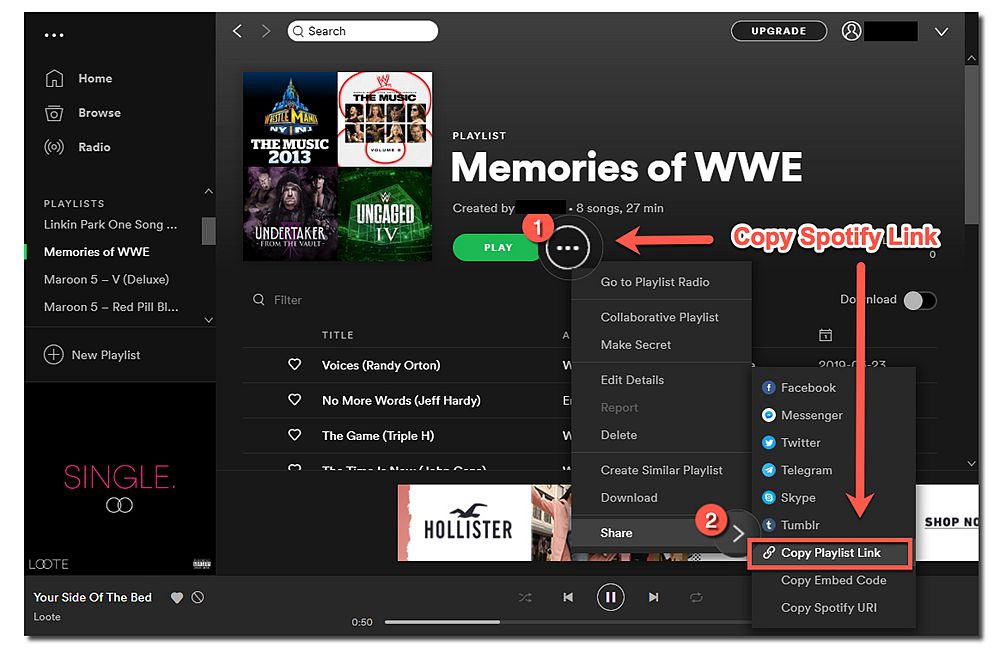
Step 2. Go to QR Code Generator and hit to URL to paste your Spotify playlist link onto it. Then you can see there is a brand new QR code on the right-side page. Then you can click to Save for saving your Spotify QR Code. Enter your desired file name of your QR code and select the format from PNG, SVG, EPS to save your QR code.
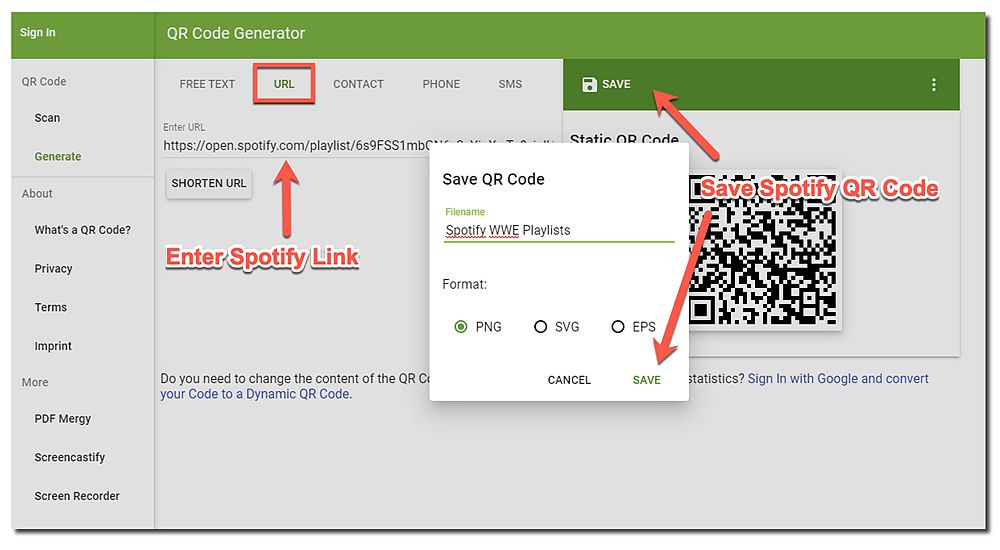
How about if you have got a Spotify QR code? How to scram it? Following is how-to-use tutorials for you to use Spotify code. However, we will take iOS devices as an example to use Spotify QR Code.
Section 2. How to Use Spotify QR Code?
Step 1. On your iPhone, slide up on the main screen of the iPhone and then choose the tool with the QR-code-shaped button. If there is no such a QR-code-shaped button, then go to your iPhone Settings > Control Center to customize controls of your iPhone.
Step 2. Point your iPhone camera toward the QR code to load your code and then you can enjoy Spotify playlists, tracks from the QR Code.
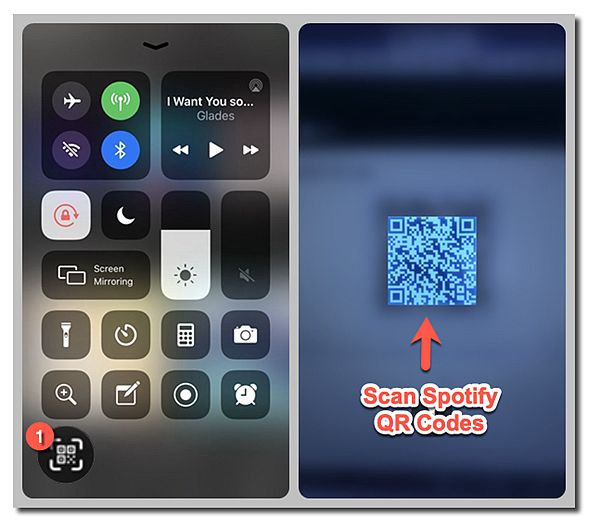
Finally, you made it now! In this way, you can share your favorite songs with your friends, embed your favorite songs on your poster and even more. As far as I am concerned, Spotify QR code and Spotify codes will play an important role in our daily life since it is tiny and easy to use at any time anywhere. So how do you feel with Spotify codes and QR code? Leave your comment below to share your ideas toward it.













