In terms of streaming Spotify Music offline without premium, many of you would come up with the idea to record music from Spotify.
Through further investigated on the Internet and tested all ways to record Spotify Music on desktops, the post has concluded 3 main types of Spotify Music recording methods in total. Here are the overview of them:
|
Advantages |
Disadvantages |
|
TuneFab Spotify Music Converter |
High efficiency guaranteed - available to process batch Spotify Music recording at 5X faster speed |
Subscription required (not free at all) |
|
Audacity |
Freeware with comprehensive and professional editing toolkit available to adjust the recordings |
The user interface is complicated, requiring much effort to get familiar with |
|
Apowersoft Online Audio Recorder |
Online tool without software installation needed, and accessible on all devices |
Limited parameter settings and no speed up technique to accelerate the Spotify recording process |
After walking through the basic information of these 3 methods to record Spotify Music, now, please dive in the details and master how they work respectively.
Way 1. Record Spotify Music At 5X Faster in Batch - TuneFab Spotify Music Converter
Replacing the traditional recording programs, TuneFab Spotify Music Converter has initiated a more efficienct way to capture Spotify songs - it is through embedding the recording function as the core technique to run the music recording in an automatic way. When you utilize TuneFab Spotify Music Converter to record Spotify songs, it is more like you are getting them downloaded, but not proceesing the recording one-by-one. Furthermore, the program has equipped the official Spotify web player, enabling you to select any source to convert to MP3 and more popular encoders with the best 320kbps sound quality directly, making the whole manipulation to be even much more simplified.
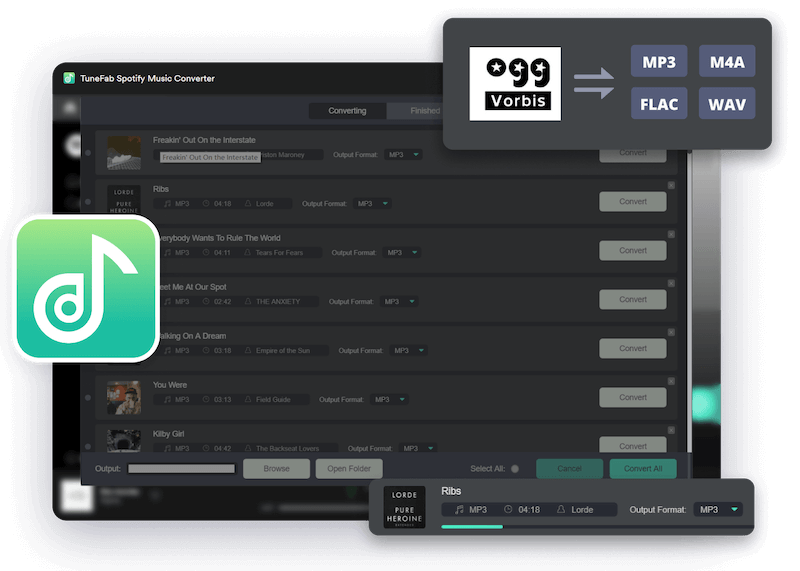
More importantly, the advanced recording technique built in TuneFab Spotify Music Converter also guarantees higher productivity. When the traditional recording method takes you to wait for the a long time till the songs end playing, TuneFab Spotify Music Converter has omitted this process and even speeded up to 5X or even faster performance to complete the music recording for you. Plus the batch conversion feature, you are actually available to capture more Spotify songs at once effortlessly just by clicks.
Now, take a miniute to walk through the manipulation guide and master how to control TuneFab Spotify Music Converter to record Spotify Music as MP3 on desktops:
Step 1. First, complete installing TuneFab Spotify Music Converter on desktop. Then by running it and entering the Spotify web player, please tap the LOG IN button and utilize a Spotify account to complete the login.
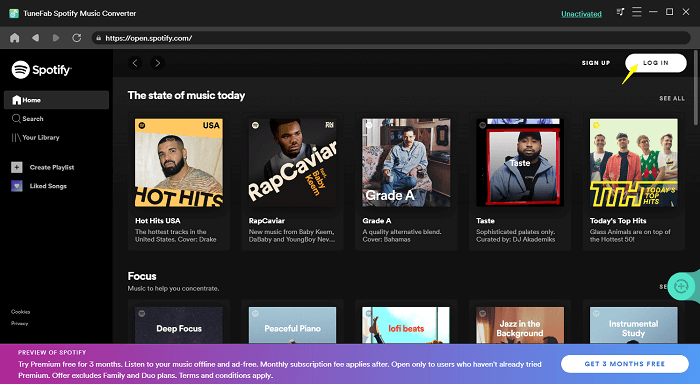
Step 2. Subsequently, please browse the Spotify songs you wish to record as MP3 files for saving locally inside the Spotify web player. By directly dragging the items to the Add button, the program will proceed analyzing them by default.
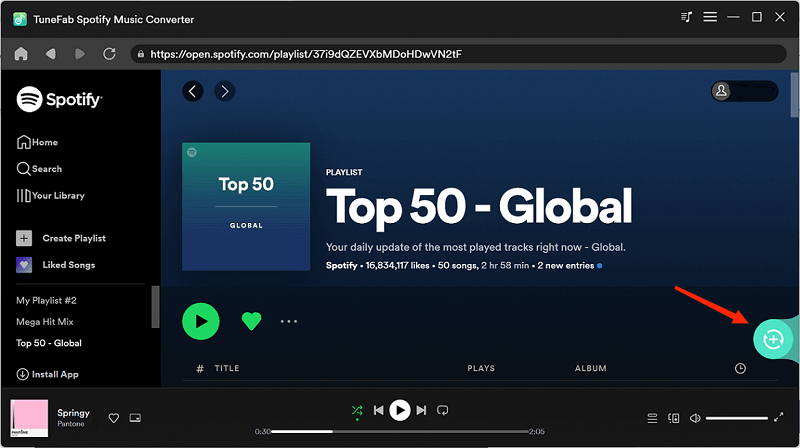
Step 3. Now, please move to the Convert all files to on the top-right of the conversion window to select MP3 as the output encoder. By default, the audio quality will be set as 256kbps. To higher it to 320kbps, please turn to Menu >> Preferences to adjust the Bitrate setting in the Advanced module.
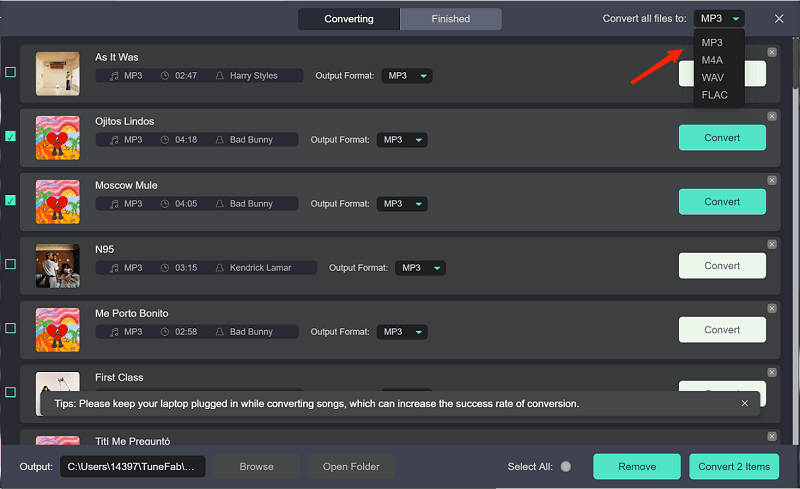
Step 4. Eventually, tap the Convert All button and TuneFab Spotify Music Converter will initiate the recording process for you. Please wait for a moment till the conversion completes. Then you can access the local Spotify MP3 files under Finished tab by tapping the View Output File button.
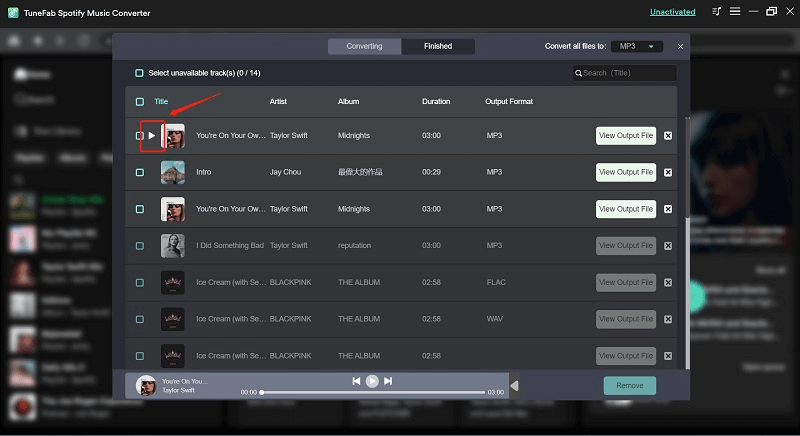
Way 2. Record Music from Spotify for Free - Audacity
It is obvious that the downside of traditional recording programs refer to fact that - when you need to record a full Spotify song, you have to play it and wait for the whole streaming completed. But still, for those who only have a few songs, or simply wish to record several clips from them, Audacity is a recommended Spotify recorder for you.
The program is well compatible with Windows, Mac, and Linux systems, equipped with the ability to capture Spotify sound with original quality. Its built-in auto-noise feature also helps to remove the possible noise affecting the recording quality, bringing you great outputs condition.
As Audacity is a freeware, you don't need to pay for any charge to utilized the recording function. Now, follow the guide and see how to manipulate Audacity to record Spotify Music for free:
Step 1. Please run Audacity on computer after installing it.
Step 2. Also, open Spotify app or land on the web player in browser. Select a song and begin to play.

Step 3. In Audacity, please tap the recording button to initiate capturing Spotify Music instantly.
Step 4. When the music ends playing, stop the recording and please feel free to edit it as you wish.
Step 5. Eventually, turn to File >> Export and select Export as MP3 to save the record Spotify Music in MP3 format locally on your computer.
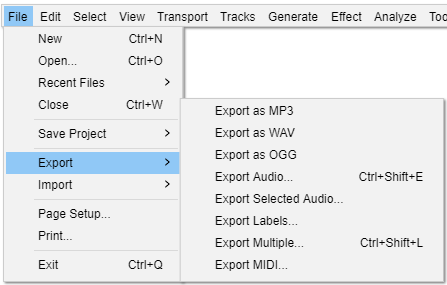
Way 3. Record Spotify Music Online Without Software - Apowersoft
Utilizing an online Spotify recorder is a rational option to record music from Spotify, as you can access the recorder on all devices without program installation needed. To process Spotify music record, Apowersoft Online Audio Recorder has showed it talented feature to help save recorded Spotify songs as MP3 with simple manipulation.
In the following, you will be guide how:
Step 1. Open both Spotify web player and Apowersoft Online Audio Recorder in browser.
Step 2. First, on Apowersoft Online Audio Recorder, click on Start Recording and complete the Launcher installation at first.
Step 3. When the Launcher completes installing, please switch to Spotify web player and select a music to play. Meanwhile, click on the Record button on Apowersoft Online Audio Recorder to initiate the Spotify Music recording.
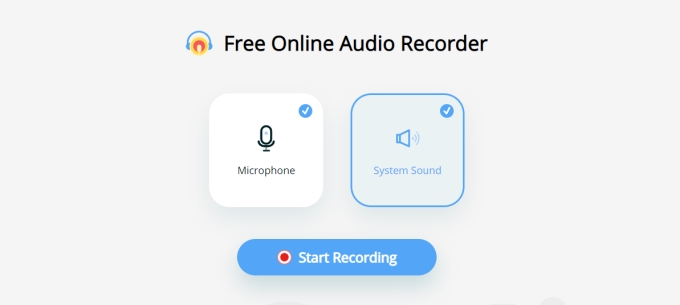
Step 4. To end the recording and save as MP3 file offline, tap the Stop button and the record will automatically store it locally for you.
Final Words
To sum up, the three ways to record Spotify Music all contain their advantages and disadvantages. Please refer to your needs, and select the way that is the most convenient and appropriate for you to record music from Spotify. Enjoy!













