"I bought a spotify gift card for my best friend and showed her how to redeem Spotify gift cards last month. Now she asks me how to play Spotify music on Poweramp music player. Anyone can help?"
" I am a big fan of Spotify as it has a huge music library, but I want to download Spotify music and play them on music player such as Poweramp. But how to do that?"
Some of you may be also confused about how to play Spotify music on Poweramp Music Player, actually, it's easy to download Spotify music on computer if you have a professional Spotify music converter like TuneFab Spotify Music Converter. Before showing the tutorial, let me make a brief introduction for Poweramp Music Player.
Part 1. Brief Introduction for Poweramp Music Player
For Android users, you must be familiar with Poweramp Music Player as it is a Android app for playing music in many audio formats such as MP3, MP4, M4A, OGG,WMA, FLAC, WAV, etc. The main screen shows the album conver, which is sensitive to touches or gestures. Poweramp also has lots of useful options and settings which allow pretty flexible of customization like startup screen selection, themes, lock screen customization and so on. What's more, it enables users to create 16 presets which can be assigned either to specific output (including speaker, wired headset and Bluetooth headset), or to songs, or even to whole album, folder, playlist, etc.
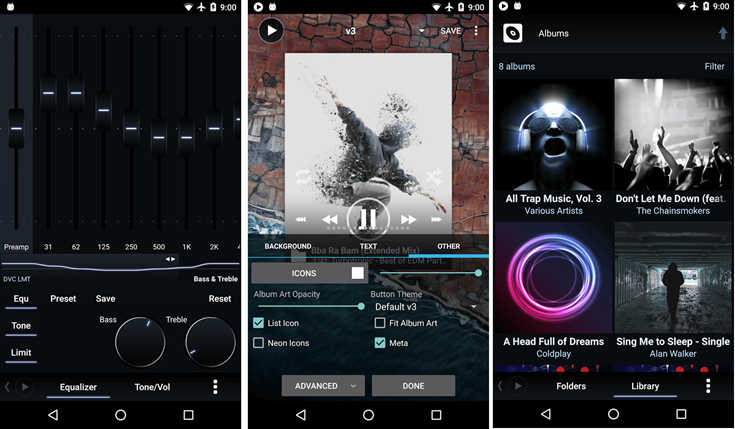
Part 2. What You Need to Prepare
As Poweramp is a such powerful music player app for Android, so you may want to find out how to play Spotify Music offline on Poweramp Music Player right now. But first you need to do the following things.
#1. Download the latest Spotify program on your computer or open the Spotify web player.
#2. Download a Spotify Music Converter on your computer.
TuneFab Spotify Music Converter is the best tool for bringing free to your Spotify music easily and professionally. It enables you to convert the songs, playlist, albums in Spotify to DRM-free MP3, M4A, WAV, FLAC, etc. and save them as DRM-free audios. Then you can enjoy Spotify music on almost all devices like Poweramp. Therefore, to play Spotify music offline, then you had better download TuneFab Spotify Music Converter by clicking the below button.
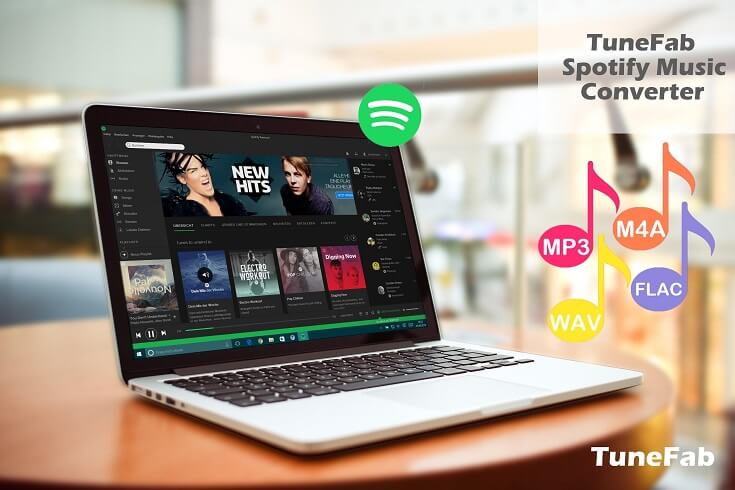
Part 3. How to Play Spotify Music Offline on Poweramp Music Player
After downloading TuneFab Spotify Music Converter, then you can follow the below step-by-step guide to download Spotify music and then import them to Poweramp Music Player.
Step 1. Add Spotify Music
Once launch the program, then the latest Spotify program will be activated automatically. To add Spotify music, click "Add Files" button and drag songs, playlists, albums or tracks from Spotify program directly. Or you can copy the song link from Spotify and paste it to the search bar.
After that, click "Add" button on the bottom right of the interface, then you will see your Spotify songs in a list, just select the songs you want to convert and then click "Add" button again.
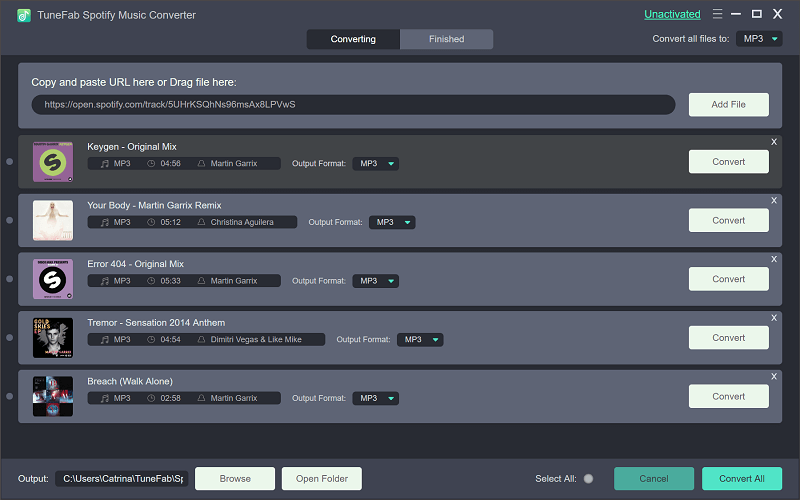
Step 2. Select Output Settings
The next step is to select output settings including output format and output folder. To select output format, you need to click "Options" button on the top left of the interface and then choose "Advanced" in the pop-up window. There are four output formats you can choose including MP3, M4A, WAV and FLAC. As Poweramp Music Player can support the four formats, so just select one of them as output format in your preference. Besides, in the pop-up window, you can also change sample rate and bit rate.

To select output folder, you need to choose "General" button and click "Select" button to select a folder as Output folder as you like. In addition, you can also change the language of the program to traditional Chinese and simplified Chinese.
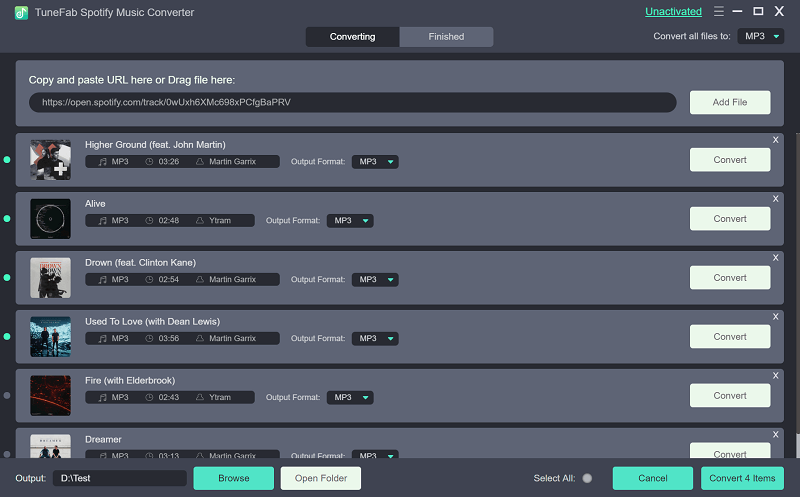
Step 3. Start Conversion of Spotify Songs
After all is settled, then click "Convert" button on the right side of "Options" button to start converting Spotify songs. When the conversion is completed, you can find Spotify songs on the output folder. Then you can transfer the downloaded Spotify music to your Android smartphone via a USB cable. After that, you can play Spotify music offline with the Poweramp Music Player.
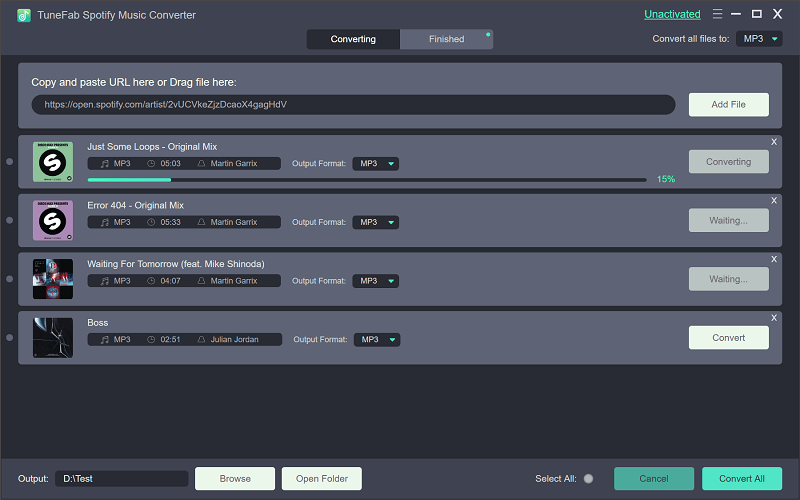
Done! It is very easy to download Spotify music with TuneFab Spotify Music Converter, isn't is? Actually, except for Poweramp Music Player, you can also transfer the downloaded Spotify music to MP3 player. If you want to play Spotify music offline then it is necessary for you to download TuneFab Spotify Music Converter. Try it free now!













