As we all know, only Spotify Premium subscribers can enjoy songs offline. So it won't be a problem if they go somewhere without WiFi or they turn on airplane mode on their devices, the music can still play as long as they're downloaded.
What about Spotify Free users? Is it possible for them to play Spotify music when airplane mode is on? Let's figure out now.
Also Read:
How to Download
Music from Spotify without Premium
How to
Get Spotify Premium Free on iPhone/Android [No Jailbreak]
Part 1. How to Listen to Spotify on Airplane Mode (Spotify Premium User)
Step 1: Launch Spotify and log in with your account.
Step 2: Go to the song, playlist or podcast that you want to listen to on a plane, then switch on Download button at the top right to download Spotify songs.
Step 3: Now set Spotify Offline mode.
On PC: Click on three-dot icon at the top right and then choose "File" > "Offline Mode" from the drop-down list.
On Mac: Click on "Spotify" from the Apple menu and then select "Offline Mode".
On Smartphone: Go to "Your Library" interface and tap "Setting" > "Playback", then turn on "Offline mode".
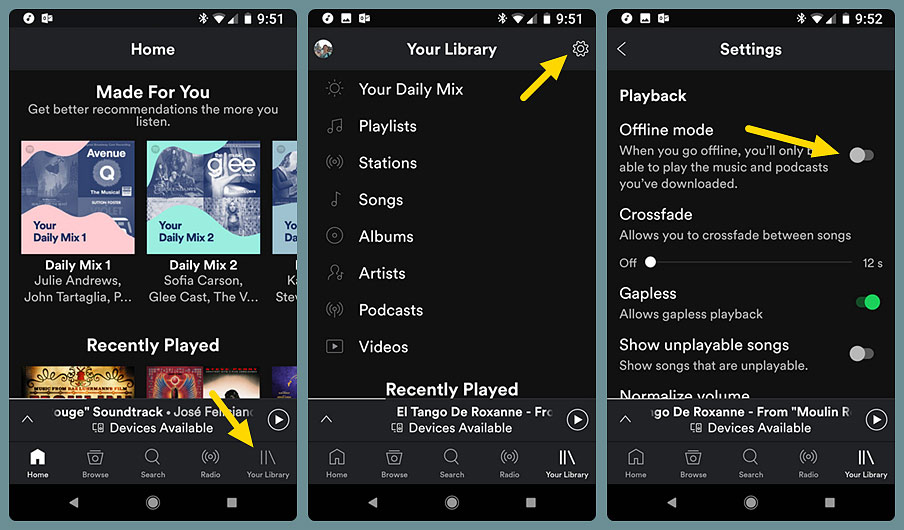
After that, you can listen to Spotify songs that you have downloaded on a plane without WiFi.
Part 2. How to Listen to Spotify on Airplane Mode (Spotify Free User)
With a professional Spotify music downloader like TuneFab Spotify Music Converter, both Spotify Free users and Premium users can download Spotify songs for offline listening. This software is professional in downloading Spotify songs in multiple formats including MP3, M4A, WAV and FLAC.
Before getting started on downloading Spotify songs to your computer, you need to prepare:
#1. Computer (running Windows 10/8.1/8/7 and MacOS 10.9/10.10/10.11/10.12/10.13/10.14)
#2. Spotify software or Spotify song links
#3. TuneFab Spotify Music Converter
#4. Portable device
#5. USB cable
Step 1. Download TuneFab Spotify Music Converter
Simply download this powerful converter on your computer by clicking on the download button and following the wizard instructions to install it.
Step 2. Add Spotify Music to the Program
Once you launch this software, Spotify will be opened automatically provided that you have installed the latest version of Spotify on your computer. Next up is adding Spotify songs to the program.
To do that, you need to click on "Add Files" at the top of the interface, then simply drag songs, playlists, albums, tracks, etc. from Spotify to the software.
Alternatively, you can copy the song link and paste it on the search bar at the bottom of the interface.
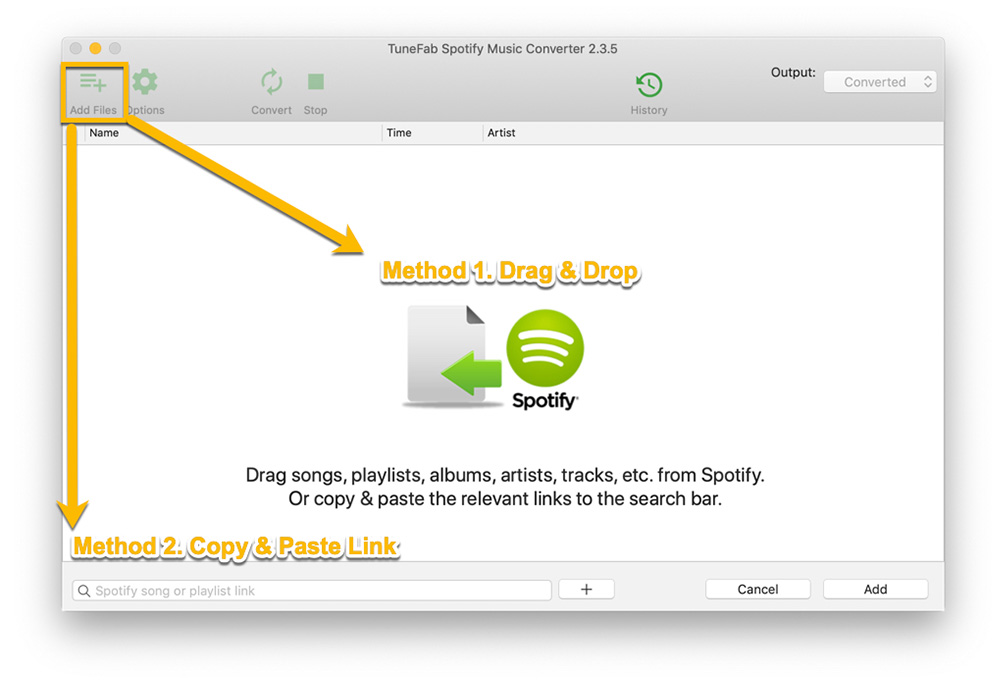
After that, click on "Add" at the bottom right corner, then choose all songs and click on "Add" again.
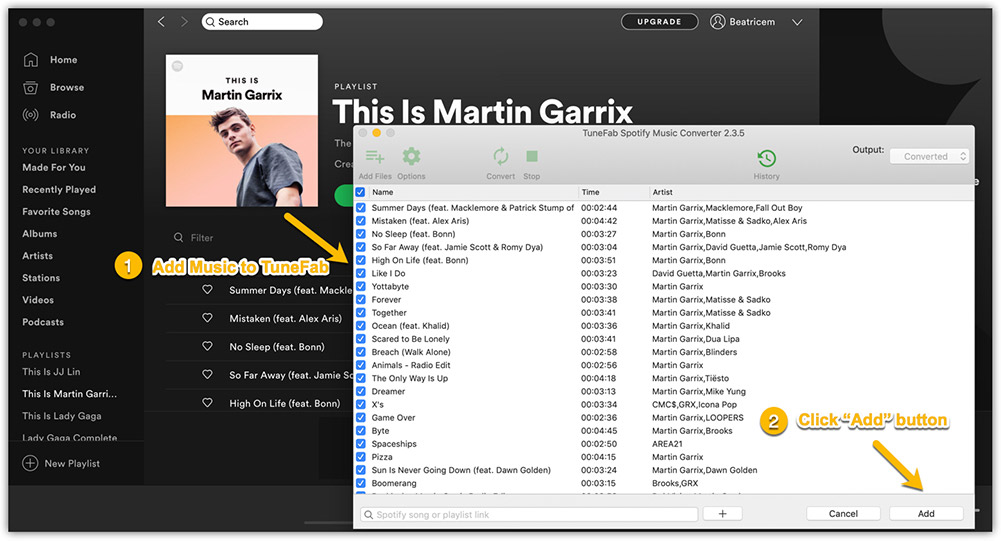
Step 3. Choose Output Format as MP3
In order to listen to Spotify music on multiple devices without WiFi, you had better choose MP3 or other common formats as output format.
Just click on "Options" and choose "General" option on the pop-up window, then select MP3 from the drop-down list.
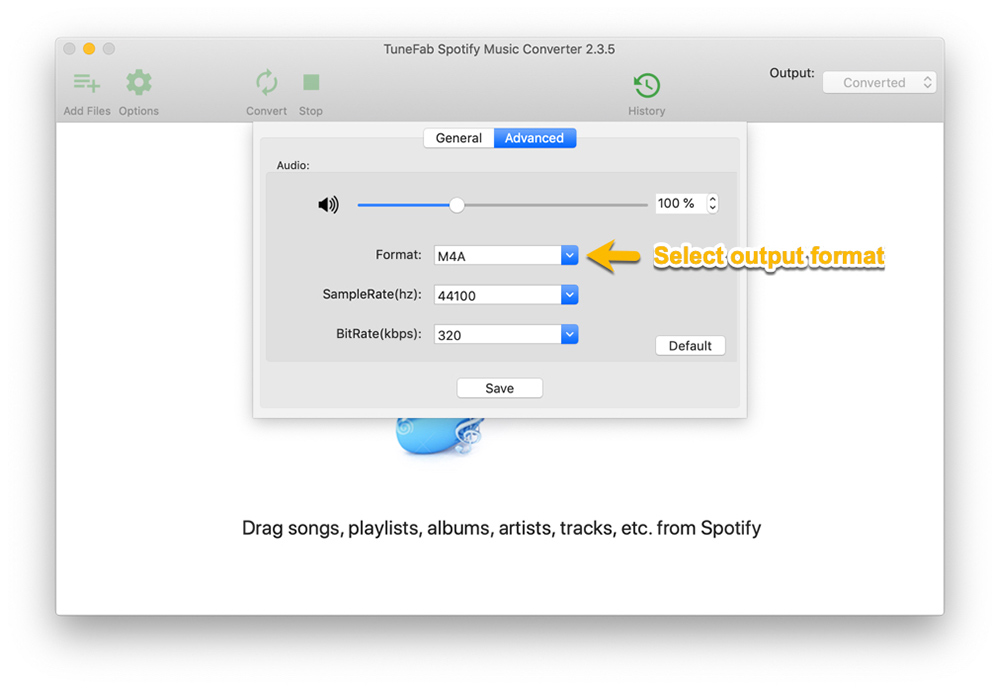
Step 4. Download Spotify Music in MP3
At last, click on "Convert" to let this software start downloading Spotify songs in MP3. After that, you can see conversion progress under the top menu bar. When the conversion is finished, go to the output folder.
Note: If you don't know where is your output folder, then click on "File" icon at the top to directly open the folder. Besides, you can go to "Options" > "Advanced" and click on "Select" to select another folder as your output folder.
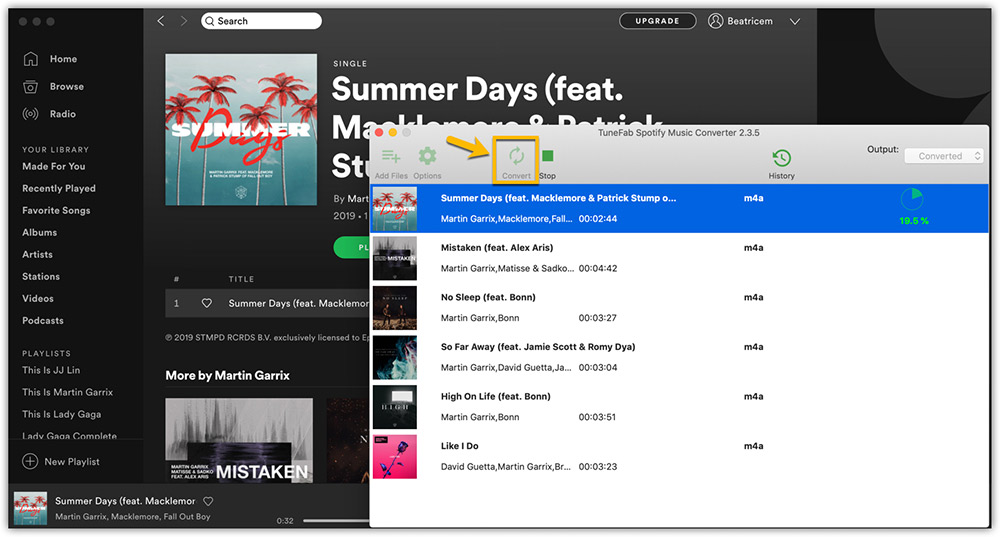
Step 5. Transfer to Portable Devices
At last, use a USB cable to connect your portable devices to your computer, then transfer Spotify music on the output folder to your devices.
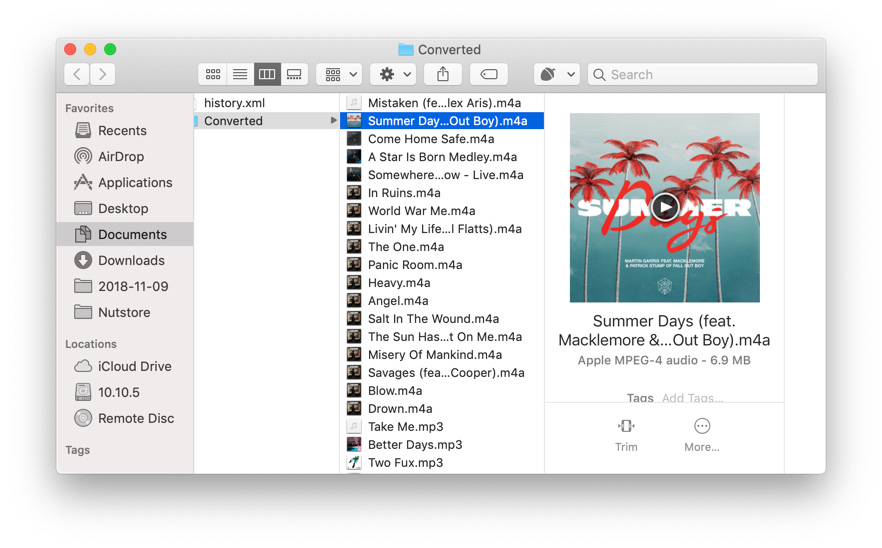
Conclusion
No matter you are Spotify Premium or Free subscribers, you can use TuneFab Spotify Music Converter to download Spotify songs in MP3and transfer them to your devices so that next time when you turn on airplane mode on a plane or go somewhere without WiFi, you will have no trouble in listening to Spotify.













