"I have already downloaded the music from Spotify. However, when I play the downloaded music out of the Spotify app, they are unplayable. Is there any way to extract music from Spotify? "
Spotify offers 2 kinds of music services, Free and Premium for music addicts. However, neither Spotify Free nor Spotify Premium can extract music from Spotify simply because of the encrypted DRM protection. But it is not the main purpose for us to write this post. Generally speaking, if you want to escape from Spotify streaming and extract your created Spotify library just as the original, a Spotify Music extractor is essential. In this post, the best Spotify Music Converter will be shared with you. It will be extremely helpful in extracting Spotify songs, tracks, albums to MP3 format. Read and see how to make it.
Related Reading:
Reviews: Spotify to MP3 Converter Online and Its Best Alternatives
Easy and Powerful Way to Get Spotify Downloaded to iPod Nano
Tools for Extract Music from Spotify to MP3
No. 1 Spotify App Installed.
If you want to extract music from Spotify to MP3, the Spotify app must have been installed on your computer, Windows, or Mac. This is the must-have tool when you extract Spotify music.
No. 2 Your Windows or Mac.
This post is going to share the simplest way to extract music from Spotify on your Windows or Mac computer. So if you want to extract music from Spotify on your iPhone or Android, you may need to seek another way to finish the task.
No. 3 TuneFab Spotify Music Converter.
TuneFab Spotify Music Converter is accessible to extract music from Spotify by converting music to various kinds of playable music formats such as MP3, M4A, WAV, and FLAC. The powerful music converter has the ability to get rid of Spotify copy protection so that the extracted audio can be playable on various devices. Not only the metadata of each song such as artist, album, and track ID will be preserved, but the music quality can stay the same as your preset Spotify audio quality settings, reaching up to 320 Kbps bitrate and 44,100 HZ sample rate.
Features of TuneFab Spotify Music Converter Lite
• Extract music from Spotify Music at ease, covering Spotify tracks, Spotify playlists, and albums.
• Output Spotify songs to 100% lossless quality with adjustable bitrates and sample rates features.
• Free from the problem of missing music info, such as ID tag and Metadata.
• Various music format is accessible, such as MP3, M4A, WAV, and FLAC.
• Easy to use and batch conversion supported.
• Fully compatible with Windows 10, 8.1, 8, 7, and macOS 10.12 to 10.15.
How to Extract Music from Spotify with TuneFab
Step 1. Download and Install TuneFab Spotify Music Converter
Click the download "Try It Free" button to install TuneFab Spotify Music Converter. You are free to use the free trial version to fully evaluate if it suits your needs.
Step 2. Add Songs/Playlist to TuneFab Spotify Music Converter
Before converting the music, you need to log in to your Spotify account. The latest TuneFab Spotify Music Converter has built-in with a web browser that gives quick access to Spotify web player.
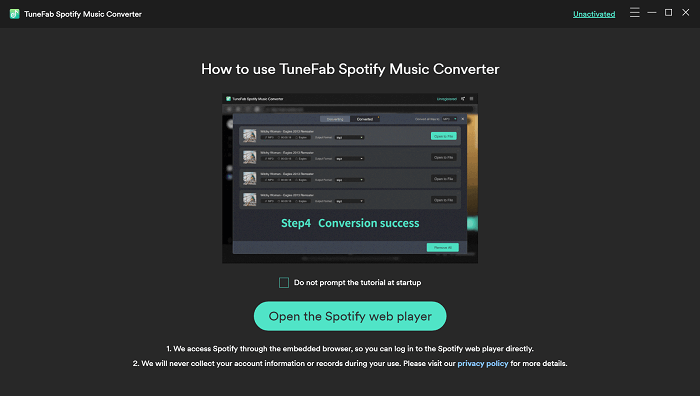
As soon as you log in to your Spotify account, you can select a playlist or a random song. After that, click on the green Add icon in the right corner. The music converter will recognize the Song or Playlist link you've selected and then generate the download option.
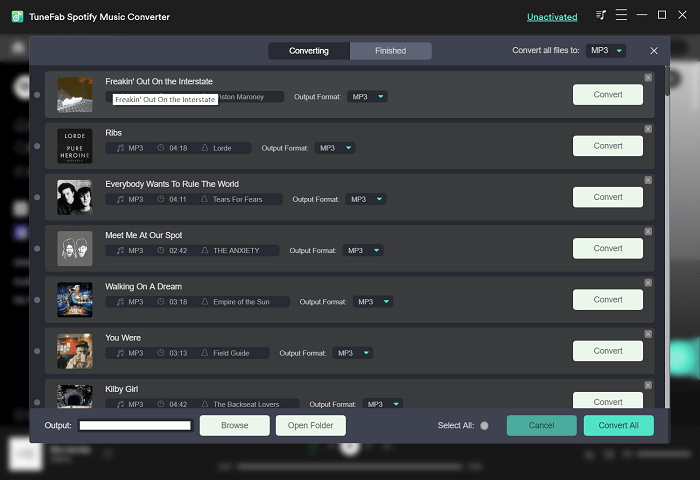
Step 3. Choose Output Settings
When all songs are displayed on the interface, you can choose the output formats flexible by clicking the drop-down menu right next to each song title. Both Windows and Mac users are accessible to select the output formats from MP3, M4A, FLAC, and WAV.
After choosing the output formats, then you can hit the Convert All button from the bottom right to activate the whole conversion. Of course, you can also choose to extract and convert a specific Spotify track to test the software performance and output effect.
Note: To ensure a stable conversion process, please avoid playing Spotify tracks on other devices when the music converter is running.
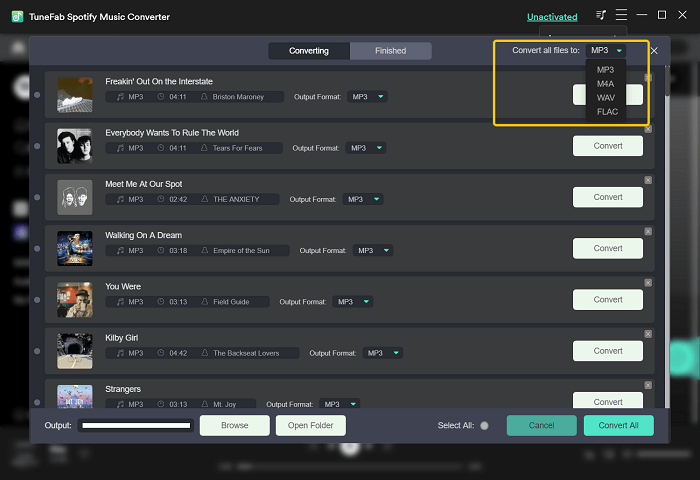
Step 4. Extract Spotify Songs to MP3
When the entire conversion is done, switch to the Finished tab and then you can see all the converted music listed orderly. After that, you can click on the View Output File button, then transfer and enjoy Spotify Music on various devices.
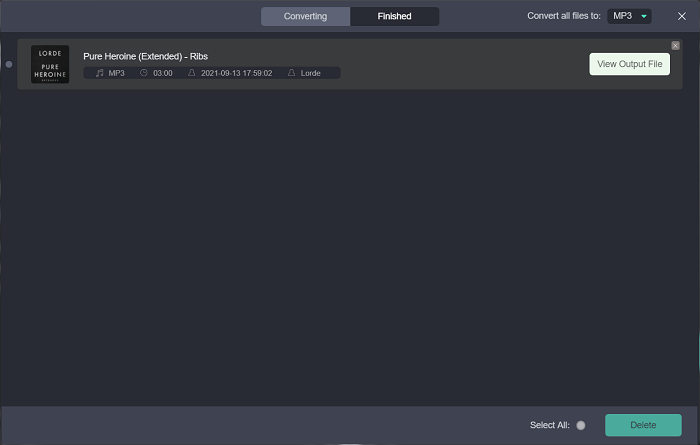
Through the above steps, you can successfully extract music from Spotify. Now, try to move these songs and play them on any of your devices such as iPhone X, iPhone 8 Plus, Android phone, tablets, TV, or even on your car. Hope you could enjoy them. If this guide is helpful to you, please help to share TuneFab Spotify Music Converter with your friends to help them extract music from Spotify.













