As the best music streaming platform in the world, Spotify contains lots of music resources and would divide them into the form of playlists to let people shuffle and play inside the platform. However, some people would think about downloading Spotify playlists offline, so that they can enjoy the music more flexibly even without a network connection, or save the playlists to other devices or music platforms for playback freely.
But can we download Spotify playlists? How to download multiple playlists at once to save time if I can save them offline? Now, this article will bring you the answers, with detailed tutorials to download Spotify playlists in batches on all devices.
You May Like:
- Top 5 Best Spotify Downloaders in 2022 [Free & Paid]
- Best 5 potify Playlist to MP3 Downloaders in 2022 (Windows & Mac)
Part 1. Can You Download Spotify Playlists Without Premium?
Yes. Spotify offers the download function to let people download an entire Spotify playlist when they subscribe to the Spotify Premium plan. As a result, if you are not a premium user of Spotify, it won't be possible for you to download Spotify playlists in its app directly.
Another fact is that, even for Spotify Premium subscribers, the downloaded Spotify playlists can only be played within the Spotify app. When you want to transfer the downloaded Spotify playlists to other music playback platforms to stream offline, you will find that there are no options provided to process the transfer. This also means that if you want to download Spotify playlists offline in MP3 or other formats in batches so that you can play them more flexibly, you will need extra help, instead of relying on Spotify official.
Part 2. How to Download Spotify Playlists to MP3 in Bulk on PC?
On PC, the best way to download Spotify playlists to MP3 or other formats in bulk, using professional software is needed. Based on this, TuneFab Spotify Music Converter is strongly recommended to you.
TuneFab Spotify Music Converter offers stable Spotify song conversion and download services for people to save the playlists from Spotify Web Player offline in common MP3, M4A, WAV, or FLAC audio files with very simple clicks. People don't need to subscribe to Spotify Premium, but directly use a free Spotify account to sign in TuneFab Spotify Music Converter, then they can use the download function directly.
100% Secure
100% Secure
With the powerful batch download feature, the software will help process the playlists conversion in bulk, then download them to MP3 files offline with very quick speed.
Key Features:
● Offers the best 320kbps quality to save Spotify songs for having high-quality music playback offline
● Supports the most widely-used MP3, M4A, WAV, and FLAC formats to download Spotify playlists
● Keeps full ID3 and metadata information to help people easily manage the downloaded Spotify songs
● Allows to batch download Spotify playlists at 5X faster speed to save much time for people
Here's how to download Spotify playlists in batches using TuneFab Spotify Music Converter:
Step 1. Install TuneFab Spotify Music Converter and Sign in to Spotify
When you have installed TuneFab Spotify Music Converter on your PC, open the software and enter the home screen of the in-built Spotify Web Player. Now, you need to click the "LOG IN" button on the top-right corner to sign in using your Spotify account.
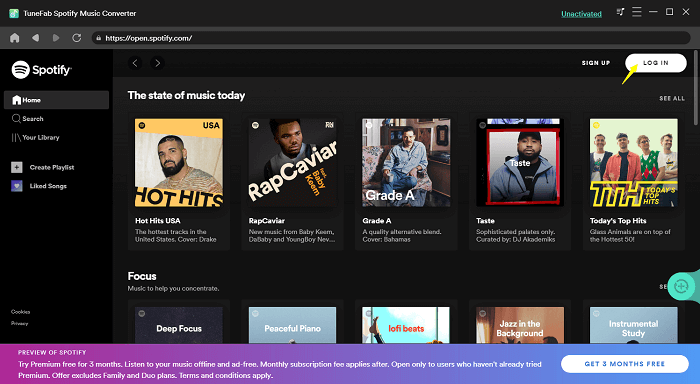
Step 2. Select Spotify Playlists to Download
When you have signed in, search for the Spotify playlists you want to download offline. Just by dragging them to the "+" button, then TuneFab Spotify Music Converter will add the playlists and process the conversion for you.
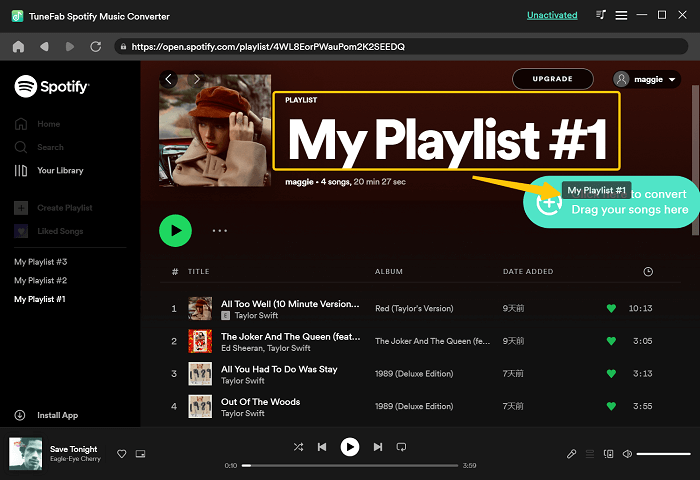
Step 3. Select Output Format and Change Sample Rate/Bitrate
After selecting the Spotify playlists, you can directly select an output format to download them in batches from the "Convert all files to" menu.
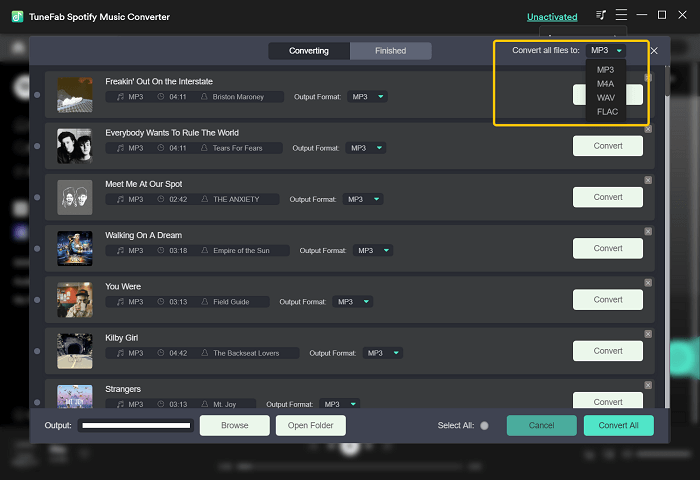
By clicking the menu icon on the top-right of the software, you can go to "Preferences" to change the "SampleRate" (best at 44.8kHz) and "Bitrate" (best at 320kbps) before starting to download the Spotify playlists if you have such needs to adjust the output quality.
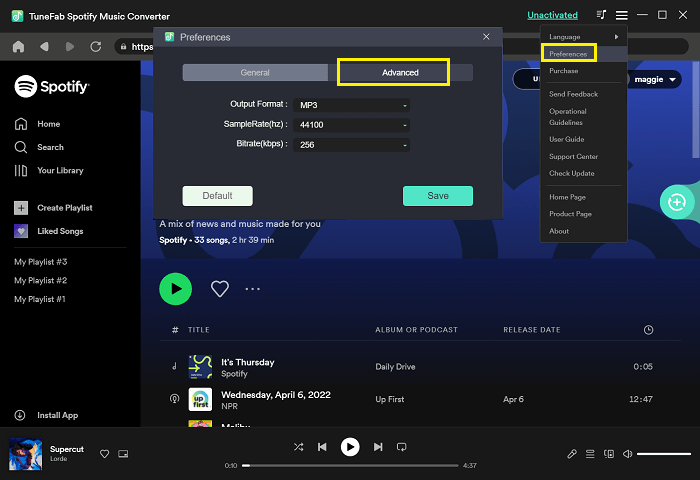
Step 4. Start Downloading Spotify Playlists in Batches
Finally, when the format and quality are both sets, you can directly click the "Convert All" button to save the Spotify playlists offline immediately. TuneFab Spotify Music Converter will work with its 5X faster speed to download the songs quickly for you.
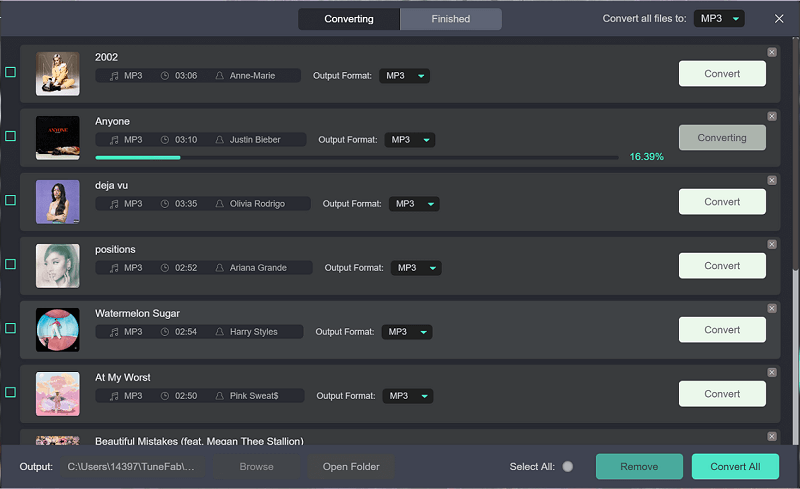
Part 3. How to Convert Spotify Playlists on Android?
For Android users, a good way to download Spotify playlists and convert them to MP3 format is to use Fildo, an easy-to-use Android application that offers the Spotify playlist to MP3 conversion service for Android devices. When you have installed Fildo from its official website, just follow the tutorial here to download the Spotify playlist to MP3 using Fildo on Android.
Step 1. When Fildo is installed on your Android device, open it and go to the "More" section.
Step 2. Select "IMPORT SPOTIFY" and sign in using the Spotify account. When you sign in, the playlists you have saved to your Spotify library can be seen now.
Step 3. When the Spotify playlists are loaded, click the icon behind the song to select to download Spotify Music to MP3 offline.
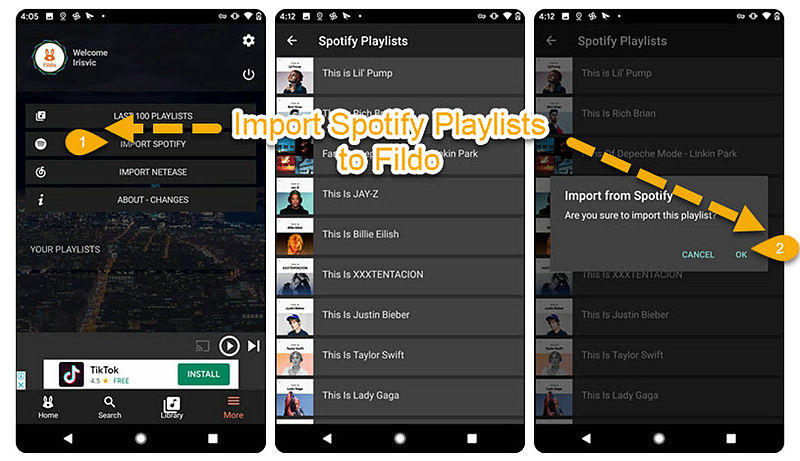
Although Fildo can be installed on Android directly to process the Spotify Music download without subscribing to Spotify Premium, it would be time-wasting because people have to click on the download icons of each Spotify song to download them offline in MP3. Compared with the Spotify playlists batch download service offered by TuneFab Spotify Music Converter, Fildo is not user-friendly at all.
Part 4. Download the Entire Spotify Playlist on iPhone
When PC users can use TuneFab Spotify Music Converter, Android users have Fildo, what about iPhone users? How to download Spotify playlists without premium on iPhone devices? Actually, Telegram is the app that provides Spotify playlists download function on iPhone devices easily.
But like Fildo, it won't provide the batch download feature, so people can only process the playlist download by tapping the download button of each song one by one. Now you can learn from the tutorial and see how Telegram works to download Spotify playlist on iPhone.
Step 1. Open Spotify on the iPhone, then look for the Spotify playlist you need to download for offline playback. Copy its URL.
Step 2. Now in Telegram, search for Spotify songs Downloader and choose the Telegram Spotify bot. Click the "Start" option and paste the Spotify playlist URL to the bar and click sending it.
Step 3. Now you can get the Spotify playlist converted to MP3. When it finishes, you just need to click the "Download" button and save the MP3 files offline.
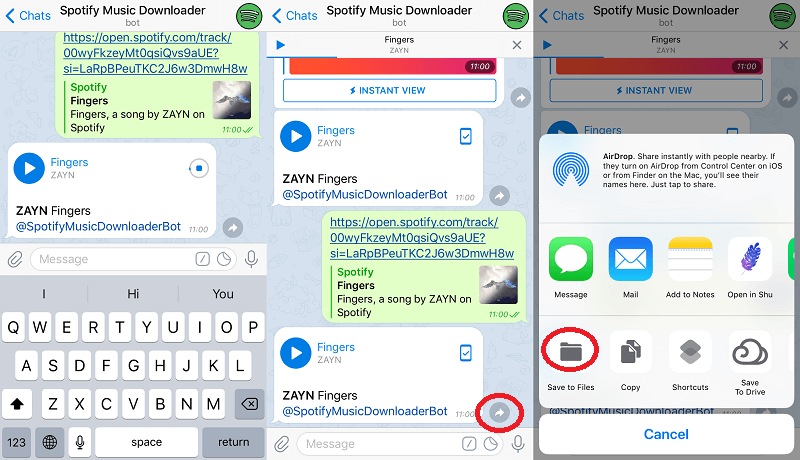
Part 5. Conclusion
For saving your time, downloading Spotify playlists in batch using TuneFab Spotify Music Converter is the best choice. Once you get the playlists downloaded offline, directly transferring them to other devices would be much faster than processing the Spotify Music downloads one by one. Now, you can install the software and have a try!

TuneFab Spotify Music Converter
Batch convert Spotify to MP3 320kbps in lossless quality













