Spotify, providing 70 million songs and convenient functions like free playlist creation on its app, allows Spotify premium users to download songs or playlists on its official app. However, these downloads are all protected in OGG files and you can't easily convert them to normal digital audio files like MP3.
Is that mean you can't enjoy the offline playlists outside of Spotify? Well, there's a workaround. You can directly use a professional third-party tool to download Spotify playlists to MP3 and set free your offline playback.
Related Articles
Part 1. How to Download a Playlist on Spotify to MP3 on PC/Mac
The best method to download Spotify playlists to MP3 on PC/Mac is by using a powerful Spotify Music Converter because you will need to remove the DRM protection from the Spotify playlists so that the songs can be converted to MP3 music files successfully. To do this, TuneFab Spotify Music Converter will be the best choice.
TuneFab Spotify Music Converter has the powerful ability in downloading Spotify playlists to MP3, meanwhile, it will remove the DRM protection from the Spotify songs to let you play the downloaded songs on all devices without limitations. The in-built Spotify Web Player of TuneFab Spotify Music Converter also allows you to directly search for the artists and albums they like and process the download within several easy clicks. Compared with other software that would need you to install the Spotify app and copy the URLs to convert, TuneFab Spotify Music Converter just makes the Spotify playlists download quite simple.
To keep the downloaded Spotify playlists in the quality you need, it offers customized settings, which allow you to change the "SampleRate" and "Bitrate" to different quality levels freely (the best 320 Kbps is also available). With TuneFab Spotify Music Converter, you can easily get the Spotify playlists played offline in the quality they like in a very convenient way.
Key Features of TuneFab Spotify Music Converter
● Uses the in-built Spotify Web Player to download Spotify playlists in original 320 Kbps quality easily
● Offers all common audio formats such as MP3, M4A, WAV, and FLAC to download Spotify playlists offline
● Allows adjusting the "SampleRate" and "Bitrate" for changing the music quality free
Needs only the drag-and-drop method to add Spotify playlists to download within one step
● Saves all the ID3 and metadata information for all downloaded Spotify songs
● Supports up to 5X faster speed to finish the Spotify playlists download
● Allows batching download several Spotify playlists at once to save time
100% Secure
100% Secure
Here's how to Download Spotify Playlists to MP3 on PC/Mac:
Step 1. Log in TuneFab Spotify Music Converter Spotify Web Player
For the first time using TuneFab Spotify Music Converter, after installing the software and open it, you need to enter the in-built Spotify Web Player by clicking "Open the Spotify web player" on the home screen. Then in the web player, press the "LOG IN" button on the top-right corner and then you can sign in with your Spotify account.
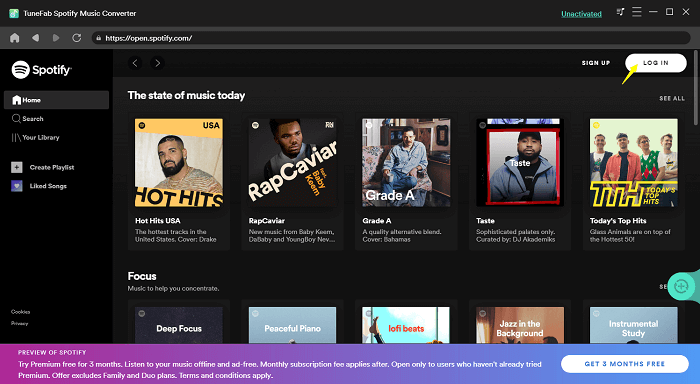
Step 2. Select Spotify Playlists and Add Them to Convert
After signing in, you can use the search function provided in the Spotify Web Player to search for the playlists, artists, or albums you want to download to MP3 now. When you find them in the results, just add them by dragging them to the "+" button. Then TuneFab Spotify Music Converter will directly analyze the songs contained in the playlists for you.
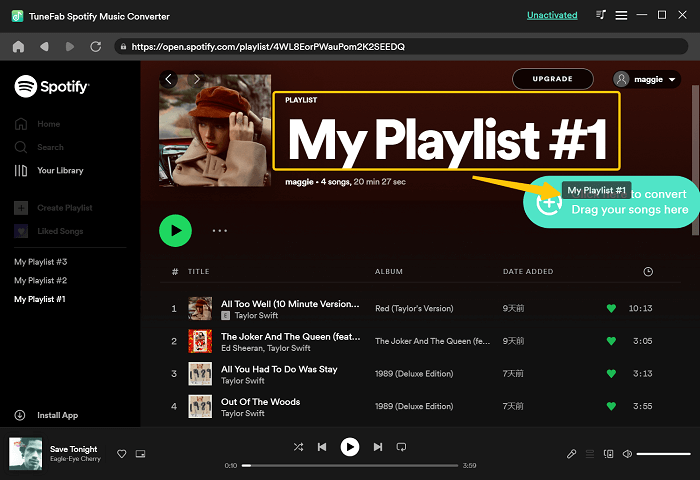
Step 3. Select Format, SampleRate, and BitRate to Download Spotify Playlists
Now, you can select MP3 as the output format to download the Spotify playlists in the "Convert all files to" format menu on this window.
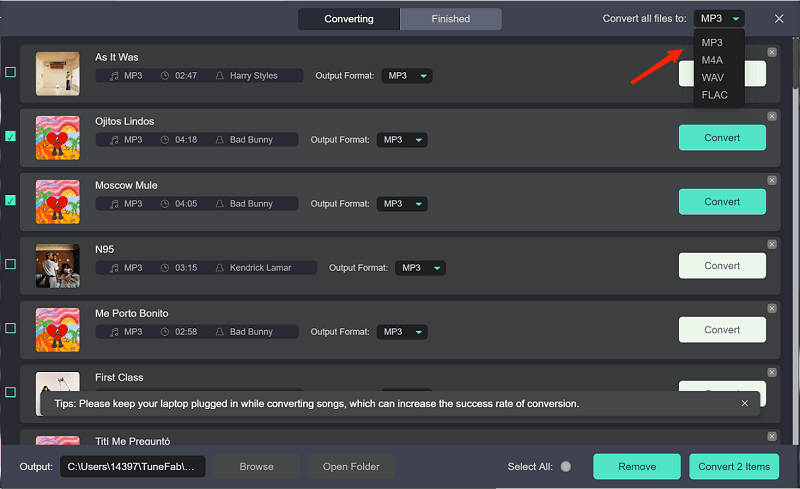
If you need to adjust the "SampleRate" and "Bitrate" to change the quality as well, you can open the "Preferences" window and do it under the "Advanced" tab.
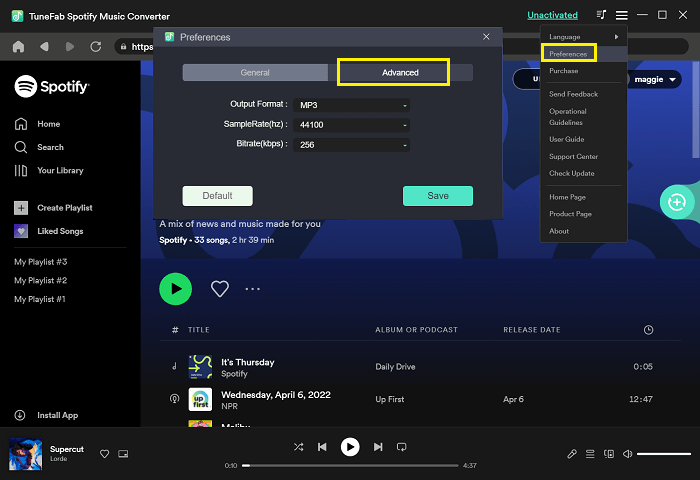
Step 4. Start Downloading Spotify Playlists to MP3 on PC/Mac
Finally, just click the "Convert All" button and TuneFab Spotify Music Converter will begin to download the Spotify playlists to MP3 to save them on your PC/Mac. Then you can get them and play offline without a network connection on any device you need.
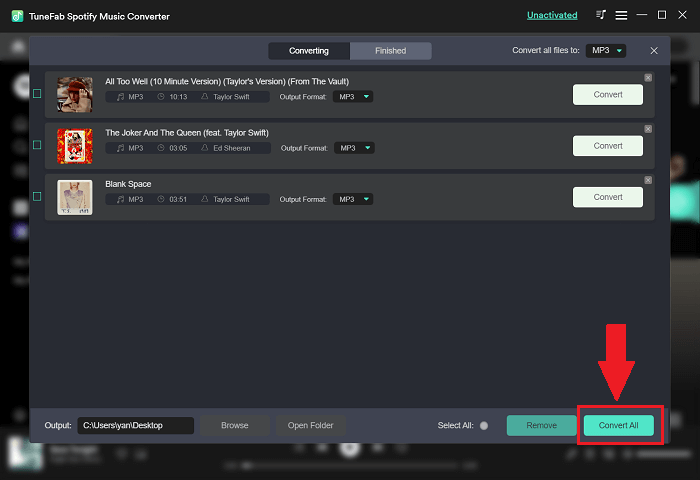
Part 2. FAQs About Downloading Spotify Playlist
Q1: Why Spotify won't download a playlist?
Spotify only allows Spotify Premium users to download Spotify songs, playlists, and albums for listening offline. If you are a free user, of course, you can't download Spotify playlists within Spotify. But if Spotify won't download a playlist even after you subscribe to Spotify Premium, you should consider whether the network connection of your device is not stable, because this would be the most direct reason causing Spotify to fail to download songs for you. Also, if your music library has saved up to 10000 downloaded songs, it has reached the highest amount that Spotify allows to download so it doesn't process new downloads for you anymore.
Q2: How do I save someone else's playlist on Spotify?
If you want to save the Spotify playlist created by someone else, you can create a new playlist and save all its songs to your own one, then process the music download in your Spotify account. Also, you can use TuneFab Spotify Music Converter to open his or her playlist in the web player, then drag it to download it just with one click!
Q3: How do I change a playlist picture on Spotify?
By opening the Spotify playlist within the app, then click the picture and Spotify will allow you to set another image you like to be the new cover freely.
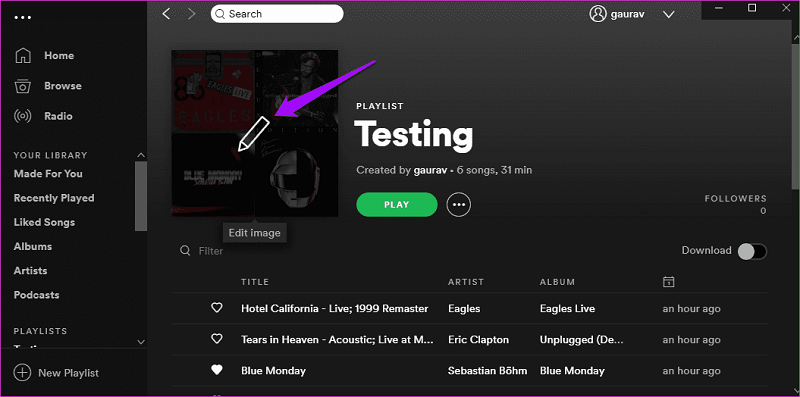
Conclusion
To download Spotify playlists to MP3 on PC/Mac, TuneFab Spotify Music Converter offers the most convenient functions to process high-quality Spotify playlist downloads with easy clicks. If you find it helpful, just click the download button below to have a try! Hope you have an enjoyable music experience!

TuneFab Spotify Music Converter
Batch Download Spotify Playlists to MP3 in High Quality













