The explicit songs feature on Spotify is a content filter option for parents who want to prevent their kids from listening to songs that include offensive contents before their age. This feature is currently available for Premium users on Spotify mobile app only. In this article, we will show you how to block explicit songs on Spotify for iPhone.
Don't Miss: How to Turn Off Apple Music Explicit Content on iOS/Android/PC
Part 1. How to Block Explicit Songs on Spotify
Step 1. Find your Spotify Music on your iPhone and tap to launch it.
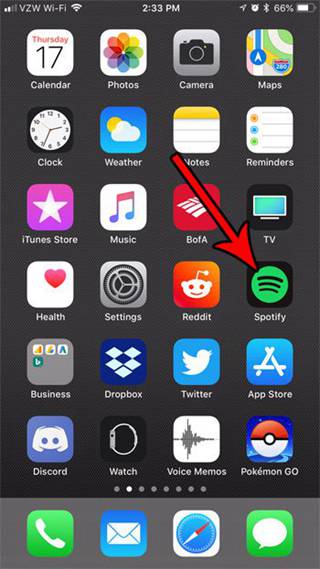
Step 2. Sign in your Spotify account and choose "Your Library" from the bottom right.
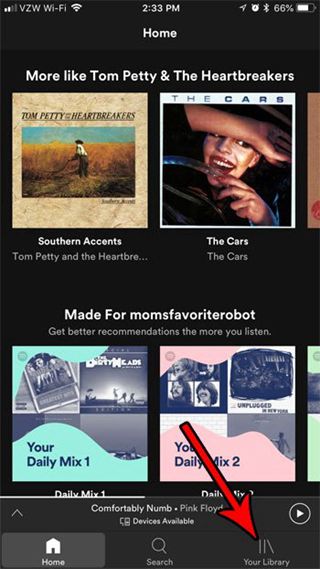
Step 3. Hit on the gear icon from the top-right corner of the interface.
![]()
Step 4. And now you've entered the setting interface of Spotify for iPhone. Find the "Explicit Content" and tap into it.
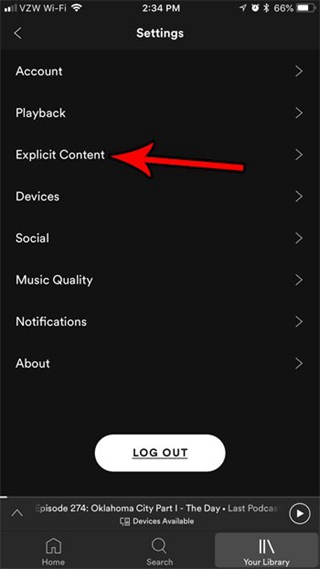
Step 5. You will see an "Allow Explicit Content" option. Keep the toggle next to it disabled to block Explicit Content.
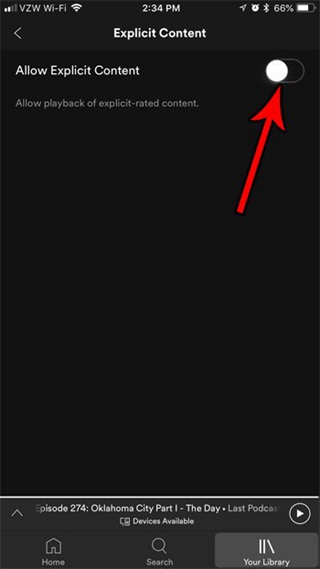
Note: Now you've successfully blocked explicit songs for your iPhone. You can let your kids enjoy the "filtered" version of Spotify without worrying that they come into some offensive songs and lyrics. The Spotify explicit contents can’t be playback until you re-enable the feature.

Part 2. Alternative Solution: Save Child-Friendly Playlist for Offline
If you have many business call to make and is not practical to save Spotify songs on your phone for your children to enjoy, an alternative solution will be recommended: Create a child-friendly Spotify playlist on your own with Spotify Music on desktop.
Step 1. Create a new playlist on your Spotify.
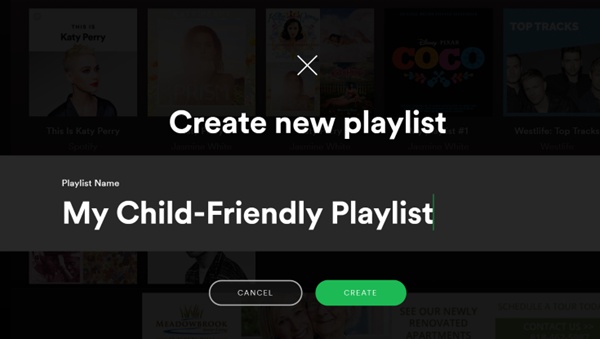
Step 2. Use Spotify Search and type in “Child Friendly” to search for child-friendly playlist.
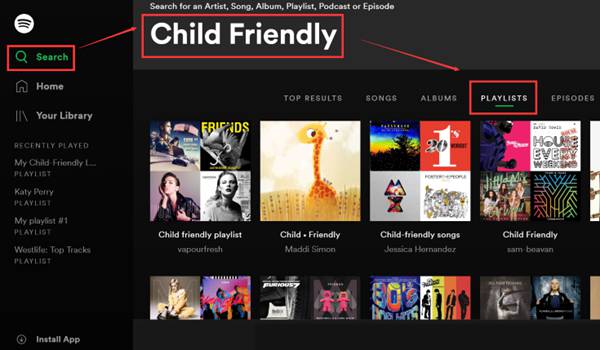
Step 3. Play the songs in the playlist and add the song to the playlist you added (“...” > “Add to Playlist”).
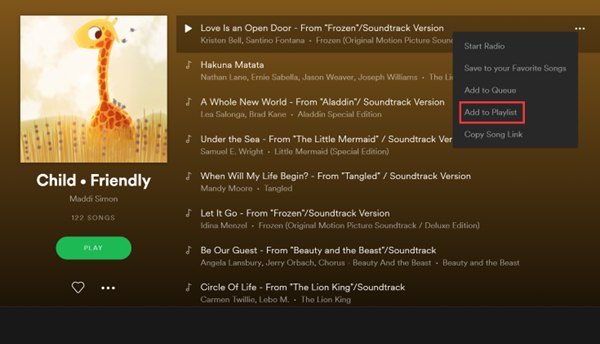
Step 4. Download Spotify songs by enabling the toggle as the screenshot below shows. After that, the playlist will be available for your kids’ offline playing.
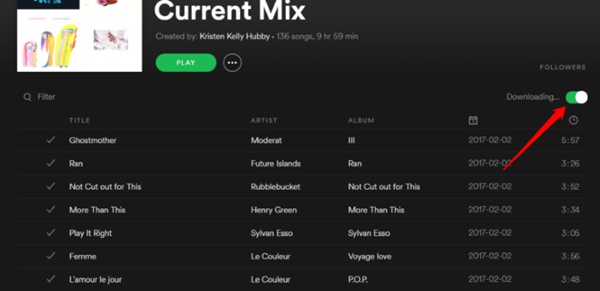
Any chance to download Spotify music without Premium? Of course, you can save Spotify songs for offline with the help of TuneFab Spotify Music Converter. Moreover, if your kids have a smart watch which allows music storing and playing, you can also copy Spotify songs to it. just read on to the next part.
Part 3. Save Child-Friendly Playlist on Smart Watch without Premium
Spotify Premium only allows us to play Spotify music offline on 3 devices. However, with TuneFab Spotify Music Converter, you can enjoy Spotify on unlimited devices. Moreover, this music converter enables us to convert Spotify OGG songs to MP3 for almost any music player/platforms we want, speakers, projectors, music editors, music visualizers... you name it. The process is not complex at all, what you need is launch TuneFab Spotify Music Converter on your computer and simply drag and drop Spotify songs to convert.
Step 1. Download TuneFab Spotify Music Converter
No matter you are using Windows PC or Mac, you can find the compatible version of TuneFab Spotify Music Converter for your computer. Launch the program after the installation and you will see the main interface as below.
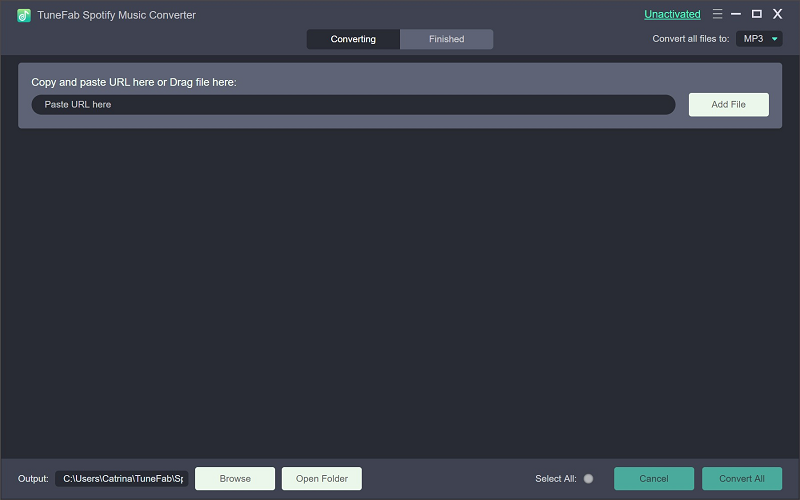
Step 2. Add Spotify Child-Friendly Songs
Click on “Add Files” and the program will bring up your Spotify app if it’s installed and signed in. You can browse and drag-and-drop songs to TuneFab Spotify Music Converter. You can also drag and drop the whole child-friendly Spotify playlist to save time. Click on “Add” at the bottom to move on.
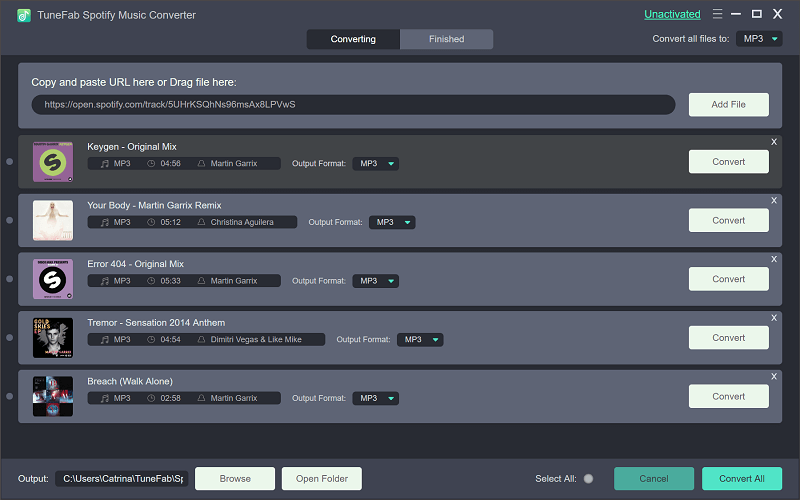
Step 3. Choose Songs to Convert
In this step, you can browse the Spotify songs you just added and exclude those you don’t need anymore by cancel the tick next to the songs. Click on “Add” again to move on.
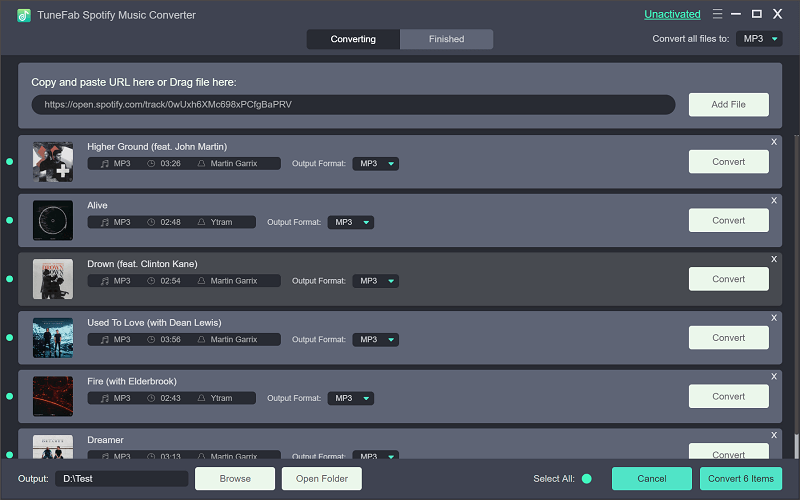
Step 4. Set Up Output Format & Output Folder
Go to “Options” > “Advanced” and you can select output format for your Spotify songs. Even though MP3, WAV, M4A and FLAC are supported, MP3 will be highly recommended because it’s the most popular format that is compatible on most devices.

By choosing “Options” > “General”, you can choose the output folder to save the songs as you wish.
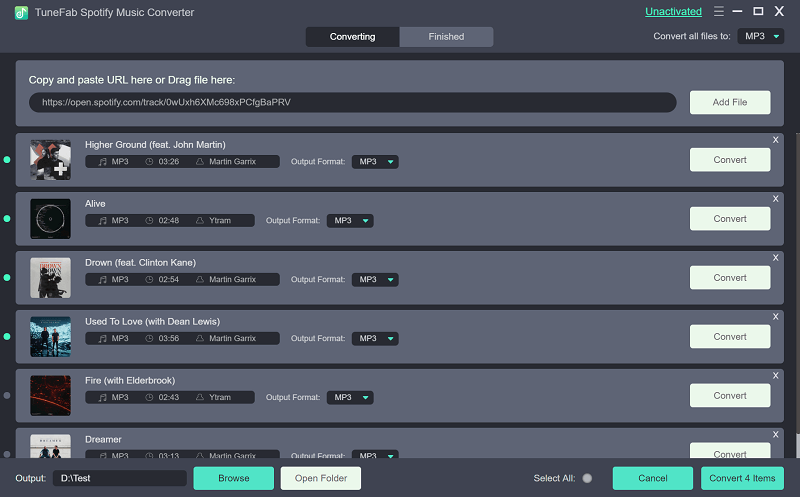
Step 5. Start Converting Spotify Child-Friendly Songs
Now, all preparation has been well-done, make sure you’ve got the full version of TuneFab Spotify Music Converter and just click on the “Convert” button to start the converting. The process is not complex at all, isn’t it? Just wait patiently and when the conversion is finished. You can easily migrate the downloaded Spotify songs to your children’s smart watch. Now, he/she can enjoy the music anywhere and anytime they like.
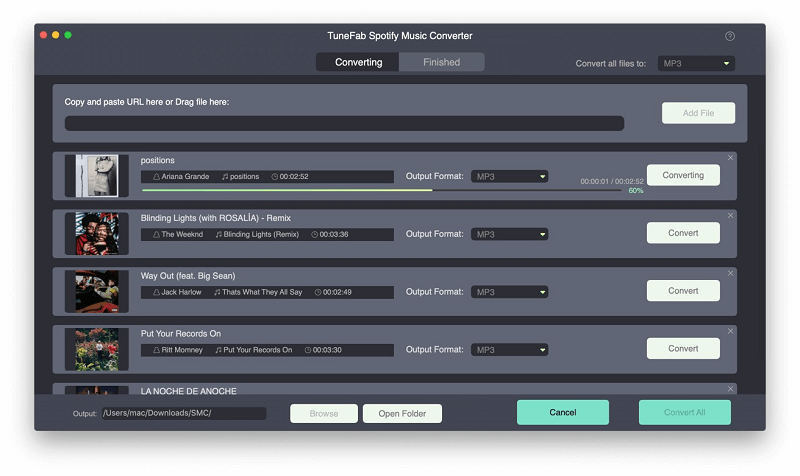
Okay. You know how to block explicit songs on Spotify and how to download Spotify songs for offline playback and you will be glad to see your children listening to their favorite Try Everything, the soundtrack of Zootopia. I am sure they will have an excellent summer vacation.













