"We have a video-shooting homework on the topic of Summer. I am quite satisfied with what we got but the only defect is: The background is too silent. I have to add some background music to it. When I am trying to add my Spotify music to my video editor, it keeps saying that it fails to import music. What can I do to add Spotify music to video projects for adding background music?"
This is what one of my friends asked me last week, are you facing the same circumstance? I believe that that's really really common. The reason why you can't add Spotify music is that the DRM restriction.
DRM restriction is used by most music streaming services to protect music albums and songs from illegal commercial use. Its purpose is to protect artists and composers' intellectual property. To add Spotify music to the video project, the first thing is to remove DRM. TuneFab Spotify Music Converter can help you with this.
In the upcoming tutorial, I would like to show you how to add Spotify music to video projects with two parts: the how-to guide on downloading Spotify Music and the recommendation of Video Editors.
Part 1. Remove DRM and Convert Spotify Music to MP3 Format
Brief Introduction: TuneFab Spotify Music Downloader
TuneFab is not only good at converting MP3 but also have plenty of outstanding features:
1. Download Spotify Music Freely;
2. Convert Spotify music to MP3, M4A, WAV, and FLAC;
3. Enjoy Spotify Music on iPhone, iPod, Zune, MP3 player and even PSP;
4. Save ID3 tags like title, artist, the album with the Spotify music converter;
5. Simply drag-and-drop to import music into the software;
6. Custom bit rate, sample rate, and more audio parameters.
Step 1. Download and Install TuneFab Spotify Music Converter
Download the program on your computer and install it. After installation is done, you can see the interface like this.
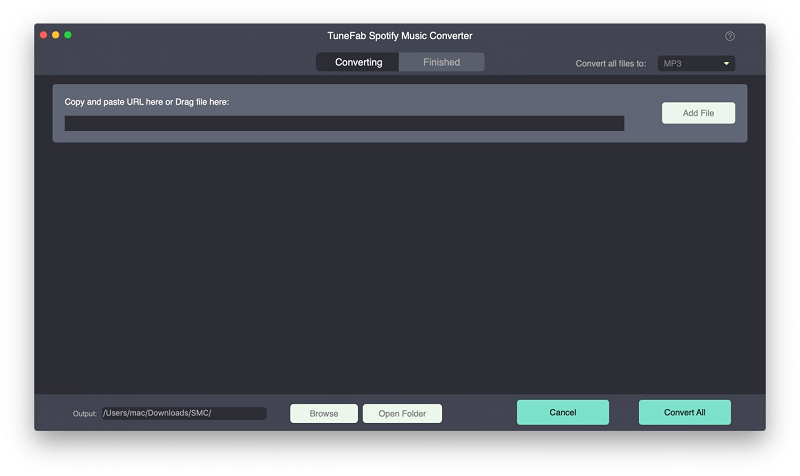
Step 2. Add Spotify Songs to Converter
Go to your Spotify music library and select songs that you want to convert. Drag and drop them to the converter
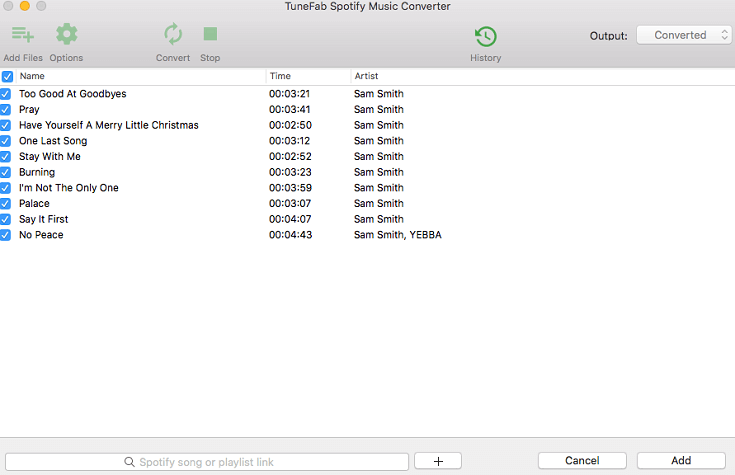
Step 3. Choose Output Format and Convert Songs
Go to "Options" > "Advanced" and in the Format section, you can choose output formats such as MP3, WAV, M4A, and FLAC.
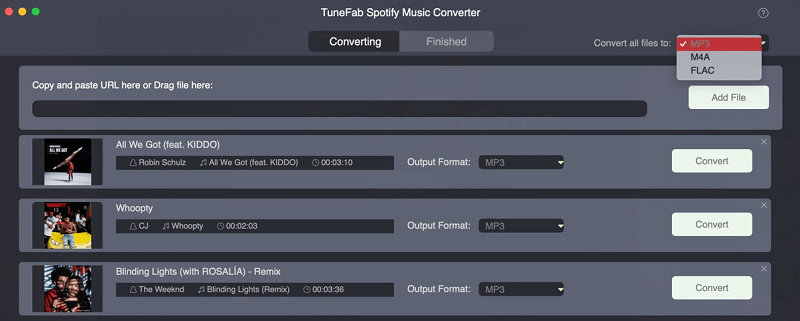
Note: Output format is optional by clicking "Options" > "General" > "Select..."
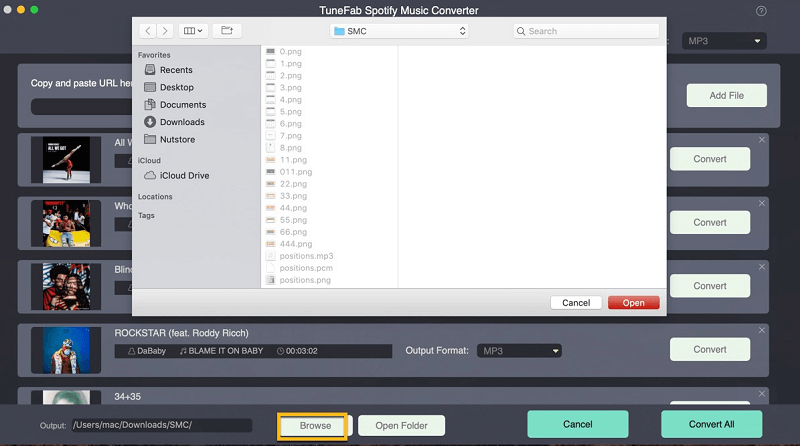
Step 4. Start Converting Spotify Songs
Click "Convert" option on the top and you just need to wait for the end of the process.
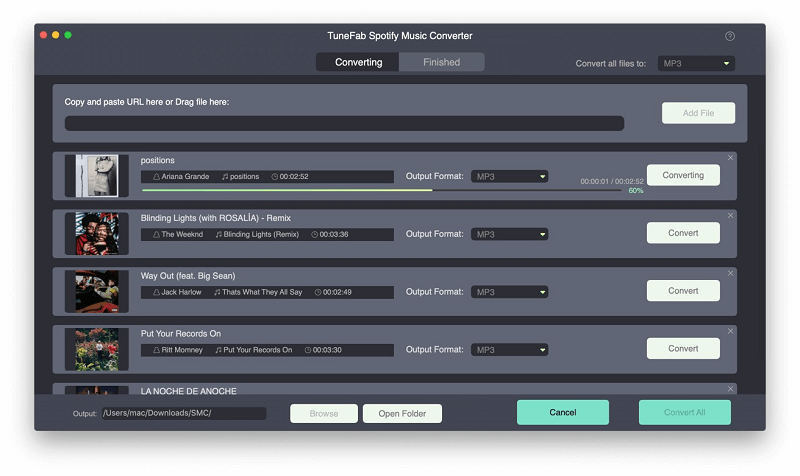
Now, the Spotify Music you want has all been converted into the audio format that you choose. How to add music to the video? What you need is an excellent video editor. In the next part, I will show you 7 useful software to add background music to video.
Part 2. Video Editors to Add MP3 Music as Video Background Music
1. Ezvid (for Windows)
Ezvid for Windows is a free software for us to add background music to video. The supported audio format goes to MOV, WMV, and AVI. Do note that MP3 format is not supported for this program. I prefer this one because the interface looks neat and we can edit videos with ease.
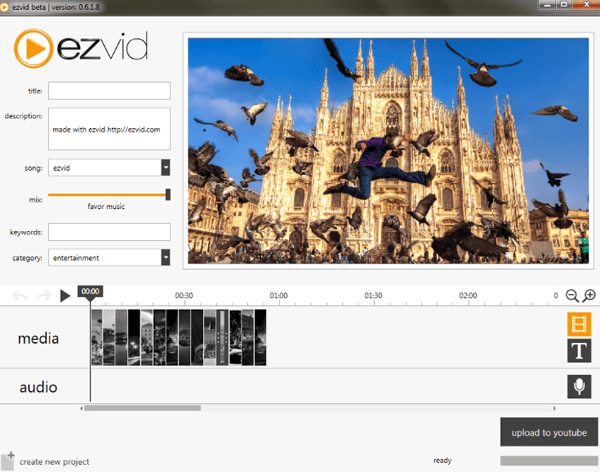
2. iMovie (for Mac)
iMovie for Mac is always the first choice for Apple fans. This one allows you to add background tracks to your videos and even slideshow movie that perfectly syncs with the background music.
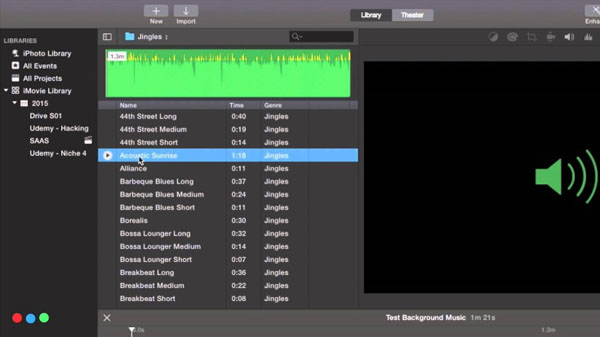
3. Smilebox (for Mac and Windows)
Smilebox provides you dozens of features on video editing, however, it is not a freeware. You have to sign up and purchase the club version to add songs to the videos.
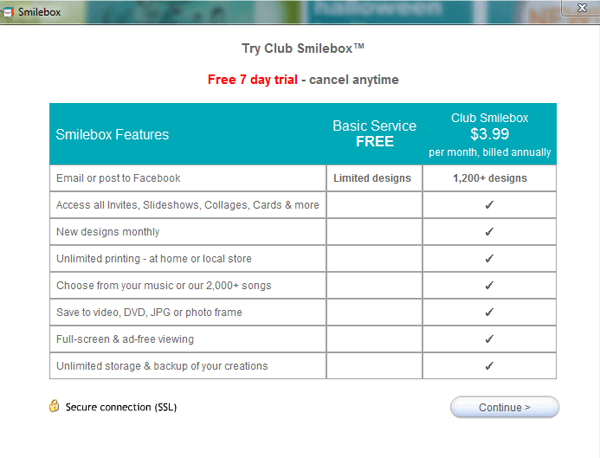
4. Photo Story (for Windows)
Photo Story supports WMV file formats to add music to video. It’s not only good at adding your own music to video but also supports you to add narration to video.
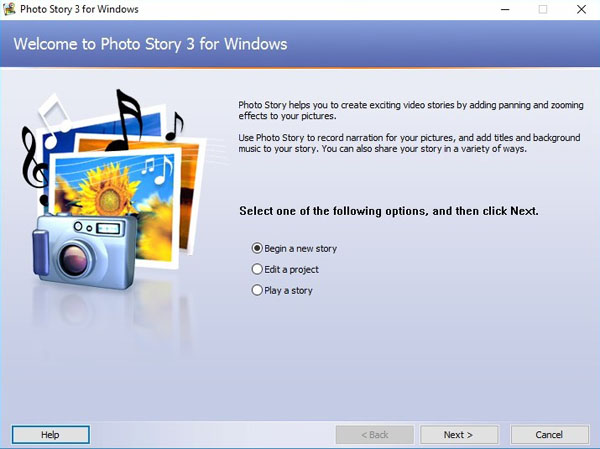
5. Movavi Video Editor
Movavi Video Editor enables you to the custom audio track to video, edit and enhance videos easily, add stylish transitions, titles, and filters.

6. Camtasia Video Editor
Camtasia is a well-known software as a screen recorder that chosen by many Youtube channel owner. It’s also a very powerful video editor that enables you to edit audio/video or import your own songs into the video as a background music.
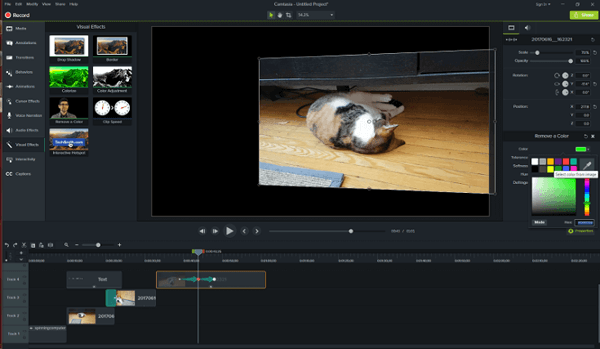
The key to add Spotify music to video project is to remove DRM restriction and convert Spotify music to MP3, M4A, WAV and FLAC and more as you wish. Then, just pick up a powerful video editor to add background music to the video. TechSmith Camtasia, iMovie, Movavi Video Editor and Ezvid are good choices.
There is one more advice for lazy guys. What you need is a computer with your videos, a smartphone with your songs, TuneFab Screen Recorder and a really quiet room. Full-screen view your videos with the TuneFab Screen Recorder on and play the music on your phone where you need background music. And when the video ends, your background music is added to your video as a background music with the help of TuneFab Screen Recorder. There's no need to go back and edit the video. Pretty convenient, isn't it?
Please leave a message to tell us which method you finally used to add Spotify music to video project as a background music.













