"I have a lot of M4V videos from iTunes but I can't play them on VLC in Ubuntu. Is there any options to play M4V videos on Ubuntu?"
For Ubuntu users, an annoying question is that sometime you might fail to play the videos in M4V format on Ubuntu devices, especially the people who switch from Mac or Windows to Ubuntu. Some of Windows and Mac users are used to purchasing movies, TV shows and music videos from iTunes Store. When they turn to Ubuntu, they would like to transfer these iTunes M4V videos to Ubuntu for enjoying in future. However, you will find you can't open these M4V videos on Ubuntu, no matter via VLC, Miro or SMPlayer. Even you try to rename the file extension from M4V to MP4, it still not work.
WHY?
To figure out this question, you should know that there are two kinds of M4V files generally: one is DRM protected and the other is DRM free. Usually, you can open the unprotected M4V videos on Ubuntu with VLC easily. Or you can change the file extension to MP4 thus to play on some non-supported player. But DRM-ed M4V videos are a different story. In order to prevent piracy, iTunes purchases and rentals are encrypted with Apple's FairPlay DRM protection. Due to the DRM, you are only allowed to watch the M4V videos on up to 5 Apple devices with authorization. Unfortunately, iTunes cannot be installed on Ubuntu directly so it seems imposable to play M4V movies on Ubuntu devices.
Alternative Solution to Play M4V Movies on Ubuntu
Really want to watch the iTunes movies on Ubuntu? We've already find an alternative solution for you. TuneFab M4V Converter is a program which can help you get rid of DRM protection from iTunes M4V videos and convert them to MP4 format. Not only it provides the fastest conversion speed but it also ensures that the quality of your iTunes movies is perfectly retained. What's more, the original subtitles and audio tracks will be well preserved in output files. After converting M4V to plain MP4 format, you can move all your M4V videos to Ubuntu for enjoying.
Tutorial: How to Convert M4V to MP4 format for Ubuntu
Step 1. Add M4V Files to TuneFab
Open the TuneFab M4V Converter and click "Add Files" button to select movies, TV shows or music videos you want to convert. You can also add multiple files at a time for batch conversion. When you finished, click "Add" button to go to next step.
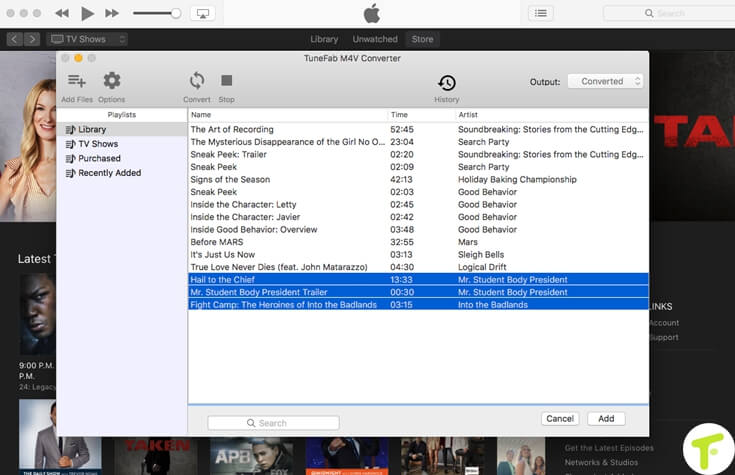
Step 2. Select Audio Tracks and Subtitles (Optional)
TuneFab M4V Converter is really professional so it will preserve all original audio tracks and subtitles for you by default. You are also allowed to select and preserve any one you like by clicking "Setting" icon.
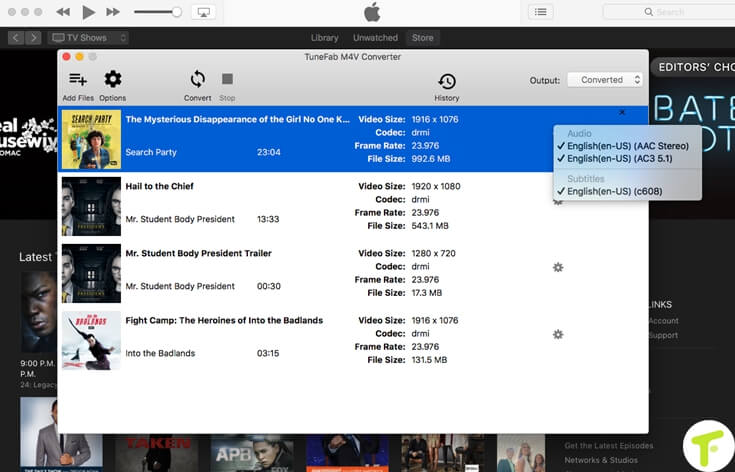
Step 3. Convert M4V to MP4
Then what you need to do is just clicking the "Convert" button to start the conversion from M4V to MP4. The whole progress will be finished in few minutes as long as you don't convert too many files.
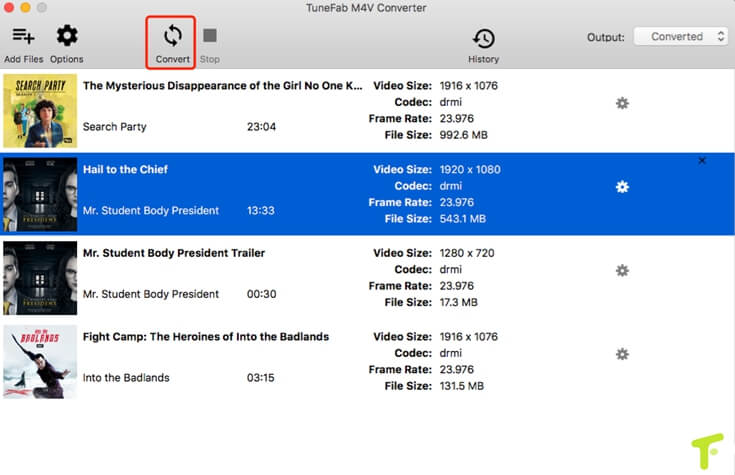
Step 4. Transfer M4V Videos to Ubuntu Device
After the conversion finished, you can open the output folder and find the converted M4V files. Now simply move them to your Ubuntu computer, tablet or phone via a SD card or USB flash drive.
This is the best solution that I found to watch iTunes M4V movies on Ubuntu. If you have other thoughts, you can write it below to share with us. Thank you!













