Apple creates files with the file extension .m4v for video it offers in its iTunes Store. Structurally, M4V files are MP4 video files with Apple's FairPlay digital rights management (DRM) embedded. However, not all M4V files include DRM. QuickTime is Apple's video-player software. It can play a selection of video formats, although its native video format uses the .mov extension. But QuickTime might not play every M4V file if it's protected. To overcome this obstacle, you can convert the M4V to MOV for playback on QuickTime, Windows Media Player or VLC player.
Part 1. Convert iTunes M4V to DRM-free Videos with TuneFab M4V Converter
Before converting iTunes M4V videos to MOV format, you need to know that the conversion can't be finished with a common video converter tool for the M4V video with DRM protection. TuneFab M4V Converter can be a good choice to finish this conversion. Now let's see how to do it.
TuneFab M4V Converter can convert DRM-ed iTunes M4V videos to the universal format - MP4 with only 2 steps. And during the conversion, all the original audio tracks and subtitles will be preserved in output files. And there is no quality loss in converted MP4 files. After that, you can use the free video converter to finish the M4V to MOV conversion. First, we will learn how to convert M4V files to unprotected format in detail.
YouTube Tutorial
Description of the process:
Step 1. Launch TuneFab M4V Converter
Download, install and launch TuneFab M4V Converter for Mac. Click the "Add" button on the main interface and then add the M4V videos that you want to convert from the pop-up panel.
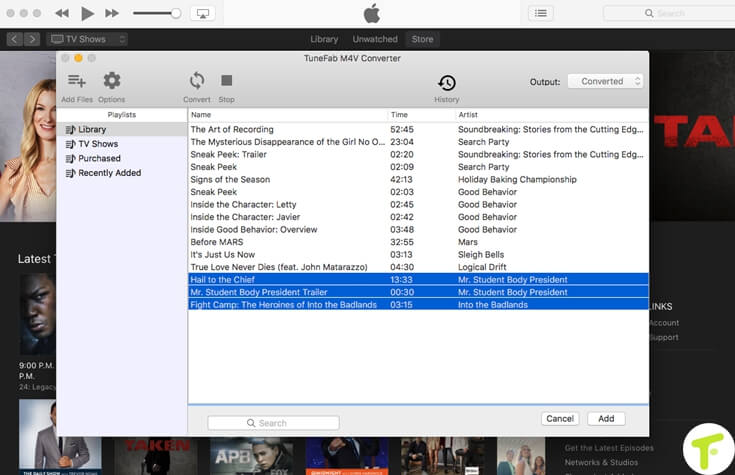
Step 2. Convert M4V Videos
Before starting the conversion, you can choose to keep the specific audio track and subtitle needed in the output video. Or this program will preserve all subtitles and audio tracks by default. If it's not needed, just click on "Convert" button and the program will start converting M4V to DRM-free MP4.
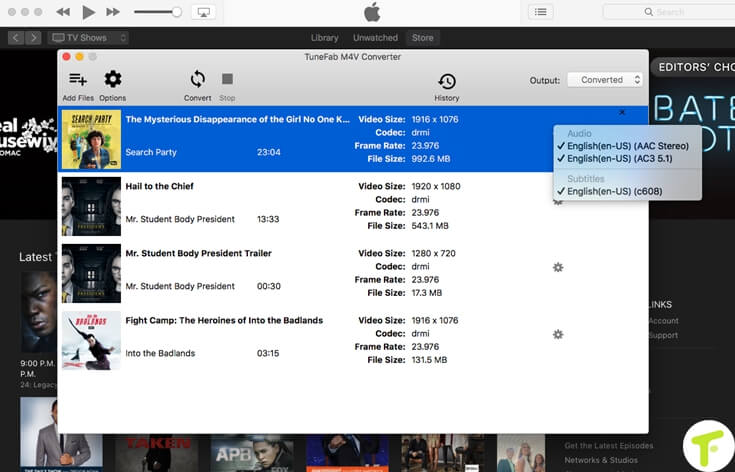
Part 2. Convert iTunes M4V Video to MOV Format
Now you will get a copy of M4V files in MP4 format. Only use the VideoSolo Video Converter Ultimate to finish M4V to MOV conversion easily. VideoSolo Video Converter Ultimate is one of the best and stable free video converter which can convert videos to various formats including MOV, MKV, FLV, and 3GP. You can free download from its official website.
Step 1. Download and run Video Converter Ultimate software. Click "Add Files" button to add converted MP4 videos you want to convert to MOV.
Step 2. Click on the drop-down icon of "Settings" to choose the MOV format you need.
Step 3. Click "Convert" to convert your M4V videos to MOV.
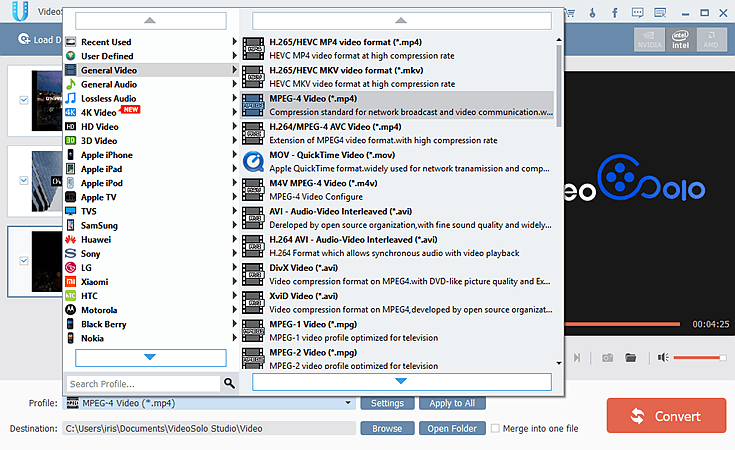
That's it. You have already finished all the steps to convert M4V to MOV format. You can open the iTunes M4V movies with QuickTime Player easily.
Related Readings:
How to Get a Longer iTunes Rental Period
Top 5 Best and Cheapest iTunes Movies to Rent
How Much You Know About 4K Movies on iTunes
Part 3. Extra Knowledge: M4V vs MOV
• Both MOV and M4V are lossy formats that sacrifice quality for file size.
• MOV supports a lot more codecs that are not supported by M4V.
• MOV is a container format for QuickTime while M4V is the container format for iTunes.
• M4V file format is a video file format developed by Apple and is very close to MP4 format.
• MOV works better and has more widespread support than M4V for streaming video.
• M4V is better supported by portable devices than the MOV format.
More information: M4V VS MOV: Which Is the Better Format for Exporting?













