It is easy to cast movies from pc to Chromecast with the built-in Cast function on Chrome browser until you want to play iTunes movies on Chromecast. Due to the Apple Fairplay DRM protection, it is hard for you to manually drag the files to your Browser and play it on Chromecast. What should you do?
The answer to this question is simple when you have got an advanced iTunes M4V Converter for help. By using iTunes M4V Converter, you can remove the DRM from iTunes movies or TV shows and then you can cast the non-DRM M4V Files to Chromecast via the built-in Cast function for viewing. Now, let's come and see what kinds of iTunes M4V Converter are feasible.
You will love
[How to] Remove DRM from iTunes Movies and TV Shows 2019 [Updated]
5 Steps to Fix: How to Watch Losslessly iTunes Movies on Android 2019
What'll You Need for Play iTunes Movies/TV Shows on Chromecast
NO.1 Your iTunes Movies/TV Shows
To stream iTunes movies/TV shows on Chromecast, you'd better get the iTunes Movies or TV shows fully downloaded from your iTunes Movies Library or the iCloud to your local hard drive. The reason why you have to prepare the downloaded movies is simple that you need these downloaded iTunes movies for the video conversion.
NO.2 TuneFab M4V Converter
To remove the DRM from iTunes movies and TV shows, you definitely need to prepare a feasible iTunes M4V Converter as mentioned above. TuneFab M4V Converter is a powerful iTunes M4V Converter for converting and downloading iTunes movies, TV shows or music videos to the plain MP4 file format. All the caption and audio tracks will be kept as original, so do the quality of the movies. And thus, you can free from the video quality problem. What's more, the converter is based on the high-speed conversion technology so you can enjoy the super fast conversion for saving your time.
NO.3 Chrome Browser
It is the last but not least points when streaming iTunes movies on Chromecast. Be prepared to download the Chrome Browser on your both Windows and Mac. The latest Chrome browser, the better for play iTunes movies on Chromecast.
When you have got all these three points ready, you can move onto the following full tutorial on how to play iTunes movies on Chromecast. The following tutorial is taken the MacOS system as an example. If you are using Windows PC, you can still follow the tutorial below for it is the same operation as MacOS. Let's see how to make it.
Full Tutorial: How to Play iTunes Movies/TV Shows on Chromecast for Viewing
Step 1. Download and Run TuneFab M4V Converter
Click the Download button below to download TuneFab M4V Converter on your Mac and Windows. Pay attention to download the right version for the whole conversion. When the whole downloading is over, run the installation package to fully install TuneFab M4V Converter and run it.
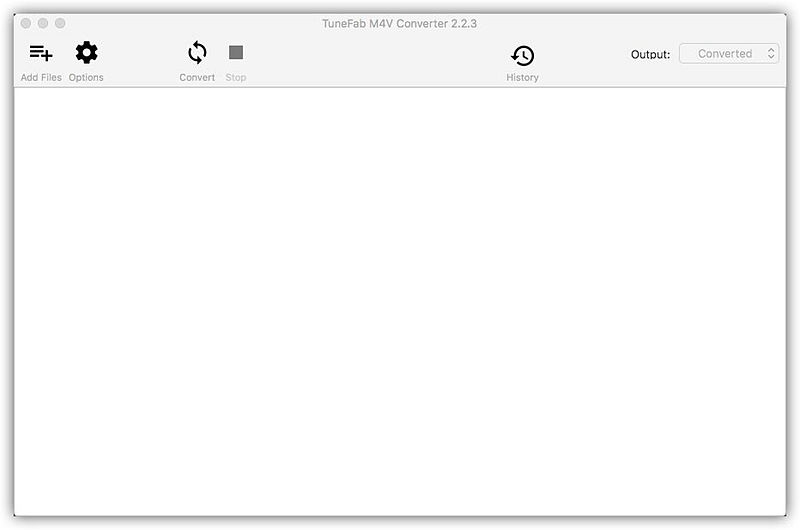
Download TuneFab M4V Converter of Windows/Mac Here
Step 2. Add Downloaded iTunes Movies to Converter
On the main interface of TuneFab M4V Converter, click to "Add Files" for adding iTunes movies to the converter. In order to make the conversion more user-friendly, the converter will automatically load the downloaded iTunes movies and then you can see them all on the main interface.
Now, you just pick up the movies that you want to play on the main interface. For multiple selections, you can press the Command button on the Mac or Ctrl button on Windows to multiple movies selection. When you have finished the added progress, make sure to click Add to end up the whole progress.
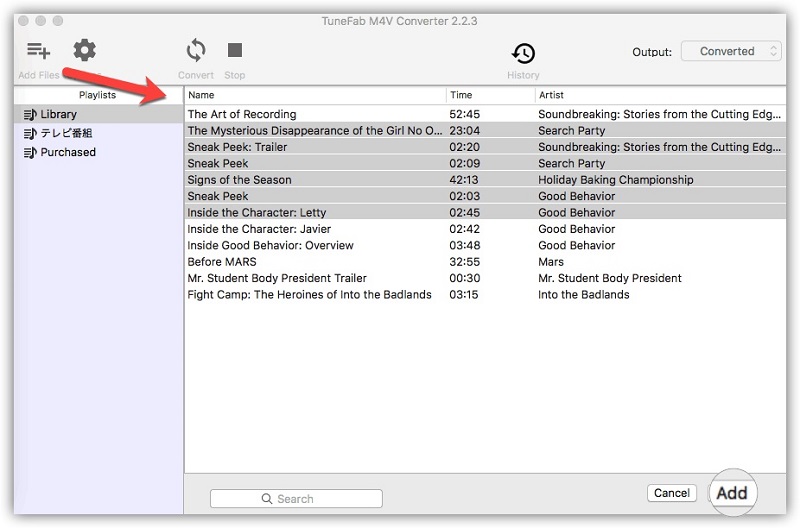
Note: If you are using Windows, we apologize that your rented movies or TV shows will fail to load to TuneFab M4V Converter currently. Please wait for the update version.
Step 3. Choose Destination File Folder for Converted Movies
TuneFab M4V Converter will convert all the iTunes movies or TV shows to MP4 so that you don't need to choose the video file format. Instead you need to choose the file folder at this step, otherwise, all the converted files will be stored in the default folder. If you don't want to make any changes, you can just leave it.
To choose the file folder, click to Options > General and then you can see the default file folder. Click to Select and then choose the file folder. After that, you are successfully set your file folder for your converted movies.
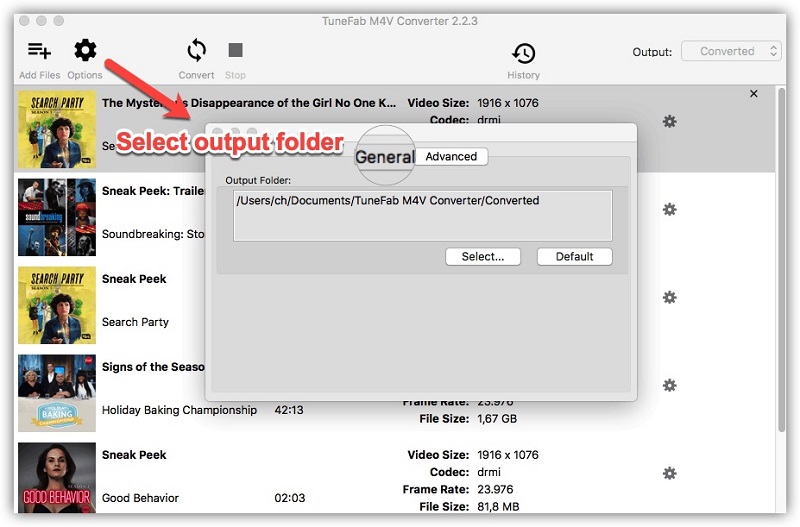
Step 4. Select Your Subtitles and Audio Tracks
After adding the movies, you will move onto the subtitles and audio tracks selection part. And as you can see, there is a Gear button on each line of movies. Click to Gear button and then lots of audio tracks and subtitles will appear from the drop-down list. Choose the right audio tracks and subtitles and then move onto the next and the last part.
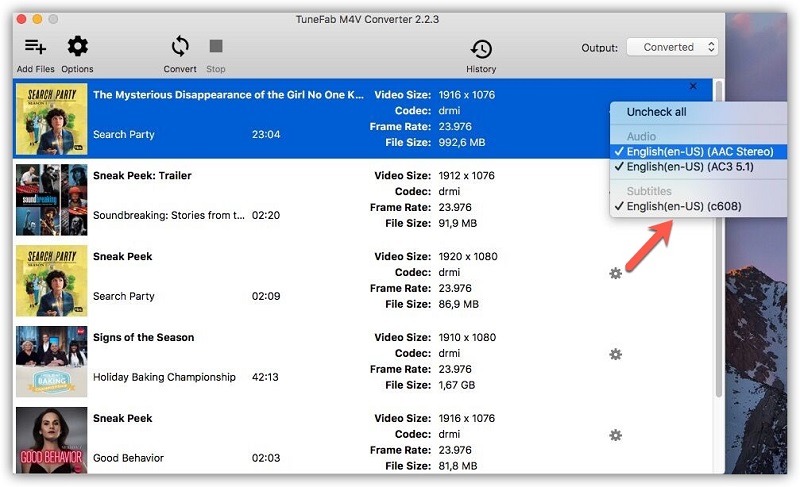
Step 5. Remove DRM from and Convert iTunes Movies to MP4
Now it is almost done here. Just click to Convert button and then you can convert iTunes movies to MP4. Just wait for few minutes then you can get ready to cast iTunes movies on Chromecast now.
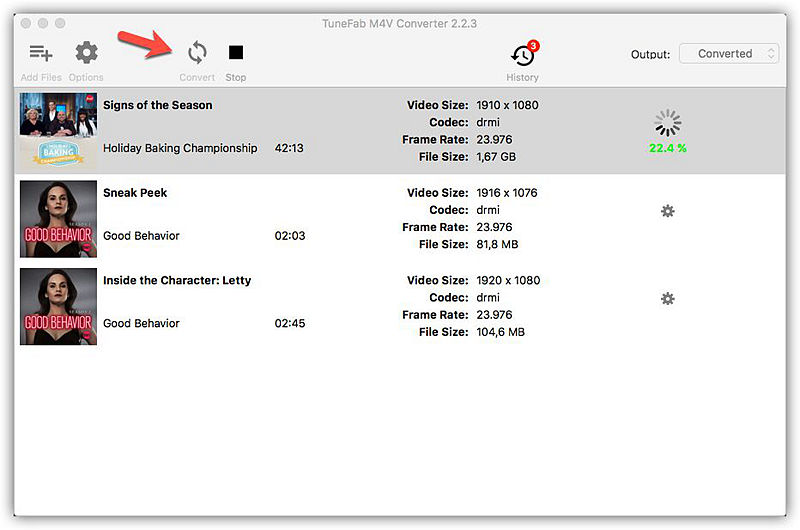
Step 6. Cast iTunes Movies/TV Shows to Chromecast for Viewing
Open the Chrome browser then you can see the large logo Google. On the top right corner, there is a three-points button. Now click to the three-points button and then lots of setting for the Chrome are available. Right below the Print button, there is a button named Cast.
Now click to Cast button and then you can choose the Chromecast devices and your movies sources for casting your iTunes movies and TV shows to Chromecast. Magic, right?
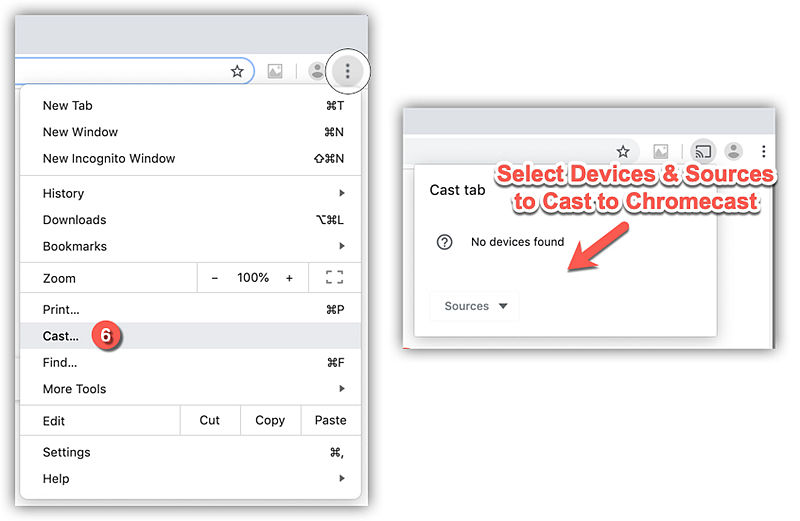
Now, it is your turns to stream iTunes movies and TV shows to Chromecast now. It is easy to cast whatever iTunes movies on Chromecast to enjoy. With the function of built-in Cast on the Chrome browser, you can cast your music from your computer and even your computer screen to your Chromecast. Interesting?
If you think it helpful to your friends, please share it with your friends. Enjoy your unlimited iTunes films cast on Chromecast right here. That's all, see you next time.













