When you purchase or rent a video from iTunes Store, that video is actually a DRM-protected M4V file. If you are trying to convert DRM-protected M4V videos to MP4 format, you need to do it with a professional iTunes M4V Converter that can handle DRM removal and M4V to MP4 conversion.
However, assuming that you have M4V videos that aren't DRM protected, but you need to convert them to MP4 format in order to play them in specific video players or devices, what is the solution?
The simplest way is to change the file extension from .m4v to .mp4, then you will be able to play your video on any device that supports the MP4 file format. Or you can also use the following M4V to MP4 freeware to convert M4V to MP4 for free. Using a free M4V converter is more convenient than renaming the extension name from .m4v to .mp4, especially when you have a bunch of M4V videos to convert.
This article will show you the top 3 free M4V to MP4 converters for converting M4V files to MP4.
You May Also Like:
#1 Freemake Video Converter
Freemake Video Converter is a free program that allows you to convert more than 500 videos and movies to MP4, MP3, AVI, or any format you like. Apart from video conversion, you can also use it for video editing, audio conversion, DVD ripping & burning, video uploading, etc. It fully supports converting unprotected M4V video to MP4 without quality loss. What's more, you can add subtitles to your video if you like.
How to Convert M4V to MP4 with Freemake
Step 1. Open Freemake Video Converter.
Step 2. Click at "+ Video" to add M4V files from the PC.
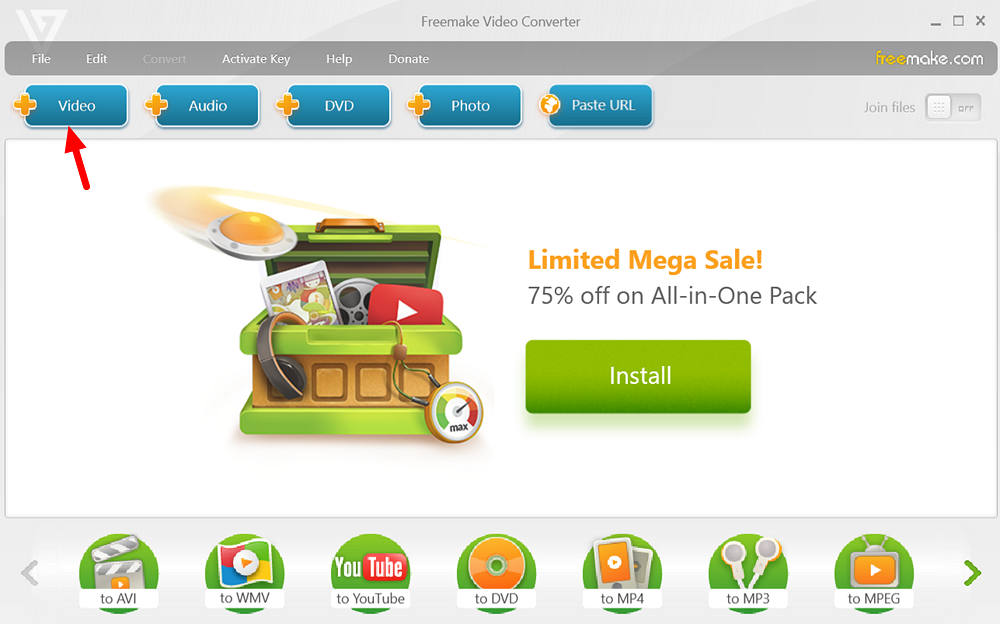
Step 3. Tap at "Convert" and select "to MP4", then you will see the output setting window as below. You can choose the preset video quality from the given option, or you can add a customized option by selecting the "+ Add your preset" option.
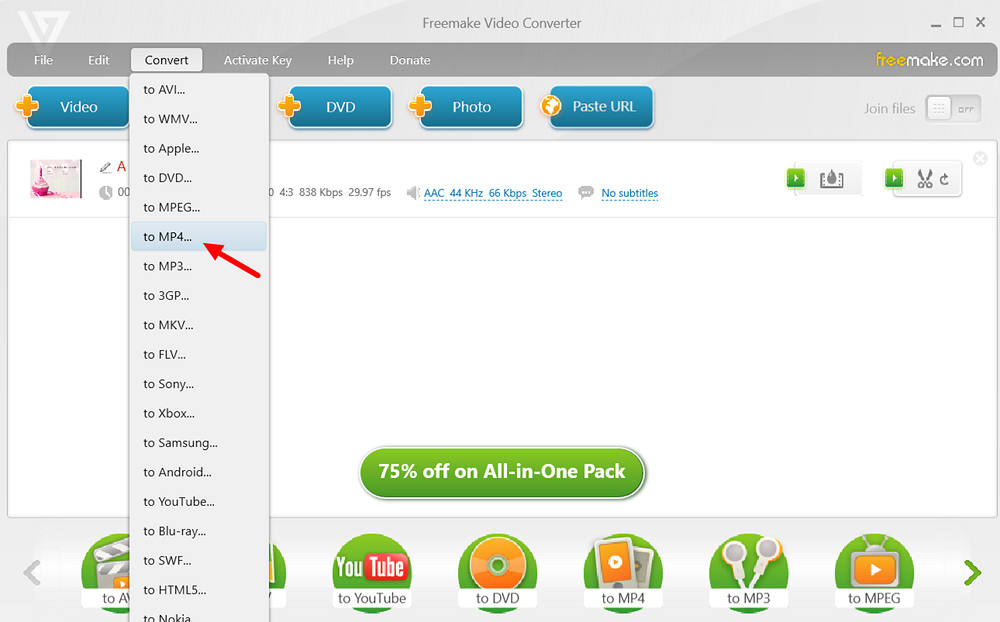
Step 4. The final step is to click at the "Convert" button, then it will start converting unprotected M4V to MP4.
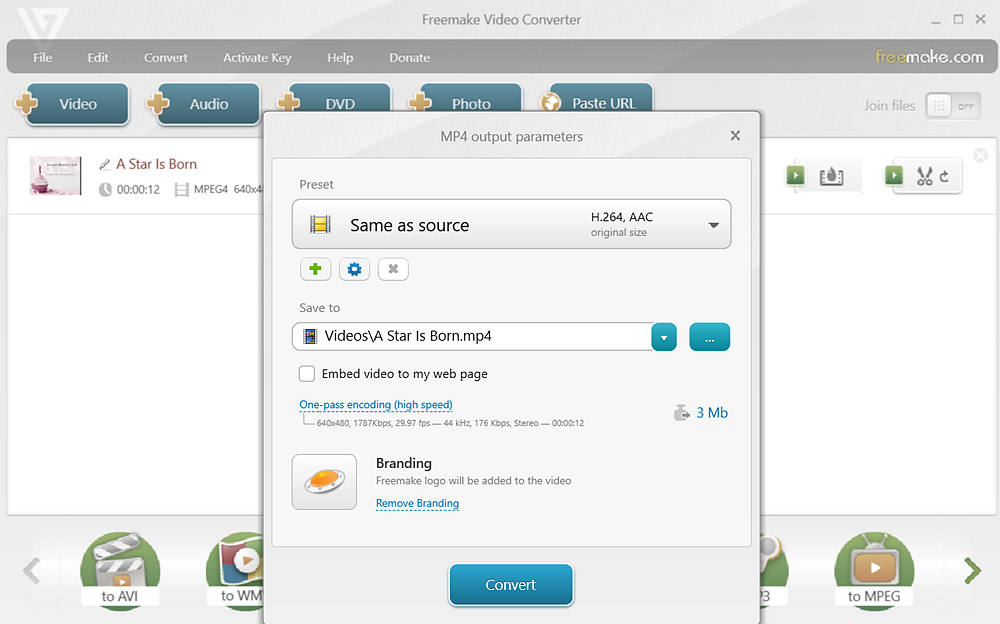
#2 HandBrake
As one of the most famous open-source video converters, HandBrake can deal with all kinds of multimedia files including audio files, video files, DVDs, or Blu-ray sources. But just like Freemake, HandBrake cannot convert DRM-protected files either. So, you can convert your M4V file to MP4 with Handbrake easily as long as they are DRM-free. HandBrake offers both basic and advanced options for converting files that suit your need. You can find the advanced features like chapter marker, video filter, subtitles adding, etc.
How to Convert M4V to MP4 with HandBrake
Step 1. Download HandBrake from its official website, install and launch it on your computer.
Step 2. Add the M4V video by dragging and dropping it into the main interface of HandBrake.
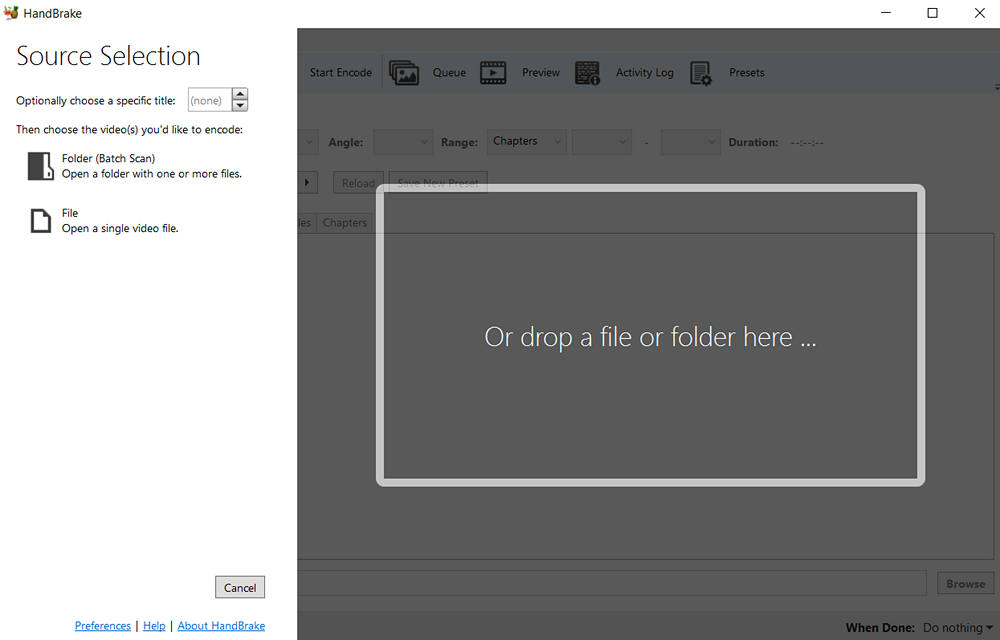
Step 3. Now choose the output format, video codec, quality, frame rate, etc. from the output settings section.
Step 4. When all is done, click "Start Encode" to convert M4V to MP4.
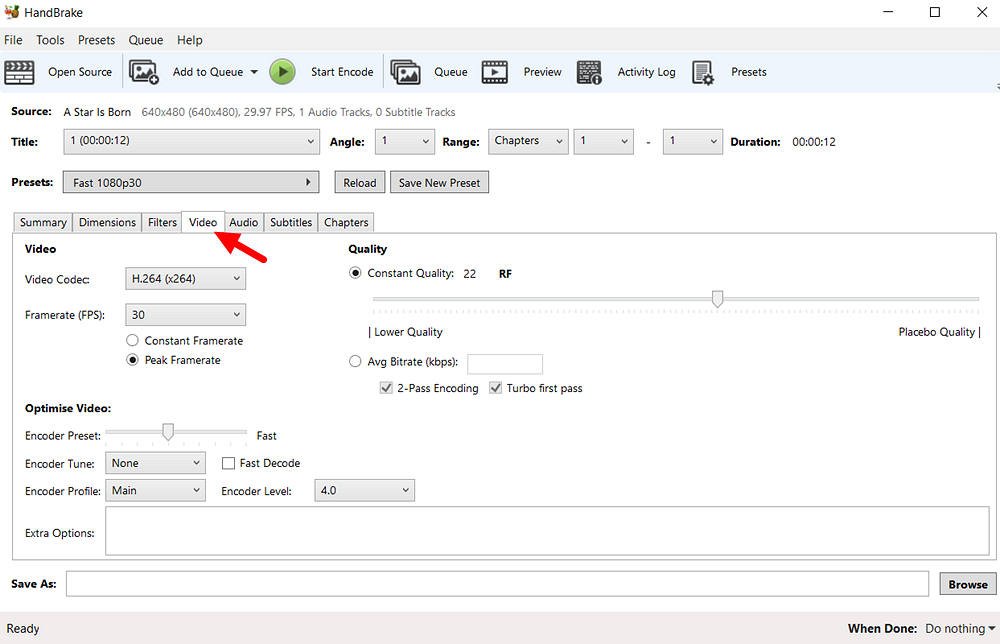
#3 VLC Media Player
You might be wondering why and how can VLC Media Player convert M4V files, right? In fact, most of us know that VLC is a free and open-source multimedia player that can play all sorts of files including audios, videos, DVDs, CDs, and so on. But what you might not know is that VLC is also capable of converting file formats. And it works on almost all platforms including Windows, Linux, macOS, Unix, iOS, Android, etc.
How to Convert M4V to MP4 with VLC Media Player
Step 1. Open your VLC Media Player.
Step 2. Click at the "Play" button in the middle of the main interface and you will see the "Open Media" window pop up.
Step 3. In the new pop-up window, click on the "+" button to add the M4V files you want to convert and select "Convert" from the bottom-right drop-down menu.
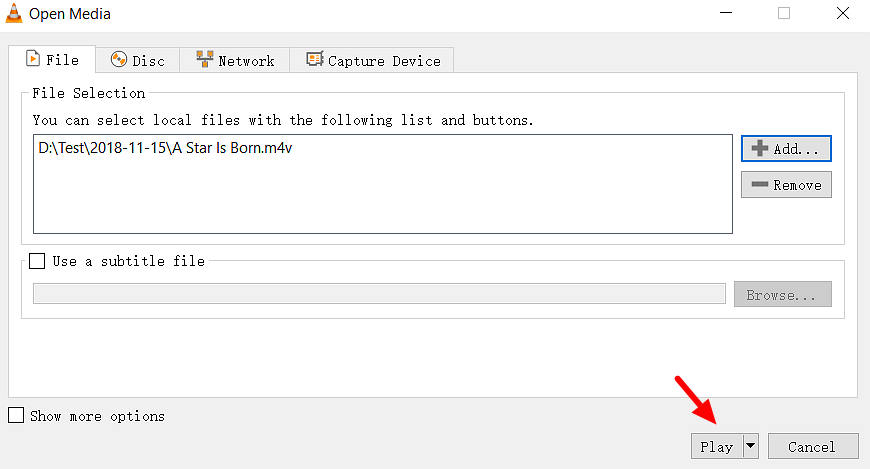
Step 4. Then, select "Video - H.264 + MP3 (MP4)" from "Profile" and choose a destination folder for saving the converted files.
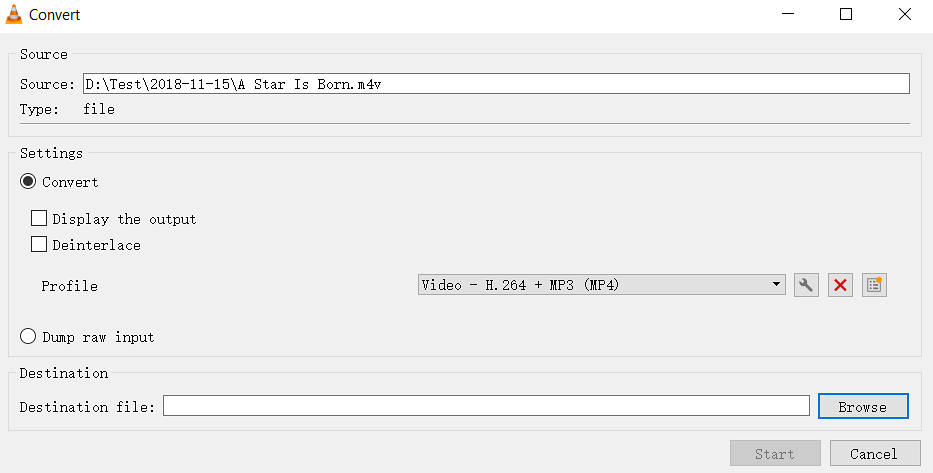
Step 5. Click at "Start" to begin the M4V to MP4 conversion.
Editor's Note
As far as I know, all software that can convert DRM-protected M4V files is shareware. In other words, they are not free. But if you bought a lot of movies from the iTunes Store, it is worthwhile to get a professional iTunes M4V Converter to convert them to MP4 so as to enjoy the DRM-free iTunes movie on any MP4-compatible devices for your own enjoyment. Besides, to help you choose the best iTunes movie converter, we've tested 6 amazing iTunes movie DRM removal tools and produced a round-up list. Definitely take a look!
>> 6 Best iTunes Movie Converters You Need to Try [Honest Reviews]













