Do you know what podcast is? Would you like to watch video podcasts for free? Have you ever created your own podcast station? If yes, then you may have already downloaded iTunes Store as it is a perfect choice to play and share podcasts. iTunes Store puts hundreds of thousands of free podcasts at your fingertips, so you can easily find and enjoy your favorite podcasts on any Apple devices like iPhone, iPad, iPod touch, computer, or Apple TV. From automotive to news, fitness to pop culture, there's always a podcast (or more) for you. If you don't know how to find and download iTunes video podcast, then go on and you will get the ultimate guide.
Part 1. What Is Podcast
"Podcast" or generically netcast is a portmanteau word, created by combining "iPod" with "broadcast". It is very similar to Internet radio, but podcasts are often able be streamed or downloaded on demand.
Podcasts are episodes of a digital audio or video files which are available on the Internet, including not only original audio or video recordings, but also recorded broadcasts of a television or radio program, a lecture, a performance, or other events. Apple Inc. doesn't directly provide podcast updates or episodes. When you subscribe to a podcast by using the Podcasts app for iOS, or using iTunes on your PC, in fact you are subscribing to the podcast updates by that particular podcast producer. With iCloud, you can synchronize your podcast subscriptions across all Apple devices.
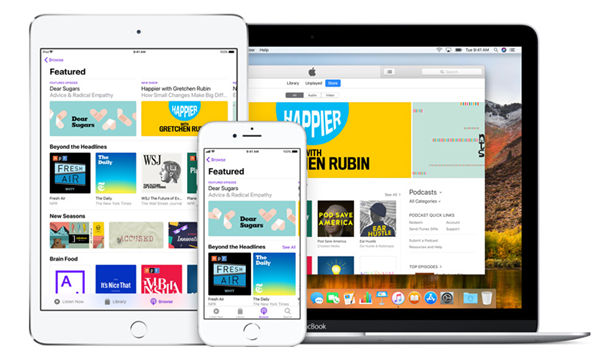
Part 2. How Find and Play iTunes Video Podcast
What kind of video podcasts do you like the best? How to find any video podcasts that you would like to play in iTunes? How to play and subscribe podcast in iTunes? It's just a piece of cake. Just follow the ultimate guide as below.
How to Find iTunes Video Podcasts?
Step 1. Open the iTunes on your computer, iPhone or other Apple devices and then log in to your account.
Step 2. Choose "Podcasts" option from the pop menu at the top left, then click "Store" option.
Step 3. Enter the word into the search box on the upper-right corner to find iTunes podcasts in your preference.
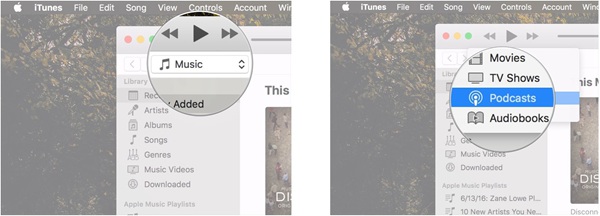
How to Play iTunes Video Podcasts?
First of all, if you want to make sure that nothing interrupts the podcast episode that you're watching, then you need to set the video window to remain on top of other iTunes windows that might pop up.
Step 1. Click on "iTunes" button >> "Preferences..." button >> "Advanced" button.
Step 2. In the pop up window, check the box next to "Keep movie window on top of all other windows". Then click on "OK" button.
Step 3. After you finish setting, you can get started to find and play iTunes. Click on the iTunes "media" drop-down and then choose "Podcasts" option from the list.
Step 4. Click on the "video podcast" that you want to play and then double click on the episode that you want to watch. If you want to watch the video in full screen, then click on "fullscreen button".
Step 5. After that, you can subscribe the podcast by clicking the "subscribe" button. The episode will be deleted in 24 hours after playing, but you can also cancel subscription by clicking the "..." and "unsubscribe" button.
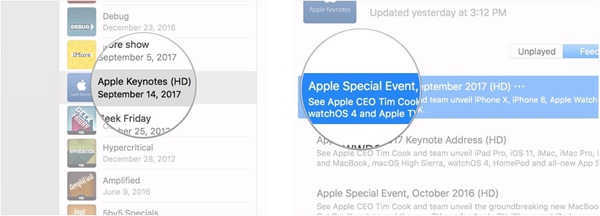
Part 3. Tips For Podcasts Users
As some of you may have many questions about podcasts, therefore I hereby show you some general questions and answers for your reference.
Q1: How much do you need to pay for podcasts?
A1: Podcasts on the iTunes Store are free.
Q2: Do you need an Apple ID to listen to podcasts?
A2: No. An Apple ID is only required if you want to make your own podcast available on the iTunes Store.
Q3: Can you subscribe to a podcast that isn't available in the iTunes Store?
A3: Yes. In iTunes, choose Subscribe to Podcast from the File menu and insert the podcast feed URL for that podcast. In the Podcasts app for iOS, enter the feed URL into the search field in My Podcasts.
Q4: How do you unsubscribe from a podcast?
A4: In the Podcasts app for iOS, you can manage your podcast subscriptions in My Podcasts. Select a subscribed podcast, tap Settings, and turn off the Subscription setting.
On your Mac or PC, you can manage your podcast subscriptions in the Podcasts section of your iTunes library. Select a subscribed podcast, click the Settings gear icon, and deselect the Subscribed checkbox.
Now, just find and play some podcasts that fit your taste and preference in iTunes, or if you can't find any podcasts you like, then you can create your own podcasts station and share with others. Actually, except podcast, iTunes also provides movies, music videos and TV shows. But if you want to get playable iTunes audio and video, then you need a professional iTunes DRM removal like TuneFab M4V Converter which is designed for converting M4V to MP4 for free.













