If copyrighted by DRM, M4V video files can be just played on mere devices, like iTunes, iPhone, and other iDevices. In contrast, the other similar video format, MP4, is much more common to use as it is DRM-free and works on many platforms and devices. Considering MP4 has better compatibility than M4V, perhaps you are looking for some M4V to MP4 Online Converters to convert M4V to MP4.
For the sake of saving your time of finding the best M4V to MP4 online converters, we will offer you the top 5 simple yet useful M4V to MP4 Online Converters. And if you are curious about converting DRM-protected iTunes Movies to MP4, we also have the best solution - TuneFab M4V Converter. Keep reading and pick up your needed tool.
Recommended Readings:
Part 1. Top 5 M4V to MP4 Converters Online
1.1. Convertio
Brief Introduction: Convertio is designed to convert one format to another for free. There are various formats for options and they are video, audio, document, image, ebook, and etc.. What makes it impressive is that you can convert more than one file at once.
Operation: Select M4V video from computer, Dropbox, or Google Drive (you can also enter a URL) > Select MP4 as the output file format > Click "Convert" and wait for some time to convert M4V to MP4 > When the conversion finished, download the converted video.
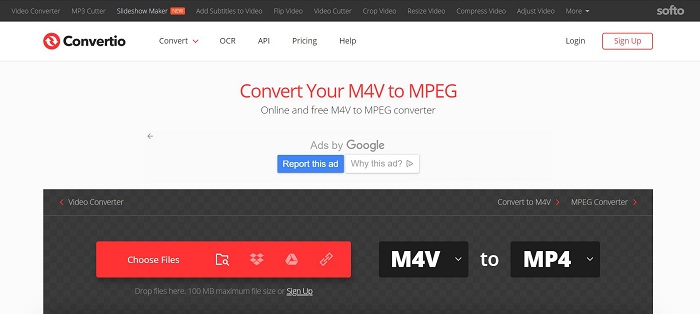
1.2. Online-Converter.com
Brief Introduction: Covering all types of formats, Online-Converter.com is also a powerful tool to convert M4V to MP4 online. It offers some cool customized optional settings like choosing preset, changing the screen size of the output video with the editing functions. What's more, the subtitles of videos will be preserved during the conversion.
Operation: Search for "M4V to MP4 converter" > Choose the M4V files from your computer, Dropbox, or Google Drive (or enter a URL) > Choose a preset of the output video > Click "Start conversion" > Download the converted video.
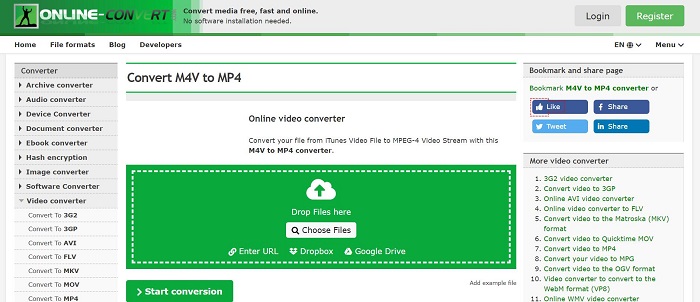
1.3. Convert.Files
Brief Introduction: Convert.Files is a great tool to convert files to various formats, with popular features like converting M4V to MP4 online. It's considerable to send you a download link in case you are not convenient to download the output video when the conversion is done.
Operation: Browse for your M4V file or enter its URL > Select MP4 as the output format > Click "Convert" to ger started to convert M4V video to MP4 > Download the converted video.
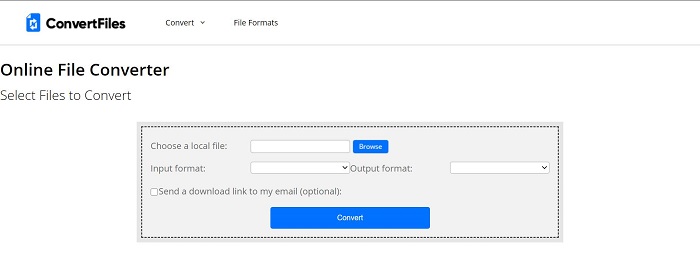
1.4. FileZigZag
Brief Introduction: FileZigZag supports numerous media file formats. It's a simplified and clean online site to convert your M4V videos to MP4 format.
Note: You will receive a download link at email once the conversion is finished. As it's a must to enter your email address here, you should make sure you don't type into a wrong email address.
Operation: Select the M4V file from your computer > Select MP4 as the output format > Enter your email address > Click "Convert" > Download the converted video.
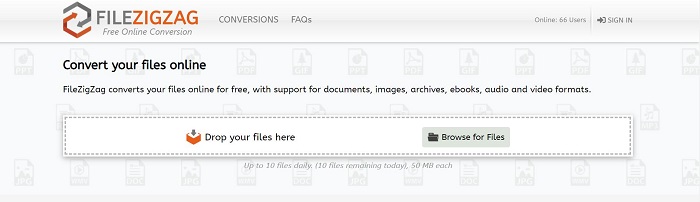
1.5. Zamzar
Brief Introduction: Zamzar also requires you to enter your email address, before you are able to convert M4V to MP4. Apart from M4V to MP4, there're various output formats, supporting files of video, music, document, and such.
Operation: Select the M4V file or URL you wish to convert > Select MP4 as the output format > Enter your email address > Click "Convert" > Download the converted video.
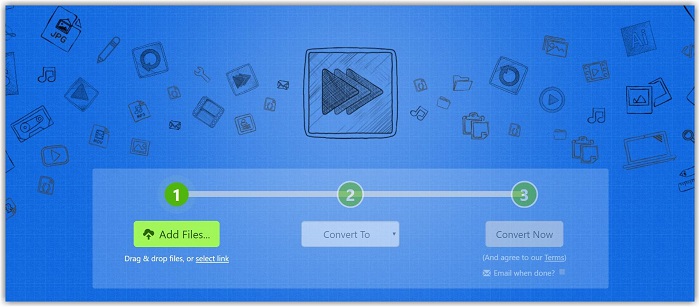
Part 2. Pros and Cons of Online M4V to MP4 Converter
The instruction of the top 5 online converters is very similar, even though the maximum input file size is different. To some extent, they have common pros and cons. For your better understanding of these 5 online converters, we have listed the pros and cons of online M4V to MP4 converter.
Pros
• No programs to download or install
• Free file conversions
• All are very easy to use
• Freely convert between various formats
Cons
• Don't support DRM-protected M4V files
• Need enough time to upload the video before converting
• The conversion speed is usually slow, and completely relying on the Internet connection
• The converted videos require an Internet connection to download
• The quality of the output video is usually not HD
• Have the limitation of the file size (for most online converter the maximum file size will increase as you pay more for the membership)
To be honest, these online tools are very useful but they won't work if you want to convert DRM-protected M4V files of iTunes rentals or purchases, which are not able to be played on many devices. Therefore, if you want to remove DRM from M4V files, you need other solutions to achieve that. As far as I am concerned, TuneFab M4V Converter is the best way to remove DRM from iTunes rentals or purchases. Let me show you how it works in the following part.
Part 3. Best iTunes M4V to MP4 Converter for Windows/Mac
TuneFab M4V Converter is an exceptional DRM removal software that supports both Windows and Mac. For iTunes users, it's a perfect tool to remove DRM from rentals and purchased iTunes video. Thus, you can play iTunes movies or TV shows on any device or player without any limitation. What's more, the output video quality high quality with the super fast conversion speed, reaching up to 30X. The following is the step by step instruction of removing the DRM.
Step 1. Download TuneFab iTunes M4V Converter
Download the TuneFab M4V to MP4 Converter and install it for free. When the installation is over, then launch the program. Meanwhile, iTunes will start automatically for better conversion, so you don't have to shut it down.
Note: The free trial version allows you to use the program for 30 days, and you can convert only the first 5 minutes of iTunes M4V videos. To enjoy the function fully, you can purchase the activation code for a lifetime of use. To start a free trial, just click Continue to proceed with the conversion.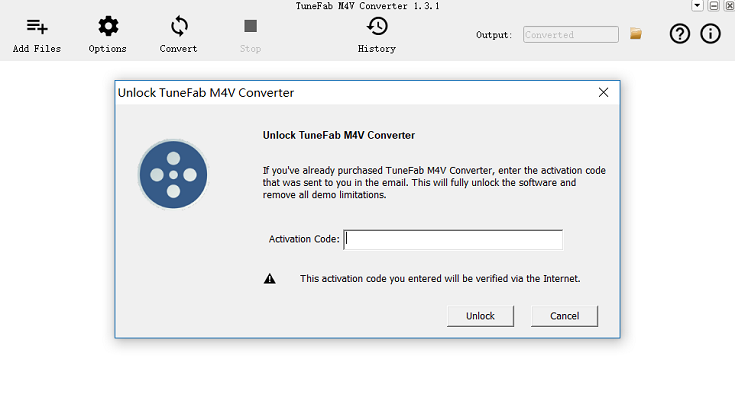
Step 2. Add M4V Videos
Please make sure to download the M4V videos before converting them. Click Add Files to add the M4V video. Then all the downloaded M4V files will show up in the whole program interface. Select the video files that you want to convert and then click the Add button to finish the whole adding progress.
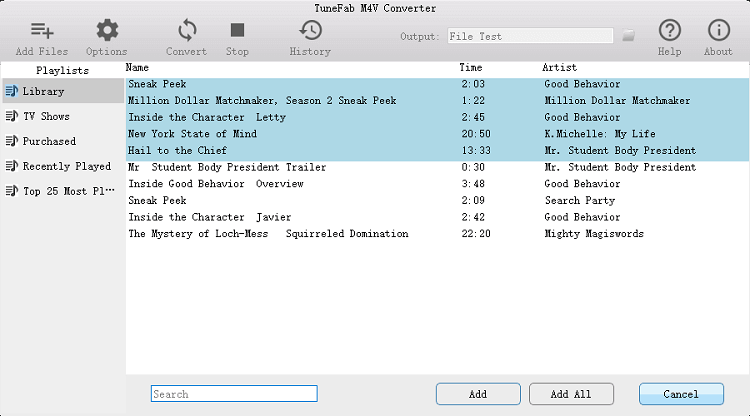
Step 3. Adjust Output Settings
At this step, you can set the Output settings like the audio tracks and subtitles and the output folder.
For setting the audio tracks and subtitles: Click the Gear icon to select the audio tracks and the subtitles.
For output folder setting: Click the Option to change the locations. If you don't reset it, the output folder will be set as default.
Now your video is ready to convert, so let's move on to the final step.
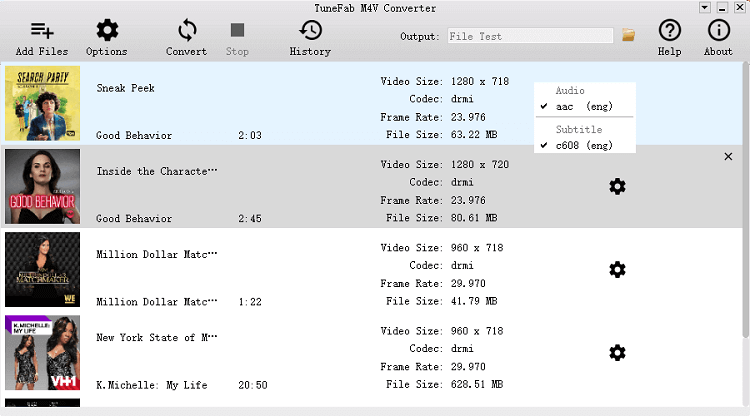
Step 4. Convert iTunes M4V to MP4
Click Convert and then you can enjoy M4V video in the playable MP4 file format. When the conversion is completed, you will get DRM-free video files. Hence, you can enjoy your iTunes movies or TV shows on any devices now, like Android TV, Xbox One, Xbox 360, etc.
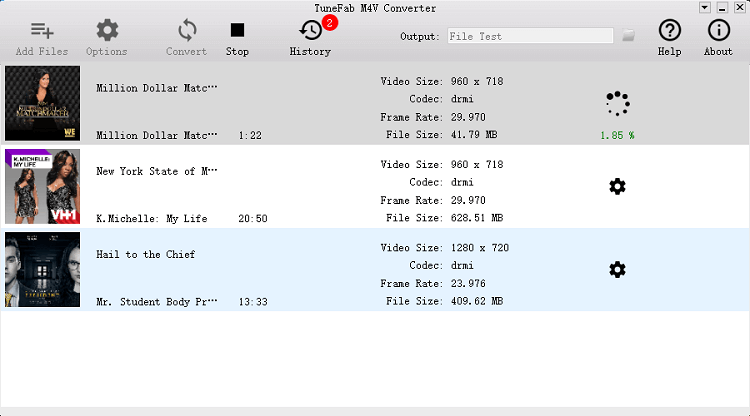
All in all, if you want to convert DRM-free M4V videos to MP4, the 5 M4V to MP4 online converters mentioned above are great options. But if you want to enjoy iTunes rentals or purchases unlimitedly, you should try out TuneFab M4V Converter as it can professionally handle the iTunes DRM removal job. Anyway, I hope these tools will help you to enjoy your M4V videos freely. If you have other ideas, feel free to write your comment down below and share it with us.
If you are looking for more recommendations for iTunes movie converters, don't miss out on our thorough Apple Movie converter software review. >> 6 Best iTunes Movie Converters You Need to Try [Honest Reviews]













