What can you do with the iTunes Movies that you purchased or rented from iTunes? Enjoying merely on the iTunes? Or just playing iTunes movies on your Apple products? Why not try playing iTunes movies on your smart TV? Especially if you own a Samsung smart TV, the viewing experience will be stunning. Here, I would like to share you some useful methods on how to watch iTunes movies on Samsung smart TV.
As a matter of fact, because of the DRM protection, iTunes movies can just be watched on iTunes or Apple devices. And it is the DRM protection that restricts you to directly play iTunes movies on Samsung TV. The purpose of applying DRM technology is to prevent media content from being pirated. But as for personal entertainment, it makes things inconvenient. You just cannot access your iTunes purchases or rentals anywhere you want, let alone to make the best use of your Samsung smart TV for playing iTunes movies.
Hence, we would like to walk you through a new way to watch iTunes movies on Samsung Smart TV by stripping off the DRM with TuneFab M4V Converter. Keep reading.
Related Article: How Can You Watch iTunes Movies on TV? (5 Easy Methods)
Update!
Since Apple has collaborated with Samsung, your Samsung TV now is compatible with the Apple TV app. Upgrade your TV OS and you may find the Apple TV app to access your iTunes purchases and rentals. New models even have a built-in Apple TV app. This is super convenient as now you have the chance to directly stream and watch iTunes movies on Samsung smart TV.
Part 1. Remove DRM from iTunes Movies for Playback on Samsung Smart TV
As there is no app for removing iTunes DRM on smart TVs, you need the help of some computer software. Thus, a DRM removal software for iTunes movies, TuneFab M4V Converter, is the exact tool that satisfies your need.
TuneFab M4V Converter is an awesome DRM removal tool that makes the job a piece of cake. It is able to break the DRM and get your iTunes movies downloaded to MP4 videos that are playable on various platforms and devices.
With TuneFab M4V Converter, you can enjoy 10X conversion speed to batch convert your iTunes movie collection. Also, subtitles and audio tracks embedded in the original iTunes movies can be selected to keep in your output MP4 video. After conversion, your iTunes movies will still in HD quality.
So, how it works on converting iTunes movies? And how to watch iTunes movies on Samsung smart TV? Carefully read the tutorial below.
Step 1. Download and Install TuneFab M4V Converter
TuneFab M4V Converter works on both Windows and Mac. Please download the proper version according to your operating system and follow the whole installation instructions to get it successfully installed on your computer.
Step 2. Launch TuneFab M4V Converter
Double-click to launch the converter and your iTunes will also pop up automatically. To smoothly remove the iTunes DRM, you'd better download iTunes movies to your computer beforehand.
Note: For Windows users, TuneFab cannot convert iTunes Rental at present. But this function is available for Mac users.
Step 3. Add M4V Movies
Click on "Add Files", all your downloaded movies are shown in the interface. Choose the iTunes Movies that you want to convert and watch on Samsung Smart TV, and then click "Add".
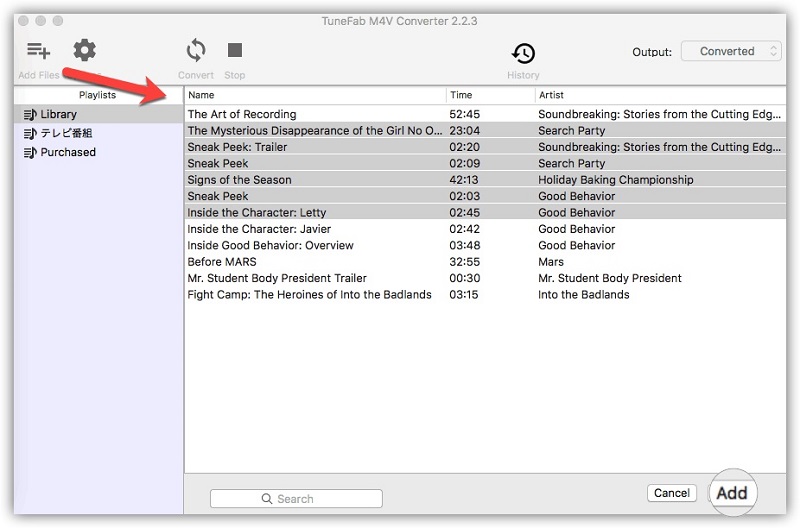
Step 4. Change Output Folder [Optional]
If you want to better manage the converted iTunes movies, you can change the output folder by clicking on "Options".
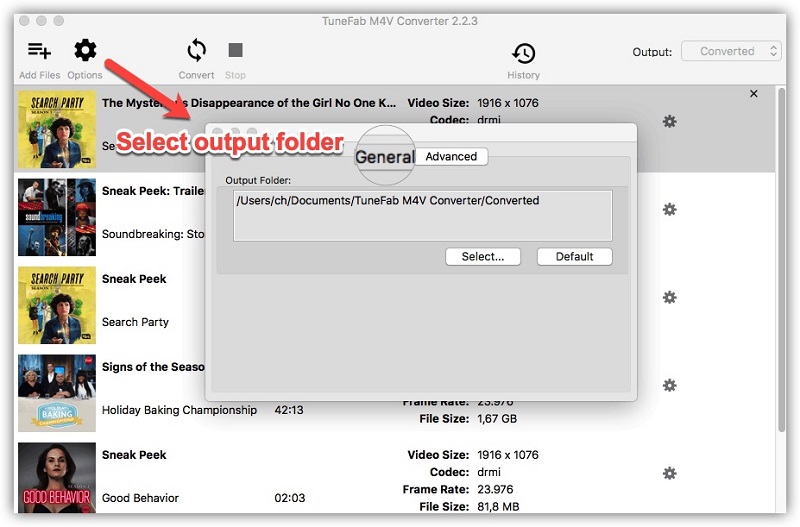
Step 5. Select Audio and Subtitle
Click on the "Gear" button on the right side of the movie title, and you are allowed to select audio tracks and subtitles which you want to preserve. You can also skip this step, and the program will save all audio tracks and subtitles in the output video by default.
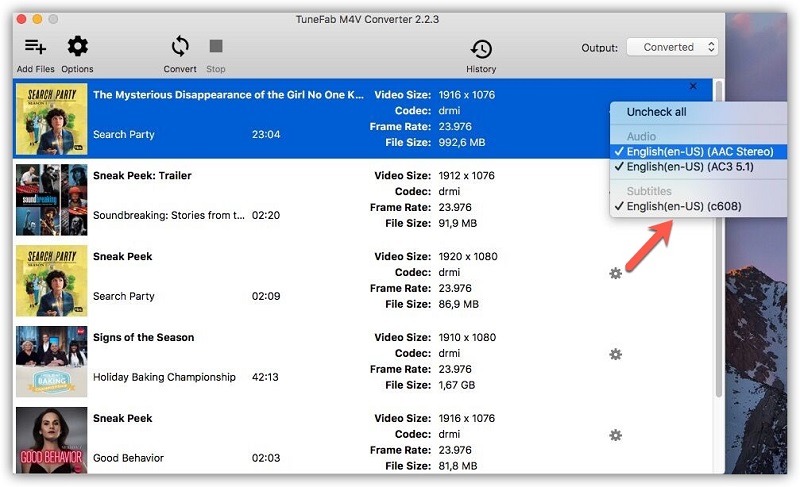
Step 6. Unlock iTunes Movies
Click "Convert" to start the process. Once the conversion is over, you can get DRM-free iTunes movies.
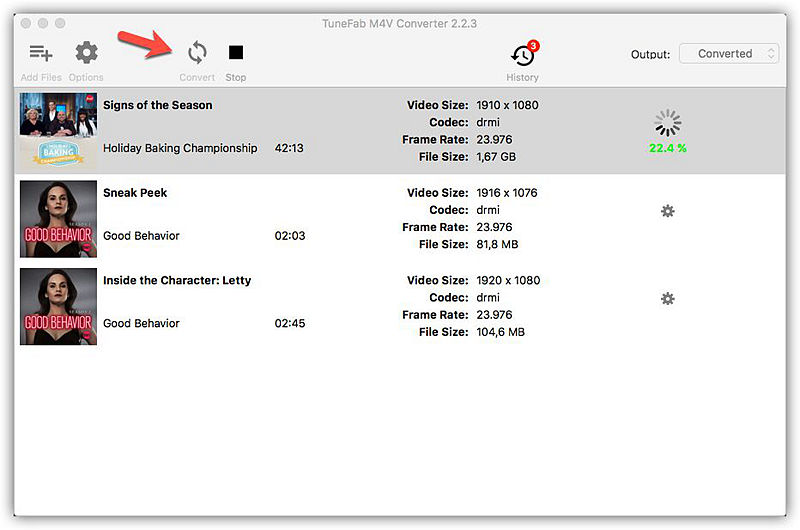
Part 2. 3 Simple Ways to Watch iTunes DRM-free Movies on Samsung Smart TV
Method 1. Play Videos on Samsung Smart TV via A USB Flash Drive [Recommend]
Step 1. Connect the USB Drive to your Computer.
Step 2. Drag the converted M4V movies to the USB flash drive and then wait for the whole file transferring to your USB drive.
Step 3. Safely eject the USB and then connect it to the Samsung Smart TV.
Step 4. Open the USB file folder on the Samsung Smart TV, and you may watch iTunes Movies freely.
Method 2. Play Videos on Samsung Smart TV by Burning to DVD
If you still own a DVD player, you can also burn the converted iTunes MP4 videos to a DVD by using software such as DVD creator, then connect your DVD player to your Samsung TV and play the DVD which contains the converted iTunes movies.
Method 3. Watch iTunes Movies on Samsung Smart TV via HDMI Cable on Mac
since iMacs don't have the HDMI connection, this method only works on the MacBook.
Step 1. Authorize your MacBook to play the iTunes movies.
Step 2. Connect the MacBook to the Samsung Smart TV via an HDMI cable.
Step 3. Start playing iTunes DRM-ed Movies on MacBook so that you can watch them on Samsung Smart TV at the same time.
Now, with the help of TuneFab M4V Converter, you can save iTunes purchased or rented movies forever. Just choose one of the methods listed above, you are free to watch iTunes movies on Samsung Smart TV anytime. Enjoy your Movies!













