Previously, we have already shared the solution on how to watch the iTunes movies on Android Devices. There are some users who are still confused about how to enjoy the iTunes movies on Kindle Fire. Hence, here we are going to talk about the how-to solution for Kindle Fire users.
For all the new or old Kindle Fire users, it is not an easy job when they are trying to watch the iTunes Movies on Kindle. It is because there is no direct iTunes app on Kindle Fire and the downloaded iTunes Movies cannot be transferred to Kindle Fire. Hard as it is, Kindle Fire users still have the opportunity of watching iTunes Movies on Kindle by TuneFab M4V Converter. Interesting? Learn the following detailed guide now!
You May Also Like:

Part 1. Get Started: Remove DRM and Convert iTunes M4V Movies
To easily enjoying iTunes movies on Kindle Fire, a necessary step is to remove the DRM from and convert iTunes M4V movies to the Kindle playable MP4 video format. And TuneFab M4V Converter is a professional tool to help you out.
What is DRM? DRM is short for Digital Right Management, created by Apple Inc. with the
basic function of getting rid of being copied and private. All the movies purchased or rented from iTunes
are encrypted by DRM copy protection which makes it so hard for iTunes users to watch purchased iTunes
Movies anywhere.
TuneFab M4V Converter is a powerful iTunes Movies DRM removal software that breaks the DRM from iTunes Movies by converting iTunes M4V to MP4 video format without causing much quality loss. Its conversion speed reaches up to 10X faster which works as smoothly as many other iTunes movie converters in the market. The batch conversion feature even makes the conversion process more efficient. Besides, all the audio tracks and subtitles will be kept as original so you can select your needed one for the output videos.
Here is a step-by-step tutorial that enables you to view iTunes movies on Kindle Fire.
Step 1. Download & Run iTunes M4V Video Converter on PC
Click on the "Try It Free" button to get the iTunes M4V Video Converter downloaded. After downloading, run the installer and follow the whole installation instructions of the software. When the installation is over, you can launch the program and your iTunes Library playlist will be loaded and displayed on the main interface.
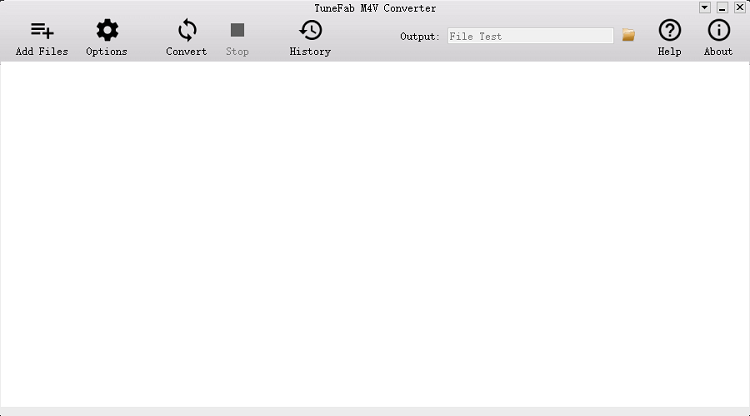
Note: iTunes rentals are not supported converting on the Windows Free Trial Version. Please wait for the new version to settle down the problem. Mac version can still remove DRM from iTunes rented movies.
Step 2. Select & Add iTunes Movies to Convert
Click the "Add Files" button, you can click the movies to select your movies to get ready to convert.
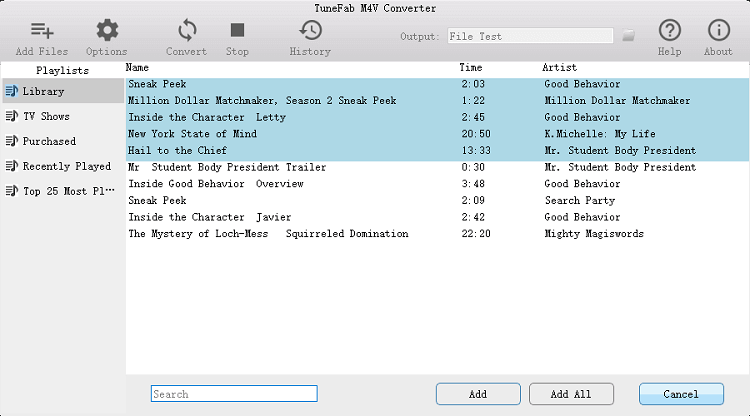
Step 3. Click the "Gear" Button to Select the Subtitles and Audio Tracks of Your Video
All the selected iTunes movies are listed on the interface. Now you can click the "Gear" button to select your needed subtitles and audio tracks.
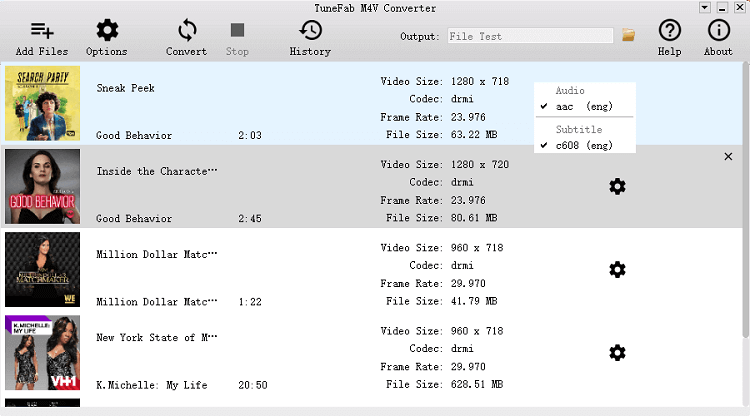
Step 4. Click the "Convert" Button to Convert M4V Files
Click the "Convert" button. Then the whole conversion will be running and within a few minutes, all the converted files will be stored on the default file folder or the output location you have set. The processing time also depends on your internet connection speed and the original file size of your iTunes movie.
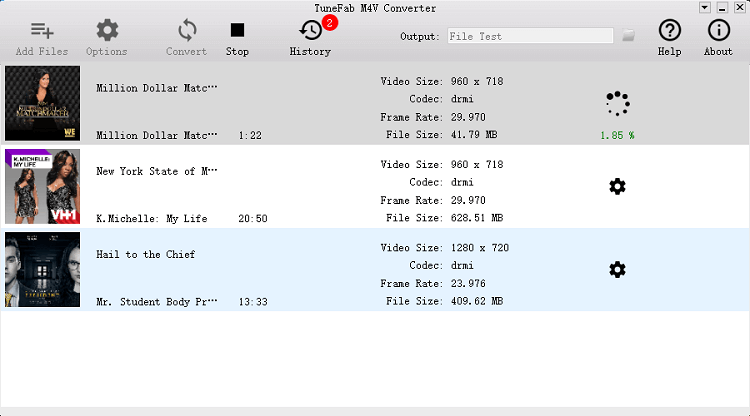
Now, you have already got the converted iTunes DRM-Free Movies on the computer. You can transfer all these iTunes Movies to the Kindle Fire and watch now. Don't know how to make it? Keep learning and follow the instructions below.
Part 2. Transfer & Watch iTunes Movies on Kindle Fire
To transfer and watch iTunes movies on Kindle Fire, a USB cable is needed.
What You Need: iTunes DRM-free Movies, a USB cable, your Windows, or your Mac.
3 Steps Tutorial: Watch iTunes Movies on Kindle Fire
Step 1. Connect the USB cable to your Kindle Fire and the computer.
Note: When connecting the Kindle Fire to your computer with a USB cable, the external device of the Kindle Fire will show on the Computer or My Computer Folder for Windows users and on the desktop for Mac users.
Step 2. Click to open the Device folder and open the Document folder. Drag the iTunes DRM-free Movies into the Kindle Fire folder.
Step 3. When all the movies are perfectly transferred, please eject the external devices and disconnect the Kindle Fire to the computer.
More tips: After learning the steps about how to watch iTunes movies on your Kindle Fire,
you may be curious about if it is possible to get Apple Music playable on Kindle Fire. Hence, here are the
tips on playing Apple Music on Kindle Fire.
[Bonus Tips] Now You Can Enjoy
Whatever Apple Music on Kindle Fire!
Now, take out your Kindle Fire and USB together with TuneFab M4V Converter to get free access to iTunes Movies on your Kindle Fire. Up till now, you've got two powerful tools allowing you to watch iTunes Movies and play Apple Music on Kindle Fire. If you find this article helpful, don't forget to share it with your friends.













