If you have a Galaxy Note 8 and you are an enthusiast of iTunes movies in the meantime, you want to watch iTunes movies on it but you find they are not compatible. How sad you should be!
Samsung Galaxy Note 8 is an excellant Android mobile phone that comes with the highlight of smooth performace for watching videos. I know you will not miss the chance of using Galaxy Note 8 to play iTunes movies. Therefore you need to know clearly about the features of Galaxy Note 8 and note what exact troubles you may encounter.
Part 1. Overview of Samsung Galaxy Note 8
The widely expected launch of Samsung Galaxy Note 8 from 2017 has surprised loyal users deeply and attracted a multitude of new users. Leading by the concept of Do bigger things, revolutionary changes are made on Samsung Galaxy Note 8 boldly and wisely, so let's know about highlights of it.
#1. Design: The new design of Infinity Display, 6.3" screen and 18.5:9 aspect ratio allow the large smartphone to be held in hand easily and comfortably.
#2. Support audio playback format of MP3, M4A, 3GA, AAC, OGG, OGA, WAV, WMA, AMR, AWB, FLAC, MID, MIDI, XMF, MXMF, IMY, RTTTL, RTX, OTA, DSF, DFF, APE and video playback formats of MP4, M4V, 3GP, 3G2, WMV, ASF, AVI, FLV, MKV, WEBM.
#3. Camera: A wide-angle camera that captures photos and record videos clearly and steadily even in low light.
#4. Processor: Performance of high-performing 10nm mobile processor and 6GB RAM makes multitasks run smoothly. Data at gigabit speed lets you stream videos with ease. Storage space of 64/128/256GB allows you to save more videos. With 3300mAh of battery capacity, you are able to play MP3 files up to 47 hrs and video playback up to 16 hrs
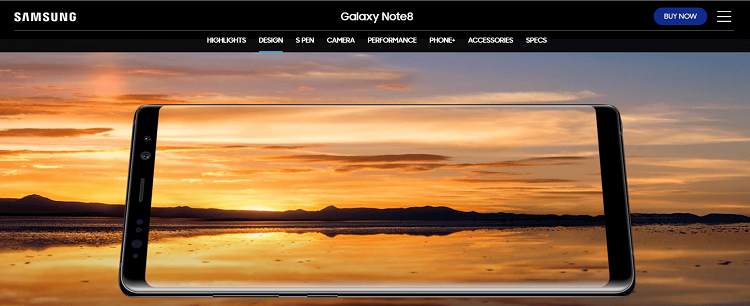
Part 2. Prediction of Possible Troubles
Generally, movies in MP4, AVI, WMV formats can be played on Galaxy Note 8 without limitation. Connect your smartphone to computer through USB cable and you can copy videos from PC to the mobile phone smoothly. But as for iTunes movies, they are M4V format which encrypted by FairPlay DRM technology. DRM is copyright protection that prevents pirate. That's the biggest obstacle. It is difficult for people to watch iTunes movies on non-Apple devices including Samsung Galaxy Note 8.
In order to enjoy videos on Galaxy Note 8, what we need to do is to break the boring limitation. You may wonder if this is possible to remove DRM proetcion from iTunes movies. The answer is yes. Hereafter I will tell you the way to make the assumption come true.
Part 3. How to Get Unprotected iTunes Movies
TuneFab M4V Converter is a handful software that removes DRM easily and allows you to acquire high quality MP4 videos. It is perfectly compatible with the latest iTunes and supports both Windows and Mac. With 16X conversion speed, you don't have to waste long time sitting in front of the computer, a few seconds will the process finish.
Nearly lossless quality makes you trust the converter. It doesn't lose any multilingual subtitles and audio tracks. Now let's take a look at how TuneFab M4V Converter works on Windows computer.
Step 1. Download and Install TuneFab M4V Converter
Before this step, please make sure you've already updated you iTunes to the latest one. Both version have free trial version, if you are anxious for it, you can download the trial version first.
Note: The full version allows you to convert numerous and complete M4V Movies of iTunes.
Step 2. Add iTunes Movies that You Want to Convert
Above all, purchase or rent movies from iTunes Store and download to your local files for ensuring the conversion not be disturbed by other factors such as unstable network connections. Next click the Add Files button, and then select videos. You don't need to check all downloaded videos on iTunes because the TuneFab M4V Converter will show the Playlists.
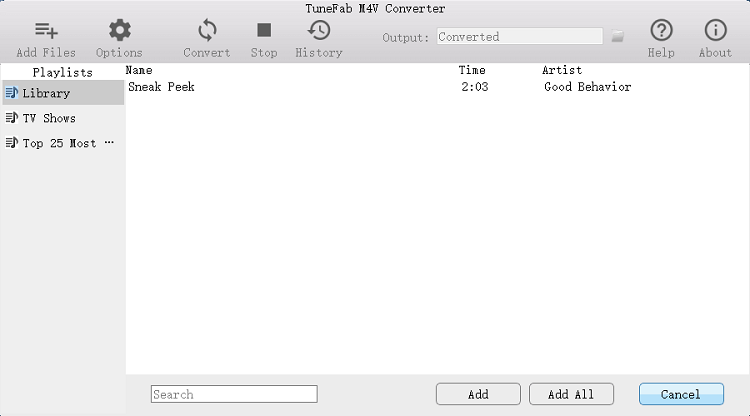
Step 3. Set Output Folder and Choose Audio & Subtitle
Click "Options" to change output folder or it will be saved in default if you don't set. Usually, the converter helps you save all audios and subtitles, but you still have choices to select what you need. Just click the setting button on the right side and you can make it.
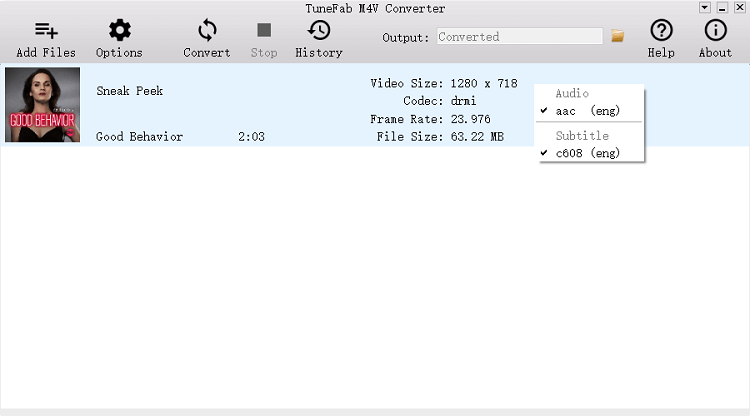
Step 4. Remove DRM and Transfer M4V to MP4
By clicking "Convert" and the software will convert the selected videos one by one automatically. In this section, you can do other works as you like.
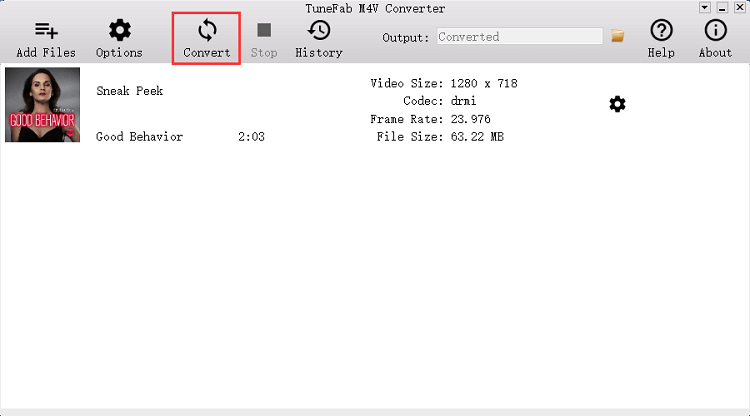
Part 4. Copy Videos to Galaxy Note 8 via USB Cable
Now transfer the DRM-free iTunes movies to Samsung Galaxy Note 8 via the USB cable. After that, you can watch iTunes M4V movies freely on your Samsung device.
That's the best way to enjoy iTunes movies on Samsung Galaxy Note 8. You should pay strong attention to TuneFab M4V Converter and play more iTunes movies on your Galaxy Note 8.













